Page 2 of 24
*See your Owner’s Manual for information.
01
03
04
05
12
13
14
16
15
17
18
19
08
09
11
10
02
07
06
LOW TIRE PRESSURE WARNING LIGHT
HEAd
LI
GHT AN
d
TURN SIGNAL CONTROL
TRIP COMPUTER
INSTRUMENT BRIGHTNESS
CONTROL* / TRIP CHANGE BUTTON
WIN
d
S
HIEL
d W
IPER AN d
W
ASHER SWITCHSTEERING WHEEL SWITCHES FOR
AU
dI
O CONTROL* / BLUETOOTH
®
CRUISE CONTROL
OUTSI
d
E MIRROR CONTROL SWITCH
OFF-ROA
d
LAMPS SWITCH*
STEERING WHEEL TILT A
dJU
STMENT* HOO
d
RELEASE*
AU
dI
O AN
d
NAVIGATION SYSTEM
CLIMATE CONTROLS
FRONT PASSENGER AIR BAG STATUS LIGHT*
4-WHEEL
d
R
IVE (4W d ) SHIFT SWITCH*VEHICLE
d
YNAM
IC CONTROL
(V d
C) O
FF SWITCH*
E-LOC
k
SWITCH*
HILL
d ESCENT CONTROL SWITCH*
POWER OUTLETS
0102030405
0607080910
1112131415
16171819
UNdERNE
ATH
INSTRUMENT PANEL
1631777_14b_Xterra_NAM_QRG_120413.indd 312/4/13 11:30 AM
Page 16 of 24
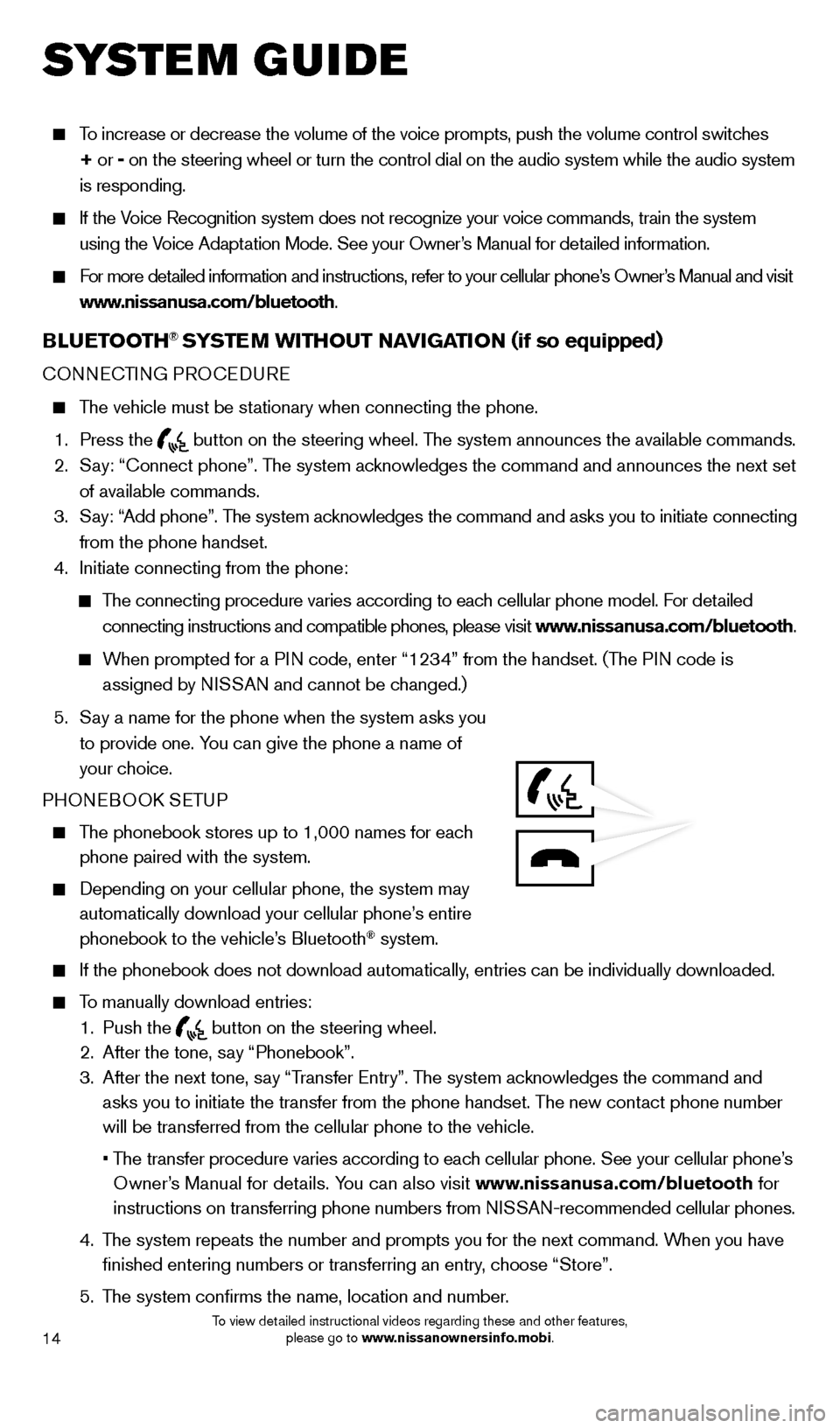
14
To increase or decrease the volume of the voice prompts, push the volume \
control switches
+ or -
on the steering wheel or turn the control dial on the audio system while\
the audio system
is responding.
If the Voice Recognition system does not recognize your voice commands, train th\
e system using the Voice Adaptation Mode. See your Owner’s Manual for detailed information.
For more detailed information and instructions, refer to your cellular phone’s Owner’s Manual and visit www.nissanusa.com/bluetooth.
BLUETOOTH® SYSTEM WITHOUT N Av IGATION (if so equipped)
CONNECTING PROCEd URE
The vehicle must be stationary when connecting the phone.
1.
Press the
button on the steering wheel. The system announces the available commands. 2.
S
ay: “Connect phone”. The system acknowledges the command and announces the next set
of available commands.
3.
S
ay: “Add phone”. The system acknowledges the command and asks you to initiate connecting
from the phone handset.
4.
Initiate connecting from the phone:
The connecting procedure varies according to each cellular phone model. For detailed connecting instructions and compatible phones, please visit www.nissanusa.com/bluetooth.
When prompted for a PIN code, enter “1234” from the handset. (The PIN code is assigned by NISSAN and cannot be changed.)
5.
S
ay a name for the phone when the system asks you
to provide one. You can give the phone a name of
your choice.
PHONEBOO
k
SE
TUP
The phonebook stores up to 1,000 names for each phone paired with the system.
depending on your cellular phone, the system may
automatically download your cellular phone’ s entire
phonebook to the vehicle’s Bluetooth
® system.
If the phonebook does not download automatically , entries can be individually downloaded.
To manually download entries:
1.
Push the button on the steering wheel.
2.
After the tone, s ay “Phonebook”.
3.
After the next tone, s
ay “Transfer Entry”. The system acknowledges the command and
asks you to initiate the transfer from the phone handset. The new contact phone number
will be transferred from the cellular phone to the vehicle.
•
T
he transfer procedure varies according to each cellular phone. See your cellular phone’s
Owner’s Manual for details. You can also visit www.nissanusa.com/bluetooth for
instructions on transferring phone numbers from NISSAN-recommended cellular phones.
4.
T
he system repeats the number and prompts you for the next command. When you have
finished entering numbers or transferring an entry, choose “Store”.
5.
T
he system confirms the name, location and number.
system guide
1631777_14b_Xterra_NAM_QRG_120413.indd 1412/4/13 11:31 AM
To view detailed instructional videos regarding these and other features, please go to www.nissanownersinfo.mobi.
Page 19 of 24
17
“Call Lists”: Select the name from the incoming, outgoing or misse\
d call history.
“Redial”: d ial the last outgoing call from the vehicle.
— Input the phone number manually using the keypad displayed on the s\
creen.
RECEIVING/EN d
IN
G A CALL
To accept the incoming call, either:
• Press the button on the steering wheel, or
• Select the icon on the screen.
To reject the incoming call, either:
• Press the button on the steering wheel, or
• Select the icon on the screen.
For more information, refer to the “Monitor, climate, audio, phone and
voice recognition systems (section 4)” of your Owner’s Manual.
1631777_14b_Xterra_NAM_QRG_120413.indd 1712/4/13 11:31 AM
To view detailed instructional videos regarding these and other features, please go to www.nissanownersinfo.mobi.