2014 NISSAN TITAN bluetooth
[x] Cancel search: bluetoothPage 2 of 24
*See your Owner’s Manual for information.
HEADLIGHT AND TURN SIGNAL CONTROL VEHICLE INFORMATION DISPLAY
LOW TIRE PRESSURE WARNING LIGHT
WINDSHIELD WIPER / WASHER SWITCH
STEERING WHEEL SWITCHES FOR
AUDIO CONTROL* / BLUETOOTH
® CRUISE CONTROL
CARGO LAMP SWITCH*
STEERING WHEEL TILT ADJUSTMENT*
PEDAL POSITION ADJUSTMENT SWITCH*
REAR SONAR SYSTEM OFF SWITCH* HOOD RELEASE*
CONTROL PANEL DISPLAY*
AUTOMATIC CLIMATE CONTROLS
4-WHEEL DRIVE (4WD) SHIFT SWITCH*
FRONT PASSENGER AIR BAG
STATUS LIGHT* E-LOCK SWITCH*
TOW MODE SWITCH*
VEHICLE DYNAMIC CONTROL
(VDC) OFF SWITCH*
HEATED SEAT SWITCHES*
0102030405
0607080910
11 12131415
16 171819
01
02
04
03
12
14
13
15
05
06
09
08
07
1011
16
17
18
19
19Behind shift lever
Behind
steering wheel
1590746_14b_Titan_QRG_020414.indd 42/4/14 10:34 AM
Page 3 of 24
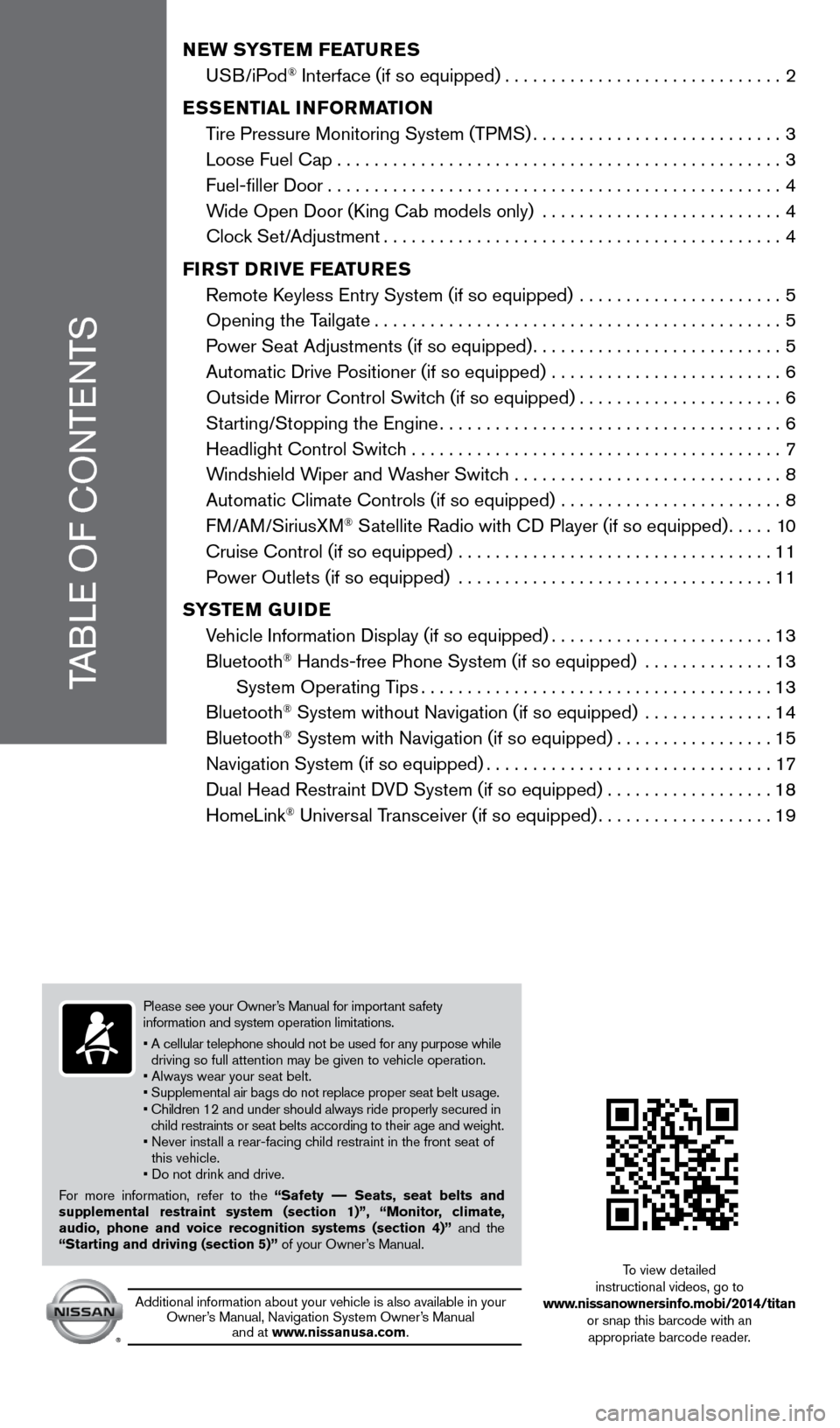
TABLE OF CONTENTS
NEW SYSTEM FEATURES
USB/iPod® Interface (if so equipped)..............................2
E
SSENTIAL INFORMATION
T
ire Pressure Monitoring System (TPMS)
...........................3
Loose Fuel Cap................................................3
Fuel-filler Door.................................................4
W
ide Open Door (King Cab models only) ..........................
4
Cloc
k Set/Adjustment
...........................................4
FI
RST DRIVE FEATURES
Remote K
eyless Entry System (if so equipped) ......................
5
Opening the T
ailgate
............................................5
P
ower Seat Adjustments (if so equipped)
...........................5
Automatic Drive P
ositioner (if so equipped) .........................
6
Outside Mirror Control Switc
h (if so equipped)
......................6
St
arting/Stopping the Engine
.....................................6
Headlight Control Switc
h ........................................
7
W
indshield Wiper and Washer Switch .............................
8
Automatic Climate Controls (if so equipped)
........................
8
FM/AM/SiriusXM
® Satellite Radio with CD Player (if so equipped).....10
Cruise Control (if so equipped)
..................................
11
P
ower Outlets (if so equipped) ..................................
11
S
YSTEM GUIDE
V
ehicle Information Display (if so equipped)
........................13
Bluetooth
® Hands-free Phone System (if so equipped) ..............13
System Operating T
ips
......................................13
Bluetooth
® System without Navigation (if so equipped) ..............14
Bluetooth® System with Navigation (if so equipped).................15
Navigation System (if so equipped)...............................17
Dual Head Restraint D
VD System (if so equipped) . . . . . . . . . . . . . . . . . . 18
HomeLink
® Universal Transceiver (if so equipped)...................19
To view detailed
instructional videos, go to
www.nissanownersinfo.mobi/2014/titan or snap this barcode with an appropriate barcode reader.
Additional information about your vehicle is also available in your Owner’s Manual, Navigation System Owner’s Manual and at www.nissanusa.com.
Please see your Owner’s Manual for important safety
information and system operation limitations.
•
A cellular telephone should not be used for any purpose while
driving so full attention may be given to vehicle operation.
• Always wear your seat belt.
• Supplemental air bags do not replace proper seat belt usage.
•
Children 12 and under should always ride properly secured in
child restraints or seat belts according to their age and weight.
•
Never inst
all a rear-facing child restraint in the front seat of
this vehicle.
• Do not drink and drive.
For more information, refer to the “Safety –– Seats, seat belts and
supplemental restraint system (section 1)”, “Monitor, climate,
audio, phone and voice recognition systems (section 4)” and the
“Starting and driving (section 5)” of your Owner’s Manual.
1590746_14b_Titan_QRG_020414.indd 52/4/14 10:34 AM
Page 15 of 24
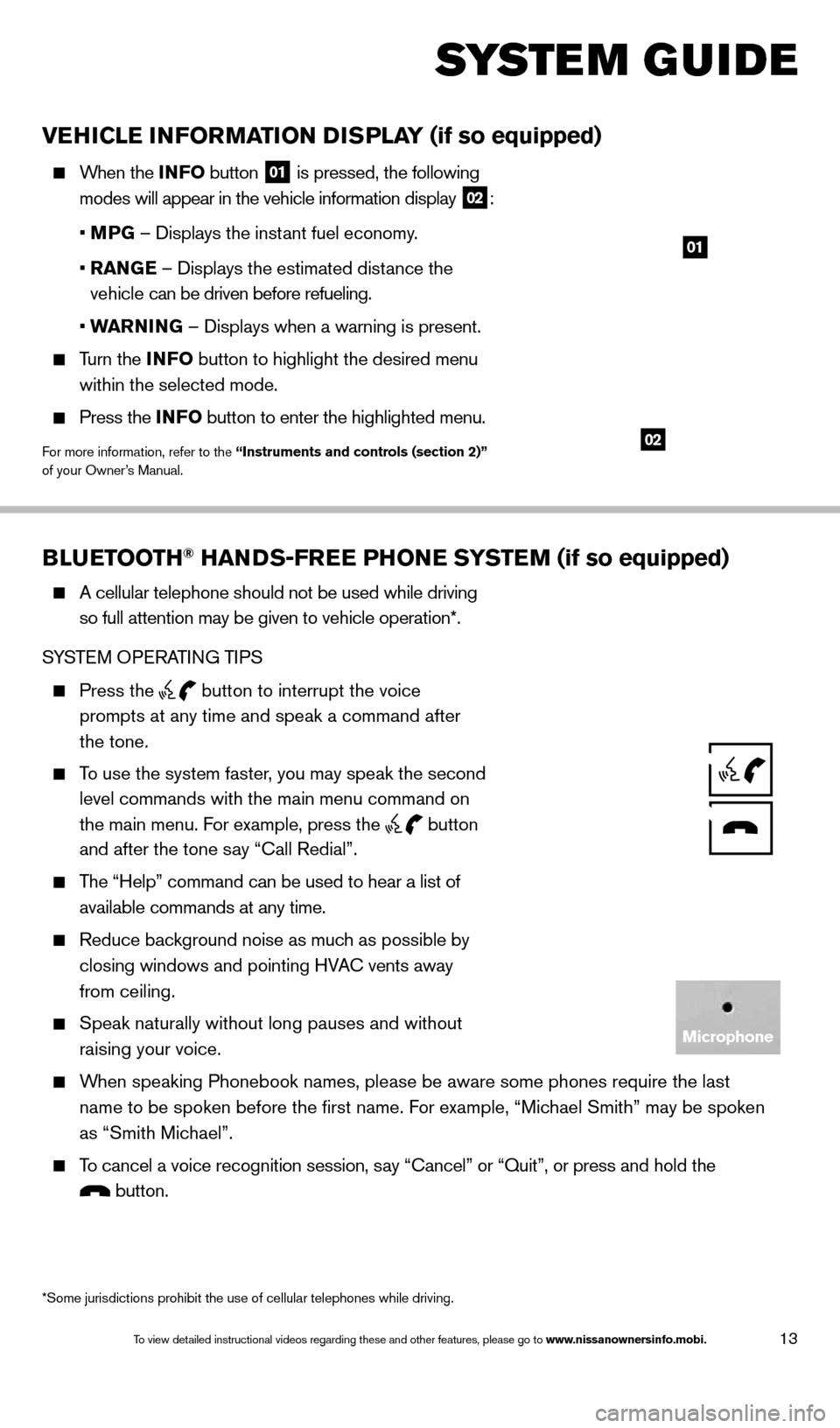
13
BLUETOOTH® HANDS-FREE PHONE SYSTEM (if so equipped)
A cellular telephone should not be used while driving
so full attention may be given to vehicle operation*.
SYSTEM OPERATING TIPS
Press the button to interrupt the voice
prompts at any time and speak a command after
the tone.
To use the system faster, you may speak the second
level commands with the main menu command on
the main menu. For example, press the
button
and after the tone say “Call Redial”.
The “Help” command can be used to hear a list of
available commands at any time.
Reduce bac kground noise as much as possible by
closing windows and pointing HVAC vents away
from ceiling.
Speak naturally without long pauses and without
raising your voice.
When speaking Phonebook names, please be aware some phones require the la\
st name to be spoken before the first name. For example, “Michael Smith” may be spoken
as “Smith Michael”.
To cancel a voice recognition session, say “Cancel” or “Quit”, or press and hold the
button.
VEHICLE INFORMATION DISPLAY (if so equipped)
When the INF O button
01 is pressed, the following
modes will appear in the vehicle information display 02:
• M
PG – Displays the instant fuel economy.
•
RAN
GE – Displays the estimated distance the
vehicle can be driven before refueling.
• W
ARNING – Displays when a warning is present.
Turn the INF O button to highlight the desired menu
within the selected mode.
Press the INFO button to enter the highlighted menu.
For more information, refer to the “Instruments and controls (section 2)”
of your Owner’s Manual.
SYS T E M GUIDE
*Some jurisdictions prohibit the use of cellular telephones while drivin\
g.
01
02
Microphone
1590746_14b_Titan_QRG_020414.indd 132/4/14 10:34 AM
To view detailed instructional videos regarding these and other features, please go\
to www.nissanownersinfo.mobi.
Page 16 of 24
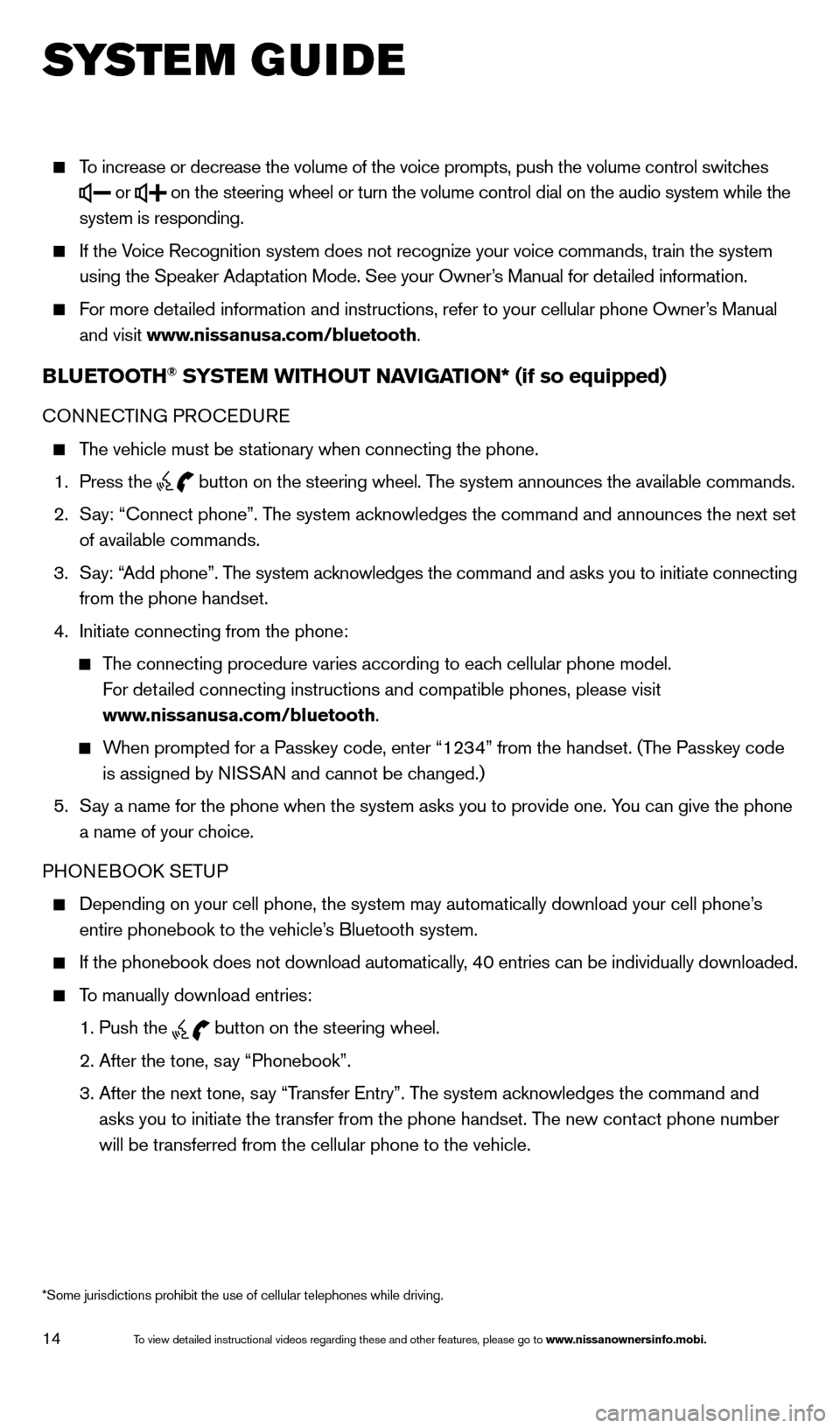
14
To increase or decrease the volume of the voice prompts, push the volume \
control switches
or
on the steering wheel or turn the volume control dial on the audio syste\
m while the
system is responding.
If the Voice Recognition system does not recognize your voice commands, train th\
e system using the Speaker Adaptation Mode. See your Owner’s Manual for detailed information.
For more detailed information and instructions, refer to your cellular phone Owner’s Manual and visit www.nissanusa.com/bluetooth.
BLUETOOTH® SYSTEM WITHOUT NAVIGATION* (if so equipped)
CONNECTING PROCEDURE
The vehicle must be stationary when connecting the phone.
1.
Press the
button on the steering wheel. The system announces the available commands.
2.
S
ay: “Connect phone”. The system acknowledges the command and announces the next set
of available commands.
3.
S
ay: “Add phone”. The system acknowledges the command and asks you to initiate connecting
from the phone handset.
4.
Initiate connecting from the phone:
The connecting procedure varies according to each cellular phone model.
For detailed connecting instructions and compatible phones, please visit
www.nissanusa.com/bluetooth.
When prompted for a Passkey code, enter “1234” from the handset. (The Passkey code is assigned by NISSAN and cannot be changed.)
5.
S
ay a name for the phone when the system asks you to provide one. You can give the phone
a name of your choice.
PHONEBOOK SETUP
Depending on your cell phone, the system may automatically download your\
cell phone’ s
entire phonebook to the vehicle’s Bluetooth system.
If the phonebook does not download automatically, 40 entries can be individually downloaded.
To manually download entries:
1. Push the button on the steering wheel.
2. After the tone, s
ay “Phonebook”.
3.
After the next tone, s
ay “Transfer Entry”. The system acknowledges the command and
asks you to initiate the transfer from the phone handset. The new contact phone number
will be transferred from the cellular phone to the vehicle.
SYS T E M GUIDE
*Some jurisdictions prohibit the use of cellular telephones while drivin\
g.
1590746_14b_Titan_QRG_020414.indd 142/4/14 10:34 AM
To view detailed instructional videos regarding these and other features, please go\
to www.nissanownersinfo.mobi.
Page 17 of 24
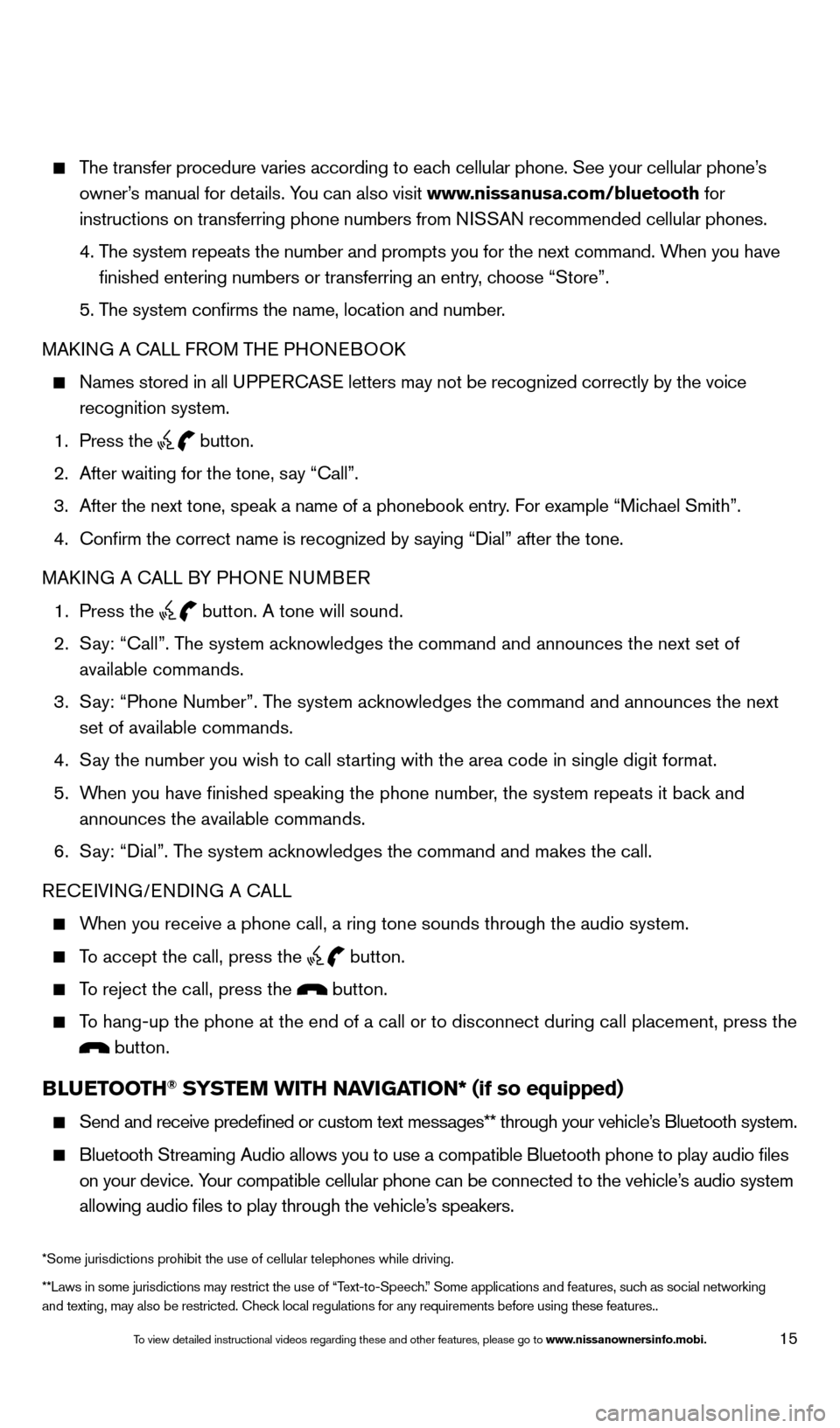
15
The transfer procedure varies according to each cellular phone. See your cellular phone’s owner’s manual for details. You can also visit www.nissanusa.com/bluetooth for
instructions on transferring phone numbers from NISSAN recommended cellular phones.
4.
T
he system repeats the number and prompts you for the next command. When you have
finished entering numbers or transferring an entry, choose “Store”.
5. T
he system confirms the name, location and number.
MAKING A CALL FROM THE PHONEBOOK
Names stored in all U PPERCASE letters may not be recognized correctly by the voice
recognition system.
1. Press the button.
2.
After waiting for the tone, s
ay “Call”.
3.
After the next tone, speak a name of a phonebook entry
. For example “Michael Smith”.
4.
Confirm the correct name is recognized by s
aying “Dial” after the tone.
MAKING A CALL BY PHONE NUMBER
1.
Press the button. A tone will sound.
2.
S
ay: “Call”. The system acknowledges the command and announces the next set of
available commands.
3.
S
ay: “Phone Number”. The system acknowledges the command and announces the next
set of available commands.
4.
S
ay the number you wish to call starting with the area code in single digit format.
5.
W
hen you have finished speaking the phone number, the system repeats it back and
announces the available commands.
6.
S
ay: “Dial”. The system acknowledges the command and makes the call.
RECEIVING/ENDING A CALL
When you receive a phone call, a ring tone sounds through the audio syste\
m.
To accept the call, press the button.
To reject the call, press the button.
To hang-up the phone at the end of a call or to disconnect during call pl\
acement, press the
button.
BLUETOOTH® SYSTEM WITH NAVIGATION* (if so equipped)
Send and receive predefined or custom text mess
ages** through your vehicle’s Bluetooth system.
Bluetooth Streaming Audio allows you to use a compatible Bluetooth phone\
to play audio files
on your device. Your compatible cellular phone can be connected to the vehicle’s audio system
allowing audio files to play through the vehicle’s speakers.
**Laws in some jurisdictions may restrict the use of “Text-to-Speech.” Some applications and features, such as social networking
and texting, may also be restricted. Check local regulations for any requirements before using these features.. *Some jurisdictions prohibit the use of cellular telephones while drivin\
g.
1590746_14b_Titan_QRG_020414.indd 152/4/14 10:34 AM
To view detailed instructional videos regarding these and other features, please go\
to www.nissanownersinfo.mobi.
Page 18 of 24
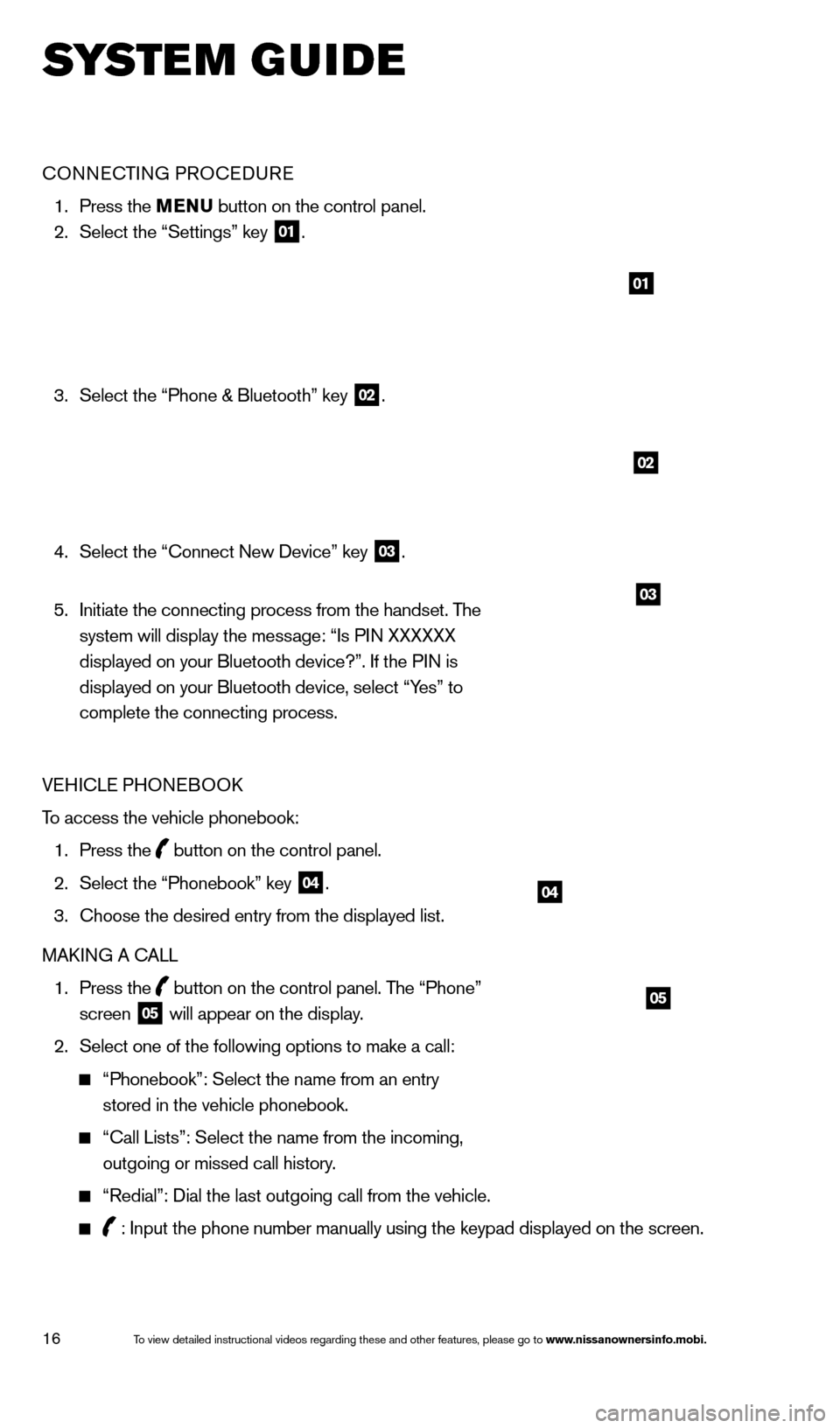
16
SYS T E M GUIDE
CONNECTING PROCEDURE
1. Press the MENU button on the control panel.
2.
Select the “Settings” key 01.
3.
Select the “Phone & Bluetooth” key 02.
4.
Select the “Connect New Device” key 03.
5.
Initiate the connecting process from the handset. T
he
system will display the message: “Is PIN XXXXXX
displayed on your Bluetooth device?”. If the PIN is
displayed on your Bluetooth device, select “Yes” to
complete the connecting process.
VEHICLE PHONEBOOK
To access the vehicle phonebook:
1.
Press the button on the control panel.
2.
Select the “Phonebook” key 04.
3.
Choose the desired entry from the displayed list.
MAK
ING A CALL
1.
Press the
button on the control panel. The “Phone”
screen 05 will appear on the display.
2.
Select one of the following options to make a call:
“Phonebook”: Select the name from an entry
stored in the vehicle phonebook.
“Call Lists”: Select the name from the incoming,
outgoing or missed call history.
“Redial”: Dial the last outgoing call from the vehicle.
: Input the phone number manually using the keypad displayed on the scre\
en.
01
02
03
04
05
1590746_14b_Titan_QRG_020414.indd 162/4/14 10:34 AM
To view detailed instructional videos regarding these and other features, please go\
to www.nissanownersinfo.mobi.
Page 19 of 24
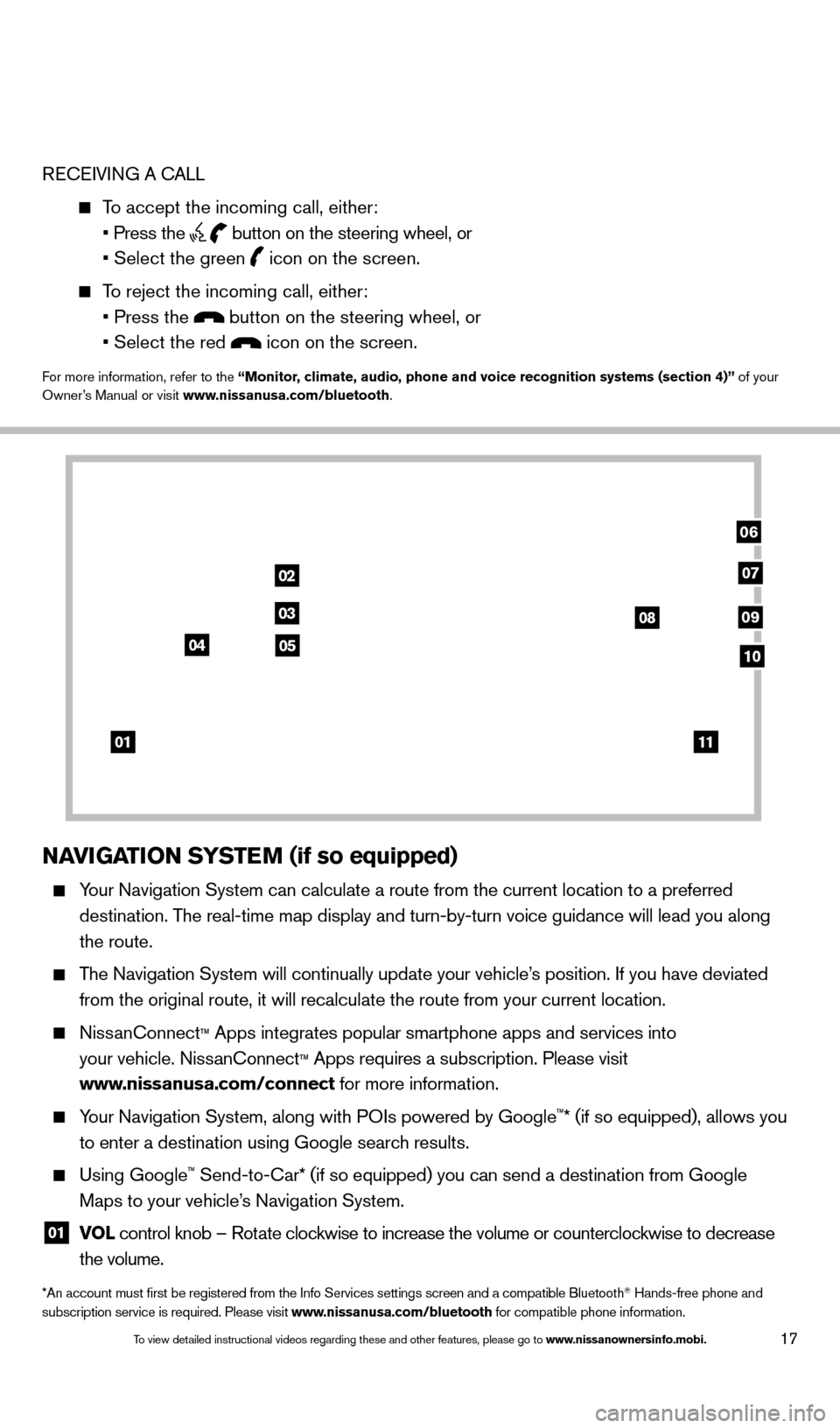
17
RECEIVING A CALL
To accept the incoming call, either:
• Press the button on the steering wheel, or
• Select the green icon on the screen.
To reject the incoming call, either:
• Press the button on the steering wheel, or
• Select the red icon on the screen.
For more information, refer to the “Monitor, climate, audio, phone and voice recognition systems (section 4)” of your
Owner’s Manual or visit www.nissanusa.com/bluetooth.
NAVIGATION SYSTEM (if so equipped)
Your Navigation System can calculate a route from the current location to\
a preferred
destination. The real-time map display and turn-by-turn voice guidance will lead you a\
long
the route.
The Navigation System will continually update your vehicle’s position. If you have deviated
from the original route, it will recalculate the route from your current\
location.
NissanConnect™ Apps integrates popular smartphone apps and services into
your vehicle. NissanConnect
™ Apps requires a subscription. Please visit
www.nissanusa.com/connect for more information.
Your Navigation System, along with POIs powered by Google™* (if so equipped), allows you
to enter a destination using Google search results.
Using Google™ Send-to-Car* (if so equipped) you can send a destination from Google
Maps to your vehicle’s Navigation System.
01 VO L
control knob – Rotate clockwise to increase the volume or counterclockwise to decrease
the volume.
*An account must first be registered from the Info Services settings s\
creen and a compatible Bluetooth® Hands-free phone and
subscription service is required. Please visit www.nissanusa.com/bluetooth for compatible phone information.
01
02
03
04
08
06
09
0510
07
11
1590746_14b_Titan_QRG_020414.indd 172/4/14 10:34 AM
To view detailed instructional videos regarding these and other features, please go\
to www.nissanownersinfo.mobi.