Page 4 of 24
2
USB/iPod® INTERFACE (if so equipped)
The USB input jack 01 is located in the center
console under the arm rest.
When a compatible USB memory device or iPod® is
plugged into the U
SB jack, compatible audio files
stored on the device can be played through the
vehicle’
s audio system and front display.
For more information, refer to the “Monitor, climate, audio, phone and
voice recognition systems (section 4)” of your Owner’s Manual.
NEW SYSTEM FEATURES
01
1590746_14b_Titan_QRG_020414.indd 22/4/14 10:34 AM
To view detailed instructional videos regarding these and other features, please go\
to www.nissanownersinfo.mobi.
Page 13 of 24
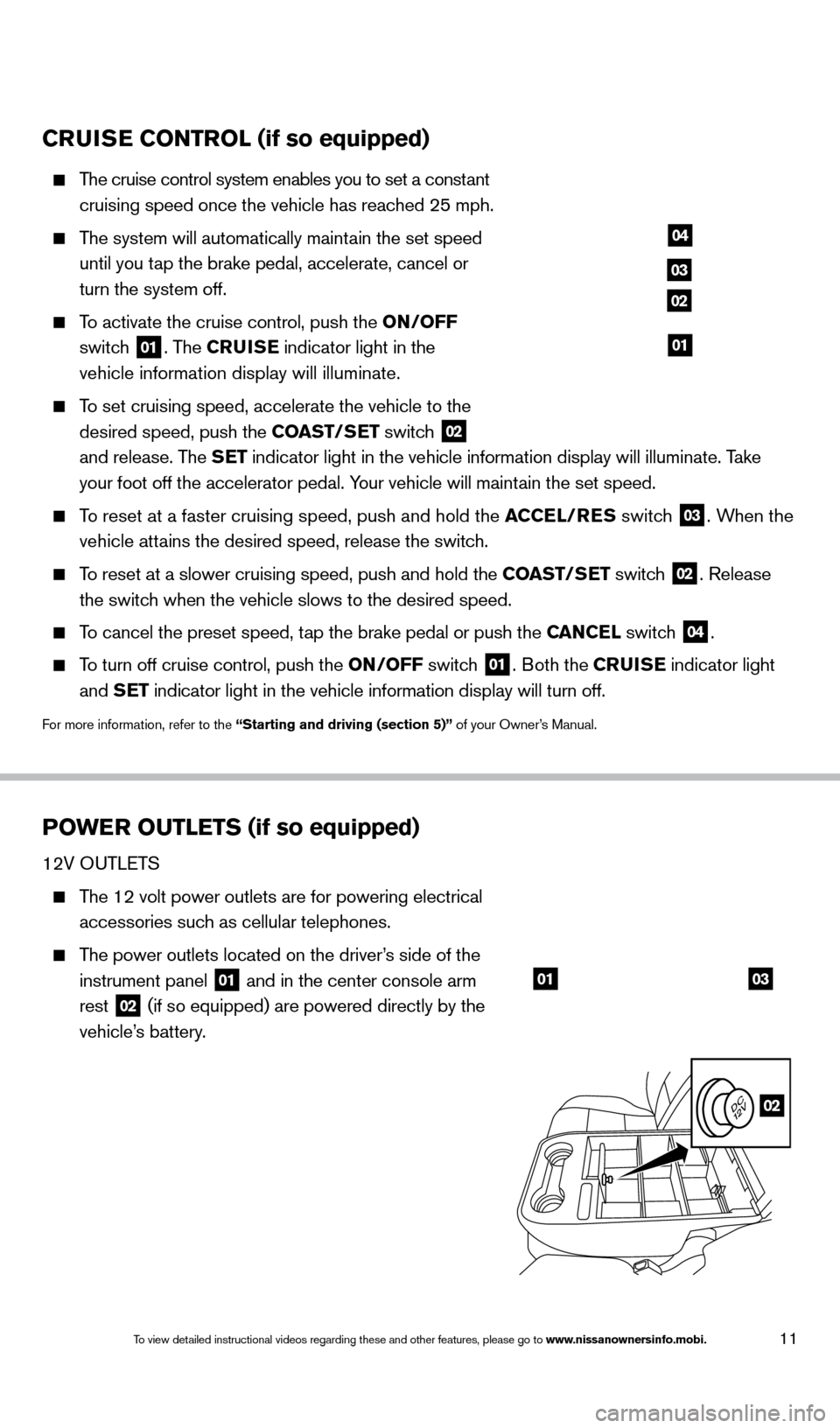
11
CRUISE CONTROL (if so equipped)
The cruise control system enables you to set a constant
cruising speed once the vehicle has reached 25 mph.
The system will automatically maintain the set speed
until you tap the brake pedal, accelerate, cancel or
turn the system off.
To activate the cruise control, push the ON/OFF
switch
01. The CRUISE indicator light in the
vehicle information display will illuminate.
To set cruising speed, accelerate the vehicle to the
desired speed, push the COAST/SET switch
02
and release. The SET indicator light in the vehicle information display will illuminate. Take
your foot off the accelerator pedal. Your vehicle will maintain the set speed.
To reset at a faster cruising speed, push and hold the ACCEL/RES switch
03. When the
vehicle attains the desired speed, release the switch.
To reset at a slower cruising speed, push and hold the COAST/SET switch 02. Release
the switch when the vehicle slows to the desired speed.
To cancel the preset speed, tap the brake pedal or push the CANCEL switch 04.
To turn off cruise control, push the ON/OFF switch 01. Both the CRUISE indicator light
and SET indicator light in the vehicle information display will turn off.
For more information, refer to the “Starting and driving (section 5)” of your Owner’s Manual.
POWER OUTLETS (if so equipped)
12V OUTLETS
The 12 volt power outlets are for powering electrical
accessories such as cellular telephones.
The power outlets located on the driver’s side of the
instrument panel
01 and in the center console arm
rest 02 (if so equipped) are powered directly by the
vehicle’s battery.
04
03
02
01
0103
02
1590746_14b_Titan_QRG_020414.indd 112/4/14 10:34 AM
To view detailed instructional videos regarding these and other features, please go\
to www.nissanownersinfo.mobi.
Page 14 of 24
12
The power outlets located on the passenger’s side of
the instrument panel
03, and in the 2nd row 04
(if so equipped) are powered only when the ignition
switch is placed in the ACC or ON position.
To use a power outlet, open the cap.
120V OUTLET (if so equipped)
The 120 volt power outlets are for powering electrical
devices up to 120 volts.
The power outlets located in the truck box 05 and
the center console 06 are powered directly by the
vehicle’s battery.
For devices that require power of 120W or over, the
vehicle must be placed in the P (PARK) position.
For powering devices that exceed
120V, first activate the power
inverter switch
07.
For more information, refer to the “Instruments and
controls (section 2)” of your Owner’s Manual.
04
05
06
07
07
FI RST DRIVE FEATURES
1590746_14b_Titan_QRG_020414.indd 122/4/14 10:34 AM
To view detailed instructional videos regarding these and other features, please go\
to www.nissanownersinfo.mobi.
Page 20 of 24
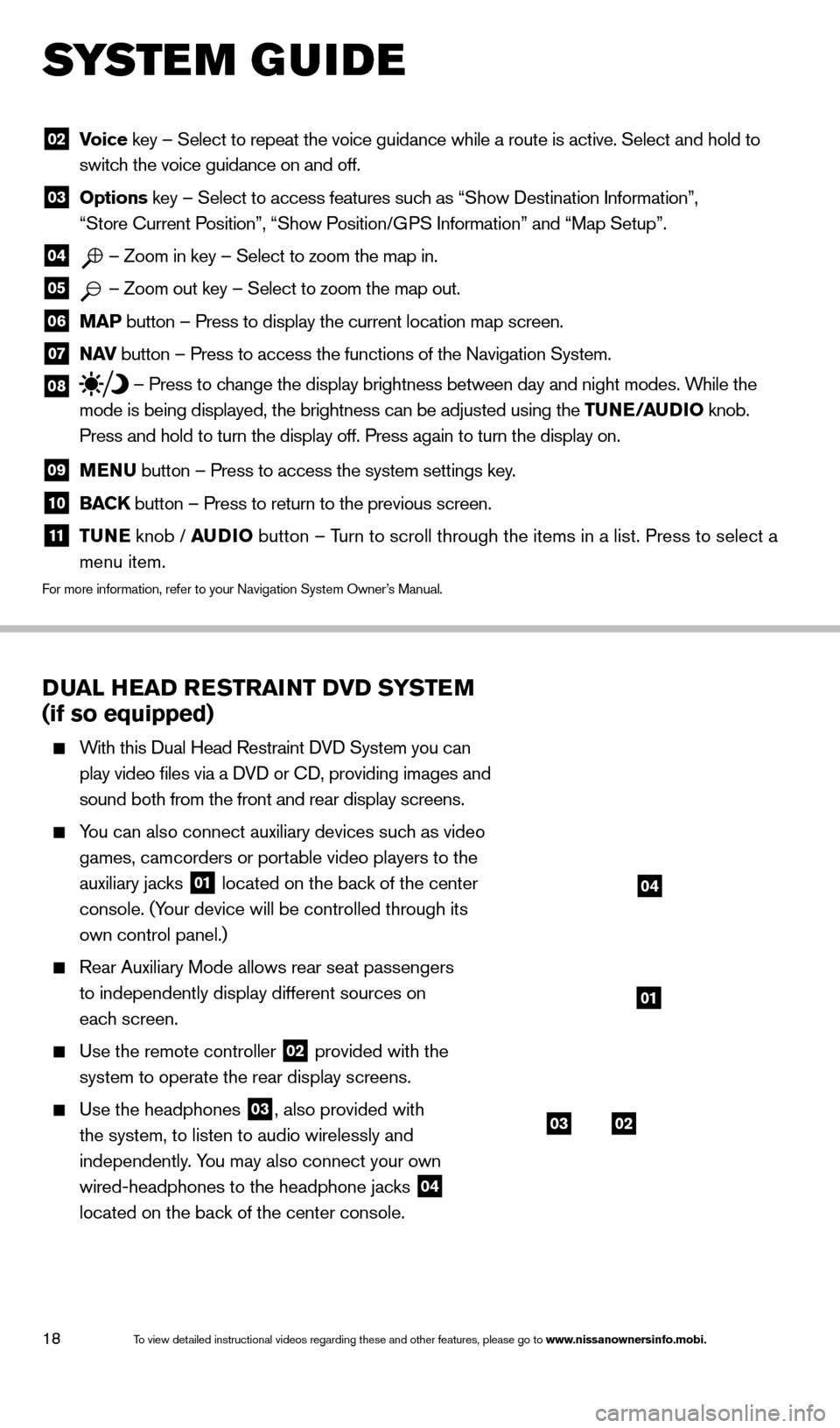
18
DUAL HEAD RESTRAINT DVD SYSTEM
(if so equipped)
With this Dual Head Restraint DVD System you can
play video files via a DVD or CD, providing images and
sound both from the front and rear display screens.
You can also connect auxiliary devices such as video games, camcorders or portable video players to the
auxiliary jacks
01 located on the back of the center
console. (Your device will be controlled through its
own control panel.)
Rear Auxiliary Mode allows rear seat passengers
to independently display different sources on
each screen.
Use the remote controller 02 provided with the
system to operate the rear display screens.
Use the headphones 03, also provided with
the system, to listen to audio wirelessly and
independently. You may also connect your own
wired-headphones to the headphone jacks
04
located on the back of the center console.
02 V oice key – Select to repeat the voice guidance while a route is active. S\
elect and hold to
switch the voice guidance on and off.
03 Options key – Select to access features such as “Show Destination Information”,
“Store Current Position”, “Show Position/GPS Information” and “Map Setup”.
04 – Zoom in key – Select to zoom the map in.
05 – Zoom out key – Select to zoom the map out.
06 MAP button – Press to display the current location map screen.
07 NAV
button – Press to access the functions of the Navigation System.
08 – Press to change the display brightness between day and night modes. While the
mode is being displayed, the brightness can be adjusted using the TUNE/AUDIO knob.
Press and hold to turn the display off. Press again to turn the display \
on.
09 MENU button – Press to access the system settings key .
10 BACK
button – Press to return to the previous screen.
11 T UNE
knob / AUDIO button – Turn to scroll through the items in a list. Press to select a
menu item.
For more information, refer to your Navigation System Owner’s Manual.
SYS T E M GUIDE
0302
01
04
1590746_14b_Titan_QRG_020414.indd 182/4/14 10:34 AM
To view detailed instructional videos regarding these and other features, please go\
to www.nissanownersinfo.mobi.