2014 NISSAN TITAN audio
[x] Cancel search: audioPage 2 of 24
*See your Owner’s Manual for information.
HEADLIGHT AND TURN SIGNAL CONTROL VEHICLE INFORMATION DISPLAY
LOW TIRE PRESSURE WARNING LIGHT
WINDSHIELD WIPER / WASHER SWITCH
STEERING WHEEL SWITCHES FOR
AUDIO CONTROL* / BLUETOOTH
® CRUISE CONTROL
CARGO LAMP SWITCH*
STEERING WHEEL TILT ADJUSTMENT*
PEDAL POSITION ADJUSTMENT SWITCH*
REAR SONAR SYSTEM OFF SWITCH* HOOD RELEASE*
CONTROL PANEL DISPLAY*
AUTOMATIC CLIMATE CONTROLS
4-WHEEL DRIVE (4WD) SHIFT SWITCH*
FRONT PASSENGER AIR BAG
STATUS LIGHT* E-LOCK SWITCH*
TOW MODE SWITCH*
VEHICLE DYNAMIC CONTROL
(VDC) OFF SWITCH*
HEATED SEAT SWITCHES*
0102030405
0607080910
11 12131415
16 171819
01
02
04
03
12
14
13
15
05
06
09
08
07
1011
16
17
18
19
19Behind shift lever
Behind
steering wheel
1590746_14b_Titan_QRG_020414.indd 42/4/14 10:34 AM
Page 3 of 24
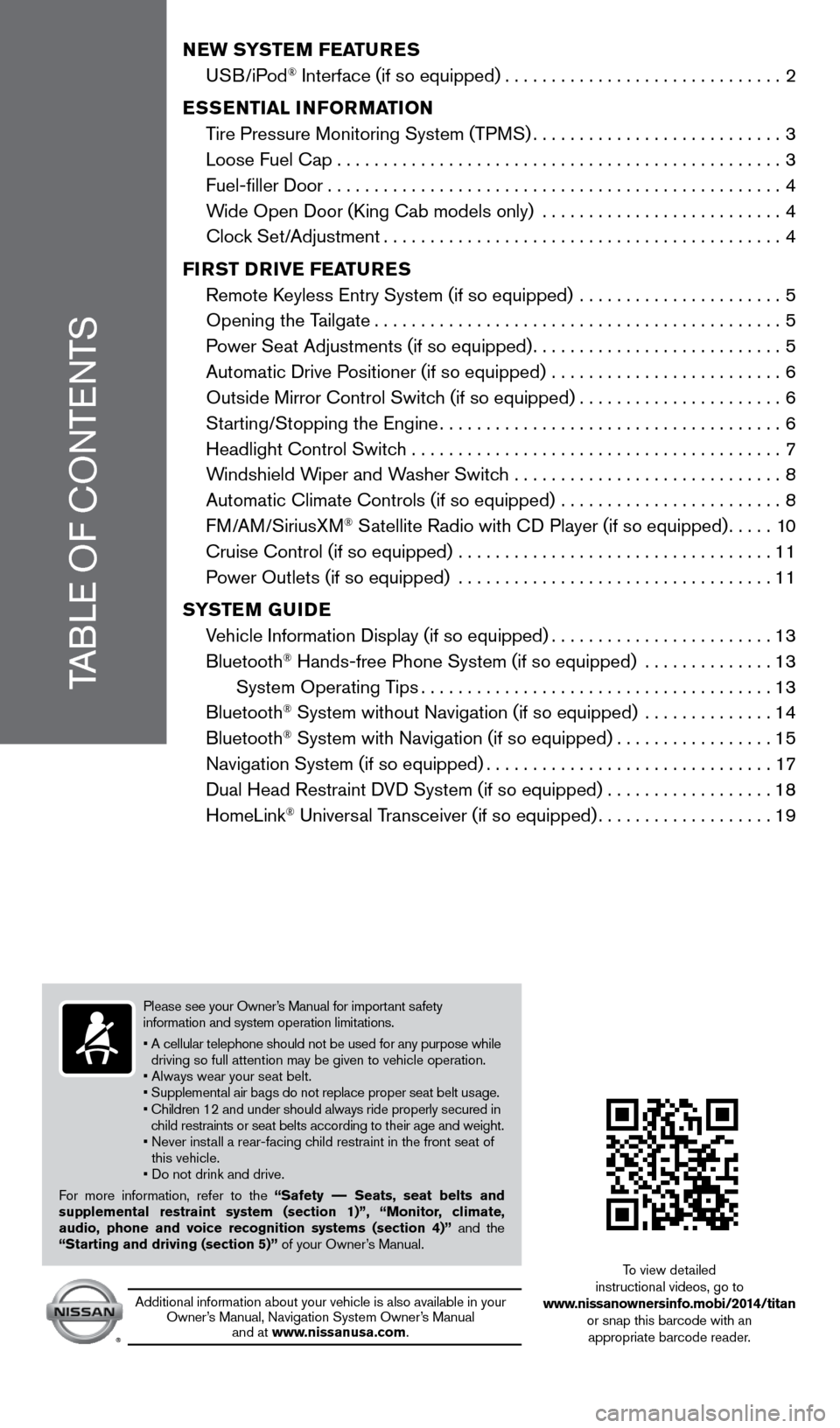
TABLE OF CONTENTS
NEW SYSTEM FEATURES
USB/iPod® Interface (if so equipped)..............................2
E
SSENTIAL INFORMATION
T
ire Pressure Monitoring System (TPMS)
...........................3
Loose Fuel Cap................................................3
Fuel-filler Door.................................................4
W
ide Open Door (King Cab models only) ..........................
4
Cloc
k Set/Adjustment
...........................................4
FI
RST DRIVE FEATURES
Remote K
eyless Entry System (if so equipped) ......................
5
Opening the T
ailgate
............................................5
P
ower Seat Adjustments (if so equipped)
...........................5
Automatic Drive P
ositioner (if so equipped) .........................
6
Outside Mirror Control Switc
h (if so equipped)
......................6
St
arting/Stopping the Engine
.....................................6
Headlight Control Switc
h ........................................
7
W
indshield Wiper and Washer Switch .............................
8
Automatic Climate Controls (if so equipped)
........................
8
FM/AM/SiriusXM
® Satellite Radio with CD Player (if so equipped).....10
Cruise Control (if so equipped)
..................................
11
P
ower Outlets (if so equipped) ..................................
11
S
YSTEM GUIDE
V
ehicle Information Display (if so equipped)
........................13
Bluetooth
® Hands-free Phone System (if so equipped) ..............13
System Operating T
ips
......................................13
Bluetooth
® System without Navigation (if so equipped) ..............14
Bluetooth® System with Navigation (if so equipped).................15
Navigation System (if so equipped)...............................17
Dual Head Restraint D
VD System (if so equipped) . . . . . . . . . . . . . . . . . . 18
HomeLink
® Universal Transceiver (if so equipped)...................19
To view detailed
instructional videos, go to
www.nissanownersinfo.mobi/2014/titan or snap this barcode with an appropriate barcode reader.
Additional information about your vehicle is also available in your Owner’s Manual, Navigation System Owner’s Manual and at www.nissanusa.com.
Please see your Owner’s Manual for important safety
information and system operation limitations.
•
A cellular telephone should not be used for any purpose while
driving so full attention may be given to vehicle operation.
• Always wear your seat belt.
• Supplemental air bags do not replace proper seat belt usage.
•
Children 12 and under should always ride properly secured in
child restraints or seat belts according to their age and weight.
•
Never inst
all a rear-facing child restraint in the front seat of
this vehicle.
• Do not drink and drive.
For more information, refer to the “Safety –– Seats, seat belts and
supplemental restraint system (section 1)”, “Monitor, climate,
audio, phone and voice recognition systems (section 4)” and the
“Starting and driving (section 5)” of your Owner’s Manual.
1590746_14b_Titan_QRG_020414.indd 52/4/14 10:34 AM
Page 4 of 24
2
USB/iPod® INTERFACE (if so equipped)
The USB input jack 01 is located in the center
console under the arm rest.
When a compatible USB memory device or iPod® is
plugged into the U
SB jack, compatible audio files
stored on the device can be played through the
vehicle’
s audio system and front display.
For more information, refer to the “Monitor, climate, audio, phone and
voice recognition systems (section 4)” of your Owner’s Manual.
NEW SYSTEM FEATURES
01
1590746_14b_Titan_QRG_020414.indd 22/4/14 10:34 AM
To view detailed instructional videos regarding these and other features, please go\
to www.nissanownersinfo.mobi.
Page 6 of 24
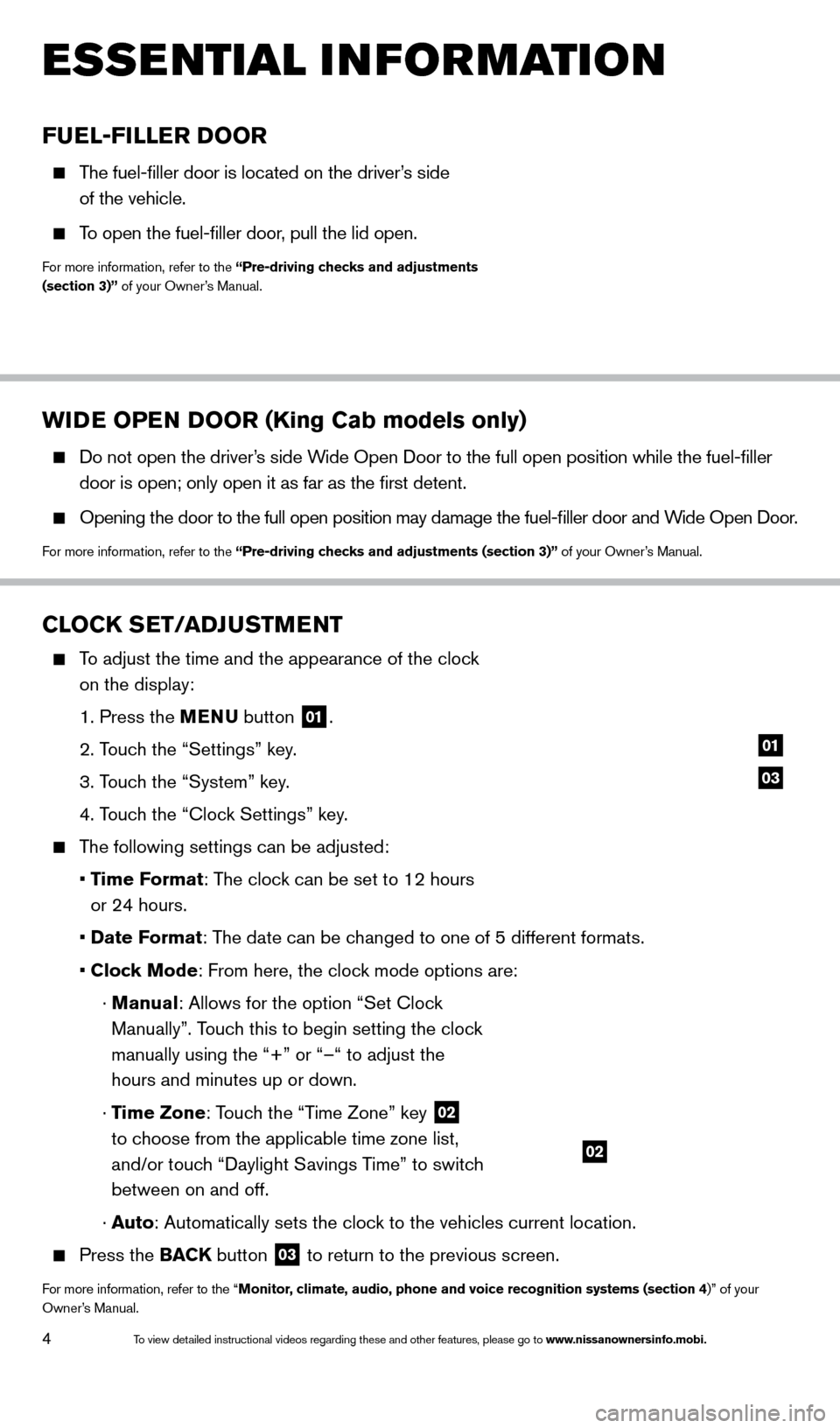
4
WIDE OPEN DOOR (King Cab models only)
Do not open the driver’s side Wide Open Door to the full open position while the fuel-filler
door is open; only open it as far as the first detent.
Opening the door to the full open position may damage the fuel-filler \
door and W ide Open Door.
For more information, refer to the “Pre-driving checks and adjustments (section 3)” of your Owner’s Manual.
ESSE NTIAL I N FOR MATION
FUEL-FILLER DOOR
The fuel-filler door is located on the driver’s side
of the vehicle.
To open the fuel-filler door, pull the lid open.
For more information, refer to the “Pre-driving checks and adjustments
(section 3)” of your Owner’s Manual.
CLOCK SET/ADJUSTMENT
To adjust the time and the appearance of the clock on the display:
1. Press the
MENU button
01.
2. T
ouch the “Settings” key.
3. T
ouch the “System” key.
4. T
ouch the “Clock Settings” key.
The following settings can be adjusted:
•
T
ime Format: The clock can be set to 12 hours
or 24 hours.
•
Date F
ormat: The date can be changed to one of 5 different formats.
•
Clock Mode: From here, the clock mode options are:
·
Manual: Allows for the option “Set Clock
Manually”. Touch this to begin setting the clock
manually using the “+” or “–“ to adjust the
hours and minutes up or down.
·
Time Zone: Touch the “Time Zone” key
02
to choose from the applicable time zone list,
and/or touch “Daylight Savings Time” to switch
between on and off.
·
Auto: Automatically sets the clock to the vehicles current location.
Press the BAC K button
03 to return to the previous screen.
For more information, refer to the “Monitor, climate, audio, phone and voice recognition systems (section 4)” of your
Owner’s Manual.
03
01
02
1590746_14b_Titan_QRG_020414.indd 42/4/14 10:34 AM
To view detailed instructional videos regarding these and other features, please go\
to www.nissanownersinfo.mobi.
Page 11 of 24
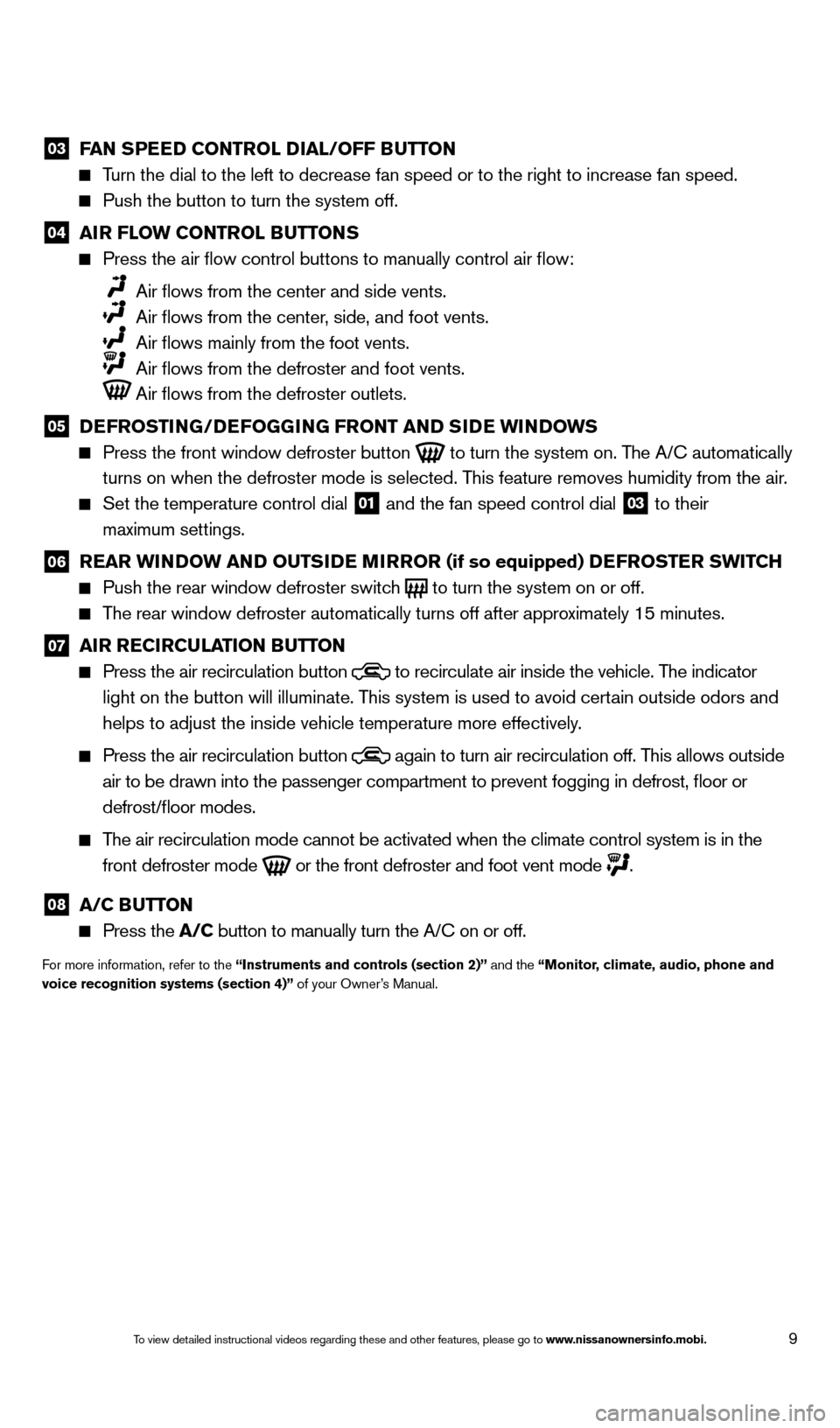
9
03 FAN SPEED CONTROL DIAL/OFF BUTTON Turn the dial to the left to decrease fan speed or to the right to increa\
se fan speed.
Push the button to turn the system off.
04 AI R FLOW CONTROL BUTTONS Press the air flow control buttons to manually control air flow:
Air flows from the center and side vents.
Air flows from the center , side, and foot vents.
Air flows mainly from the foot vents.
Air flows from the defroster and foot vents.
Air flows from the defroster outlets.
05 D EFROSTING/DEFOGGING FRONT AND SIDE WINDOWS Press the front window defroster button
to turn the system on. The A/C automatically
turns on when the defroster mode is selected. This feature removes humidity from the air.
Set the temperature control dial 01 and the fan speed control dial 03 to their
maximum settings.
06 R EAR WINDOW AND OUTSIDE MIRROR (if so equipped) DEFROSTER SWITCH Push the rear window defroster switc
h
to turn the system on or off. The rear window defroster automatically turns off after approximately 15 minutes.
07 AI R RECIRCULATION BUTTON Press the air recirculation button
to recirculate air inside the vehicle. The indicator
light on the button will illuminate. This system is used to avoid certain outside odors and
helps to adjust the inside vehicle temperature more effectively.
Press the air recirculation button again to turn air recirculation off. This allows outside
air to be drawn into the passenger compartment to prevent fogging in def\
rost, floor or
defrost/floor modes.
The air recirculation mode cannot be activated when the climate control s\
ystem is in the front defroster mode
or the front defroster and foot vent mode
.
08 A/C BUTTON Press the
A/C button to manually turn the A/C on or off.
For more information, refer to the “Instruments and controls (section 2)” and the “Monitor, climate, audio, phone and
voice recognition systems (section 4)” of your Owner’s Manual.
1590746_14b_Titan_QRG_020414.indd 92/4/14 10:34 AM
To view detailed instructional videos regarding these and other features, please go\
to www.nissanownersinfo.mobi.
Page 12 of 24
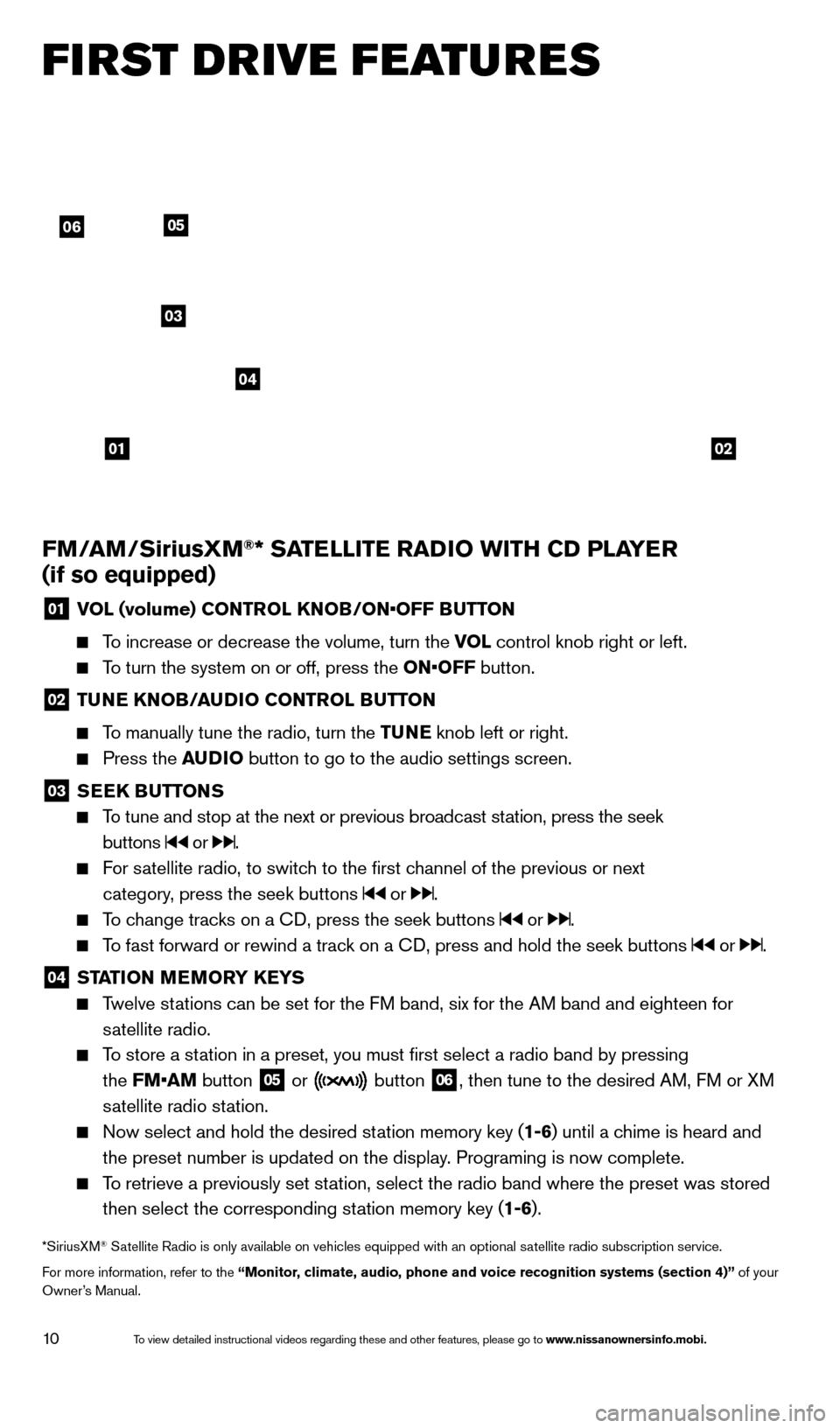
10
FM/AM/SiriusXM®* SATELLITE RADIO WITH CD PLAYER
(if so equipped)
01 V OL (volume) CONTROL KNOB/ON•OFF BUTTON
To increase or decrease the volume, turn the VOL
control knob right or left.
To turn the system on or off, press the ON•OFF button.
02 TUNE KNOB/AUDIO CONTROL BUTTON
To manually tune the radio, turn the TUNE
knob left or right.
Press the AUDIO button to go to the audio settings screen.
03 SEEK BUTTONS
To tune and stop at the next or previous broadcast station, press the seek
buttons
or .
For satellite radio, to switch to the first channel of the previous or next
category, press the seek buttons
or .
To change tracks on a CD, press the seek buttons or .
To fast forward or rewind a track on a CD, press and hold the seek buttons or .
04 ST ATION MEMORY KEYS Twelve stations can be set for the FM band, six for the AM band and eighteen for
satellite radio.
To store a station in a preset, you must first select a radio band by pressing
the FM•AM button
05 or button
06, then tune to the desired AM, FM or XM
satellite radio station.
Now select and hold the desired st ation memory key (1-6)
until a chime is heard and
the preset number is updated on the display. Programing is now complete.
To retrieve a previously set station, select the radio band where the preset was stored then select the corresponding station memory key (1-6).
*SiriusXM® Satellite Radio is only available on vehicles equipped with an optional s\
atellite radio subscription service.
For more information, refer to the “Monitor, climate, audio, phone and voice recognition systems (section 4)” of your
Owner’s Manual.
FI RST DRIVE FEATURES
0102
06
03
04
05
1590746_14b_Titan_QRG_020414.indd 102/4/14 10:34 AM
To view detailed instructional videos regarding these and other features, please go\
to www.nissanownersinfo.mobi.
Page 16 of 24
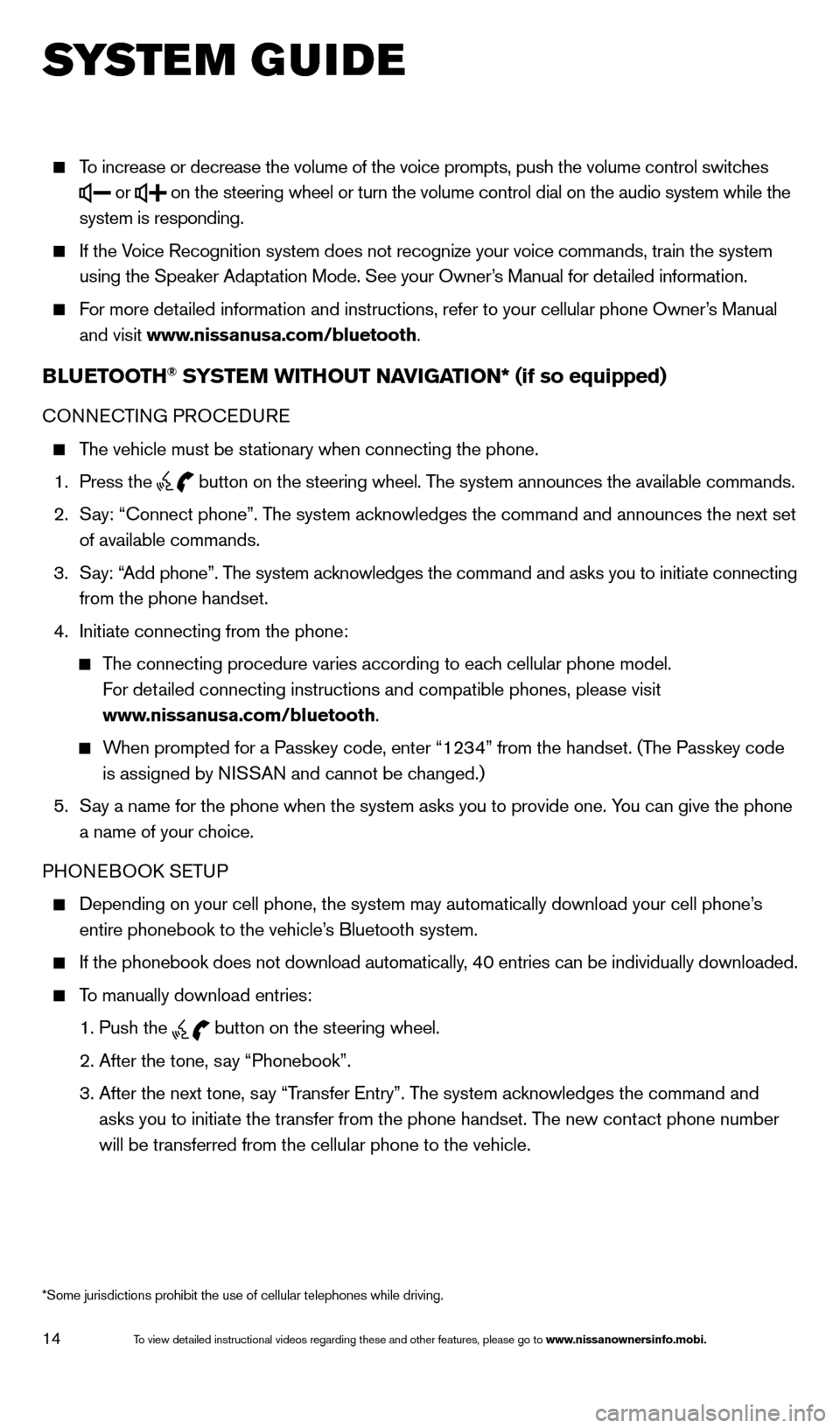
14
To increase or decrease the volume of the voice prompts, push the volume \
control switches
or
on the steering wheel or turn the volume control dial on the audio syste\
m while the
system is responding.
If the Voice Recognition system does not recognize your voice commands, train th\
e system using the Speaker Adaptation Mode. See your Owner’s Manual for detailed information.
For more detailed information and instructions, refer to your cellular phone Owner’s Manual and visit www.nissanusa.com/bluetooth.
BLUETOOTH® SYSTEM WITHOUT NAVIGATION* (if so equipped)
CONNECTING PROCEDURE
The vehicle must be stationary when connecting the phone.
1.
Press the
button on the steering wheel. The system announces the available commands.
2.
S
ay: “Connect phone”. The system acknowledges the command and announces the next set
of available commands.
3.
S
ay: “Add phone”. The system acknowledges the command and asks you to initiate connecting
from the phone handset.
4.
Initiate connecting from the phone:
The connecting procedure varies according to each cellular phone model.
For detailed connecting instructions and compatible phones, please visit
www.nissanusa.com/bluetooth.
When prompted for a Passkey code, enter “1234” from the handset. (The Passkey code is assigned by NISSAN and cannot be changed.)
5.
S
ay a name for the phone when the system asks you to provide one. You can give the phone
a name of your choice.
PHONEBOOK SETUP
Depending on your cell phone, the system may automatically download your\
cell phone’ s
entire phonebook to the vehicle’s Bluetooth system.
If the phonebook does not download automatically, 40 entries can be individually downloaded.
To manually download entries:
1. Push the button on the steering wheel.
2. After the tone, s
ay “Phonebook”.
3.
After the next tone, s
ay “Transfer Entry”. The system acknowledges the command and
asks you to initiate the transfer from the phone handset. The new contact phone number
will be transferred from the cellular phone to the vehicle.
SYS T E M GUIDE
*Some jurisdictions prohibit the use of cellular telephones while drivin\
g.
1590746_14b_Titan_QRG_020414.indd 142/4/14 10:34 AM
To view detailed instructional videos regarding these and other features, please go\
to www.nissanownersinfo.mobi.
Page 17 of 24
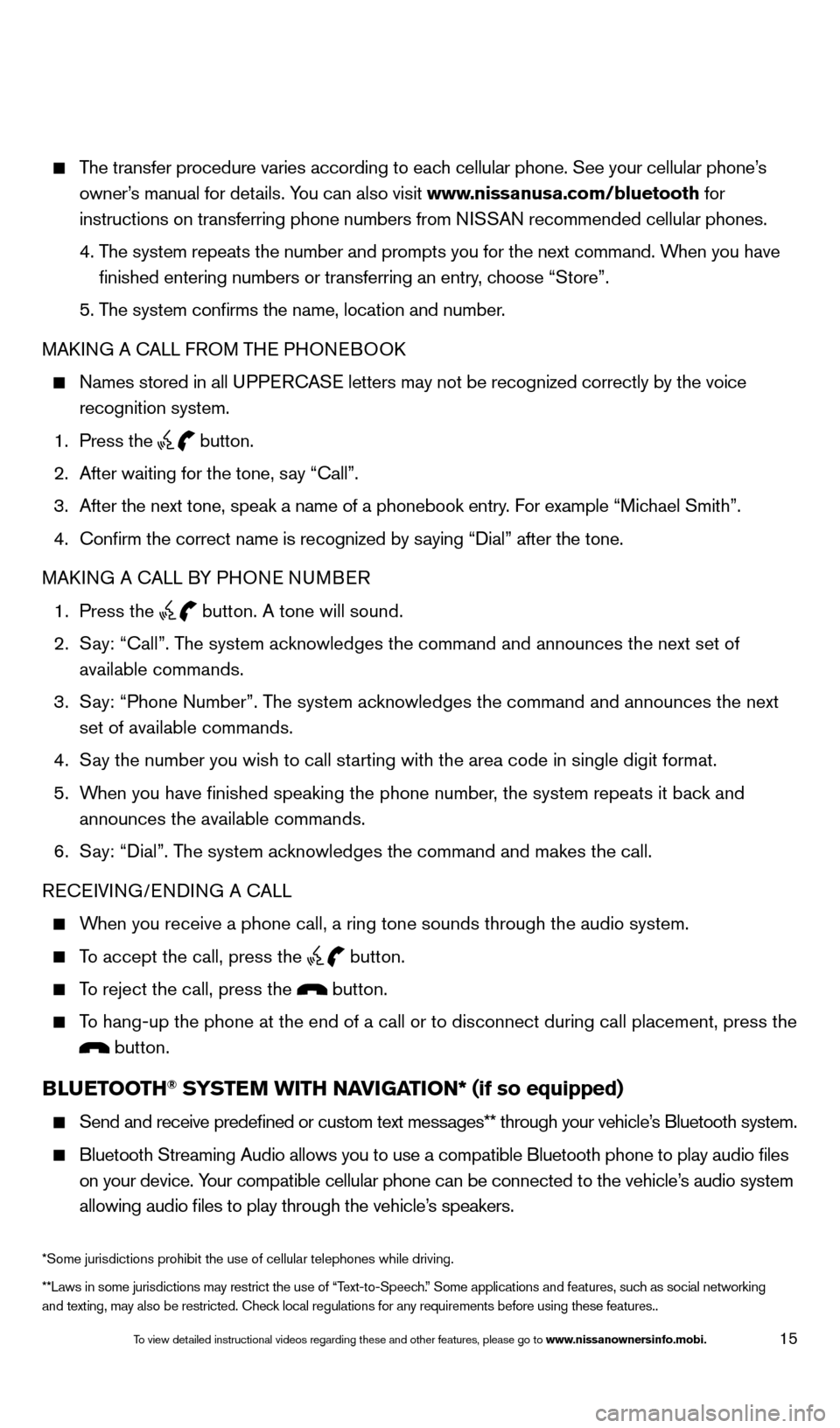
15
The transfer procedure varies according to each cellular phone. See your cellular phone’s owner’s manual for details. You can also visit www.nissanusa.com/bluetooth for
instructions on transferring phone numbers from NISSAN recommended cellular phones.
4.
T
he system repeats the number and prompts you for the next command. When you have
finished entering numbers or transferring an entry, choose “Store”.
5. T
he system confirms the name, location and number.
MAKING A CALL FROM THE PHONEBOOK
Names stored in all U PPERCASE letters may not be recognized correctly by the voice
recognition system.
1. Press the button.
2.
After waiting for the tone, s
ay “Call”.
3.
After the next tone, speak a name of a phonebook entry
. For example “Michael Smith”.
4.
Confirm the correct name is recognized by s
aying “Dial” after the tone.
MAKING A CALL BY PHONE NUMBER
1.
Press the button. A tone will sound.
2.
S
ay: “Call”. The system acknowledges the command and announces the next set of
available commands.
3.
S
ay: “Phone Number”. The system acknowledges the command and announces the next
set of available commands.
4.
S
ay the number you wish to call starting with the area code in single digit format.
5.
W
hen you have finished speaking the phone number, the system repeats it back and
announces the available commands.
6.
S
ay: “Dial”. The system acknowledges the command and makes the call.
RECEIVING/ENDING A CALL
When you receive a phone call, a ring tone sounds through the audio syste\
m.
To accept the call, press the button.
To reject the call, press the button.
To hang-up the phone at the end of a call or to disconnect during call pl\
acement, press the
button.
BLUETOOTH® SYSTEM WITH NAVIGATION* (if so equipped)
Send and receive predefined or custom text mess
ages** through your vehicle’s Bluetooth system.
Bluetooth Streaming Audio allows you to use a compatible Bluetooth phone\
to play audio files
on your device. Your compatible cellular phone can be connected to the vehicle’s audio system
allowing audio files to play through the vehicle’s speakers.
**Laws in some jurisdictions may restrict the use of “Text-to-Speech.” Some applications and features, such as social networking
and texting, may also be restricted. Check local regulations for any requirements before using these features.. *Some jurisdictions prohibit the use of cellular telephones while drivin\
g.
1590746_14b_Titan_QRG_020414.indd 152/4/14 10:34 AM
To view detailed instructional videos regarding these and other features, please go\
to www.nissanownersinfo.mobi.