2014 NISSAN SENTRA bluetooth
[x] Cancel search: bluetoothPage 6 of 388
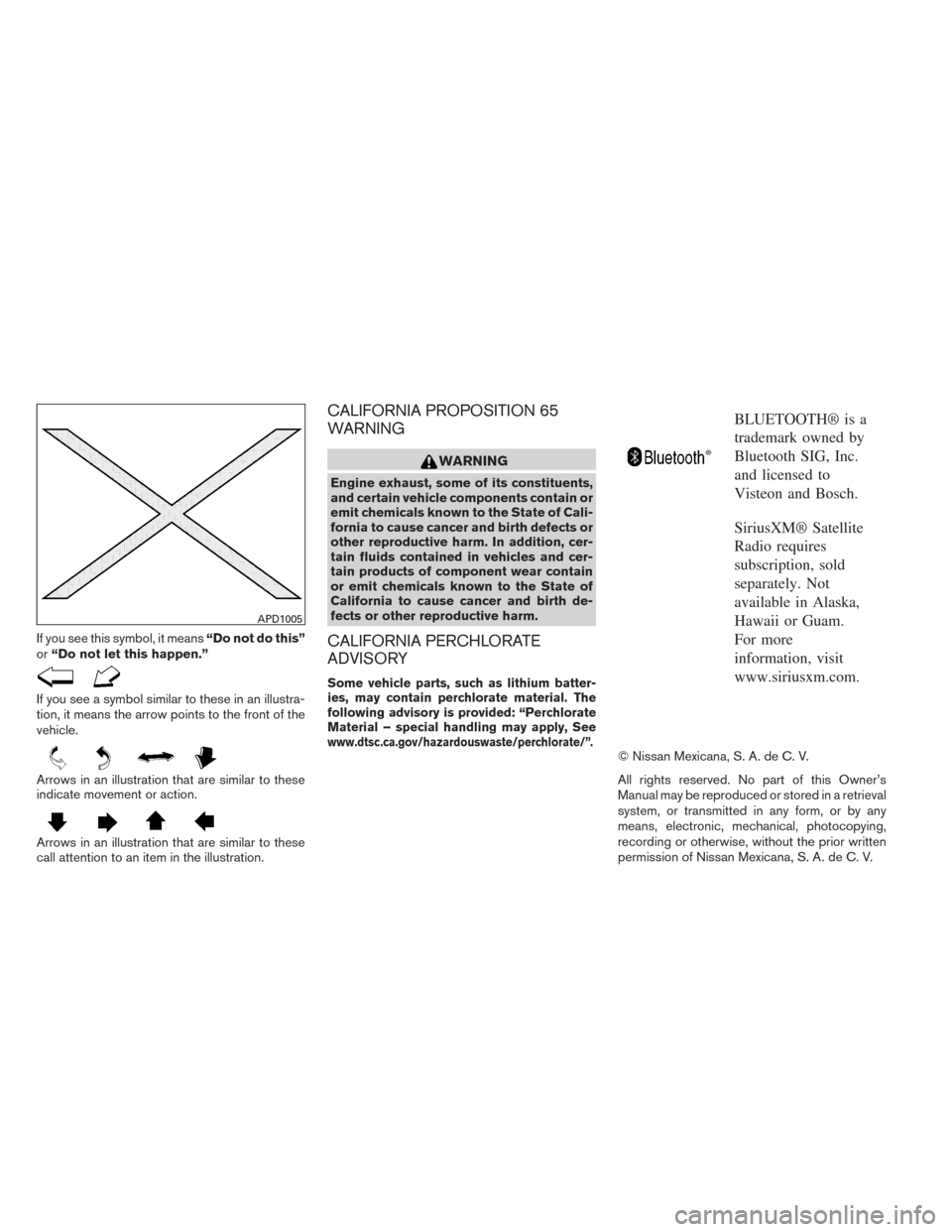
If you see this symbol, it means“Do not do this”
or “Do not let this happen.”
If you see a symbol similar to these in an illustra-
tion, it means the arrow points to the front of the
vehicle.
Arrows in an illustration that are similar to these
indicate movement or action.
Arrows in an illustration that are similar to these
call attention to an item in the illustration.
CALIFORNIA PROPOSITION 65
WARNING
WARNING
Engine exhaust, some of its constituents,
and certain vehicle components contain or
emit chemicals known to the State of Cali-
fornia to cause cancer and birth defects or
other reproductive harm. In addition, cer-
tain fluids contained in vehicles and cer-
tain products of component wear contain
or emit chemicals known to the State of
California to cause cancer and birth de-
fects or other reproductive harm.
CALIFORNIA PERCHLORATE
ADVISORY
Some vehicle parts, such as lithium batter-
ies, may contain perchlorate material. The
following advisory is provided: “Perchlorate
Material – special handling may apply, See
www.dtsc.ca.gov/hazardouswaste/perchlorate/”.
BLUETOOTH® is a
trademark owned by
Bluetooth SIG, Inc.
and licensed to
Visteon and Bosch.
SiriusXM® Satellite
Radio requires
subscription, sold
separately. Not
available in Alaska,
Hawaii or Guam.
For more
information, visit
www.siriusxm.com.
© Nissan Mexicana, S. A. de C. V.
All rights reserved. No part of this Owner’s
Manual may be reproduced or stored in a retrieval
system, or transmitted in any form, or by any
means, electronic, mechanical, photocopying,
recording or otherwise, without the prior written
permission of Nissan Mexicana, S. A. de C. V.
APD1005
Page 15 of 388
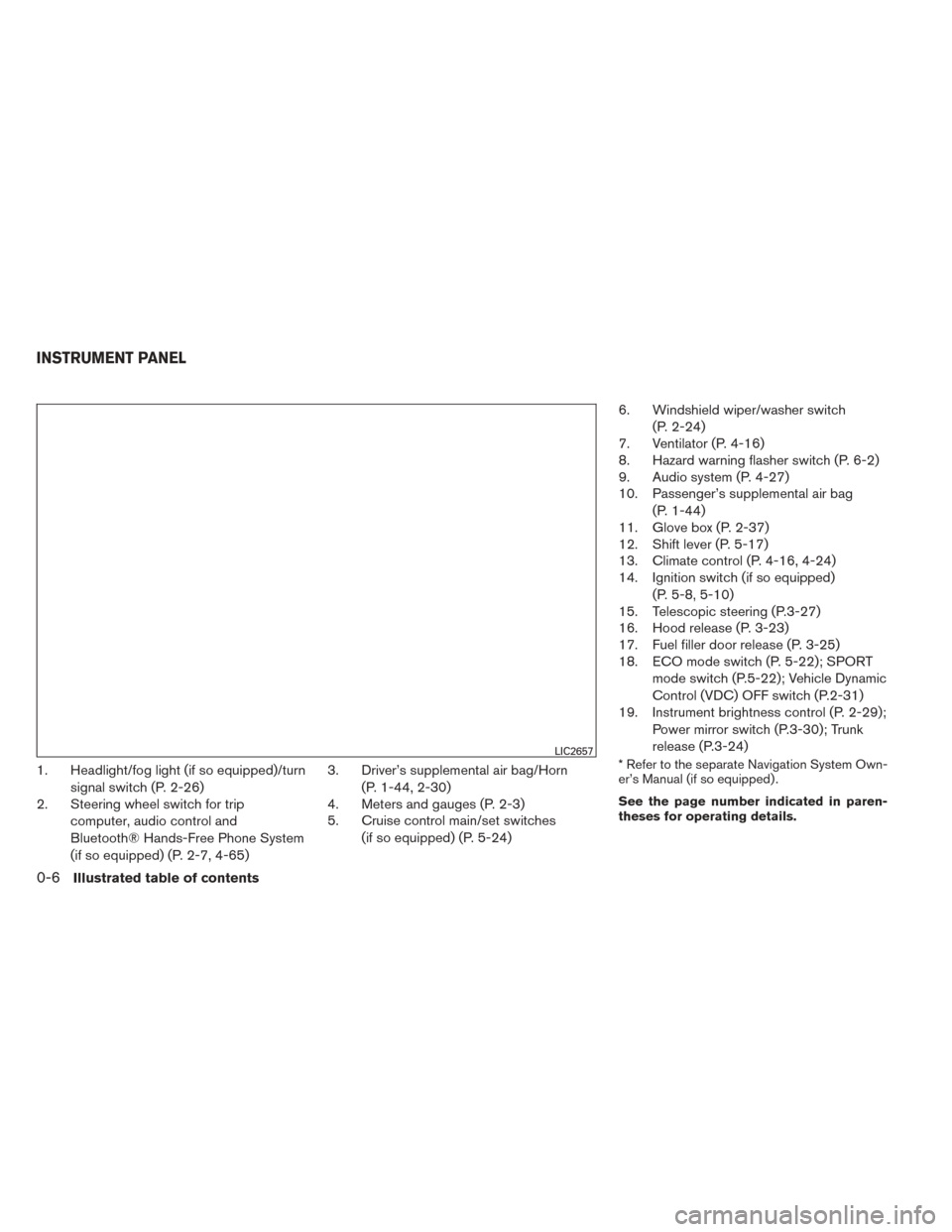
1. Headlight/fog light (if so equipped)/turnsignal switch (P. 2-26)
2. Steering wheel switch for trip
computer, audio control and
Bluetooth® Hands-Free Phone System
(if so equipped) (P. 2-7, 4-65) 3. Driver’s supplemental air bag/Horn
(P. 1-44, 2-30)
4. Meters and gauges (P. 2-3)
5. Cruise control main/set switches
(if so equipped) (P. 5-24) 6. Windshield wiper/washer switch
(P. 2-24)
7. Ventilator (P. 4-16)
8. Hazard warning flasher switch (P. 6-2)
9. Audio system (P. 4-27)
10. Passenger’s supplemental air bag
(P. 1-44)
11. Glove box (P. 2-37)
12. Shift lever (P. 5-17)
13. Climate control (P. 4-16, 4-24)
14. Ignition switch (if so equipped)
(P. 5-8, 5-10)
15. Telescopic steering (P.3-27)
16. Hood release (P. 3-23)
17. Fuel filler door release (P. 3-25)
18. ECO mode switch (P. 5-22); SPORT
mode switch (P.5-22); Vehicle Dynamic
Control (VDC) OFF switch (P.2-31)
19. Instrument brightness control (P. 2-29);
Power mirror switch (P.3-30); Trunk
release (P.3-24)* Refer to the separate Navigation System Own-
er’s Manual (if so equipped) .
See the page number indicated in paren-
theses for operating details.LIC2657
INSTRUMENT PANEL
0-6Illustrated table of contents
Page 75 of 388
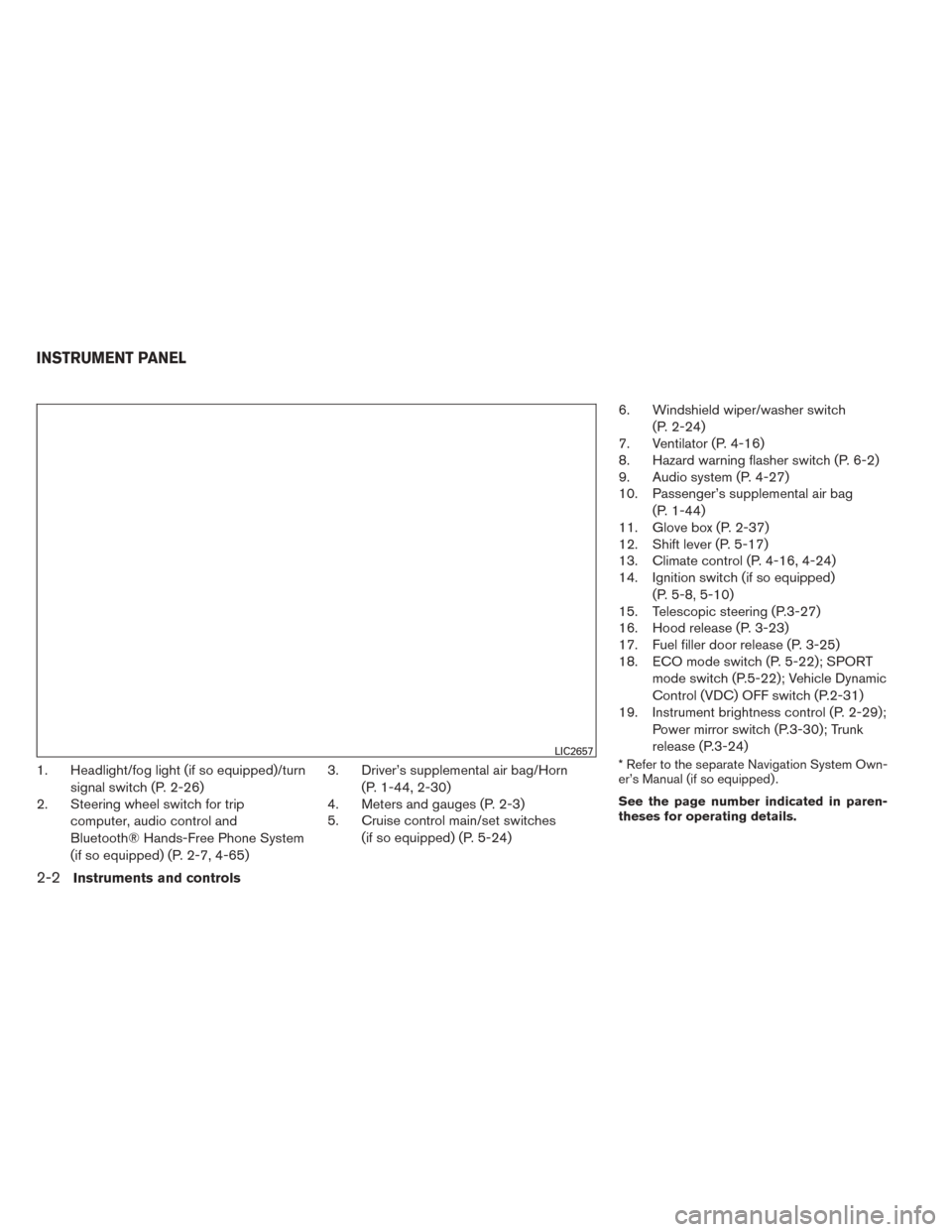
1. Headlight/fog light (if so equipped)/turnsignal switch (P. 2-26)
2. Steering wheel switch for trip
computer, audio control and
Bluetooth® Hands-Free Phone System
(if so equipped) (P. 2-7, 4-65) 3. Driver’s supplemental air bag/Horn
(P. 1-44, 2-30)
4. Meters and gauges (P. 2-3)
5. Cruise control main/set switches
(if so equipped) (P. 5-24) 6. Windshield wiper/washer switch
(P. 2-24)
7. Ventilator (P. 4-16)
8. Hazard warning flasher switch (P. 6-2)
9. Audio system (P. 4-27)
10. Passenger’s supplemental air bag
(P. 1-44)
11. Glove box (P. 2-37)
12. Shift lever (P. 5-17)
13. Climate control (P. 4-16, 4-24)
14. Ignition switch (if so equipped)
(P. 5-8, 5-10)
15. Telescopic steering (P.3-27)
16. Hood release (P. 3-23)
17. Fuel filler door release (P. 3-25)
18. ECO mode switch (P. 5-22); SPORT
mode switch (P.5-22); Vehicle Dynamic
Control (VDC) OFF switch (P.2-31)
19. Instrument brightness control (P. 2-29);
Power mirror switch (P.3-30); Trunk
release (P.3-24)* Refer to the separate Navigation System Own-
er’s Manual (if so equipped) .
See the page number indicated in paren-
theses for operating details.LIC2657
INSTRUMENT PANEL
2-2Instruments and controls
Page 153 of 388
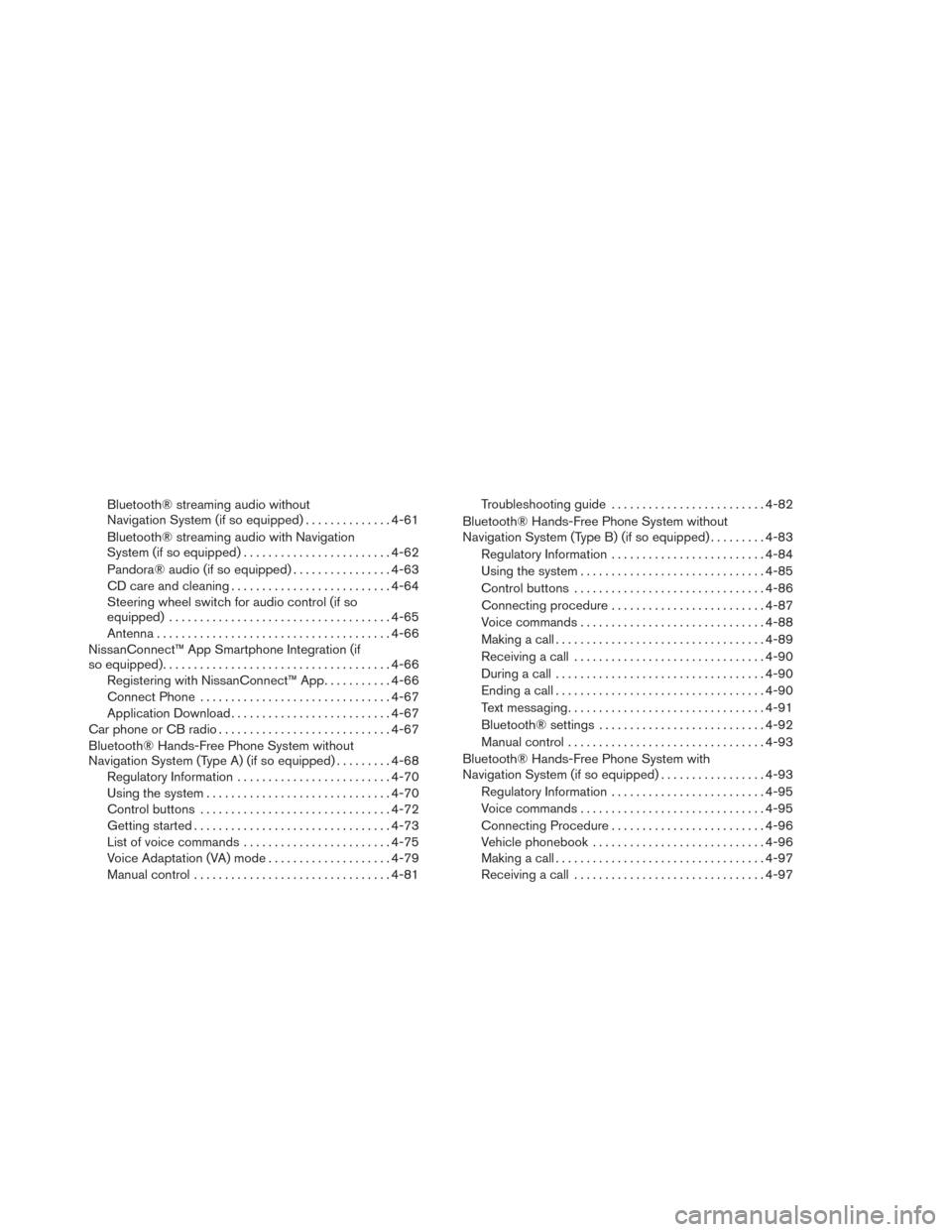
Bluetooth® streaming audio without
Navigation System (if so equipped)..............4-61
Bluetooth® streaming audio with Navigation
System (if so equipped) ........................ 4-62
Pandora® audio (if so equipped) ................4-63
CD care and cleaning .......................... 4-64
Steering wheel switch for audio control (if so
equipped) .................................... 4-65
Antenna ...................................... 4-66
NissanConnect™ App Smartphone Integration (if
so equipped) ..................................... 4-66
Registering with NissanConnect™ App ...........4-66
Connect Phone ............................... 4-67
Application Download .......................... 4-67
Car phone or CB radio . . .......................... 4-67
Bluetooth® Hands-Free Phone System without
Navigation System (Type A) (if so equipped) .........4-68
Regulatory Information ......................... 4-70
Using the system .............................. 4-70
Control buttons ............................... 4-72
Getting started ................................ 4-73
List of voice commands ........................ 4-75
Voice Adaptation (VA) mode ....................4-79
Manual control ................................ 4-81Troubleshooting guide
......................... 4-82
Bluetooth® Hands-Free Phone System without
Navigation System (Type B) (if so equipped) . . . ......4-83
Regulatory Information ......................... 4-84
Using the system .............................. 4-85
Control buttons ............................... 4-86
Connecting procedure ......................... 4-87
Voice commands .............................. 4-88
Making a call .................................. 4-89
Receiving a call ............................... 4-90
During a call .................................. 4-90
Ending a call .................................. 4-90
Text messaging ................................ 4-91
Bluetooth® settings ........................... 4-92
Manual
control ................................ 4-93
Bluetooth® Hands-Free Phone System with
Navigation System (if so equipped) .................4-93
Regulatory Information ......................... 4-95
Voice commands .............................. 4-95
Connecting Procedure ......................... 4-96
Vehicle phonebook ............................ 4-96
Making a call .................................. 4-97
Receiving a call ............................... 4-97
Page 154 of 388
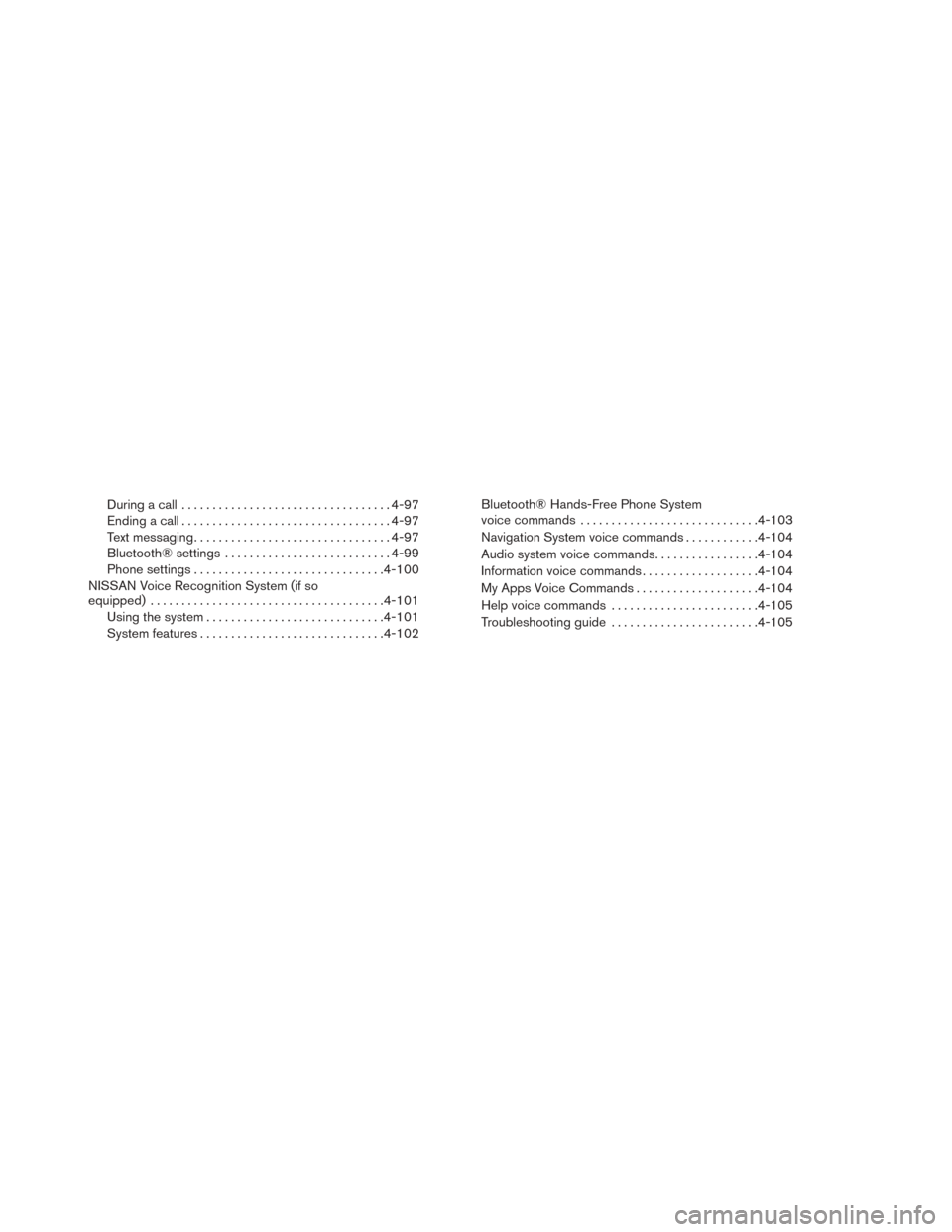
During a call.................................. 4-97
Ending a call .................................. 4-97
Text messaging ................................ 4-97
Bluetooth® settings ........................... 4-99
Phone settings ............................... 4-100
NISSAN Voice Recognition System (if so
equipped) ...................................... 4-101
Using the system ............................. 4-101
System features .............................. 4-102Bluetooth® Hands-Free Phone System
voice commands
............................. 4-103
Navigation System voice commands ............4-104
Audio system voice commands .................4-104
Information voice commands ...................4-104
My Apps Voice Commands ....................4-104
Help voice commands ........................ 4-105
Troubleshooting guide ........................ 4-105
Page 156 of 388
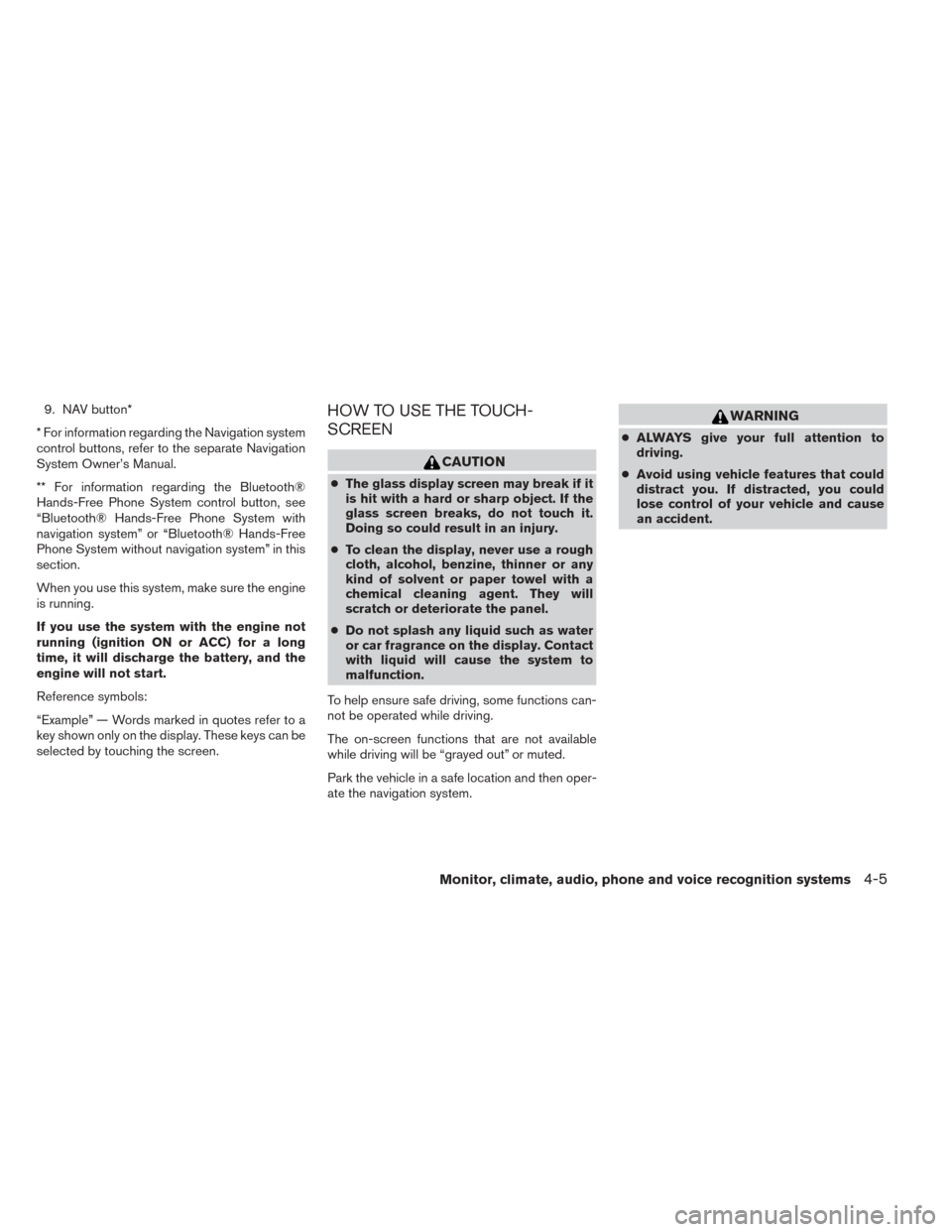
9. NAV button*
* For information regarding the Navigation system
control buttons, refer to the separate Navigation
System Owner’s Manual.
** For information regarding the Bluetooth®
Hands-Free Phone System control button, see
“Bluetooth® Hands-Free Phone System with
navigation system” or “Bluetooth® Hands-Free
Phone System without navigation system” in this
section.
When you use this system, make sure the engine
is running.
If you use the system with the engine not
running (ignition ON or ACC) for a long
time, it will discharge the battery, and the
engine will not start.
Reference symbols:
“Example” — Words marked in quotes refer to a
key shown only on the display. These keys can be
selected by touching the screen.HOW TO USE THE TOUCH-
SCREEN
CAUTION
● The glass display screen may break if it
is hit with a hard or sharp object. If the
glass screen breaks, do not touch it.
Doing so could result in an injury.
● To clean the display, never use a rough
cloth, alcohol, benzine, thinner or any
kind of solvent or paper towel with a
chemical cleaning agent. They will
scratch or deteriorate the panel.
● Do not splash any liquid such as water
or car fragrance on the display. Contact
with liquid will cause the system to
malfunction.
To help ensure safe driving, some functions can-
not be operated while driving.
The on-screen functions that are not available
while driving will be “grayed out” or muted.
Park the vehicle in a safe location and then oper-
ate the navigation system.
WARNING
● ALWAYS give your full attention to
driving.
● Avoid using vehicle features that could
distract you. If distracted, you could
lose control of your vehicle and cause
an accident.
Monitor, climate, audio, phone and voice recognition systems4-5
Page 159 of 388
![NISSAN SENTRA 2014 B17 / 7.G Owners Manual To select and/or adjust several functions, features
and modes that are available for your vehicle:
1. Press the [] button.
2. Touch the “Settings” key.
3. Touch the desired item.
Menu item Result
NISSAN SENTRA 2014 B17 / 7.G Owners Manual To select and/or adjust several functions, features
and modes that are available for your vehicle:
1. Press the [] button.
2. Touch the “Settings” key.
3. Touch the desired item.
Menu item Result](/manual-img/5/397/w960_397-158.png)
To select and/or adjust several functions, features
and modes that are available for your vehicle:
1. Press the [] button.
2. Touch the “Settings” key.
3. Touch the desired item.
Menu item Result
Audio See “Audio system” in this section for more information.
Navigation See the separate Navigation System Owner’s Manual for more information.
Phone & Bluetooth See “Bluetooth Hands-Free Phone System with Navigation System” in this section.
System Touch this key to select and/or adjust various functions of this system. A screen with additional options will appear.
Display Touch this key to adjust the appearance of the display.
Brightness Adjusts the brightness of the display.
Display Mode Adjusts to fit the level of lighting in the vehicle. Touch key to cycle through options. “Day” and “Night” modes are suited for the re- spective times of day while “Auto” controls the display automatically.
Scroll Direction Adjusts the direction of the menu scroll. Choose to either move up or down.
Clock Touch this key to adjust the time.
Time Format The clock can be set to 12 hours or 24 hours.
Date Format Select from five possible formats of displaying the day, month, and year.
Clock Mode Adjust the mode for the clock. “Auto” uses the system’s GPS to automatically maintain the time. “Manual” allows you to set the
clock using the “Set Clock Manually” key.
Set Clock Manually Adjust the clock manually, Touch the “+” or “-” keys to adjust the hours, minutes, day, month and year up or down. “Clock Mode” must be set to manual for this option to be available.
Daylight Savings Time Adjusts the daylight savings time on or off.
Time Zone Choose the applicable time zone from the list.
Language Touch this key to change the language on the display.
Camera Touch this key to change the camera settings.
4-8Monitor, climate, audio, phone and voice recognition systems
Page 186 of 388
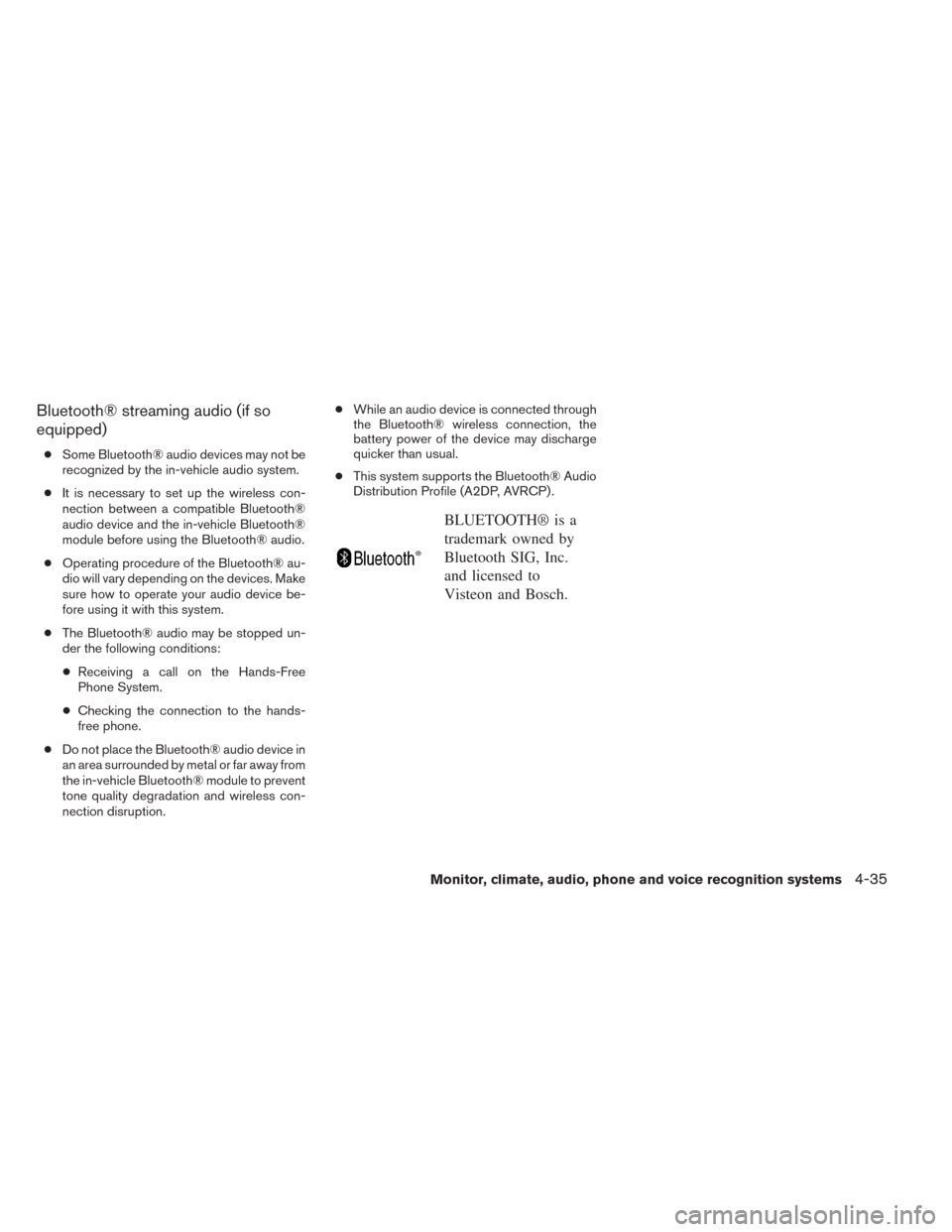
Bluetooth® streaming audio (if so
equipped)
●Some Bluetooth® audio devices may not be
recognized by the in-vehicle audio system.
● It is necessary to set up the wireless con-
nection between a compatible Bluetooth®
audio device and the in-vehicle Bluetooth®
module before using the Bluetooth® audio.
● Operating procedure of the Bluetooth® au-
dio will vary depending on the devices. Make
sure how to operate your audio device be-
fore using it with this system.
● The Bluetooth® audio may be stopped un-
der the following conditions:
● Receiving a call on the Hands-Free
Phone System.
● Checking the connection to the hands-
free phone.
● Do not place the Bluetooth® audio device in
an area surrounded by metal or far away from
the in-vehicle Bluetooth® module to prevent
tone quality degradation and wireless con-
nection disruption. ●
While an audio device is connected through
the Bluetooth® wireless connection, the
battery power of the device may discharge
quicker than usual.
● This system supports the Bluetooth® Audio
Distribution Profile (A2DP, AVRCP) .
BLUETOOTH® is a
trademark owned by
Bluetooth SIG, Inc.
and licensed to
Visteon and Bosch.
Monitor, climate, audio, phone and voice recognition systems4-35