2014 NISSAN ROGUE change time
[x] Cancel search: change timePage 11 of 28
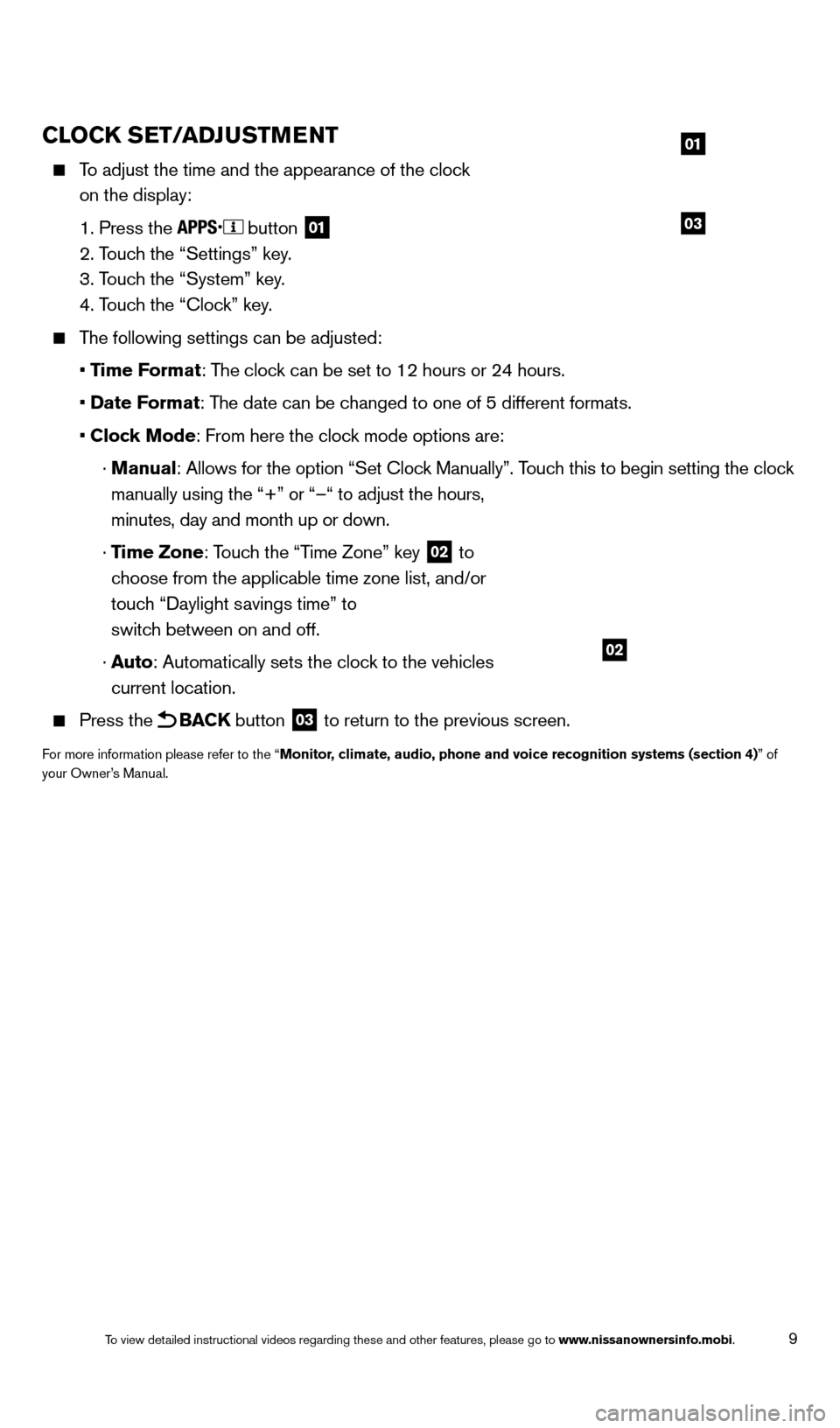
9
CLOCK SET/ADJUSTMENT
To adjust the time and the appearance of the clock
on the display:
1. Press the button 01
2. Touch the “Settings” key.
3. Touc
h the “System” key.
4. Touc
h the “Clock” key.
The following settings can be adjusted:
• T
ime Format: The clock can be set to 12 hours or 24 hours.
• Date
Format: The date can be changed to one of 5 different formats.
• Clock Mode
: From here the clock mode options are:
· Manual: Allows for the option “Set Cloc
k Manually”. Touch this to begin setting the clock
manually using the “+” or “–“ to adjust the hours,
minutes, day and month up or down.
· T
ime Zone: Touch the “Time Zone” key
02 to
choose from the applicable time zone list, and/or
touch “Daylight savings time” to
switch between on and off.
· Auto
: Automatically sets the clock to the vehicles
current location.
Press the BACK button 03 to return to the previous screen.
For more information please refer to the “Monitor, climate, audio, phone and voice recognition systems (section 4)” of
your Owner’s Manual.
03
01
02
1766904_14d_Rogue_QRG_062514.indd 96/25/14 3:29 PM
To view detailed instructional videos regarding these and other features, please go\
to www.nissanownersinfo.mobi.
Page 16 of 28
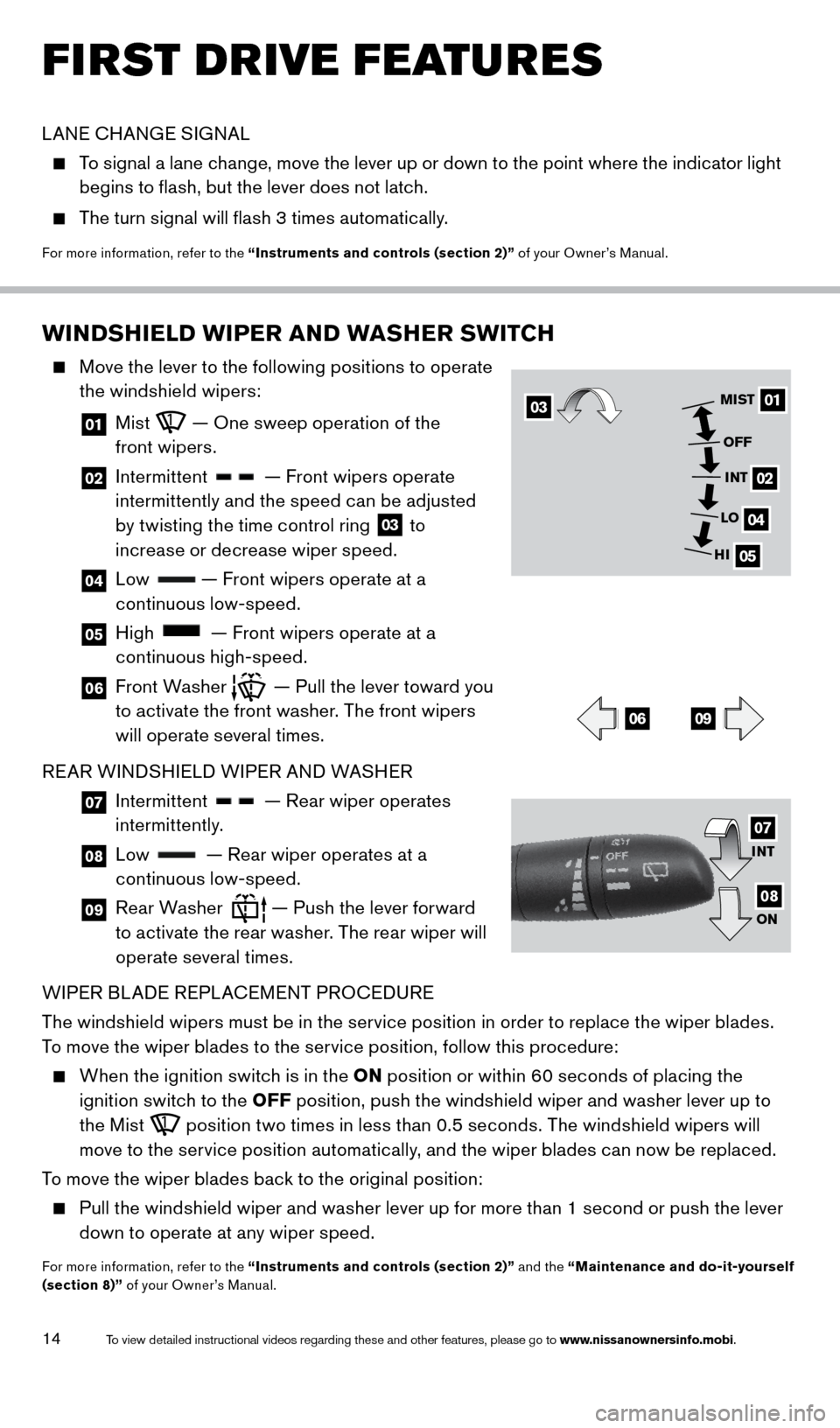
14
FIRST DRIVE FEATURES
WINDSHIELD WIPER AND WASHER SWITCH
Move the lever to the following positions to operate
the windshield wipers:
01 Mist — One sweep operation of the
front wipers.
02 Intermittent — Front wipers operate
intermittently and the speed can be adjusted
by twisting the time control ring
03 to
increase or decrease wiper speed.
04 Low — Front wipers operate at a
continuous low-speed.
05 High — Front wipers operate at a
continuous high-speed.
06 Front Washer — Pull the lever toward you
to activate the front washer. The front wipers
will operate several times.
REAR WINDSHIELD WIPER AND WASHER
07 Intermittent — Rear wiper operates
intermittently.
08 Low — Rear wiper operates at a
continuous low-speed.
09 Rear Washer — Push the lever forward
to activate the rear washer. The rear wiper will
operate several times.
WIPER BLADE REPLACEMENT PROCEDURE
The windshield wipers must be in the service position in order to replace the wiper blades.
To move the wiper blades to the service position, follow this procedure:
When the ignition switch is in the ON p osition or within 60 seconds of placing the
ignition switch to the OFF position, push the windshield wiper and washer lever up to
the Mist
position two times in less than 0.5 seconds. The windshield wipers will
move to the service position automatically, and the wiper blades can now be replaced.
To move the wiper blades back to the original position:
Pull the windshield wiper and washer lever up for more than 1 second or push the lever
d own to operate at any wiper speed.
For more information, refer to the “Instruments and controls (section 2)” and the “Maintenance and do-it-yourself
(section 8)” of your Owner’s Manual.
0301
02
04
05
MIST
OFFINT
LO
HI
0609
INT
ON07
08
LANE CHANGE SIGNAL
To signal a lane change, move the lever up or down to the point where the indicator light
b egins to flash, but the lever does not latch.
The turn signal will flash 3 times automatically.
For more information, refer to the “Instruments and controls (section 2)” of your Owner’s Manual.
1766904_14d_Rogue_QRG_062514.indd 146/25/14 3:29 PM
To view detailed instructional videos regarding these and other features, please go\
to www.nissanownersinfo.mobi.
Page 21 of 28
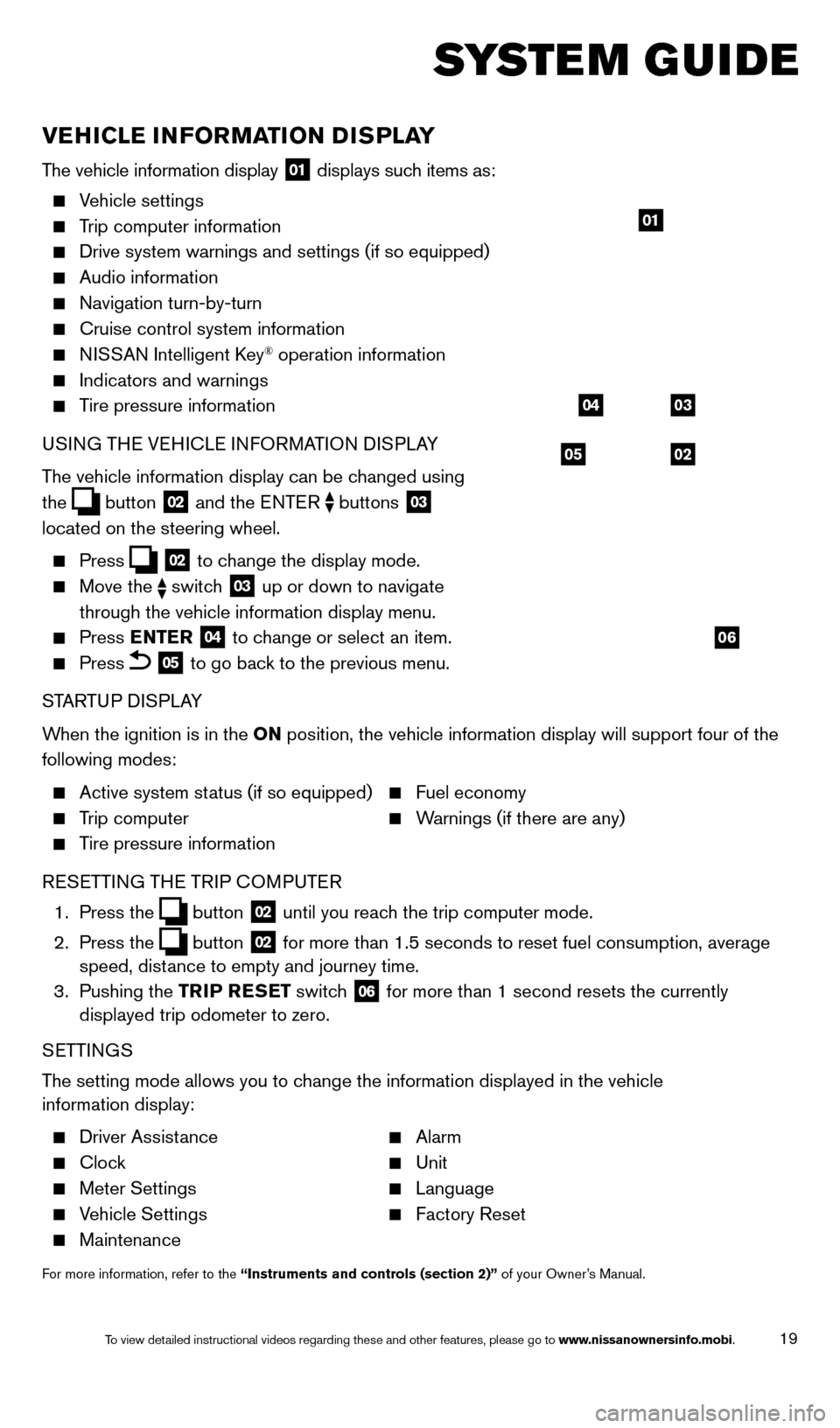
19
SYSTEM GUIDE
VEHICLE INFORMATION DISPLAY
The vehicle information display 01 displays such items as:
Vehicle settings
Trip computer information
Drive system warnings and settings (if so equipped)
Audio information
Navigation turn-by-turn
Cruise control system information
NISSAN Intelligent Key® operation information
Indicators and warnings
Tire pressure information
USI NG THE VEHICLE INFORMATION DISPLAY
The vehicle information display can be changed using
the
button 02 and the ENTER buttons 03
located on the steering wheel.
Press 02 to change the display mode.
Move the switch 03 up or down to navigate
through the vehicle information display menu.
Press ENTER 04 to change or select an item.
Press 05 to go back to the previous menu.
STARTUP DISPLAY
When the ignition is in the ON position, the vehicle information display will support four of the
following modes:
Active system status (if so equipped) Fuel economy
Trip computer Warnings (if there are any)
Tire pressure information
R
ESETTING THE TRIP COMPUTER
1.
Press
the
button 02 until you reach the trip computer mode.
2.
Press
the
button 02 for more than 1.5 seconds to reset fuel consumption, average
speed, distance to empty and journey time.
3.
Pushing
the TRIP RESET switch
06 for more than 1 second resets the currently
displayed trip odometer to zero.
SETTINGS
The setting mode allows you to change the information displayed in the vehicle
information display:
Driver Assistance Alarm
Clock Unit
Meter Settings Language
Vehicle Settings Factory Reset
Maintenance
For more information, refer to the “Instruments and controls (section 2)” of your Owner’s Manual.
05
03
02
04
06
01
1766904_14d_Rogue_QRG_062514.indd 196/25/14 3:30 PM
To view detailed instructional videos regarding these and other features, please go\
to www.nissanownersinfo.mobi.
Page 25 of 28
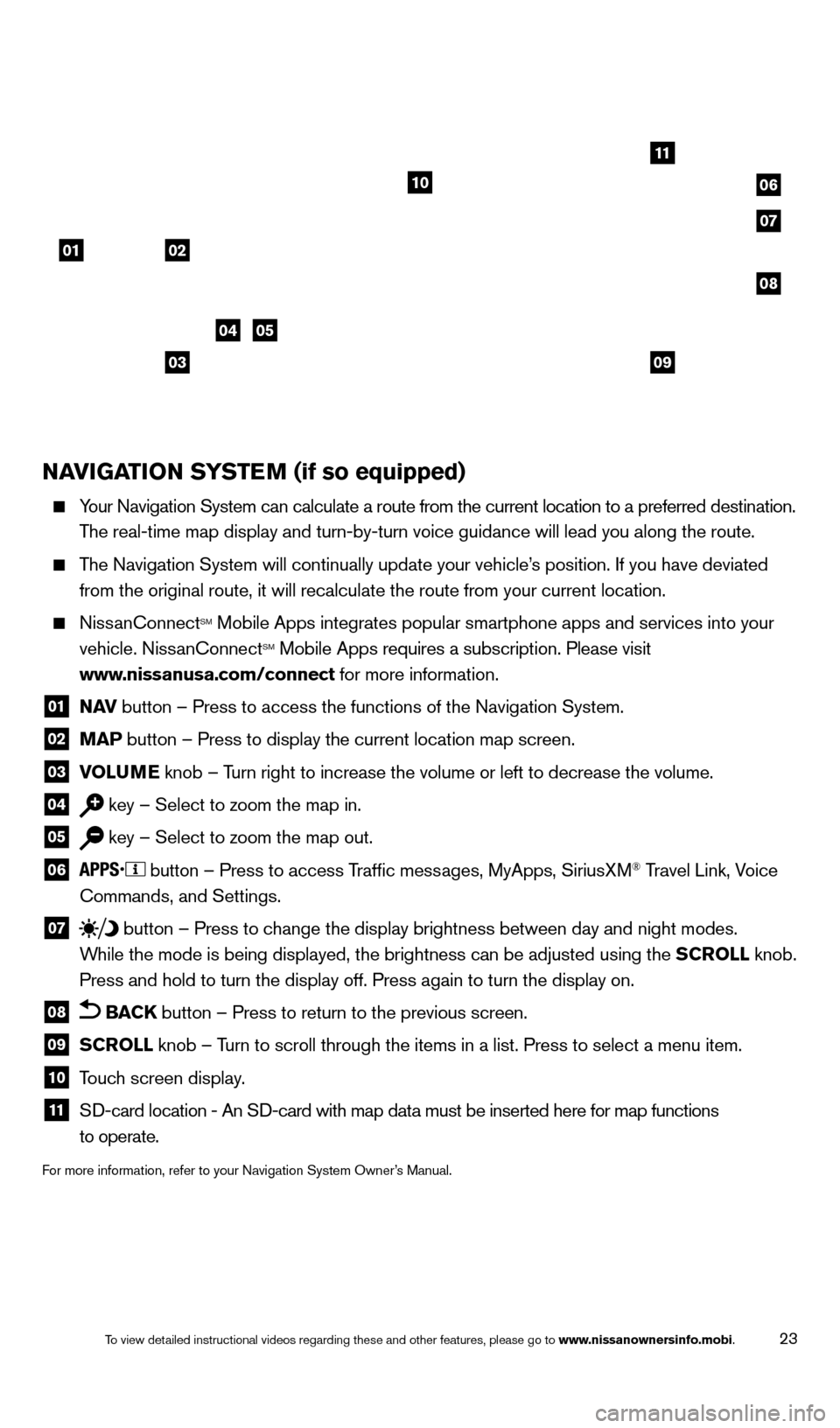
23
NAVIGATION SYSTEM (if so equipped)
Your Navigation System can calculate a route from the current location to\
a preferred destination.
T he real-time map display and turn-by-turn voice guidance will lead you a\
long the route.
The Navigation System will continually update your vehicle’s position. If you have deviated
from the original route, it will recalculate the route from your current\
location.
NissanConnectSM Mobile Apps integrates popular smartphone apps and services into your
vehicle. NissanConnectSM Mobile Apps requires a subscription. Please visit
www.nissanusa.com/connect for more information.
01 N AV button – Press to access the functions of the Navigation System.
02 MAP button – Press to display the current location map screen.
03 VOLU ME knob – Turn right to increase the volume or left to decrease the volume.
04 key – Select to zoom the map in.
05 key – Select to zoom the map out.
06
button – Press to access Traffic messages, MyApps, SiriusXM® Travel Link, Voice
Commands, and Settings.
07 button
– Press to change the display brightness between day and night modes.
While the mode is being displayed, the brightness can be adjusted using t\
he SCROLL knob.
Press and hold to turn the display off. Press again to turn the display \
on.
08 BACK button – Press to return to the previous screen.
09 SCROLL knob – Turn to scroll through the items in a list. Press to select a menu item.
10 Touch screen display.
11 SD-card location - An S D-card with map data must be inserted here for map functions
to operate.
For more information, refer to your Navigation System Owner’s Manual.
01
11
04
07
10
08
02
0309
05
06
1766904_14d_Rogue_QRG_062514.indd 236/25/14 3:30 PM
To view detailed instructional videos regarding these and other features, please go\
to www.nissanownersinfo.mobi.
Page 28 of 28
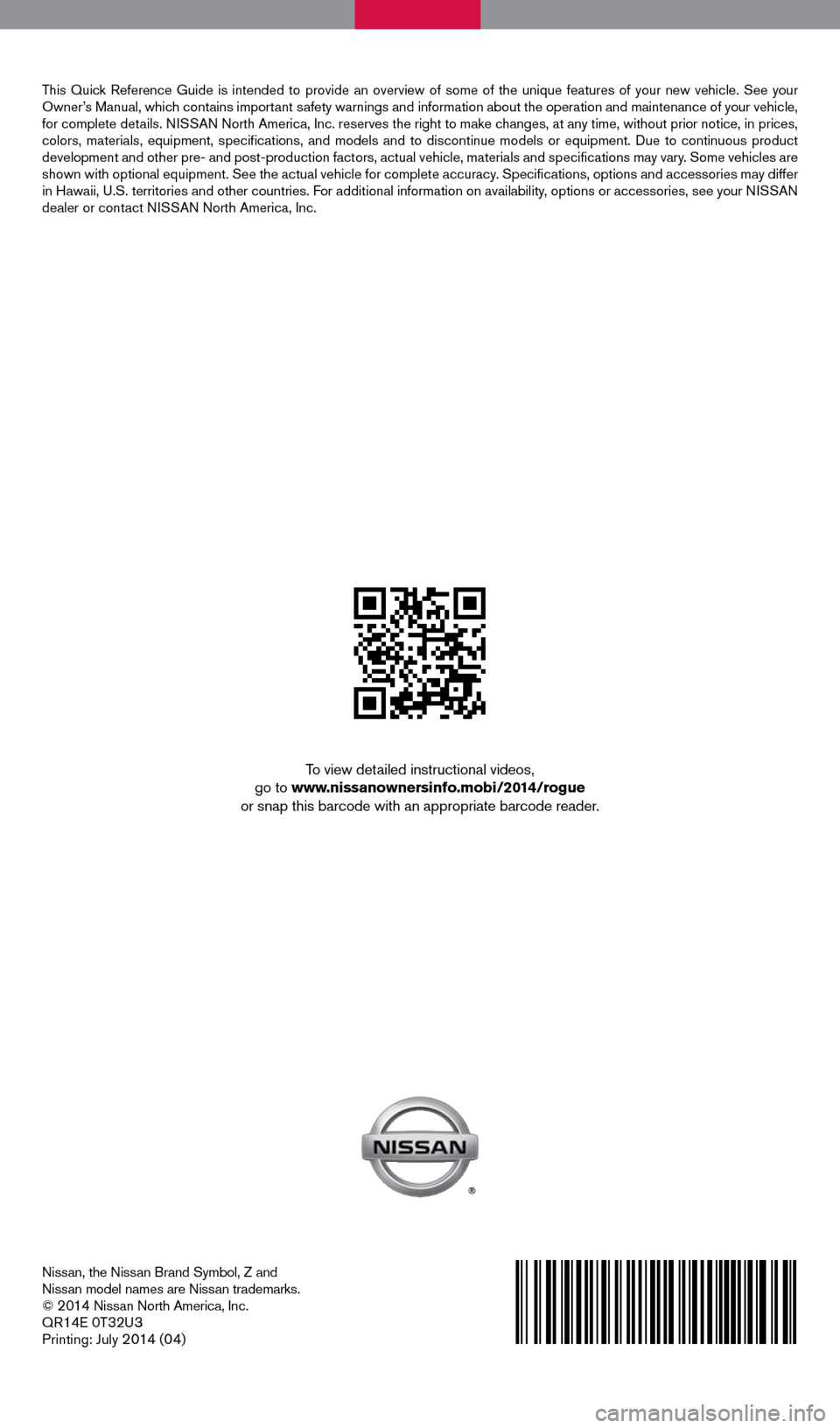
Nissan, the Nissan Brand Symbol, Z and
Nissan model names are Nissan trademarks.
©
2014 Nissan North America, Inc.
QR14E 0T32U3
Printing: July 2 014 (04)
To view detailed instructional videos,
go to www.nissanownersinfo.mobi/2014/rogue
or snap this barcode with an appropriate barcode reader.
This Quick Reference Guide is intended to provide an overview of some of the uniq\
ue features of your new vehicle. See your
Owner’s Manual, which contains important safety warnings and information about the operation and maintenance of yo\
ur vehicle,
for complete details. NISSAN North America, Inc. reserves the right to make changes, at any time, without prior notice, in prices,
colors, materials, equipment, specifications, and models and to discon\
tinue models or equipment. Due to continuous product
development and other pre- and post-production factors, actual vehicle, \
materials and specifications may vary. Some vehicles are
shown with optional equipment. See the actual vehicle for complete accur\
acy. Specifications, options and accessories may differ
in Hawaii, U.S. territories and other countries. For additional information on availability, options or accessories, see your NISSAN
dealer or contact NISSAN North America, Inc.
1766904_14d_Rogue_QRG_062514.indd 26/25/14 3:29 PM