2014 NISSAN QUEST change time
[x] Cancel search: change timePage 15 of 32
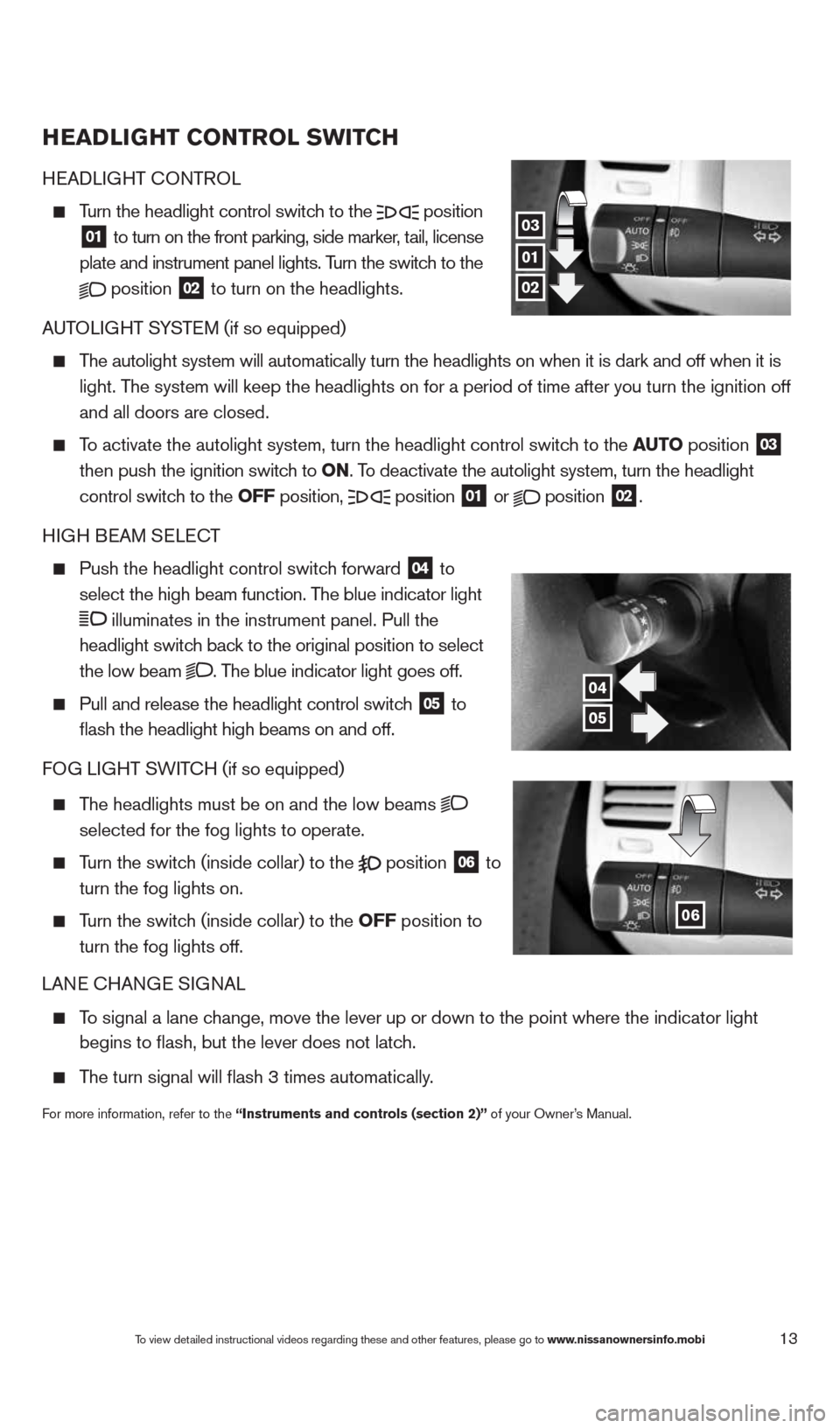
13
HeaDLIGHT CONTr OL SwITCH
HEADLIGHT cONTROL
Turn the headlight control switch to the
position
01 to turn on the front parking, side marker, tail, license
plate and instrument panel lights. Turn the switch to the
position
02 to turn on the headlights.
AUTOLIGHT SYSTEM (if so equipped)
The autolight system will automatically turn the headlights on when it is\
dark and off when it is
light. The system will keep the headlights on for a period of time after you tur\
n the ignition off
and all doors are closed.
To activate the autolight system, turn the headlight control switch to the au TO position
03
then push the ignition switch to ON. To deactivate the autolight system, turn the headlight
control switch to the OFF position,
position 01 or
position
02.
HIGH BEAM SELE cT
Push the headlight control switch forward
04 to
select the high beam function. The blue indicator light
illuminates in the instrument panel. Pull the
headlight switch back to the original position to select
the low beam
. The blue indicator light goes off.
Pull and release the headlight control switch
05 to
flash the headlight high beams on and off.
FOG LIGHT SWIT cH (if so equipped)
The headlights must be on and the low beams
selected for the fog lights to operate.
Turn the switch (inside collar) to the position
06 to
turn the fog lights on.
Turn the switch (inside collar)
to the OFF position to
turn the fog lights off.
LANE c HANGE SIGNAL
To signal a lane change, move the lever up or down to the point where the indicator light
begins to flash, but the lever does not latch.
The turn signal will flash 3 times automatically.
For more information, refer to the “Instruments and controls (section 2)” of your Owner’s Manual.
01
04
03
02
05
06
To view detailed instructional videos regarding these and other features, please go\
to www.nissanownersinfo.mobi
1490690_14_Quest_QRG_072513.indd 137/25/13 9:24 AM
Page 22 of 32
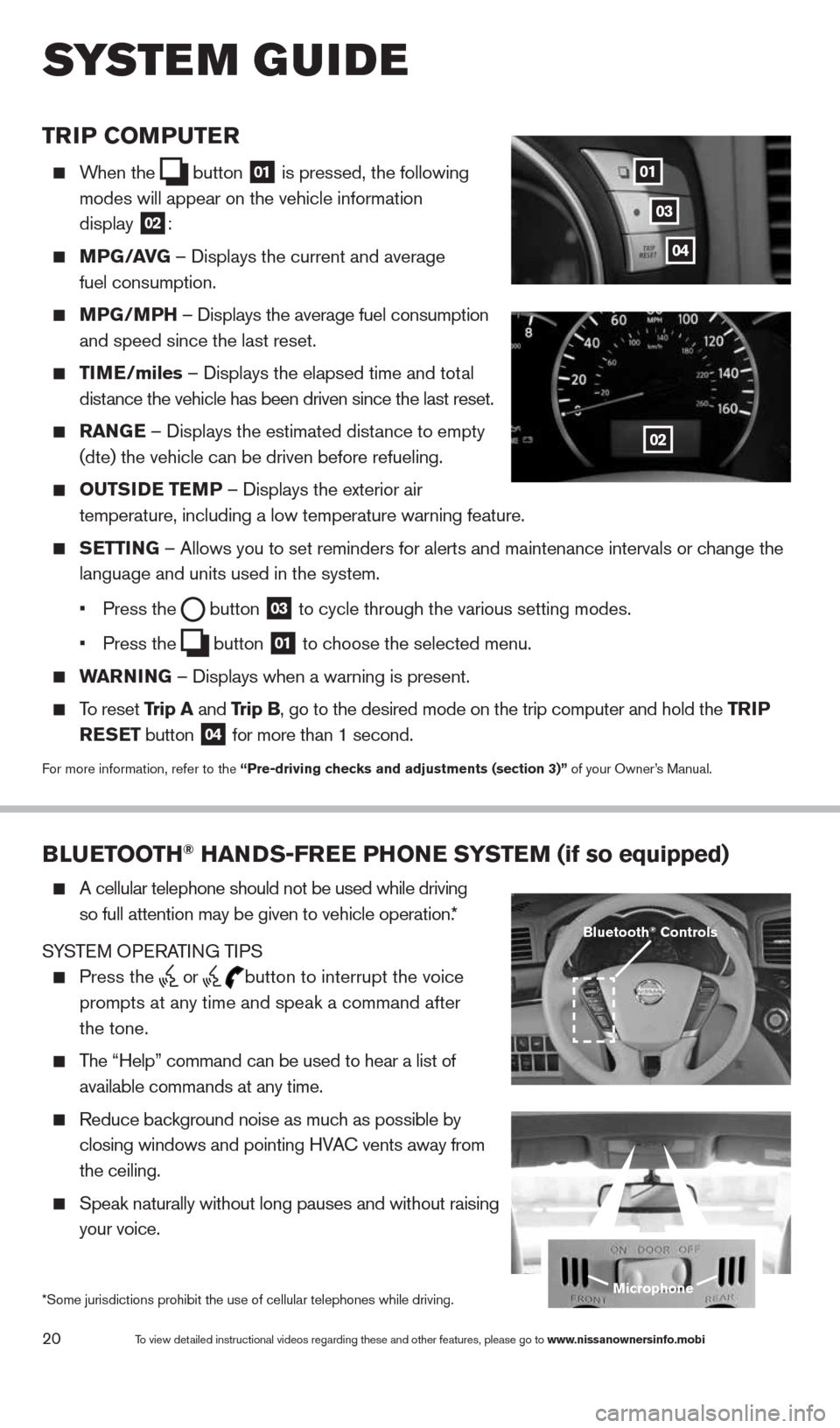
20
TrIP COMPuTer
When the
button
01 is pressed, the following
modes will appear on the vehicle information
display
02:
MPG/ aVG – Displays the current and average
fuel consumption.
MPG/MPH – Displays the average fuel consumption
and speed since the last reset.
TIM e/miles – Displays the elapsed time and total
distance the vehicle has been driven since the last reset.
raNG e – Displays the estimated distance to empty
(dte) the vehicle can be driven before refueling.
OuTSID e TeMP – Displays the exterior air
temperature, including a low temperature warning feature.
SeTTING – Allows you to set reminders for alerts and maintenance intervals o\
r change the
language and units used in the system.
• Press the
button
03 to cycle through the various setting modes.
• Press the
button
01 to choose the selected menu.
warNING – Displays when a warning is present.
To reset Trip a and Trip B, go to the desired mode on the trip computer and hold the T rIP
reSe T button
04 for more than 1 second.
For more information, refer to the “Pre-driving checks and adjustments (section 3)”
of your Owner’s Manual.
01
02
03
BLueTOOTH® HaNDS-Free PHONe SYSTeM (if so equipped)
A cellular telephone should not be used while driving
so full attention may be given to vehicle operation.*
SYSTEM OPERATING TIPS
Press the or button to interrupt the voice
prompts at any time and speak a command after
the tone.
The “Help” command can be used to hear a list of
available commands at any time.
Reduce background noise as much as possible by
closing windows and pointing HVA c vents away from
the ceiling.
Speak naturally without long pauses and without raising
your voice.
Microphone
Bluetooth® Controls
*Some jurisdictions prohibit the use of cellular telephones while drivin\
g.
system guide
To view detailed instructional videos regarding these and other features, please go\
to www.nissanownersinfo.mobi
04
1490690_14_Quest_QRG_072513.indd 207/25/13 9:24 AM
Page 27 of 32
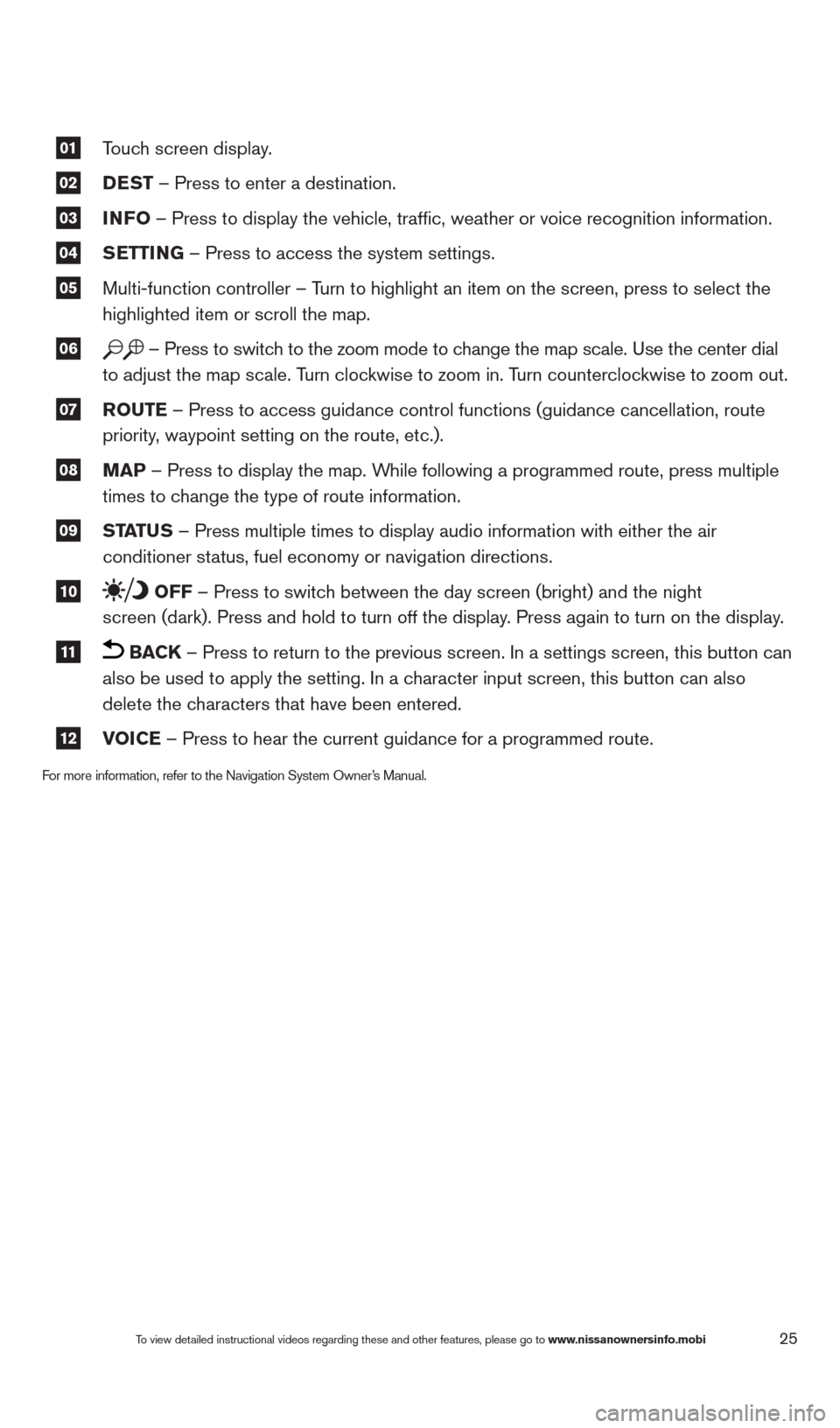
25
01 Touch screen display.
02 DeST
– Press to enter a destination.
03 INFO
– Press to display the vehicle, traffic, weather or voice recognit\
ion information.
04 S
eTTING – Press to access the system settings.
05 Multi-function controller – Turn to highlight an item on the screen, press to select the
highlighted item or scroll the map.
06 – Press to switch to the zoom mode to change the map scale. Use the center dial
to adjust the map scale. Turn clockwise to zoom in. Turn counterclockwise to zoom out.
07 r
OuTe – Press to access guidance control functions (guidance cancellation\
, route
priority, waypoint setting on the route, etc.).
08 MaP – Press to display the map. While following a programmed route, press multiple
times to change the type of route information.
09 ST
aTu S – Press multiple times to display audio information with either the \
air
conditioner status, fuel economy or navigation directions.
10 OFF – Press to switch between the day screen (bright) and the night
screen (dark). Press and hold to turn off the display. Press again to turn on the display.
11 BaCK – Press to return to the previous screen. In a settings screen, this\
button can
also be used to apply the setting. In a character input screen, this button can also
delete the characters that have been entered.
12 VOICe – Press to hear the current guidance for a programmed route.
For more information, refer to the Navigation System Owner’s Manual.
To view detailed instructional videos regarding these and other features, please go\
to www.nissanownersinfo.mobi
1490690_14_Quest_QRG_072513.indd 257/25/13 9:24 AM
Page 32 of 32
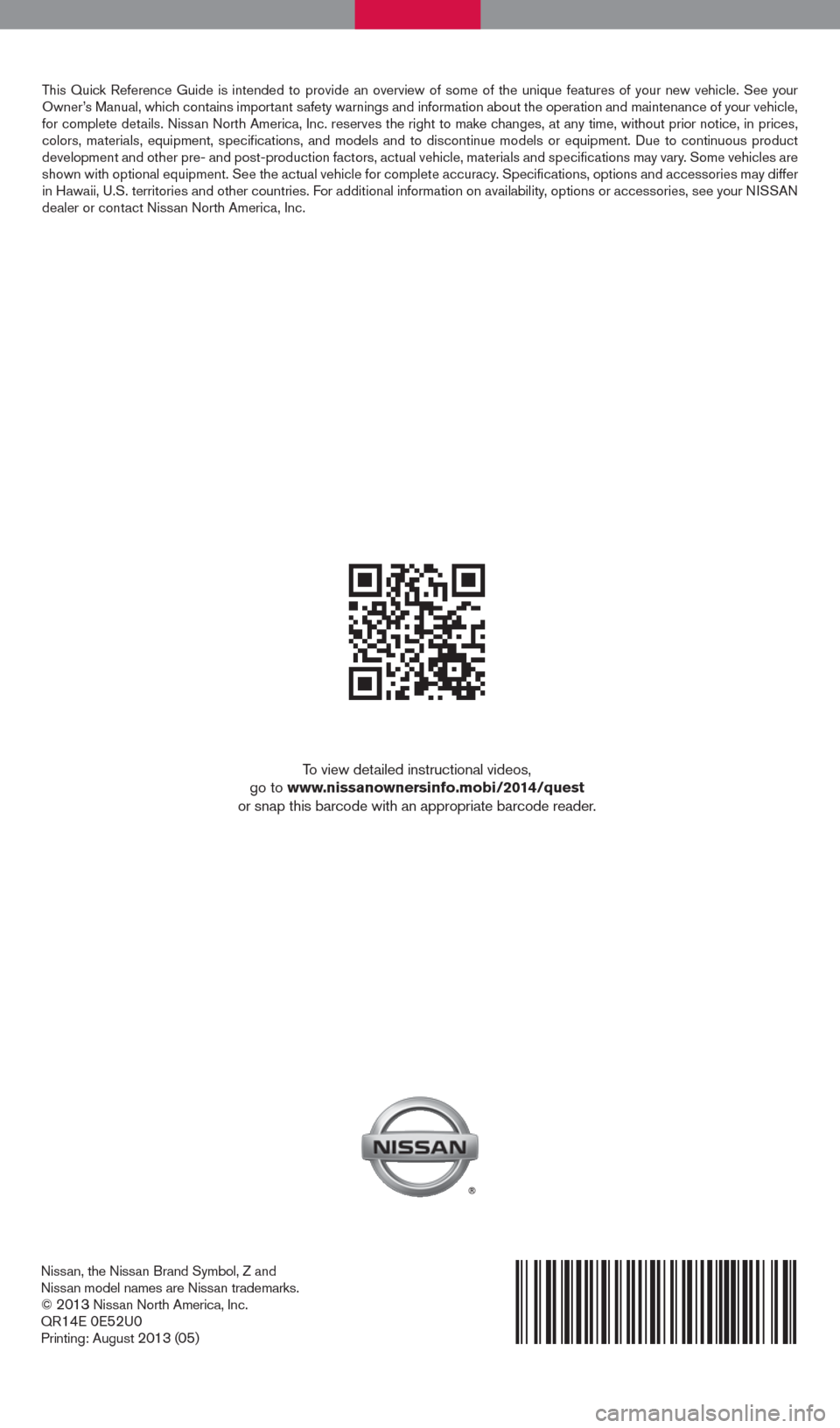
Nissan, the Nissan Brand Symbol, Z and
Nissan model names are Nissan trademarks.
©
2013 Nissan North America, Inc.
QR14E 0E52U0Printing: August 2013 (05)
To view detailed instructional videos,
go to www.nissanownersinfo.mobi/2014/quest
or snap this barcode with an appropriate barcode reader.
This Quick Reference Guide is intended to provide an overview of some of the uniq\
ue features of your new vehicle. See your
Owner’s Manual, which contains important safety warnings and information about the operation and maintenance of yo\
ur vehicle,
for complete details. Nissan North America, Inc. reserves the right to make changes, at any time, without prior notice, in prices,
colors, materials, equipment, specifications, and models and to discon\
tinue models or equipment. Due to continuous product
development and other pre- and post-production factors, actual vehicle, \
materials and specifications may vary. Some vehicles are
shown with optional equipment. See the actual vehicle for complete accur\
acy. Specifications, options and accessories may differ
in Hawaii, U.S. territories and other countries. For additional information on availability, options or accessories, see your NISSAN
dealer or contact Nissan North America, Inc.
1490690_14_Quest_QRG_072513.indd 27/25/13 9:23 AM