Page 112 of 252
![NISSAN MAXIMA 2014 A35 / 7.G 08IT Navigation Manual 5-24Route guidance
Basic operation:
1. Push<ROUTE>.
2. Highlight [Route Settings] and push <ENTER>.
3. Highlight [Basic Route Type] and push <ENTER>.
4. Highlight the preferred condition and push <ENT NISSAN MAXIMA 2014 A35 / 7.G 08IT Navigation Manual 5-24Route guidance
Basic operation:
1. Push<ROUTE>.
2. Highlight [Route Settings] and push <ENTER>.
3. Highlight [Basic Route Type] and push <ENTER>.
4. Highlight the preferred condition and push <ENT](/manual-img/5/348/w960_348-111.png)
5-24Route guidance
Basic operation:
1. Push.
2. Highlight [Route Settings] and push .
3. Highlight [Basic Route Type] and push .
4. Highlight the preferred condition and push . The indicator for the selected
condition illuminates.
5. When the conditions are set, the system starts calculating the route with the new
conditions, and the current location map
screen is displayed.
Available conditions: . [Fastest Route]:
Prioritizes by the fastest time. .
[Minimize Freeway]:
Minimizes the use of motorways.
. [Shortest Route]:
Prioritizes by the shortest route.
INFO:
Only one of these conditions can be utilized at a
time.
Voice command
1. Push
>located on the steering
wheel switch.
2. After the tone sounds, speak a command. To set conditions for the route calculation
(Alternate command mode):
“Fastest Route”
“Minimize Freeway Route”
“Shortest Route”
Detailed route settings
Detailed conditions can be set for the route
calculation.
Basic operation:
1. Push .
2. Highlight [Route Settings] and push .
3. Highlight [Other Routing Choices] and push .
4. Highlight the preferred condition and push . The indicator for the selected
condition illuminates.
5. If [Route Settings] is exited after changing the settings, the system starts calculating
the route with the new conditions.
Available setting items: . [Minimize Toll Roads]:
Minimizes the use of toll roads.
. [Use Time Restricted Roads]:
Uses any roads subject to time restrictions.
Page 114 of 252
![NISSAN MAXIMA 2014 A35 / 7.G 08IT Navigation Manual 5-26Route guidance
— [Use Real Time Traffic Information] isturned on. Various guidance information can be set to be
played during route guidance and activate or
deactivate route and/or voice guidanc NISSAN MAXIMA 2014 A35 / 7.G 08IT Navigation Manual 5-26Route guidance
— [Use Real Time Traffic Information] isturned on. Various guidance information can be set to be
played during route guidance and activate or
deactivate route and/or voice guidanc](/manual-img/5/348/w960_348-113.png)
5-26Route guidance
— [Use Real Time Traffic Information] isturned on. Various guidance information can be set to be
played during route guidance and activate or
deactivate route and/or voice guidance.
BASIC OPERATION
1. Push
.
2. Highlight [Navigation] and push .
3. Highlight [Guidance Settings] and push .
4. Highlight the preferred item and push .
5. Push to return to the previous
screen. Push
Page 115 of 252
![NISSAN MAXIMA 2014 A35 / 7.G 08IT Navigation Manual .[Guidance Display Settings]:
Activates or deactivates small turn arrow
display on the map.
“Displaying small turn arrow on map”
(page 5-28)
. [Estimated Time]:
Switches the display of estimated t NISSAN MAXIMA 2014 A35 / 7.G 08IT Navigation Manual .[Guidance Display Settings]:
Activates or deactivates small turn arrow
display on the map.
“Displaying small turn arrow on map”
(page 5-28)
. [Estimated Time]:
Switches the display of estimated t](/manual-img/5/348/w960_348-114.png)
.[Guidance Display Settings]:
Activates or deactivates small turn arrow
display on the map.
“Displaying small turn arrow on map”
(page 5-28)
. [Estimated Time]:
Switches the display of estimated travel time
to the destination or waypoint that is
displayed on the map screen.
“Switching estimated arrival time dis-
play” (page 5-28)
. [Others]:
— [Set Average Speeds]:
Set an average vehicle speed for each
type of road, which is reflected in the
calculation of the required time to the
destination.
“Set average speeds” (page 5-29)
— [Auto Reroute]: If the vehicle deviates from the sug-
gested route, the system automatically
recalculates a route.
“Setting Auto Reroute” (page 5-21)
SETTING VOICE GUIDANCE AT IN-
TERSECTIONS
1. Push .
2. Highlight [Navigation] and push .
3. Highlight [Guidance Settings] and push .
4. Highlight [Voice Guidance Settings] and push .
5. Highlight [Intersection Guidance Settings]
and push .
6. Highlight the preferred item and push
.
Available setting items
.[Voice Announcements]:
Sets how many times the voice guidance is
announced before the vehicle reaches an
intersection.
1. Highlight [Voice Announcements] and push .
2. Highlight the preferred item and push .
.[Full]:
The system announces three kinds of
voice guidance: “Turning Point”, “1
Guide” and “2 Guide”.
.[Concise]:The system announces two kinds of
voice guidance: “Turning Point” and “1
Guide”.
Route guidance5-27
Page 116 of 252
![NISSAN MAXIMA 2014 A35 / 7.G 08IT Navigation Manual 5-28Route guidance
.[Turning Point]:
Turns on the sound that chimes when a
maneuver is supposed to be occurring.
DISPLAYING SMALL TURN ARROW
ON MAP
The guidance screen displayed when the vehicle
passe NISSAN MAXIMA 2014 A35 / 7.G 08IT Navigation Manual 5-28Route guidance
.[Turning Point]:
Turns on the sound that chimes when a
maneuver is supposed to be occurring.
DISPLAYING SMALL TURN ARROW
ON MAP
The guidance screen displayed when the vehicle
passe](/manual-img/5/348/w960_348-115.png)
5-28Route guidance
.[Turning Point]:
Turns on the sound that chimes when a
maneuver is supposed to be occurring.
DISPLAYING SMALL TURN ARROW
ON MAP
The guidance screen displayed when the vehicle
passes through an intersection can be changed.
1. Push .
2. Highlight [Navigation] and push .
3. Highlight [Guidance Settings] and push .
4. Highlight [Guidance Display Settings] and push .
5. Highlight [Small Turn Arrow on Map] and
push to activate or deactivate
Small Turn Arrow on the Map (simplified turn
indicator) displayed in the upper left corner
of the map screen. The indicator illuminates
if the Small Turn Arrow on the Map is
displayed.
SWITCHING ESTIMATED ARRIVAL
TIME DISPLAY
The display of the travel time on the map screen
can be switched between the travel time to the
destination and the travel time to the waypoint.
Example: Switching the display to the travel time
to the waypoint
1. Push .
2. Highlight [Navigation] and push .
3. Highlight [Guidance Settings] and push .
4. Highlight [Estimated Time] and push .
5. Highlight [Waypoint] and push .
The indicator for the selected condition
illuminates.
Page 117 of 252
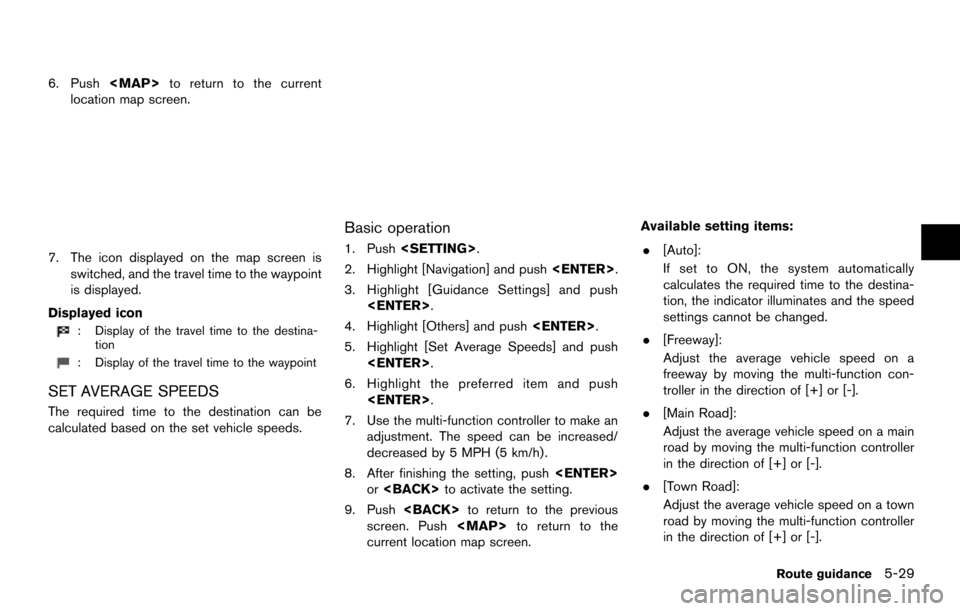
6. Push
Page 120 of 252
6-2Storing location/route
Often visited locations can be stored in the
Address Book. The stored addresses can be
easily retrieved to set them as a destination or
waypoint.
INFO:
. The Address Book can store up to 300
locations.
. New information placed in the same storage
position will overwrite the old data.
STORING LOCATION BY SEARCHING
After a location is searched for once, it can be
stored for future use.
1. Push .
2. Highlight [Navigation] and push .
3. Highlight [Address Book] and push
.
4. Highlight [Stored Location] and push.
5. Highlight [Home Location (None)] or [AddNew] and push .
6. Highlight the appropriate method to search
for a location and push .
“4. Setting destination”
7. When a preferred location is displayed at
the center of the map, confirm the address
of the location and push .
A message is displayed, and the address of
the location is stored in the Address Book.
STORING LOCATION
Page 121 of 252
![NISSAN MAXIMA 2014 A35 / 7.G 08IT Navigation Manual 8. Adjust the location of the stored item andedit the contents of the stored item as
necessary. After finishing the setting, high-
light [OK] and push <ENTER>.
INFO:
. When the location is stored in t NISSAN MAXIMA 2014 A35 / 7.G 08IT Navigation Manual 8. Adjust the location of the stored item andedit the contents of the stored item as
necessary. After finishing the setting, high-
light [OK] and push <ENTER>.
INFO:
. When the location is stored in t](/manual-img/5/348/w960_348-120.png)
8. Adjust the location of the stored item andedit the contents of the stored item as
necessary. After finishing the setting, high-
light [OK] and push .
INFO:
. When the location is stored in the Address
Book, [Address Book] can be used to
search for the location.
. A location can be adjusted by selecting
[Move Location] using the same method as
the one for a destination.
“Moving location of destination”
(page 5-4)
Other settings
An address can also be stored using the
following procedure.
1. Push .
2. Highlight [Address Book] and push .
3. Highlight [Store/Edit] and push .
4. Highlight [Add New] and push .
5. Highlight the appropriate method to search for a location and push . The
address of the searched location is stored.
“4. Setting destination”
STORING CURRENT VEHICLE LOCA-
TION
1. Push to display the current loca-
tion map screen.
2. Push at the current vehicle
location.
3. Highlight [Store Location] and push . A message is displayed, and
the current vehicle location is stored in the
Address Book.
Storing location/route6-3
Page 122 of 252
6-4Storing location/route
4. The icon representing the stored location isdisplayed on the map.
Push or to return to the
current location map screen.
INFO:
The location is stored in the first available
position number in the Address Book list.
STORING LOCATION BY MOVING
MAP
1. Move to the preferred location on the map and push .
2. Highlight [Store Location] and push
. A message is displayed, and
the address of the location is stored in the
Address Book.
3. The icon representing the stored location isdisplayed on the map.
Push to return to the current
location map screen.
INFO:
The address is stored in the first available
position number in the Address Book list.