Page 93 of 252
![NISSAN MAXIMA 2014 A35 / 7.G 08IT Navigation Manual 1. Highlight [Move Location] and push<ENTER>.
INFO:
The screen for adjusting the location also
changes by touching the map screen dis-
played on the right side of the screen.
2. Adjust the location by NISSAN MAXIMA 2014 A35 / 7.G 08IT Navigation Manual 1. Highlight [Move Location] and push<ENTER>.
INFO:
The screen for adjusting the location also
changes by touching the map screen dis-
played on the right side of the screen.
2. Adjust the location by](/manual-img/5/348/w960_348-92.png)
1. Highlight [Move Location] and push.
INFO:
The screen for adjusting the location also
changes by touching the map screen dis-
played on the right side of the screen.
2. Adjust the location by moving the cross pointer across the map and push
. The location of the destination
is modified.
INFO:
. The map scale can be changed by pushing
or (if so
equipped) . The map scale can also be
changed by touching the scale icon.
. The same screen as when [Move Location]
is touched can be displayed with the
following operations:
— Touching the map screen.
— Pushing the directional buttons except
up/down buttons (multi-function control-
ler with directional buttons).
— Pushing the slide switch except upward/ downward (multi-function controller with-
out directional buttons).
STORING LOCATION
A searched location can be stored in the
Address Book. Then it can be easily retrieved
and set as a destination (or waypoint).
1. Highlight [Store Location] and push .
2. The location is stored in the Address Book.The corresponding icon is displayed at the
set location on the map.
VIEWING INFORMATION ABOUT
SEARCHED LOCATION
Information (street address and phone number)
about places stored in the map data can be
displayed.
Route guidance5-5
Page 97 of 252
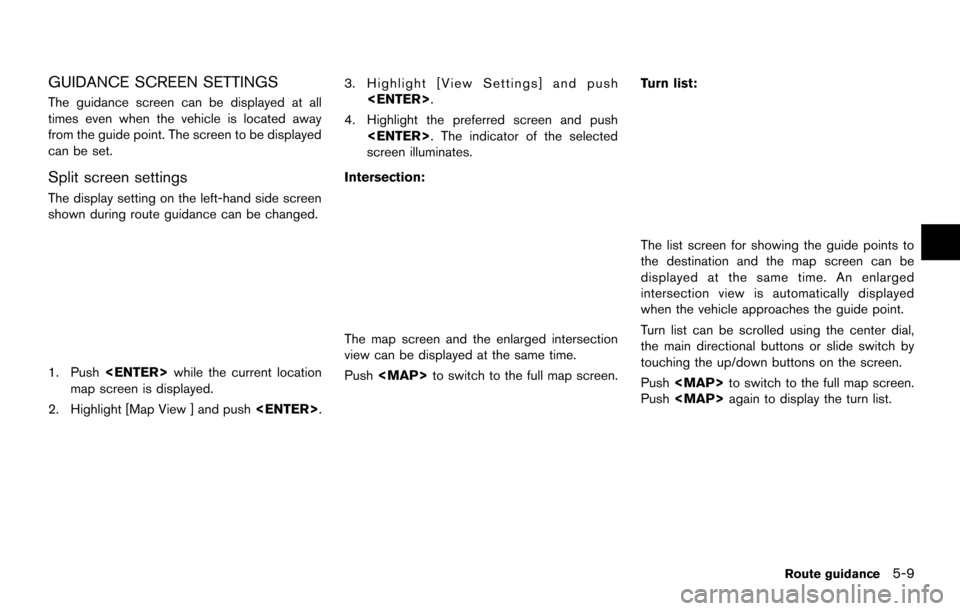
GUIDANCE SCREEN SETTINGS
The guidance screen can be displayed at all
times even when the vehicle is located away
from the guide point. The screen to be displayed
can be set.
Split screen settings
The display setting on the left-hand side screen
shown during route guidance can be changed.
1. Push while the current location
map screen is displayed.
2. Highlight [Map View ] and push .
3. Highlight [View Settings] and push
.
4. Highlight the preferred screen and push . The indicator of the selected
screen illuminates.
Intersection:
The map screen and the enlarged intersection
view can be displayed at the same time.
Push
Page 98 of 252
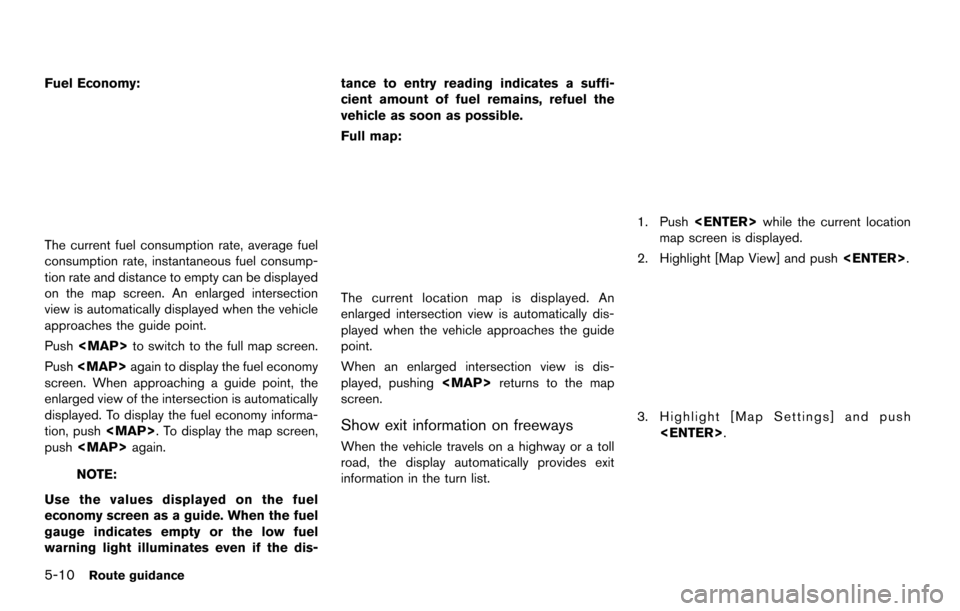
5-10Route guidance
Fuel Economy:
The current fuel consumption rate, average fuel
consumption rate, instantaneous fuel consump-
tion rate and distance to empty can be displayed
on the map screen. An enlarged intersection
view is automatically displayed when the vehicle
approaches the guide point.
Push to switch to the full map screen.
Push again to display the fuel economy
screen. When approaching a guide point, the
enlarged view of the intersection is automatically
displayed. To display the fuel economy informa-
tion, push . To display the map screen,
push again.
NOTE:
Use the values displayed on the fuel
economy screen as a guide. When the fuel
gauge indicates empty or the low fuel
warning light illuminates even if the dis- tance to entry reading indicates a suffi-
cient amount of fuel remains, refuel the
vehicle as soon as possible.
Full map:
The current location map is displayed. An
enlarged intersection view is automatically dis-
played when the vehicle approaches the guide
point.
When an enlarged intersection view is dis-
played, pushing
returns to the map
screen.
Show exit information on freeways
When the vehicle travels on a highway or a toll
road, the display automatically provides exit
information in the turn list.
1. Push while the current location
map screen is displayed.
2. Highlight [Map View] and push .
3. Highlight [Map Settings] and push
.
Page 99 of 252
![NISSAN MAXIMA 2014 A35 / 7.G 08IT Navigation Manual 4. Highlight [Show all Freeway Exits on Route]or [Auto. Show Turn List on Freeway] and
push <ENTER>. The indicator illuminates
when the item is set.
5. Push <MAP>to return to the current
location map NISSAN MAXIMA 2014 A35 / 7.G 08IT Navigation Manual 4. Highlight [Show all Freeway Exits on Route]or [Auto. Show Turn List on Freeway] and
push <ENTER>. The indicator illuminates
when the item is set.
5. Push <MAP>to return to the current
location map](/manual-img/5/348/w960_348-98.png)
4. Highlight [Show all Freeway Exits on Route]or [Auto. Show Turn List on Freeway] and
push . The indicator illuminates
when the item is set.
5. Push to return to the current
location map screen.
Showing freeway exit information:
When [Show all Freeway Exits on Route] is set
to ON and the route includes a freeway or toll
road, all exits along the route which have exit
information will be shown in the turn list. The exit information is shown as icons.
Displaying turn list automatically on free-
way:
When [Auto. Show Turn List on Freeway] is set
to ON, the turn list will be automatically
displayed while the vehicle travels on a freeway
or a toll road.
Selecting a waypoint from the exit infor-
mation list:
When exit information is displayed in the turn list,
a waypoint to a facility located near the freeway
exit can be set as a waypoint.
1. Highlight the exit where the exit information icon is displayed, and push . The
category list screen is displayed.
2. Highlight the landmark category and push . The list screen for showing
facilities located near the freeway exit is
displayed.
3. Highlight the preferred facility for the way-point and push .
Route guidance5-11
Page 100 of 252
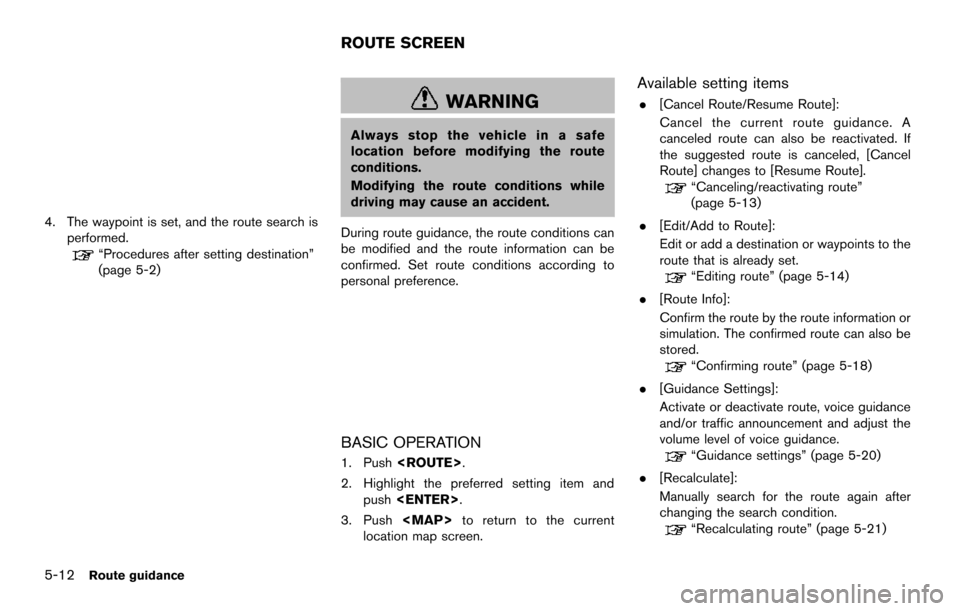
5-12Route guidance
4. The waypoint is set, and the route search isperformed.
“Procedures after setting destination”
(page 5-2)
WARNING
Always stop the vehicle in a safe
location before modifying the route
conditions.
Modifying the route conditions while
driving may cause an accident.
During route guidance, the route conditions can
be modified and the route information can be
confirmed. Set route conditions according to
personal preference.
BASIC OPERATION
1. Push .
2. Highlight the preferred setting item and push .
3. Push to return to the current
location map screen.
Available setting items
. [Cancel Route/Resume Route]:
Cancel the current route guidance. A
canceled route can also be reactivated. If
the suggested route is canceled, [Cancel
Route] changes to [Resume Route].
“Canceling/reactivating route”
(page 5-13)
. [Edit/Add to Route]:
Edit or add a destination or waypoints to the
route that is already set.
“Editing route” (page 5-14)
. [Route Info]:
Confirm the route by the route information or
simulation. The confirmed route can also be
stored.
“Confirming route” (page 5-18)
. [Guidance Settings]:
Activate or deactivate route, voice guidance
and/or traffic announcement and adjust the
volume level of voice guidance.
“Guidance settings” (page 5-20)
. [Recalculate]:
Manually search for the route again after
changing the search condition.
“Recalculating route” (page 5-21)
ROUTE SCREEN
Page 101 of 252
![NISSAN MAXIMA 2014 A35 / 7.G 08IT Navigation Manual .[Detour]:
To detour from the suggested route, calcu-
late a route detouring for a specified
distance.
“Setting detour route” (page 5-22)
. [Traffic Detour]:
Manually search for an alternative det NISSAN MAXIMA 2014 A35 / 7.G 08IT Navigation Manual .[Detour]:
To detour from the suggested route, calcu-
late a route detouring for a specified
distance.
“Setting detour route” (page 5-22)
. [Traffic Detour]:
Manually search for an alternative det](/manual-img/5/348/w960_348-100.png)
.[Detour]:
To detour from the suggested route, calcu-
late a route detouring for a specified
distance.
“Setting detour route” (page 5-22)
. [Traffic Detour]:
Manually search for an alternative detour
route taking the traffic information into
consideration.
“Searching for detour route taking
traffic information into consideration”
(page 5-22)
. [Route Settings]:
Change the route calculation conditions
anywhere along the route.
“Setting conditions for route calcula-
tion” (page 5-23)
CANCELING/REACTIVATING ROUTE
A route that is already set can be canceled at
any time. If a route is canceled, the destination
and waypoints are also deleted.
It is also possible to reactivate a canceled route.
Canceling route
1. Push .
2. Highlight [Cancel Route] and push .
3. A confirmation message is displayed.
Highlight [Yes] and push .
The route is canceledd along with the
destination and waypoints.
INFO:
Canceling a route does not delete destination
and waypoint information completely.
“Delete destination” (page 4-20)
Voice command
1. Push
>located on the steering
wheel switch.
2. After the tone sounds, speak a command. To cancel a route:
“Cancel Route” (Alternate Command Mode)
Reactivating route
1. Push .
2. Highlight [Resume Route] and push .
Route guidance5-13
Page 102 of 252
![NISSAN MAXIMA 2014 A35 / 7.G 08IT Navigation Manual 5-14Route guidance
3. A confirmation message is displayed. High-light [Yes] and push <ENTER>. The can-
celed route is reactivated.
INFO:
If a new route is set, the canceled route cannot
be reactivated NISSAN MAXIMA 2014 A35 / 7.G 08IT Navigation Manual 5-14Route guidance
3. A confirmation message is displayed. High-light [Yes] and push <ENTER>. The can-
celed route is reactivated.
INFO:
If a new route is set, the canceled route cannot
be reactivated](/manual-img/5/348/w960_348-101.png)
5-14Route guidance
3. A confirmation message is displayed. High-light [Yes] and push . The can-
celed route is reactivated.
INFO:
If a new route is set, the canceled route cannot
be reactivated.
EDITING ROUTE
1. Push .
2. Highlight [Edit/Add to Route] and push . 3. Highlight the preferred condition and push
.
4. Push to return to the previous
screen. Push to return to the
current location map screen.
Available setting items
*1[Add Destination]: Add a new destination.“Setting destination or waypoint”
(page 5-14)
*2Current destination:
Change or delete the destination.
“Editing/deleting destination or way-
point” (page 5-15)
*3Condition for calculating a route to the
destination:
Change the conditions for calculating a
route to the destination.
“Changing route calculation condi-
tions” (page 5-17)
*4[Add Waypoint]: Add a new waypoint.“Setting destination or waypoint”
(page 5-14)
*5Current waypoint:
Change or delete the waypoint.
“Editing/deleting destination or way-
point” (page 5-15)
*6Condition for calculating a route to a
waypoint:
Change the conditions for calculating a
route to a waypoint.
“Changing route calculation condi-
tions” (page 5-17)
*7[Calculate]:
Manually search for the route again after
changing the search conditions.
“Changing route calculation condi-
tions” (page 5-17)
Setting destination or waypoint
Add a destination or waypoint to the route that is
already set. A total of 6 destinations or
waypoints can be set.
Page 103 of 252
![NISSAN MAXIMA 2014 A35 / 7.G 08IT Navigation Manual 1. Push<ROUTE>.
2. Highlight [Edit/Add to Route] and push <ENTER>.
3. Highlight [Add Destination] or [Add Way- point] and push <ENTER>.
If [Add Destination] is selected, the current
destination change NISSAN MAXIMA 2014 A35 / 7.G 08IT Navigation Manual 1. Push<ROUTE>.
2. Highlight [Edit/Add to Route] and push <ENTER>.
3. Highlight [Add Destination] or [Add Way- point] and push <ENTER>.
If [Add Destination] is selected, the current
destination change](/manual-img/5/348/w960_348-102.png)
1. Push.
2. Highlight [Edit/Add to Route] and push .
3. Highlight [Add Destination] or [Add Way- point] and push .
If [Add Destination] is selected, the current
destination changes to a waypoint.
4. Set a destination or waypoint. The method of searching for a destination or waypoint is the
same as the one for a destination.
“4. Setting destination”
5. The selected location is displayed at thecenter of the map. Highlight [Add to Route]
after confirming the location and push
.
INFO:
Even after setting a destination/waypoint,
the destination/waypoint location can be
adjusted, the route can be stored, etc.
“Editing/deleting destination or way-
point” (page 5-15)
6. Return to the Edit Route screen. Set the route conditions as necessary.
7. Highlight [Calculate] and push .
The system will recalculate the routes. After
the route search is completed, the display
will automatically return to the present
location screen.
INFO:
. The prior route is automatically deleted.
. Added waypoints and search conditions will
not be taken into consideration for the route
calculation until [Calculate] is highlighted
and is pushed.
Editing/deleting destination or waypoint
The destination or waypoint that is already set
can be modified or deleted.
If a location is modified or deleted when a
suggested route is already set, the prior
suggested route will be recalculated accord-
ingly.
Route guidance5-15