Page 104 of 252
![NISSAN MAXIMA 2014 A35 / 7.G 08IT Navigation Manual 5-16Route guidance
1. Push<ROUTE>.
2. Highlight [Edit/Add to Route] and push <ENTER>.
3. Highlight a destination or waypoint that is already set and push <ENTER>.
4. Highlight [Move Dest.] to modify t NISSAN MAXIMA 2014 A35 / 7.G 08IT Navigation Manual 5-16Route guidance
1. Push<ROUTE>.
2. Highlight [Edit/Add to Route] and push <ENTER>.
3. Highlight a destination or waypoint that is already set and push <ENTER>.
4. Highlight [Move Dest.] to modify t](/manual-img/5/348/w960_348-103.png)
5-16Route guidance
1. Push.
2. Highlight [Edit/Add to Route] and push .
3. Highlight a destination or waypoint that is already set and push .
4. Highlight [Move Dest.] to modify the location
and push .
“Moving location of destination”
(page 5-4)
5. Highlight [Delete] and push to
delete the location.
6. A confirmation message is displayed. Con- firm the contents of the message, highlight
[Yes] and push . The destination
or waypoint is deleted from the route. Return
to the [Edit Route] screen.
7. By highlighting [Calculate] and pushing , the system will recalculate the
routes. After the route search is completed,
the display will automatically return to the
present location screen.
INFO:
. If the destination is deleted, the final
waypoint of the route becomes the destina-
tion.
. When the map screen is touched, the same
map screen as when [Move Dest.] is
selected is displayed.
Changing order of destination and way-
points
The order of a destination and waypoints that
are already set can be changed.
Page 105 of 252
1. Push.
2. Highlight [Edit/Add to Route] and push .
3. Highlight a destination or waypoint that is already set and push .
4. Highlight [Change Order] and push
. A list of the destination and
waypoints is displayed.
5. Highlight a preferred destination or waypointto replace the previously selected destina-
tion or waypoint and push .
6. A message is displayed and the order of the
destination or waypoint is changed.
7. By highlighting [Calculate] and pushing, the system will recalculate the
routes. After the route search is complete,
the display will automatically return to the
present location screen.
Changing route calculation conditions
Each section of the route between waypoints
can have different route calculation conditions.
After setting these conditions, the entire route
can be recalculated.
Route guidance5-17
Page 106 of 252
![NISSAN MAXIMA 2014 A35 / 7.G 08IT Navigation Manual 5-18Route guidance
1. Push<ROUTE>.
2. Highlight [Edit/Add to Route] and push <ENTER>.
3. Highlight the preferred section of the route to the destination or waypoint and push
<ENTER>.
4. Highlight the NISSAN MAXIMA 2014 A35 / 7.G 08IT Navigation Manual 5-18Route guidance
1. Push<ROUTE>.
2. Highlight [Edit/Add to Route] and push <ENTER>.
3. Highlight the preferred section of the route to the destination or waypoint and push
<ENTER>.
4. Highlight the](/manual-img/5/348/w960_348-105.png)
5-18Route guidance
1. Push.
2. Highlight [Edit/Add to Route] and push .
3. Highlight the preferred section of the route to the destination or waypoint and push
.
4. Highlight the preferred condition and push.
Available conditions:
: [Fastest Route]
: [Minimize Freeway]
: [Shortest Route]
5. The condition has been changed and thedisplay returns to the [Edit/Add to Route]
screen.
6. By highlighting [Calculate] and pushing, the system will recalculate the
routes. After the route search is completed,
the display will automatically return to the
present location screen.
INFO:
. The recalculated route may not be the
shortest route because the system priori-
tizes easy-to-drive roads for safety reasons.
. If the route conditions are set from [Route
Settings], all sections in the route are
subject to the same route conditions. This
applies even if different route conditions are
set for different sections in [Edit/Add to
Route].
CONFIRMING ROUTE
When the suggested route is displayed after
calculation, the route information can be con-
firmed or the suggested route simulated.
Page 107 of 252
![NISSAN MAXIMA 2014 A35 / 7.G 08IT Navigation Manual Basic operation
1. Push<ROUTE>.
2. Highlight [Route Info] and push <ENTER>.
3. Highlight the preferred item and push
<ENTER>.
Available items: . [Turn List]:
Displays the details of the suggested rout NISSAN MAXIMA 2014 A35 / 7.G 08IT Navigation Manual Basic operation
1. Push<ROUTE>.
2. Highlight [Route Info] and push <ENTER>.
3. Highlight the preferred item and push
<ENTER>.
Available items: . [Turn List]:
Displays the details of the suggested rout](/manual-img/5/348/w960_348-106.png)
Basic operation
1. Push.
2. Highlight [Route Info] and push .
3. Highlight the preferred item and push
.
Available items: . [Turn List]:
Displays the details of the suggested route.
“Using turn list” (page 5-19)
. [Preview]:
The system will trace the planned route
going forward or in reverse.
“Using route preview” (page 5-19)
. [Simulation]:
Simulate the suggested route. This function
provides a detailed image of the route with
voice guidance.
“Confirming route by simulation” (page 5-20)
. [Store Route]:
A calculated route can be stored. A max-
imum of 5 routes can be stored. Stored
routes can be easily retrieved and set as the
suggested route.
“Storing route” (page 6-5)
. [Map Scroll]:
Displays a map screen where the location of
the destination can be confirmed.
The same screen as when [Map Scroll] is
touched can be displayed with the following
operations:
— Touching the map screen.
— Pushing the directional buttons except
for the up/down buttons (multi-function
controller with directional buttons).
— Pushing the slide switch except in the upward/downward direction (multi-func-
tion controller without directional but-
tons) .
Using turn list
1. Highlight [Turn List] and push .
2. The information (e.g., intersections) can be confirmed on the route to the destination by
scrolling the screen pushing the up and
down switches of the main directional
buttons, pushing the slide switch upward
or downward or rotating the center dial.
3. Push
Page 108 of 252
![NISSAN MAXIMA 2014 A35 / 7.G 08IT Navigation Manual 5-20Route guidance
1. Highlight [Preview] and push<ENTER>.
2. Highlight the preferred key and push <ENTER>.
: Moves forward in the direction of the
destination.
: Moves backward in the direction of
th NISSAN MAXIMA 2014 A35 / 7.G 08IT Navigation Manual 5-20Route guidance
1. Highlight [Preview] and push<ENTER>.
2. Highlight the preferred key and push <ENTER>.
: Moves forward in the direction of the
destination.
: Moves backward in the direction of
th](/manual-img/5/348/w960_348-107.png)
5-20Route guidance
1. Highlight [Preview] and push.
2. Highlight the preferred key and push .
: Moves forward in the direction of the
destination.
: Moves backward in the direction of
the starting point.
/: Pauses the route preview.
3. Push
Page 109 of 252
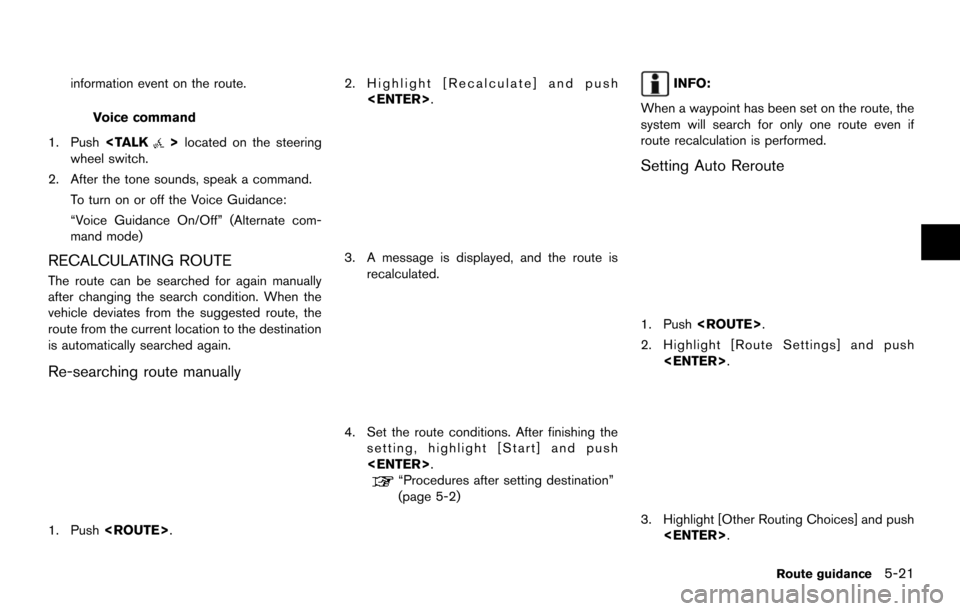
information event on the route.
Voice command
1. Push
>located on the steering
wheel switch.
2. After the tone sounds, speak a command. To turn on or off the Voice Guidance:
“Voice Guidance On/Off” (Alternate com-
mand mode)
RECALCULATING ROUTE
The route can be searched for again manually
after changing the search condition. When the
vehicle deviates from the suggested route, the
route from the current location to the destination
is automatically searched again.
Re-searching route manually
1. Push . 2. Highlight [Recalculate] and push
.
3. A message is displayed, and the route isrecalculated.
4. Set the route conditions. After finishing the
setting, highlight [Start] and push
.
“Procedures after setting destination”
(page 5-2)
INFO:
When a waypoint has been set on the route, the
system will search for only one route even if
route recalculation is performed.
Setting Auto Reroute
1. Push .
2. Highlight [Route Settings] and push .
3. Highlight [Other Routing Choices] and push.
Route guidance5-21
Page 110 of 252
![NISSAN MAXIMA 2014 A35 / 7.G 08IT Navigation Manual 5-22Route guidance
4. Highlight [Auto Reroute] and push<ENTER>. The indicator for the selected
condition illuminates. When the current
location map screen or route setting screen
is displayed, the sys NISSAN MAXIMA 2014 A35 / 7.G 08IT Navigation Manual 5-22Route guidance
4. Highlight [Auto Reroute] and push<ENTER>. The indicator for the selected
condition illuminates. When the current
location map screen or route setting screen
is displayed, the sys](/manual-img/5/348/w960_348-109.png)
5-22Route guidance
4. Highlight [Auto Reroute] and push. The indicator for the selected
condition illuminates. When the current
location map screen or route setting screen
is displayed, the system recalculates a route
with the set conditions.
“Basic operation” (page 5-24)
SETTING DETOUR ROUTE
To detour from the suggested route, a route
detouring for a specified distance can be
calculated.
1. Push .
2. Highlight [Detour] and push .
3. Highlight a detour distance and push
.
After calculating the detour, the system displays
the detour route on the map.
INFO:
. When the vehicle has deviated from the
suggested route, [Detour] cannot be se-
lected.
. If the system cannot calculate a detour with
the specified conditions, it displays the
previous suggested route.
. If the vehicle is traveling very fast, the detour
route may start from a location that the
vehicle has already passed.
SEARCHING FOR DETOUR ROUTE
TAKING TRAFFIC INFORMATION INTO
CONSIDERATION
When a serious traffic event occurs on the route,
or if the system finds a faster route, a detour alert
will pop up automatically. If the automatic alert is
missed, a detour can also be searched for
manually.
1. Push .
2. Highlight [Traffic Detour] and push .
Page 111 of 252
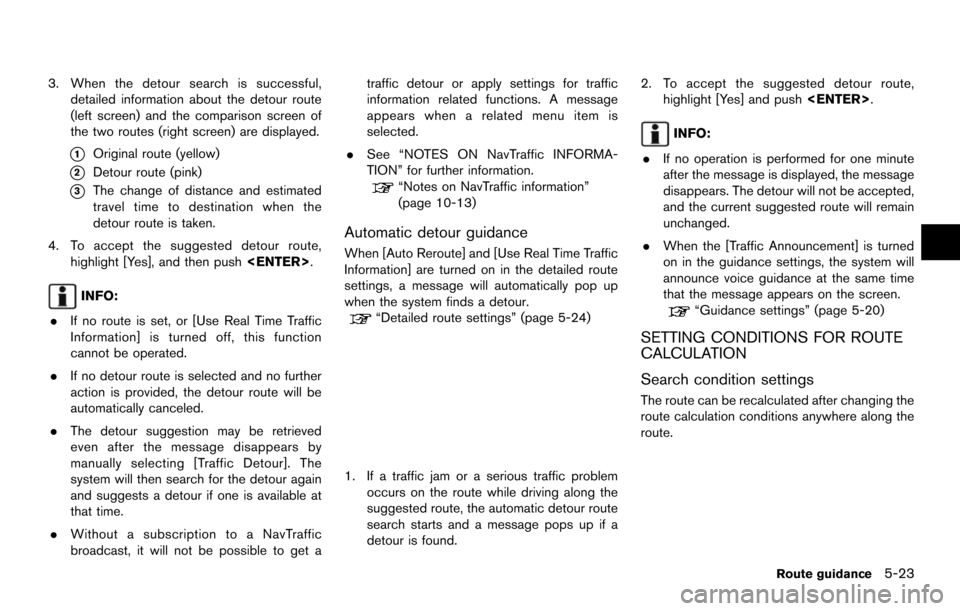
3. When the detour search is successful,detailed information about the detour route
(left screen) and the comparison screen of
the two routes (right screen) are displayed.
*1Original route (yellow)
*2Detour route (pink)
*3The change of distance and estimated
travel time to destination when the
detour route is taken.
4. To accept the suggested detour route, highlight [Yes], and then push .
INFO:
. If no route is set, or [Use Real Time Traffic
Information] is turned off, this function
cannot be operated.
. If no detour route is selected and no further
action is provided, the detour route will be
automatically canceled.
. The detour suggestion may be retrieved
even after the message disappears by
manually selecting [Traffic Detour]. The
system will then search for the detour again
and suggests a detour if one is available at
that time.
. Without a subscription to a NavTraffic
broadcast, it will not be possible to get a traffic detour or apply settings for traffic
information related functions. A message
appears when a related menu item is
selected.
. See “NOTES ON NavTraffic INFORMA-
TION” for further information.
“Notes on NavTraffic information”
(page 10-13)
Automatic detour guidance
When [Auto Reroute] and [Use Real Time Traffic
Information] are turned on in the detailed route
settings, a message will automatically pop up
when the system finds a detour.
“Detailed route settings” (page 5-24)
1. If a traffic jam or a serious traffic problem
occurs on the route while driving along the
suggested route, the automatic detour route
search starts and a message pops up if a
detour is found. 2. To accept the suggested detour route,
highlight [Yes] and push .
INFO:
. If no operation is performed for one minute
after the message is displayed, the message
disappears. The detour will not be accepted,
and the current suggested route will remain
unchanged.
. When the [Traffic Announcement] is turned
on in the guidance settings, the system will
announce voice guidance at the same time
that the message appears on the screen.
“Guidance settings” (page 5-20)
SETTING CONDITIONS FOR ROUTE
CALCULATION
Search condition settings
The route can be recalculated after changing the
route calculation conditions anywhere along the
route.
Route guidance5-23