2014 NISSAN LEAF audio
[x] Cancel search: audioPage 9 of 286
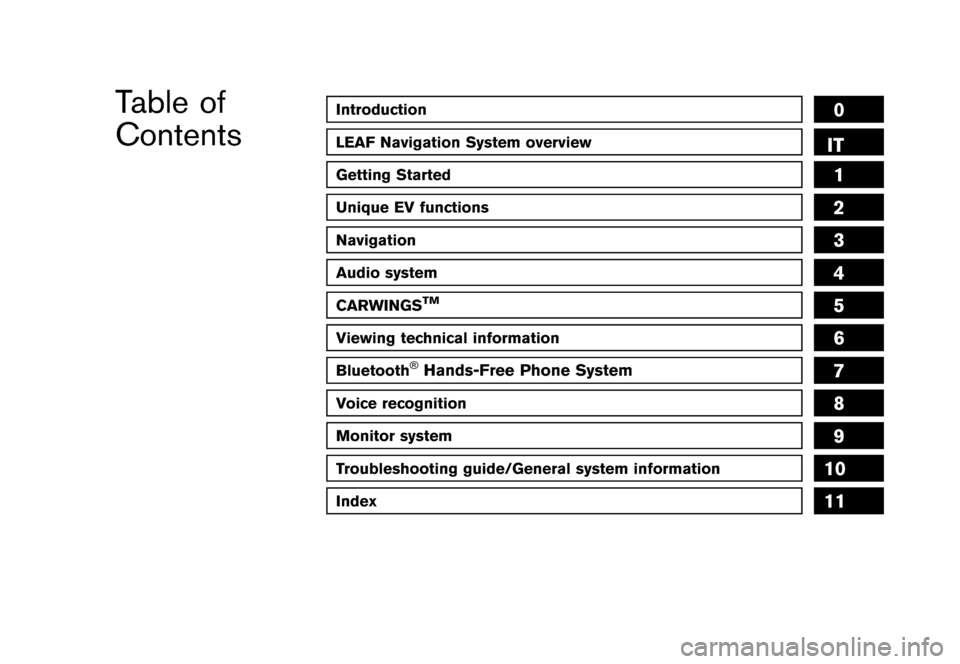
Black plate (1,1)
Introduction0
LEAF Navigation System overviewIT
Getting Started
Unique EV functions
Navigation
Audio system
CARWINGSTM
Viewing technical information
Bluetooth®Hands-Free Phone System
Voice recognition
Monitor system
1
2
3
4
5
6
7
8
9
Table of
Contents
Troubleshooting guide/General system information10
Index11
12
[ Edit: 2013/ 10/ 7 Model: Navi-EV ]Condition: NAM/
Page 22 of 286
![NISSAN LEAF 2014 1.G Navigation Manual Black plate (18,1)
[ Edit: 2013/ 10/ 7 Model: Navi-EV ]
1-2Getting Started
GUID-A9E6F207-4B16-4522-84EB-16B8F6F3D435
LNC0185X
CONTROL PANELGUID-F61A5004-3170-4638-BADF-9BE57D108E56*1FM·AMbutton:
Push NISSAN LEAF 2014 1.G Navigation Manual Black plate (18,1)
[ Edit: 2013/ 10/ 7 Model: Navi-EV ]
1-2Getting Started
GUID-A9E6F207-4B16-4522-84EB-16B8F6F3D435
LNC0185X
CONTROL PANELGUID-F61A5004-3170-4638-BADF-9BE57D108E56*1FM·AMbutton:
Push](/manual-img/5/374/w960_374-21.png)
Black plate (18,1)
[ Edit: 2013/ 10/ 7 Model: Navi-EV ]
1-2Getting Started
GUID-A9E6F207-4B16-4522-84EB-16B8F6F3D435
LNC0185X
CONTROL PANELGUID-F61A5004-3170-4638-BADF-9BE57D108E56*1FM·AMbutton:
Push to switch between the FM the AM radio
bands.
*2XM button:
Push to switch to an SiriusXM satellite radio
band.
*3CD·AUX button:
Push to switch between USB memory/iPod®
player/CD/Bluetooth®streaming audio/AUX/
Pandora®(if so equipped) screens.
*4VOL (Volume control) button:
Push to adjust the volume of the audio system.
*5(Audio system ON·OFF) button:
Push to turn the audio system on or off.
*6Monitor:
*7MAP button/VOICE button:
Push to display the current location map screen.
Push and hold to repeat voice guidance.
*8MENU button:
Push to display the setting menu (destination,
route, information, settings, phone and CAR-
WINGS
TM) screen.
*9STATUS button:
Push to display the current status of the climate
control, radio, audio, vehicle information (driving
range and average energy economy) and naviga-
tion systems.
*10TUNE SEEK CH button:
Push to select a track/station. Push and hold to
search for a track/station automatically or to fast-
CONTROL BUTTONS AND
FUNCTIONS
Condition: NAM/
Page 24 of 286
![NISSAN LEAF 2014 1.G Navigation Manual Black plate (20,1)
[ Edit: 2013/ 10/ 7 Model: Navi-EV ]
1-4Getting Started
When theOPEN/TILT button is pushed while
the monitor is closed, the monitor will open.
When the OPEN/TILT button is pushed wh NISSAN LEAF 2014 1.G Navigation Manual Black plate (20,1)
[ Edit: 2013/ 10/ 7 Model: Navi-EV ]
1-4Getting Started
When theOPEN/TILT button is pushed while
the monitor is closed, the monitor will open.
When the OPEN/TILT button is pushed wh](/manual-img/5/374/w960_374-23.png)
Black plate (20,1)
[ Edit: 2013/ 10/ 7 Model: Navi-EV ]
1-4Getting Started
When theOPEN/TILT button is pushed while
the monitor is closed, the monitor will open.
When the OPEN/TILT button is pushed while
the monitor is open, the monitor will close.
Adjusting monitor angleGUID-70250B88-1870-4B52-8413-DA98961B27D8
LNC0003X
The angle of the monitor can be adjusted to
select from 3 different preset angles. Once the
angle of the monitor is selected and stored in the
system, the selected angle is always set after
performing the open/close operation of the
monitor.
Push and hold the OPEN/TILTbutton until a
chime sounds. When the button is released, the
next preset angle will be selected. Continue this
procedure until the preferred angle is obtained.
STEERING WHEEL SWITCHESGUID-1B7CD1C1-5D48-4964-8816-2649513B59D0
LNC0004X
*1(Driving range) button:
Push to display the driving range screen. Push
again to return to the previous screen.
“Displaying estimated driving range”
(page 2-3)
*2SOURCE button:
Use to switch the audio mode (source) .
“SOURCE button” (page 4-23)
*3(PHONE) button:
Push to display the hands-free phone operation
screen.
*4-+ (Volume control) button:
Allows you to adjust the volume.
*5(TALK) button:
Push to enter the voice recognition mode.
Push to read a received text message.
*6(CANCEL) button:
Push to return to the previous screen. Push and hold to cancel the voice command.
USB CONNECTOR AND AUXILIARY
INPUT JACK
GUID-E9AC7D61-BCC2-48F6-87C6-43CA8EAE0D5D
LNC0005X
*1USB connector:
Connect to play an iPod®, an iPhone®or a USB
memory.
*2Auxiliary input jack:
Connect an audio player that accepts a 1/4 inch
(3.5 mm) TRS connector (such as an MP3 player
etc.) to play back music.
Condition: NAM/
Page 25 of 286
![NISSAN LEAF 2014 1.G Navigation Manual Black plate (21,1)
[ Edit: 2013/ 10/ 7 Model: Navi-EV ]
GUID-F7A7E93C-1CA4-4F06-A2C8-03063B07BE78
LNC0090X
1. The system starts when the power switch ispushed to the ACC or ON position. The
start-up s NISSAN LEAF 2014 1.G Navigation Manual Black plate (21,1)
[ Edit: 2013/ 10/ 7 Model: Navi-EV ]
GUID-F7A7E93C-1CA4-4F06-A2C8-03063B07BE78
LNC0090X
1. The system starts when the power switch ispushed to the ACC or ON position. The
start-up s](/manual-img/5/374/w960_374-24.png)
Black plate (21,1)
[ Edit: 2013/ 10/ 7 Model: Navi-EV ]
GUID-F7A7E93C-1CA4-4F06-A2C8-03063B07BE78
LNC0090X
1. The system starts when the power switch ispushed to the ACC or ON position. The
start-up screen is displayed.
LNC0194X
2. Check the message that is displayed on the
screen and touch [OK].
Subject to the selected items, a different
indication may be displayed at subsequent
times. The set-up screen will be displayed
again after a given period of time.
INFO:
. The setting can be changed from [Vehicle
Data Transmission Setting] in CAR-
WINGS
TMsetting.
“CARWINGSTMsettings” (page 5-12)
. If you do not select [OK], vehicle data will
not be stored in the NISSAN CARWINGS
Data Center and you will not be able to
check it via the NISSAN Owner’s Portal
Website.
Also, if [Share Vehicle Information] is set to
OFF, vehicle data will not be uploaded.
Make sure that this setting is ON.
When [Service Reminder] is set to ON,
communication with the NISSAN CARW-
INGS Data Center will be performed once
daily. NISSAN recommends that you set
[Service Reminder] to ON.
“CARWINGSTMsettings” (page 5-12)
NOTE:
. Navigation functions, audio, hands-free
phone, vehicle information display, etc.
can still be operated even if [Decline] is
touched. However, if the CARWINGS
TM
function is selected, the start-up screen
will be displayed again. .
If other buttons such as the MAP
button or MENU button etc., are
pressed without [OK] or [Decline] being
touched, the corresponding screen will
be displayed and operations can be
performed. However, if the CAR-
WINGS
TMfunction is selected, the
start-up screen will be displayed again.
Getting Started1-5
START-UP SCREEN
Condition: NAM/
Page 30 of 286
![NISSAN LEAF 2014 1.G Navigation Manual Black plate (26,1)
[ Edit: 2013/ 10/ 7 Model: Navi-EV ]
1-10Getting Started
.[CARWINGS]:
Information feeds are displayed and settings
for CARWINGS
TMcan be performed.
“5. CARWINGSTM”
STATUS SCREEN NISSAN LEAF 2014 1.G Navigation Manual Black plate (26,1)
[ Edit: 2013/ 10/ 7 Model: Navi-EV ]
1-10Getting Started
.[CARWINGS]:
Information feeds are displayed and settings
for CARWINGS
TMcan be performed.
“5. CARWINGSTM”
STATUS SCREEN](/manual-img/5/374/w960_374-29.png)
Black plate (26,1)
[ Edit: 2013/ 10/ 7 Model: Navi-EV ]
1-10Getting Started
.[CARWINGS]:
Information feeds are displayed and settings
for CARWINGS
TMcan be performed.
“5. CARWINGSTM”
STATUS SCREENGUID-C59D9F23-051C-4909-840F-9659DFB5FE6E
LNC0017X
Push the STATUS button to display the current
status of the navigation system.
Each time the STATUSbutton is pushed,
displayed information is switched in the order
of climate control, vehicle information and
navigation route information.
There are different status screens displayed
depending on various factors, such as the
currently active mode, whether a destination
has been set or not, etc.
FM·AM RADIO SCREENGUID-F18B130E-F474-4E1B-B8A7-AFA62A4EA4EC
LNC0018X
Push the FM·AMbutton to turn on the radio and
display the radio screen. Push the switch to
toggle the radio mode: AM?FM1?FM2.
“FM-AM-SAT radio operation” (page 4-11)
SiriusXM SATELLITE RADIO
SCREEN
GUID-EDED61A6-8D25-4ADA-A44A-36AFCBA043FE
LNC0019X
Push the XMbutton to turn on the satellite radio
and display the SiriusXM Satellite Radio screen.
Push the switch to toggle the radio mode:
XM1?XM2?XM3.
“FM-AM-SAT radio operation” (page 4-11)
CD·AUX SCREENGUID-50077224-4B9F-4058-BE80-9C925824B7C3
LNC0020X
Push the CD·AUXbutton to turn on the audio
system and display the audio screen. Push the
CD·AUX button to toggle the mode: iPod
®
player*1/USB memory/Pandora®*1*2?CD?
Bluetooth®streaming audio*1?AUX.
*1 Screen only displays when a device capable of
playback is connected.
*2 The Pandora
®is only available in U.S.
“Compact Disc (CD) player operation”
(page 4-13)
“iPod®player operation” (page 4-15)
“USB memory operation” (page 4-18)
“Bluetooth®streaming audio” (page 4-10)
“Auxiliary input jack” (page 4-22)
“Pandora®operation” (page 4-16)
Condition: NAM/
Page 34 of 286
![NISSAN LEAF 2014 1.G Navigation Manual Black plate (30,1)
[ Edit: 2013/ 10/ 7 Model: Navi-EV ]
1-14Getting Started
LNC0033X
2. When a PIN code appears on the screen,operate the compatible Bluetooth®cellular
phone to enter the PIN code.
Th NISSAN LEAF 2014 1.G Navigation Manual Black plate (30,1)
[ Edit: 2013/ 10/ 7 Model: Navi-EV ]
1-14Getting Started
LNC0033X
2. When a PIN code appears on the screen,operate the compatible Bluetooth®cellular
phone to enter the PIN code.
Th](/manual-img/5/374/w960_374-33.png)
Black plate (30,1)
[ Edit: 2013/ 10/ 7 Model: Navi-EV ]
1-14Getting Started
LNC0033X
2. When a PIN code appears on the screen,operate the compatible Bluetooth®cellular
phone to enter the PIN code.
The procedure for cellular phone connection
varies according to each cellular phone.
Refer to the cellular phone Owner’s Manual
for the details.
You can also visit www.nissanusa.com/blue-
tooth or call NISSAN Consumer Affairs
Department for instructions on pairing
NISSAN recommended cellular phones.
When the connection process is completed,
the screen will return to the Phone menu
screen.
Some cellular phones or other devices may
cause interference or a buzzing noise to
come from the audio system speakers.
Storing the device in a different location
may reduce or eliminate the noise.
INFO:
The cellular phone connection can also be set
by performing the following procedure.
1. Push the MENUbutton and touch [Set-
tings].
2. Touch [Bluetooth Connections].
3. Touch [Connect Bluetooth].
DISPLAY ADJUSTMENTGUID-6BF6BB79-7BC5-47FC-AE67-09BC1505C4C5This menu turns on and off the display and
adjusts the image quality of the navigation
screen.
LNC0034X
1. Push the MENUbutton and touch [Set-
tings].
2. Touch [Display].
3. Touch the preferred adjustment item and adjust to the preferred setting. Available settings
.
[Display]:
Turn on or off the screen.
“Display” (page 1-14)
. [Brightness]:
Adjust the screen brightness.
“Brightness” (page 1-15)
. [Contrast]:
Adjust the screen contrast.
“Contrast” (page 1-15)
. [Background Color]:
Set the background color.
“Background color” (page 1-15)
DisplayGUID-7C252615-E2C6-447B-8887-BFBEBB0E6F12
LNC0035X
To turn off the display, touch [Display].
The display can also be turned off by pushing
and holding the
button for more than 2
seconds.
Condition: NAM/
Page 36 of 286
![NISSAN LEAF 2014 1.G Navigation Manual Black plate (32,1)
[ Edit: 2013/ 10/ 7 Model: Navi-EV ]
1-16Getting Started
VOLUME SETTINGSGUID-210F184A-892E-4546-8D2A-0868DA7C4F52This turns on and off, as well as adjusts, the
phone function (ringe NISSAN LEAF 2014 1.G Navigation Manual Black plate (32,1)
[ Edit: 2013/ 10/ 7 Model: Navi-EV ]
1-16Getting Started
VOLUME SETTINGSGUID-210F184A-892E-4546-8D2A-0868DA7C4F52This turns on and off, as well as adjusts, the
phone function (ringe](/manual-img/5/374/w960_374-35.png)
Black plate (32,1)
[ Edit: 2013/ 10/ 7 Model: Navi-EV ]
1-16Getting Started
VOLUME SETTINGSGUID-210F184A-892E-4546-8D2A-0868DA7C4F52This turns on and off, as well as adjusts, the
phone function (ringer, incoming and outgoing
volume) , the voice guide function and the beep
function.
LNC0042X
1. Push theMENUbutton and touch [Set-
tings].
2. Touch [Volume & Beeps].
3. Touch the item you would like to adjust.
Available settings
. [Audio Volume]:
Adjust the volume level of the audio system
by touching [+] or [-].
. [Guidance Volume]:
Adjust the volume level of voice guidance by
touching [+] or [-].
. [Ringtone]:
Adjust the volume level of the ringtone by
touching [+] or [-]. .
[Incoming Call]:
Adjust the incoming call volume by touching
[+] or [-].
. [Outgoing Call]:
Adjust the outgoing call volume by touching
[+] or [-].
. [CARWINGS Volume]:
Adjust the volume level of the CAR-
WINGS
TMinformation channel by touching
[+] or [-].
. [Switch Beeps]:
Select to toggle the beep function between
ON and OFF. The indicator light illuminates
when the beep function is set to ON. The
beep sounds when pushing and holding a
button or when a prohibited operation is
performed.
. [Guidance Voice]:
Select to toggle the voice guidance function
between ON and OFF. The indicator light
illuminates when the voice guidance func-
tion is set to ON.
CLOCK SETTINGSGUID-6FB05DB7-7A72-4B43-A7A5-4796C1370711This changes the clock settings.
LNC0043X
1. Push the MENUbutton and touch [Set-
tings].
2. Touch [Others].
3. Touch [Clock].
4. Touch the item you would like to adjust.
5. Adjust the preferred setting. Touch the item to set ON or OFF.
Available settings
. [On-screen Clock]:
Select to toggle the clock display located in
the top right corner of the display between
ON and OFF. The indicator light illuminates
when the clock display is set to ON.
. [Clock Format (24h)]:
Select the clock format between 12-hour
and 24-hour times. The indicator light
Condition: NAM/
Page 109 of 286
![NISSAN LEAF 2014 1.G Navigation Manual Black plate (105,1)
[ Edit: 2013/ 10/ 7 Model: Navi-EV ]
2. Touch the preferred key.
: Pauses the simulation.
: Resumes the simulation.
: Ends the simulation.
3.Push the MAPbutton to return to the
cur NISSAN LEAF 2014 1.G Navigation Manual Black plate (105,1)
[ Edit: 2013/ 10/ 7 Model: Navi-EV ]
2. Touch the preferred key.
: Pauses the simulation.
: Resumes the simulation.
: Ends the simulation.
3.Push the MAPbutton to return to the
cur](/manual-img/5/374/w960_374-108.png)
Black plate (105,1)
[ Edit: 2013/ 10/ 7 Model: Navi-EV ]
2. Touch the preferred key.
: Pauses the simulation.
: Resumes the simulation.
: Ends the simulation.
3.Push the MAPbutton to return to the
current location map screen.
INFO:
During simulation, the map scale can be
changed by touching [ZOOM IN] or [ZOOM
OUT]. While the map scale is being changed,
the simulation is temporarily stopped.
VOICE GUIDANCE SETTINGSGUID-75370F80-5320-477C-988F-6D8204FFCE50Various guidance settings can be set.
LNE0148X
1. Push the MENUbutton and Touch [Route].
2. Touch [Guidance Settings]. 3. Touch the item you would like to set.
Available settings
.
[Guidance Voice]:
Activates or deactivates voice guidance. The
indicator illuminates if voice guidance is
activated.
. [Guidance Volume]:
Adjust the volume level of voice guidance by
touching [+] or [-].
. [Traffic Announcement]:
Provides an announcement of a traffic
information event on the route. The indicator
illuminates if traffic announcement is acti-
vated.
INFO:
The guidance volume can also be adjusted by
turning the audio system volume control button
or pushing <+>/<−> on the steering wheel
while voice guidance is being announced.
RECALCULATING ROUTEGUID-338AF520-F4FD-419B-8060-6AF4890C9F43A route can be manually searched again after
changing the search condition.
1. Push the MENUbutton and touch [Route].
LNE0150X
2.Touch [Recalculate]. A message is dis-
played, and the route is recalculated.
LNE0151X
3. Set the route conditions. After finishing the
setting, touch [Start].
“Procedures after setting route”
(page 3-39)
Navigation3-53
Condition: NAM/