2014 NISSAN LEAF ECO mode
[x] Cancel search: ECO modePage 9 of 286
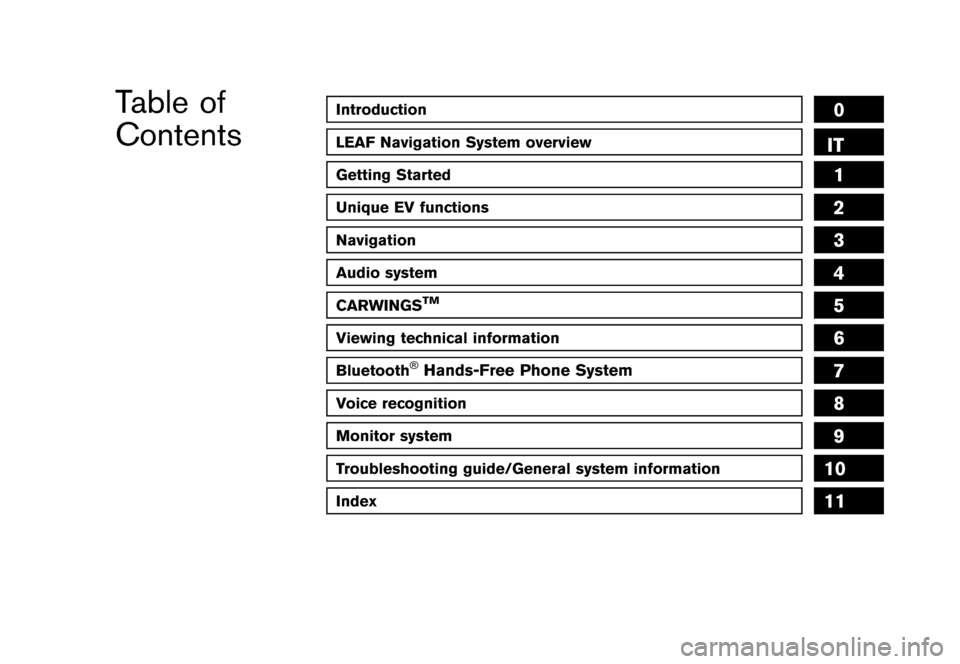
Black plate (1,1)
Introduction0
LEAF Navigation System overviewIT
Getting Started
Unique EV functions
Navigation
Audio system
CARWINGSTM
Viewing technical information
Bluetooth®Hands-Free Phone System
Voice recognition
Monitor system
1
2
3
4
5
6
7
8
9
Table of
Contents
Troubleshooting guide/General system information10
Index11
12
[ Edit: 2013/ 10/ 7 Model: Navi-EV ]Condition: NAM/
Page 16 of 286
![NISSAN LEAF 2014 1.G Navigation Manual Black plate (12,1)
[ Edit: 2013/ 10/ 7 Model: Navi-EV ]
IT-2LEAF Navigation System overview
GUID-C1E94787-C20D-485E-9C40-4818016AE406
UNIQUE EV FUNCTIONSGUID-CEF08A3C-AF6B-4CAA-BAD5-038F8048F2BBIn add NISSAN LEAF 2014 1.G Navigation Manual Black plate (12,1)
[ Edit: 2013/ 10/ 7 Model: Navi-EV ]
IT-2LEAF Navigation System overview
GUID-C1E94787-C20D-485E-9C40-4818016AE406
UNIQUE EV FUNCTIONSGUID-CEF08A3C-AF6B-4CAA-BAD5-038F8048F2BBIn add](/manual-img/5/374/w960_374-15.png)
Black plate (12,1)
[ Edit: 2013/ 10/ 7 Model: Navi-EV ]
IT-2LEAF Navigation System overview
GUID-C1E94787-C20D-485E-9C40-4818016AE406
UNIQUE EV FUNCTIONSGUID-CEF08A3C-AF6B-4CAA-BAD5-038F8048F2BBIn addition to the conventional navigation func-
tions, the LEAF navigation system also offers
specific support for driving an EV.
CAUTION
Charging station information may not
be detailed in all areas or reflect current
charging station locations. For up to
date information about charging sta-
tions, such as business hours or char-
ging equipment, NISSAN recommends
that you directly access the information
on your own. Additionally, always check
the remaining amount of battery charge
and set a reasonable driving schedule.
Driving range displayGUID-FE3BDCC7-35E3-4C03-BEEB-E52F4BD5E633
LNB0001X
By pressing thebutton on the steering
wheel, you can display the estimated one way
range that the vehicle can be driven from the
current location based on the amount of
remaining battery charge. When a destination
or a waypoint has been set, the driving area will
be displayed with the destination or waypoint in
the center.
“Displaying estimated driving range”
(page 2-3)
Charging stations located within the driving area
will also be displayed. By moving the map, you
can set a charging station as a destination or
waypoint.
“Setting a charging station as destination”
(page 2-4)
Charging station informationGUID-932A3C1F-88AF-492E-83B6-4D0D96ACA139
NOTE:
Charging stations that have been searched
for using this function are not necessarily
equipped with devices that can be used to
charge a LEAF. Be sure to confirm this in
advance before setting a charging station
as the destination.
INFO:
Charging station information is updated monthly
to add newly installed charging stations loca-
tions.
LNB0002X
Icons for charging stations can be displayed on
the map. You can also display only charging
stations that are equipped with quick charge
devices or only charging stations that are
equipped with normal charge devices.
“Displaying charging station icons on map”
(page 2-5)
LNB0003X
FEATURES OF LEAF NAVIGATION
SYSTEM
Condition: NAM/
Page 17 of 286
![NISSAN LEAF 2014 1.G Navigation Manual Black plate (13,1)
[ Edit: 2013/ 10/ 7 Model: Navi-EV ]
You can search for charging stations near the
current location, set a charging station as a
destination or waypoint, and check detailed
informat NISSAN LEAF 2014 1.G Navigation Manual Black plate (13,1)
[ Edit: 2013/ 10/ 7 Model: Navi-EV ]
You can search for charging stations near the
current location, set a charging station as a
destination or waypoint, and check detailed
informat](/manual-img/5/374/w960_374-16.png)
Black plate (13,1)
[ Edit: 2013/ 10/ 7 Model: Navi-EV ]
You can search for charging stations near the
current location, set a charging station as a
destination or waypoint, and check detailed
information about charging stations.
“Finding charging station” (page 3-25)
LNB0004X
When connecting to the NISSAN CARWINGS
Data Center, the system will periodically perform
an automatic update of information for charging
stations near your home. The system will also
automatically update information for charging
stations near the current vehicle location when
the Li-ion battery charge is low. You can also
manually update the charging stations around
your current vehicle location at any time.
“Updating charging station information”
(page 2-7)
Energy information displayGUID-81B37644-41AB-483C-B9E7-278045443069
LNB0006X
Estimated driving range, average energy econ-
omy and instant energy economy are displayed.
“Viewing energy economy information”
(page 2-8)
LNB0005X
Estimated driving range and energy usage of
various systems are displayed. Also, variation of
the estimated driving distances between the
climate control ON and OFF is displayed.
“Viewing energy usage information”
(page 2-9)
Timer functionsGUID-9BEE7F55-9A24-49C3-BC86-959B8943CE3B
LND0212X
Charging of the Li-ion battery will automatically
start at a scheduled time according to the start
time, end time and day of the week set. The
timer charge function allows two different timer
settings. Each timer charge can be set to
activate on a different day of the week. If no
timer is set, the charge will start immediately
after connecting the charge connector.
“Setting timer charge” (page 2-10)
LNB0037X
The air conditioner starts to operate at the time
of day and day of the week specified in the
LEAF Navigation System overviewIT-3
Condition: NAM/
Page 19 of 286
![NISSAN LEAF 2014 1.G Navigation Manual Black plate (15,1)
[ Edit: 2013/ 10/ 7 Model: Navi-EV ]
can use a personal computer or an Internet-
enabled smart phone to check the battery status
and operate battery charging or the heater/air
condi NISSAN LEAF 2014 1.G Navigation Manual Black plate (15,1)
[ Edit: 2013/ 10/ 7 Model: Navi-EV ]
can use a personal computer or an Internet-
enabled smart phone to check the battery status
and operate battery charging or the heater/air
condi](/manual-img/5/374/w960_374-18.png)
Black plate (15,1)
[ Edit: 2013/ 10/ 7 Model: Navi-EV ]
can use a personal computer or an Internet-
enabled smart phone to check the battery status
and operate battery charging or the heater/air
conditioner remotely from another location.
Battery status check:
The status of the battery can be checked using
your personal computer or a internet enabled
smart phone even if you are not in the vehicle.
You may also choose to have SMS messages
(text messages) sent to a cellular phone.
Unplugged status, Charge status:
By registering frequently used charging stations,
notifications can be sent to your personal
computer or cellular phone email address to
inform you when the charging connector is
disconnected or charging is stopped mid-
charge at those locations.
Remote charge, Remote climate control:
Remote activation of battery charging or climate
control can be set using your personal computer
or a internet enabled smart phone.
Li-ion battery warmer status:
When ambient temperature is low, the Li-ion
battery warmer operates automatically.
Notifications will be sent to the e-mail address
you have registered on the NISSAN CARW-
INGS Data Center the following conditions inorder to remind you to connect the charging
connector.
.
Approximately 5 minutes after the Li-ion
battery warmer starts operating while the
power switch is in the OFF position and the
charging cable is not connected to the
vehicle.
. Approximately 5 minutes after the Li-ion
battery warmer stops operating due to low
remaining Li-ion battery power while the
power switch is in the OFF position and the
charging cable is not connected to the
vehicle.
NOTE:
. The remaining Li-ion battery power
lowers gradually while the Li-ion bat-
tery warmer is operating without con-
necting the charging connector.
. When the remaining Li-ion battery
power lowers, the Li-ion battery war-
mer stops operating. When this occurs,
the Li-ion battery temperature lowers
gradually, and as a result the EV
system may be disabled.Navigation Telematics (CAR-
WINGSTMservice)GUID-AE9D9BC3-84F3-41B7-9FA0-1786ADB897BB
LNB0052X
When the system connects to the NISSAN
CARWINGS Data Center, charging station
information will be automatically updated and
you can receive useful information for driving
your vehicle.
Automatic update of charging stations:
The information for the charging stations that is
recorded in the map data is automatically
updated.
All Information Feeds:
Convenient information for driving such as
weather and traffic information, ECO information
shared with the LEAF users, etc. is provided.
Favorites:
When the information of an Internet site is
selected and it is stored in the page that is
specially established in the NISSAN Owner’s
LEAF Navigation System overviewIT-5
Condition: NAM/
Page 22 of 286
![NISSAN LEAF 2014 1.G Navigation Manual Black plate (18,1)
[ Edit: 2013/ 10/ 7 Model: Navi-EV ]
1-2Getting Started
GUID-A9E6F207-4B16-4522-84EB-16B8F6F3D435
LNC0185X
CONTROL PANELGUID-F61A5004-3170-4638-BADF-9BE57D108E56*1FM·AMbutton:
Push NISSAN LEAF 2014 1.G Navigation Manual Black plate (18,1)
[ Edit: 2013/ 10/ 7 Model: Navi-EV ]
1-2Getting Started
GUID-A9E6F207-4B16-4522-84EB-16B8F6F3D435
LNC0185X
CONTROL PANELGUID-F61A5004-3170-4638-BADF-9BE57D108E56*1FM·AMbutton:
Push](/manual-img/5/374/w960_374-21.png)
Black plate (18,1)
[ Edit: 2013/ 10/ 7 Model: Navi-EV ]
1-2Getting Started
GUID-A9E6F207-4B16-4522-84EB-16B8F6F3D435
LNC0185X
CONTROL PANELGUID-F61A5004-3170-4638-BADF-9BE57D108E56*1FM·AMbutton:
Push to switch between the FM the AM radio
bands.
*2XM button:
Push to switch to an SiriusXM satellite radio
band.
*3CD·AUX button:
Push to switch between USB memory/iPod®
player/CD/Bluetooth®streaming audio/AUX/
Pandora®(if so equipped) screens.
*4VOL (Volume control) button:
Push to adjust the volume of the audio system.
*5(Audio system ON·OFF) button:
Push to turn the audio system on or off.
*6Monitor:
*7MAP button/VOICE button:
Push to display the current location map screen.
Push and hold to repeat voice guidance.
*8MENU button:
Push to display the setting menu (destination,
route, information, settings, phone and CAR-
WINGS
TM) screen.
*9STATUS button:
Push to display the current status of the climate
control, radio, audio, vehicle information (driving
range and average energy economy) and naviga-
tion systems.
*10TUNE SEEK CH button:
Push to select a track/station. Push and hold to
search for a track/station automatically or to fast-
CONTROL BUTTONS AND
FUNCTIONS
Condition: NAM/
Page 24 of 286
![NISSAN LEAF 2014 1.G Navigation Manual Black plate (20,1)
[ Edit: 2013/ 10/ 7 Model: Navi-EV ]
1-4Getting Started
When theOPEN/TILT button is pushed while
the monitor is closed, the monitor will open.
When the OPEN/TILT button is pushed wh NISSAN LEAF 2014 1.G Navigation Manual Black plate (20,1)
[ Edit: 2013/ 10/ 7 Model: Navi-EV ]
1-4Getting Started
When theOPEN/TILT button is pushed while
the monitor is closed, the monitor will open.
When the OPEN/TILT button is pushed wh](/manual-img/5/374/w960_374-23.png)
Black plate (20,1)
[ Edit: 2013/ 10/ 7 Model: Navi-EV ]
1-4Getting Started
When theOPEN/TILT button is pushed while
the monitor is closed, the monitor will open.
When the OPEN/TILT button is pushed while
the monitor is open, the monitor will close.
Adjusting monitor angleGUID-70250B88-1870-4B52-8413-DA98961B27D8
LNC0003X
The angle of the monitor can be adjusted to
select from 3 different preset angles. Once the
angle of the monitor is selected and stored in the
system, the selected angle is always set after
performing the open/close operation of the
monitor.
Push and hold the OPEN/TILTbutton until a
chime sounds. When the button is released, the
next preset angle will be selected. Continue this
procedure until the preferred angle is obtained.
STEERING WHEEL SWITCHESGUID-1B7CD1C1-5D48-4964-8816-2649513B59D0
LNC0004X
*1(Driving range) button:
Push to display the driving range screen. Push
again to return to the previous screen.
“Displaying estimated driving range”
(page 2-3)
*2SOURCE button:
Use to switch the audio mode (source) .
“SOURCE button” (page 4-23)
*3(PHONE) button:
Push to display the hands-free phone operation
screen.
*4-+ (Volume control) button:
Allows you to adjust the volume.
*5(TALK) button:
Push to enter the voice recognition mode.
Push to read a received text message.
*6(CANCEL) button:
Push to return to the previous screen. Push and hold to cancel the voice command.
USB CONNECTOR AND AUXILIARY
INPUT JACK
GUID-E9AC7D61-BCC2-48F6-87C6-43CA8EAE0D5D
LNC0005X
*1USB connector:
Connect to play an iPod®, an iPhone®or a USB
memory.
*2Auxiliary input jack:
Connect an audio player that accepts a 1/4 inch
(3.5 mm) TRS connector (such as an MP3 player
etc.) to play back music.
Condition: NAM/
Page 25 of 286
![NISSAN LEAF 2014 1.G Navigation Manual Black plate (21,1)
[ Edit: 2013/ 10/ 7 Model: Navi-EV ]
GUID-F7A7E93C-1CA4-4F06-A2C8-03063B07BE78
LNC0090X
1. The system starts when the power switch ispushed to the ACC or ON position. The
start-up s NISSAN LEAF 2014 1.G Navigation Manual Black plate (21,1)
[ Edit: 2013/ 10/ 7 Model: Navi-EV ]
GUID-F7A7E93C-1CA4-4F06-A2C8-03063B07BE78
LNC0090X
1. The system starts when the power switch ispushed to the ACC or ON position. The
start-up s](/manual-img/5/374/w960_374-24.png)
Black plate (21,1)
[ Edit: 2013/ 10/ 7 Model: Navi-EV ]
GUID-F7A7E93C-1CA4-4F06-A2C8-03063B07BE78
LNC0090X
1. The system starts when the power switch ispushed to the ACC or ON position. The
start-up screen is displayed.
LNC0194X
2. Check the message that is displayed on the
screen and touch [OK].
Subject to the selected items, a different
indication may be displayed at subsequent
times. The set-up screen will be displayed
again after a given period of time.
INFO:
. The setting can be changed from [Vehicle
Data Transmission Setting] in CAR-
WINGS
TMsetting.
“CARWINGSTMsettings” (page 5-12)
. If you do not select [OK], vehicle data will
not be stored in the NISSAN CARWINGS
Data Center and you will not be able to
check it via the NISSAN Owner’s Portal
Website.
Also, if [Share Vehicle Information] is set to
OFF, vehicle data will not be uploaded.
Make sure that this setting is ON.
When [Service Reminder] is set to ON,
communication with the NISSAN CARW-
INGS Data Center will be performed once
daily. NISSAN recommends that you set
[Service Reminder] to ON.
“CARWINGSTMsettings” (page 5-12)
NOTE:
. Navigation functions, audio, hands-free
phone, vehicle information display, etc.
can still be operated even if [Decline] is
touched. However, if the CARWINGS
TM
function is selected, the start-up screen
will be displayed again. .
If other buttons such as the MAP
button or MENU button etc., are
pressed without [OK] or [Decline] being
touched, the corresponding screen will
be displayed and operations can be
performed. However, if the CAR-
WINGS
TMfunction is selected, the
start-up screen will be displayed again.
Getting Started1-5
START-UP SCREEN
Condition: NAM/
Page 27 of 286
![NISSAN LEAF 2014 1.G Navigation Manual Black plate (23,1)
[ Edit: 2013/ 10/ 7 Model: Navi-EV ]
.Making a call by dial number and handset
phonebook
. Setting phone, CARWINGS
TMand Blue-
tooth®functions
These functions will become available NISSAN LEAF 2014 1.G Navigation Manual Black plate (23,1)
[ Edit: 2013/ 10/ 7 Model: Navi-EV ]
.Making a call by dial number and handset
phonebook
. Setting phone, CARWINGS
TMand Blue-
tooth®functions
These functions will become available](/manual-img/5/374/w960_374-26.png)
Black plate (23,1)
[ Edit: 2013/ 10/ 7 Model: Navi-EV ]
.Making a call by dial number and handset
phonebook
. Setting phone, CARWINGS
TMand Blue-
tooth®functions
These functions will become available again
when the vehicle speed is reduced to 5 mph (8
km/h).
Destination functions available while driving
include:
. Home
. Nearby Charging Stations
. Address Book
. Previous Destinations
. Nearby Points of Interest
. Stored Routes
. Map input
GUID-4C9DAF3C-E715-4A6B-AE42-1F26E142A968Examples of operations performed using the
touch panel operation are described here.
SELECTING ITEMGUID-95BA168E-58CE-49B9-BD55-B4571D8D40DB
LNC0198X
When the item is touched, the next screen is
displayed.
ADJUSTING VOLUME AND OTHERSGUID-7511E082-9116-41D3-90B0-85329BDCEE4D
LNC0007X
Touch [+] or [-] located on the right and left of
the bar graph to perform the adjustment.
SCROLLING MESSAGE or LISTGUID-61F59C45-775A-499D-8F59-D484F7E6F12A
LNC0008X
Touch [] or [] to scroll the message or list.
Touch [
] or [] to skip to the next page.
HOW TO INPUT LETTERS AND
NUMBERS
GUID-95CCE032-178B-4697-8BFB-8BB9856AFD9C
Character (letters and numbers) in-
put screen
GUID-196958C8-CFF3-44F0-A73E-462648A7A1C4Alphanumeric characters are entered to set a
destination, search for a facility, edit stored
locations, etc.
LNC0009X
Getting Started1-7
BASIC OPERATION
Condition: NAM/