2014 NISSAN GT-R key
[x] Cancel search: keyPage 2 of 24
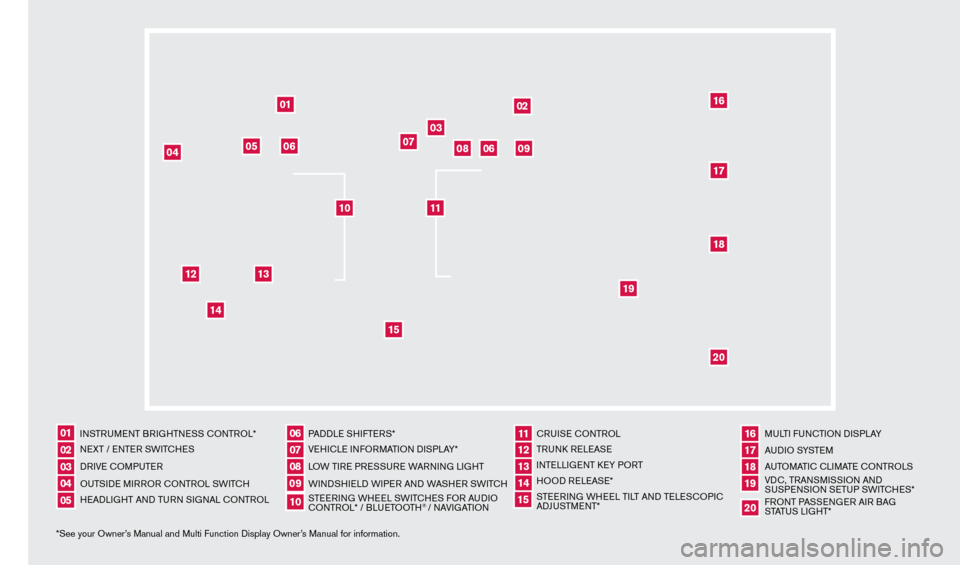
*See your Owner’s Manual and Multi Function Display Owner’s Manual for information.INSTRUMENT BRIGHTNESS CONTROL*
NEXT / ENTER SWITCHES
DRIVE COMPUTER
OUTSIDE MIRROR CONTROL SWITCH
HEADLIGHT AND TURN SIGNAL CONTROL
PADDLE SHIFTERS*
VEHICLE INFORMATION DISPLAY*
LOW TIRE PRESSURE WARNING LIGHT
WINDSHIELD WIPER AND WASHER SWITCH
STEERING WHEEL SWITCHES FOR AUDIO
CONTROL* / BLUETOOTH
® / NAVIGATIONCRUISE CONTROL
TRUNK RELEASE
INTELLIGENT KEY PORT
HOOD RELEASE*
STEERING WHEEL TILT AND TELESCOPIC
ADJUSTMENT*
MULTI FUNCTION DISPLAY
AU D I O SYSTE M
AUTOMATIC CLIMATE CONTROLS
VDC, TRANSMISSION AND
SUSPENSION SETUP SWITCHES*
FRONT PASSENGER AIR BAG
STATUS LIGHT*
0102030504
06
11
16
0709
12
17181920
0810
131415
01
02
03
04
05
09
06
06
12
07
08
14
15
161718
19
20
13
10
11
1276458_14a_GTR_QRG_Cover_113012.indd 411/30/12 1:44 PM
Page 3 of 24
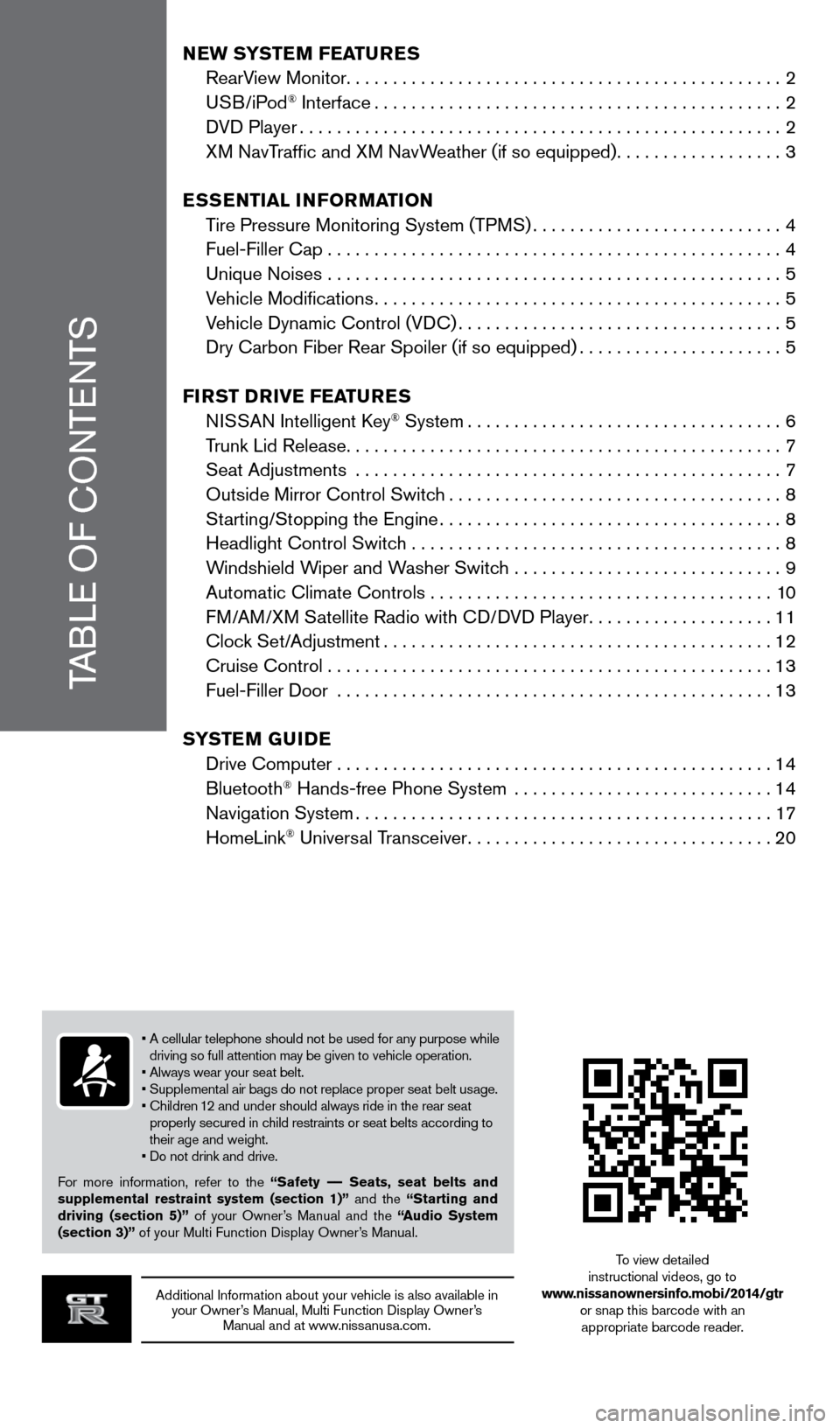
TABLE OF CONTENTS
Additional Information about your vehicle is also available in your Owner’s Manual, Multi Function Display Owner’s Manual and at www.nissanusa.com.
New SYSTeM FeaT ureS
RearV
iew Monitor
...............................................2
USB/iPod
® Interface............................................2
D
VD Player
....................................................2
X
M NavTraffic and XM NavWeather (if so equipped)
..................3
eS
S
eNTI
a
L INFO r
M
a
TI
ON
T
ire Pressure Monitoring System (TPMS)
...........................4
Fuel-Filler Cap . . . . . . . . . . . . . . . . . . . . . . . . . . . . . . . . . . . .\
. . . . . . . . . . . . . 4
Unique Noises
.................................................
5
V
ehicle Modifications
............................................5
V
ehicle Dynamic Control (VDC)
...................................5
Dry Carbon Fiber Rear Spoiler (if so equipped)......................5
FI
rST
D
rIV
e
F
ea
T
ure
S
N
ISSAN Intelligent Key
® System..................................6
T
runk Lid Release
...............................................7
Seat Adjustments
..............................................
7
Outside Mirror Control Switc
h
....................................8
St
arting/Stopping the Engine
.....................................8
Headlight Control Switc
h ........................................
8
W
indshield Wiper and Washer Switch .............................
9
Automatic Climate Controls . . . . . . . . . . . . . . . . . . . . . . . . . . . . . . . . . . . .\
. 10
F
M/AM/XM Satellite Radio with CD/DVD Player
....................11
Cloc
k Set/Adjustment
..........................................12
Cruise Control . . . . . . . . . . . . . . . . . . . . . . . . . . . . . . . . . . . .\
. . . . . . . . . . . . 13
Fuel-Filler Door
...............................................
13
SYST
e
M G
u
ID
e
Drive Computer
...............................................
14
Bluetooth
® Hands-free Phone System ............................14
Navigation System.............................................17
HomeLink
® Universal Transceiver.................................20
• A cellular telephone should not be used for any purpose while
driving so full attention may be given to vehicle operation.
• Always wear your seat belt.
• Supplemental air bags do not replace proper seat belt usage.
•
Children
12 and under should always ride in the rear seat
properly secured in child restraints or seat belts according to
their age and weight.
•
Do not drink and drive.
F
or more information, refer to the “Safety –– Seats, seat belts and
supplemental restraint system (section 1)” and the “Starting and
driving (section 5)” of your Owner’s Manual and the “
audio System
(section 3)”
of your Multi Function Display Owner’s Manual. To view detailed
instructional videos, go to
www.nissanownersinfo.mobi/2014/gtr or snap this barcode with an appropriate barcode reader.
1276458_14a_GTR_QRG_Text-Insert_113012.indd 111/30/12 1:44 PM
Page 8 of 24
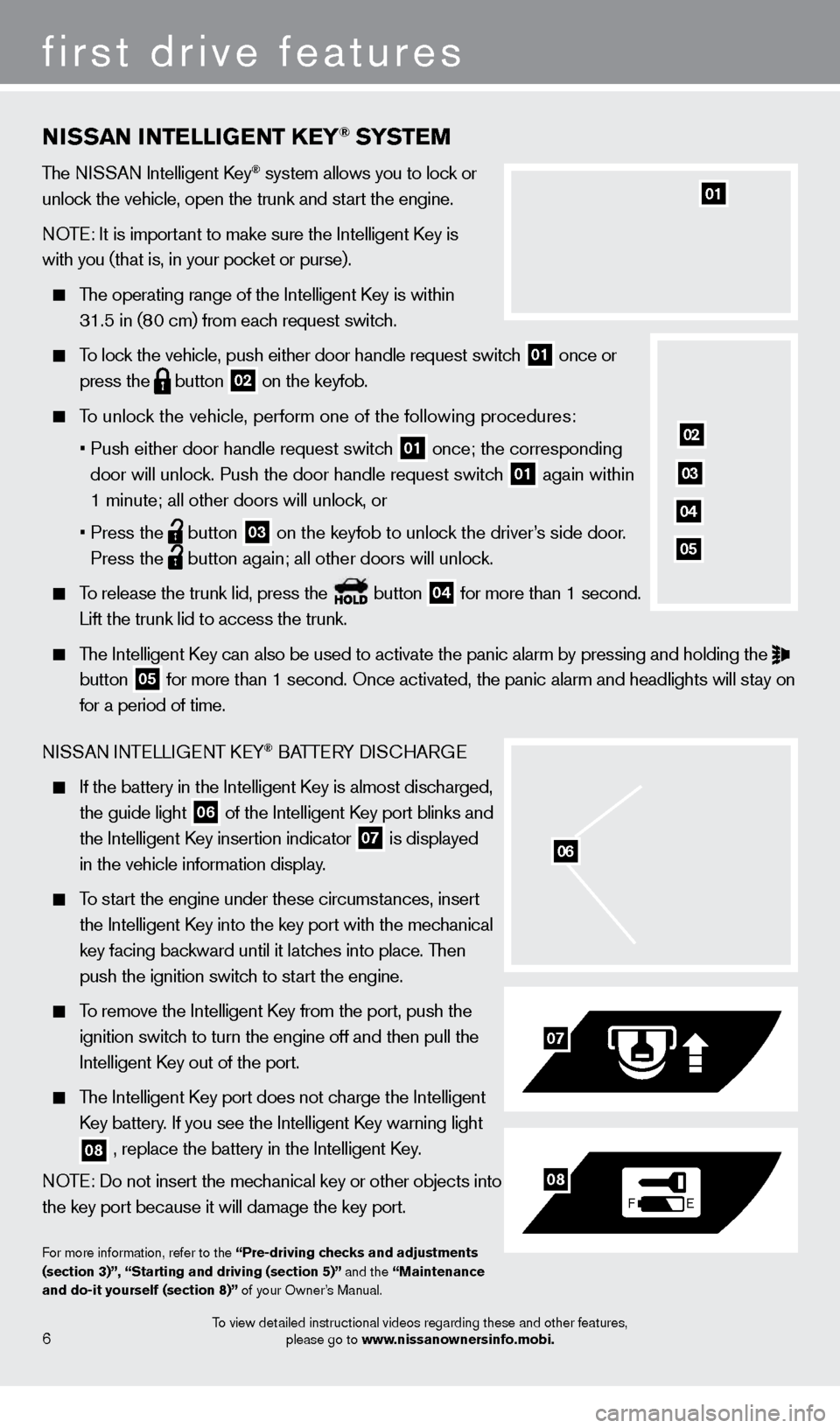
NISSaN INTeLLIGeNT Ke Y® SYSTeM
The NISSAN Intelligent Key® system allows you to lock or
unlock the vehicle, open the trunk and start the engine.
NOTE: It is important to make sure the Intelligent Key is
with you (that is, in your pocket or purse).
The operating range of the Intelligent Key is within
31.5 in (8
0 cm) from each request switch.
To lock the vehicle, push either door handle request switch 01 once or
press the button
02 on the keyfob.
To unlock the vehicle, perform one of the following procedures:
•
Push either door handle request switc
h
01 once; the corresponding
door will unlock. Push the door handle request switch 01 again within
1 minute; all other doors will unlock, or
•
Press the button
03 on the keyfob to unlock the driver’s side door.
Press the button again; all other doors will unlock.
To release the trunk lid, press the button
04 for more than 1 second.
Lift the trunk lid to access the trunk.
The Intelligent Key can also be used to activate the panic alarm by pressing and holding \
the
button 05 for more than 1 second. Once activated, the panic alarm and headlights w\
ill stay on
for a period of time.
NISSAN INTELLIGENT KEY
® BATTERY DISCHARGE
If the battery in the Intelligent K ey is almost discharged,
the guide light 06 of the Intelligent Key port blinks and
the Intelligent K
ey insertion indicator 07 is displayed
in the vehicle information display
.
To start the engine under these circumstances, insert
the Intelligent K
ey into the key port with the mechanical
key facing bac
kward until it latches into place. Then
push the ignition switc
h to start the engine.
To remove the Intelligent Key from the port, push the
ignition switc
h to turn the engine off and then pull the
Intelligent K
ey out of the port.
The Intelligent Key port does not charge the Intelligent
K
ey battery. If you see the Intelligent Key warning light
08 , replace the battery in the Intelligent Key.
NOTE: Do not insert the mechanical key or other objects into
the key port because it will damage the key port.
For more information, refer to the “Pre-driving checks and adjustments
(section 3)”, “Starting and driving (section 5)” and the “Maintenance
and do-it yourself (section 8)” of your Owner’s Manual.
06
F E
07
08
6
first drive features
01
02
03
04
05
To view detailed instructional videos regarding these and other features, please go to www.nissanownersinfo.mobi.
1276458_14a_GTR_QRG_Text-Insert_113012.indd 611/30/12 1:44 PM
Page 10 of 24

OuTSIDe MIr rO r c ONT rOL S w ITch
To select the right or left side mirror, turn the control
switc
h
01 right or left.
To adjust the mirror angle, move the control switch
01 up, down, right or left.
To prevent accidentally moving the mirror, turn and
set the switc
h to the middle “neutral” position.
POWER FOLDING OUTSIDE MIRRORS
Push the switc h
02 to the
position to fold the outside rearview mirrors and push the
switc
h
02 to the
position to unfold the outside rearview mirrors.
For more information, refer to the “Pre-driving checks and adjustments (section 3)” of your Owner’s Manual.
heaDLIGhT c ONT rOL S w ITch
HEADLIGHT CONTROL
Turn the headlight control switch to the
position
01 to turn on the front parking, side marker, tail, license
plate and instrument panel lights. T urn the switch to the
position
02 to turn on the headlights.
03
01
02
first drive features
8
01
STar TING/STOPPING T he eN GINe
Depress the brake pedal.
Press the ignition switch STar T/STOP button to
st
art the engine.
NOTE: It is important to make sure the NISSAN Intelligent
Key
® is with you (that is, in your pocket or purse).
TURNING THE ENGINE OFF
Move the shift lever to the P (ParK) position and apply the parking brake.
Press the ignition switch STar T/STOP button to turn the engine off.
For more information, refer to the “Starting and driving (section 5)” of your Owner’s Manual.
02
To view detailed instructional videos regarding these and other features,
please go to www.nissanownersinfo.mobi.
1276458_14a_GTR_QRG_Text-Insert_113012.indd 811/30/12 1:45 PM
Page 14 of 24
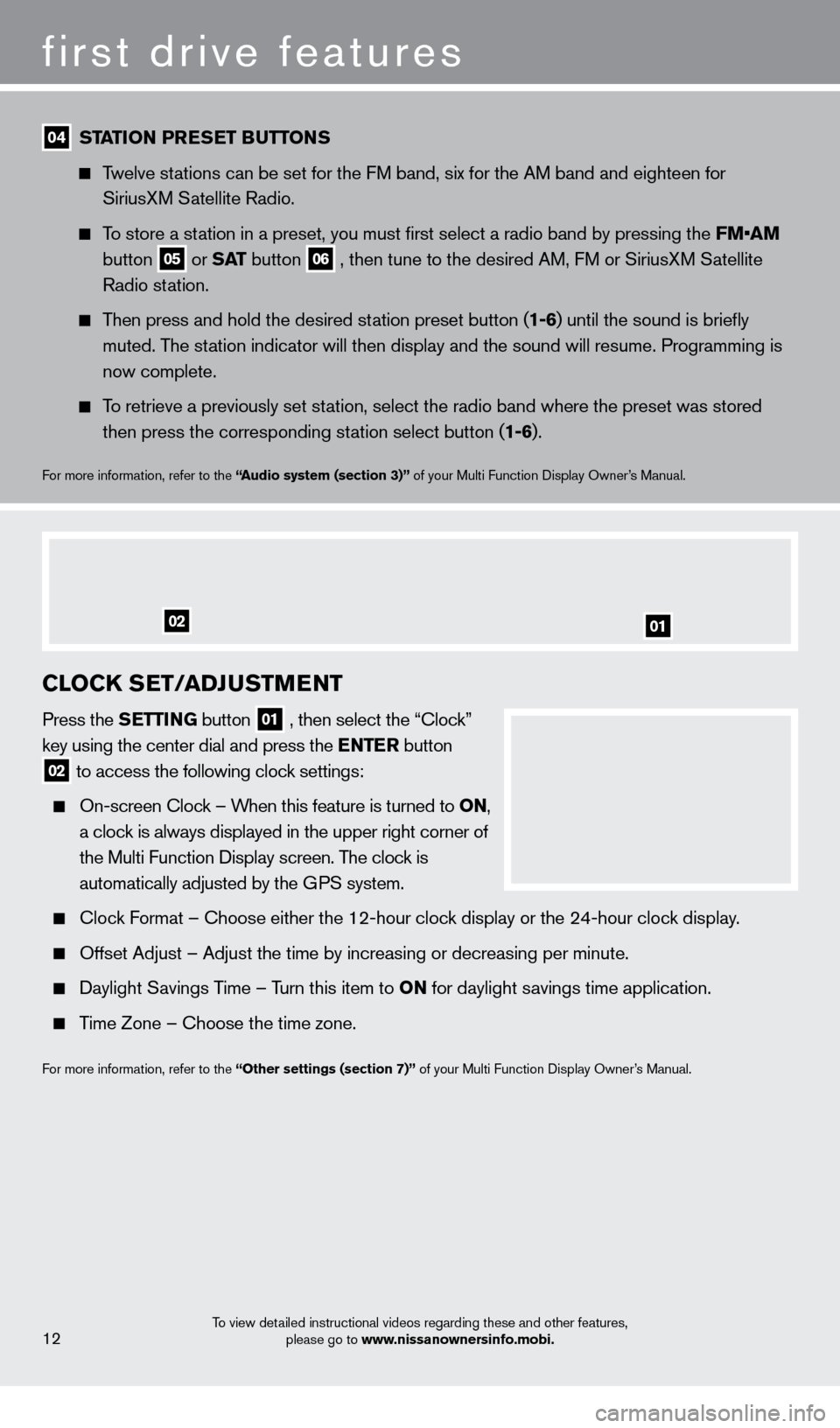
first drive features
12
04 STaTION P reSe T Bu TTONS
Twelve stations can be set for the FM band, six for the AM band and eighteen for
SiriusX
M Satellite Radio.
To store a station in a preset, you must first select a radio band by pressing the \
FM•AM
button 05 or
Sa T
button
06 , then tune to the desired AM, FM or SiriusXM Satellite
Radio st
ation.
Then press and hold the desired station preset button (1-6) until the sound is briefly
muted. T
he station indicator will then display and the sound will resume. Programming\
is
now complete.
To retrieve a previously set station, select the radio band where the preset was stored
then press the corresponding st
ation select button (1-6).
For more information, refer to the “audio system ( section 3)” of your Multi Function Display Owner’s Manual.
cLOcK SeT/a DJuSTMeNT
Press the SeTTING button
01 , then select the “Clock”
key using the center dial and press the eNT er button
02 to access the following clock settings:
On-screen Clock – When this feature is turned to ON,
a cloc
k is always displayed in the upper right corner of
the Multi Function Display screen. T
he clock is
automatically adjusted by the G
PS system.
Clock Format – Choose either the 12-hour clock display or the 24-hour clock display.
Offset Adjust – Adjust the time by increasing or decreasing per minut\
e.
Daylight Savings Time – Turn this item to ON for daylight savings time application.
Time Zone – Choose the time zone.
For more information, refer to the “Other settings (section 7)” of your Multi Function Display Owner’s Manual.
0102
To view detailed instructional videos regarding these and other features,
please go to www.nissanownersinfo.mobi.
1276458_14a_GTR_QRG_Text-Insert_113012.indd 1211/30/12 1:45 PM
Page 17 of 24
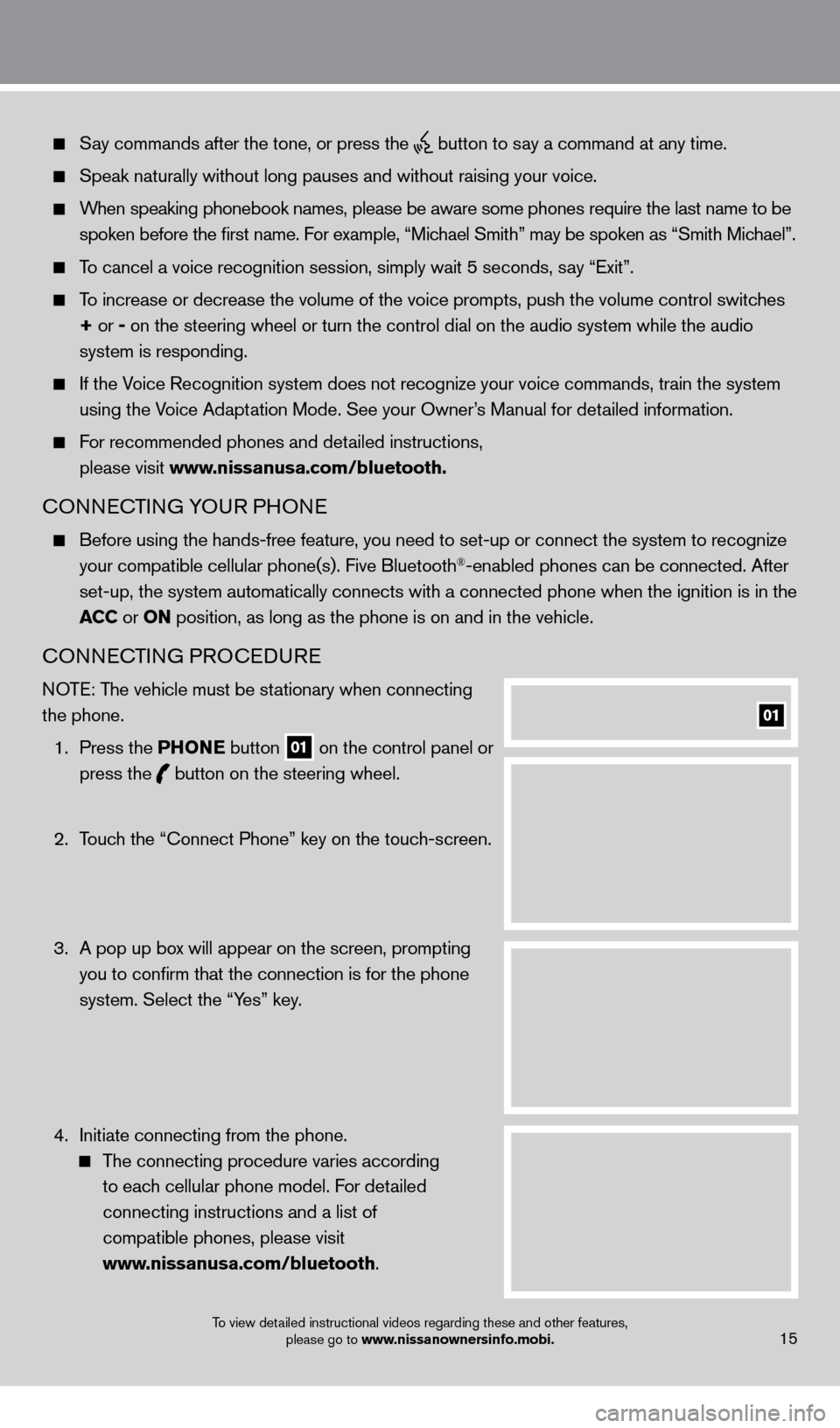
Say commands after the tone, or press the button to say a command at any time.
Speak naturally without long pauses and without raising your voice.
When speaking phonebook names, please be aware some phones require the la\
st name to be spoken before the first name. For example, “Michael Smith” may be spoken as “Smith Michael”.
To cancel a voice recognition session, simply wait 5 seconds, say “Exit”.
To increase or decrease the volume of the voice prompts, push the volume \
control switches
+ or -
on the steering wheel or turn the control dial on the audio system while\
the audio
system is responding.
If the Voice Recognition system does not recognize your voice commands, train th\
e system using the Voice Adaptation Mode. See your Owner’s Manual for detailed information.
For recommended phones and detailed instructions,
please visit www.nissanusa.com/bluetooth.
CONNECTING YOUR PHONE
Before using the hands-free feature, you need to set-up or connect the s\
ystem to recognize
your compatible cellular phone(s). Five Bluetooth®-enabled phones can be connected. After
set-up, the system automatically connects with a connected phone when th\
e ignition is in the
ac
c
or
ON position, as long as the phone is on and in the vehicle.
CONNECTING PROCEDURE
NOTE: The vehicle must be stationary when connecting
the phone.
1.
Press the P
h
ONe
button
01 on the control panel or
press the button
on the steering wheel.
2.
T
ouch the “Connect Phone” key on the touch-screen.
3.
A pop up bo
x will appear on the screen, prompting
you to confirm that the connection is for the phone
system. Select the “Yes” key.
4.
Initiate connecting from the phone.
The connecting procedure varies according
to each cellular phone model. For detailed
connecting instructions and a list of
compatible phones, please visit
www.nissanusa.com/bluetooth.
01
15To view detailed instructional videos regarding these and other features, please go to www.nissanownersinfo.mobi.
1276458_14a_GTR_QRG_Text-Insert_113012.indd 1511/30/12 1:45 PM
Page 18 of 24
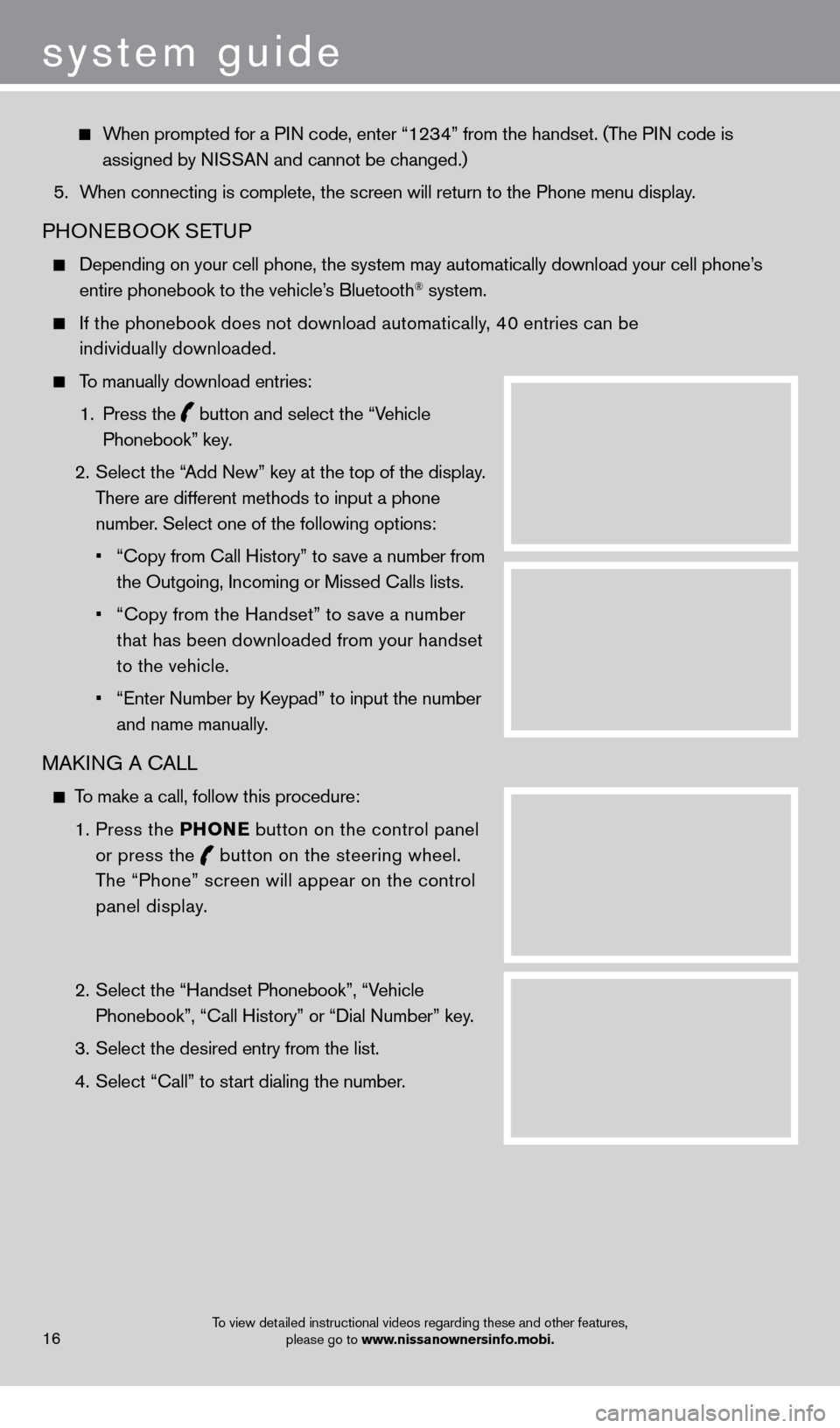
When prompted for a PIN code, enter “1234” from the handset. (The PIN code is assigned by NISSAN and cannot be changed.)
5.
W
hen connecting is complete, the screen will return to the Phone menu dis\
play.
PHONEBOOK SETUP
Depending on your cell phone, the system may automatically download your\
cell phone’ s
entire phonebook to the vehicle’s Bluetooth® system.
If the phonebook does not download automatically , 40 entries can be
individually downloaded.
To manually download entries:
1.
Press the
button and select the “Vehicle
Phonebook” key.
2.
Select the “
Add New” key at the top of the display.
There are different methods to input a phone
number. Select one of the following options:
•
“Copy from Call History” to s
ave a number from
the Outgoing, Incoming or Missed Calls lists.
•
“Copy from the Handset” to s
ave a number
that has been downloaded from your handset
to the vehicle.
•
“Enter Number by K
eypad” to input the number
and name manually.
MAKING A CALL
To make a call, follow this procedure:
1
.
Press the P
h
ONe
button on the control panel
or press the
button
on the steering wheel.
The “Phone” screen will appear on the control
panel display.
2.
Select the “Handset Phonebook”, “V
ehicle
Phonebook”, “Call History” or “Dial Number” key.
3.
Select the desired entry from the list.
4.
Select “Call” to st
art dialing the number.
16
system guide
To view detailed instructional videos regarding these and other features, please go to www.nissanownersinfo.mobi.
1276458_14a_GTR_QRG_Text-Insert_113012.indd 1611/30/12 1:45 PM
Page 19 of 24

RECEIVING/ENDING A CALL
To accept the call, press the button on the steering
wheel or touch the “Answer” key.
To reject the call, touch the “Reject Call” key.
To hang-up, press the button or touch the
“Hang-Up” key.
For more information, refer to the “Bluetooth® hands-Free Phone
System (section 4)”
of your Multi Function Display Owner’s Manual.
17
NaVIG aTION SYST eM
The Navigation System starts up when the ignition switch is placed in the acc or ON position.
T
o help ensure safe driving, some functions are grayed out or muted while driving. Park \
the
vehicle in a s
afe location and then operate the Navigation System.
STORING YOUR HOME IN YOUR ADDRESS BOOK
Press the D e ST button.
Touch the “Home (Add New)” key. If you have already
stored your home this key may not appear
.
To view detailed instructional videos regarding these and other features, please go to www.nissanownersinfo.mobi.
1276458_14a_GTR_QRG_Text-Insert_113012.indd 1711/30/12 1:45 PM