Page 11 of 20
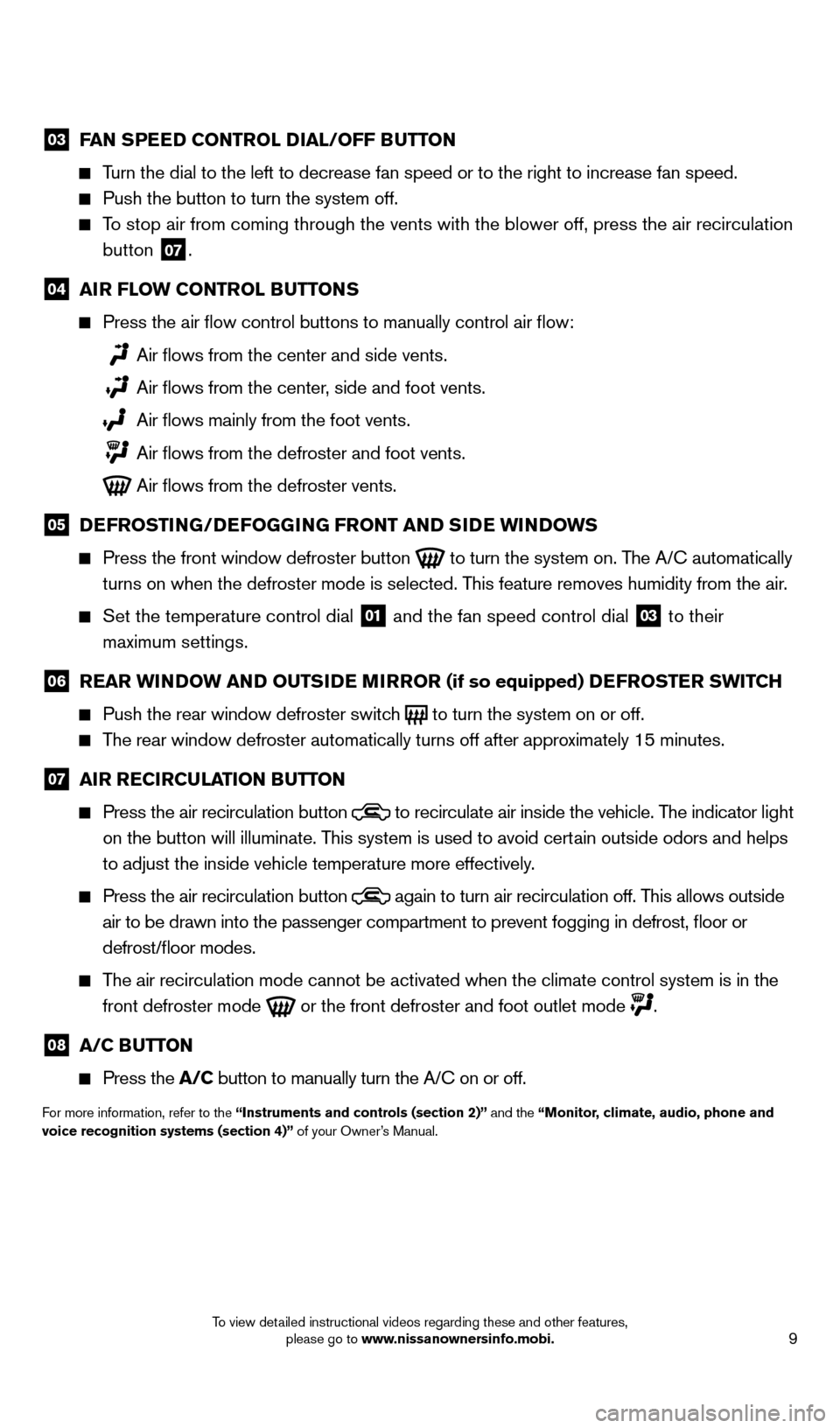
9
03 FAN SPEED CONTROL DIAL/OFF BUTTON
Turn the dial to the left to decrease fan speed or to the right to increa\
se fan speed.
Push the button to turn the system off.
To stop air from coming through the vents with the blower off, press the \
air recirculation
button
07 .
04 AI R FLOW CONTROL BUTTONS
Press the air flow control buttons to manually control air flow:
Air flows from the center and side vents.
Air flows from the center , side and foot vents.
Air flows mainly from the foot vents.
Air flows from the defroster and foot vents.
Air flows from the defroster vents.
05 D EFROSTING/DEFOGGING FRONT AND SIDE WINDOWS
Press the front window defroster button
to turn the system on. The A/C automatically
turns on when the defroster mode is selected. This feature removes humidity from the air.
Set the temperature control dial 01 and the fan speed control dial 03 to their
maximum settings.
06 R EAR WINDOW AND OUTSIDE MIRROR (if so equipped) DEFROSTER SWITCH
Push the rear window defroster switc
h
to turn the system on or off. The rear window defroster automatically turns off after approximately 15 minutes.
07 AI R RECIRCULATION BUTTON
Press the air recirculation button
to recirculate air inside the vehicle. The indicator light
on the button will illuminate. This system is used to avoid certain outside odors and helps
to adjust the inside vehicle temperature more effectively.
Press the air recirculation button again to turn air recirculation off. This allows outside
air to be drawn into the passenger compartment to prevent fogging in def\
rost, floor or
defrost/floor modes.
The air recirculation mode cannot be activated when the climate control s\
ystem is in the
front defroster mode
or the front defroster and foot outlet mode .
08 A/C B UTTON
Press the
A/C button to manually turn the A/C on or off.
For more information, refer to the “Instruments and controls (section 2)” and the “Monitor, climate, audio, phone and
voice recognition systems (section 4)” of your Owner’s Manual.
1667122_14b_Frontier_QRG_020414.indd 92/4/14 1:43 PM
To view detailed instructional videos regarding these and other features, please go to www.nissanownersinfo.mobi.
Page 12 of 20
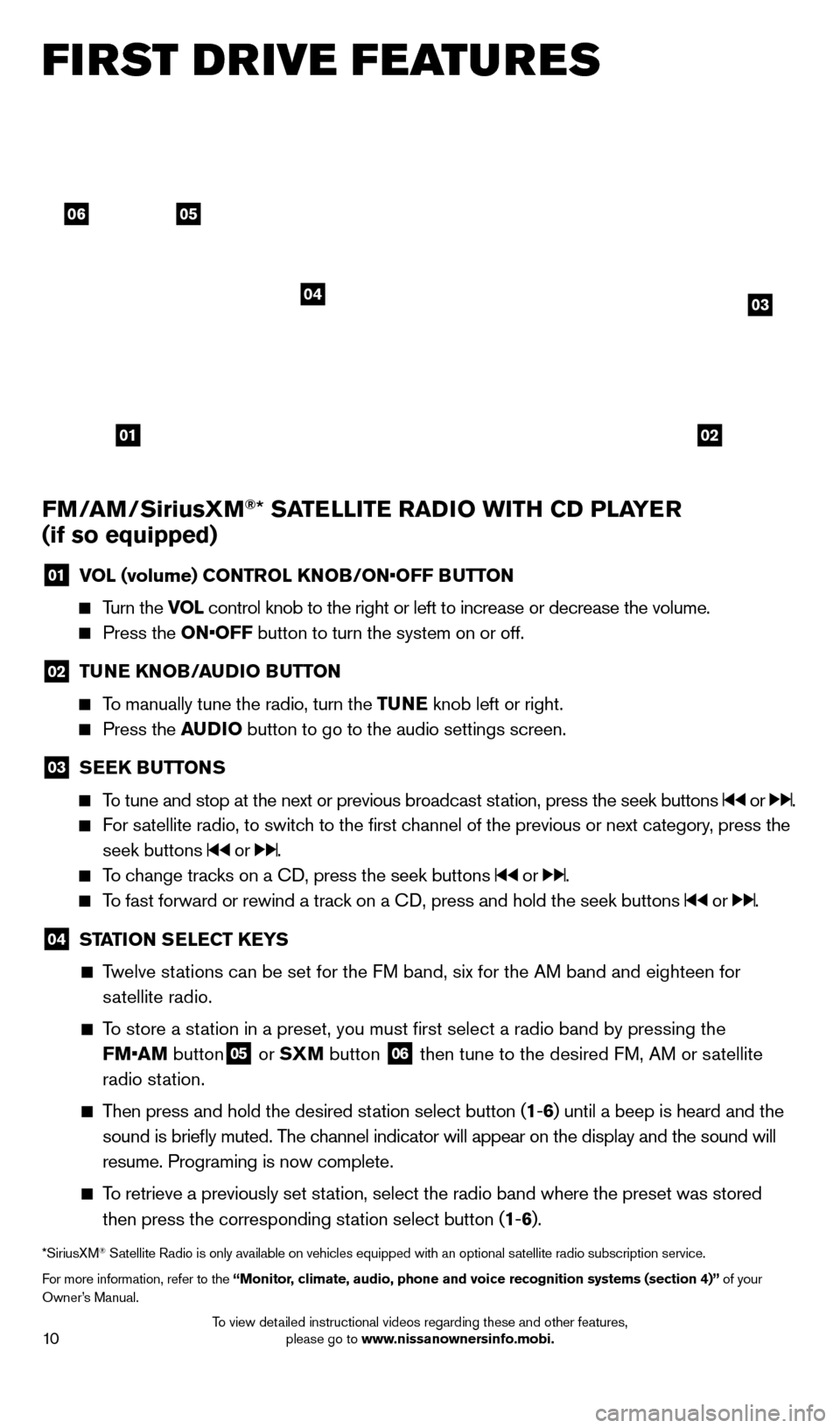
10
FI RST DRIVE FEATURES
0506
03
01
04
02
FM/AM/SiriusXM®* SATELLITE RADIO WITH CD PLAYER
(if so equipped)
01 V OL (volume) CONTROL KNOB/ON•OFF BUTTON
Turn the VOL
control knob to the right or left to increase or decrease the volume.
Press the ON•OFF button to turn the system on or off.
02 TUNE KNOB/AUDIO BUTTON
To manually tune the radio, turn the TUNE
knob left or right.
Press the AUDIO button to go to the audio settings screen.
03 SEEK BUTTONS
To tune and stop at the next or previous broadcast station, press the seek buttons or .
For satellite radio, to switch to the first channel of the previous or next category, press the
seek buttons
or .
To change tracks on a CD, press the seek buttons or .
To fast forward or rewind a track on a CD, press and hold the seek buttons or .
04 ST ATION SELECT KEYS
Twelve stations can be set for the FM band, six for the AM band and eighteen for
satellite radio.
To store a station in a preset, you must first select a radio band by pressing the \
FM•AM button
05 or SXM button 06 then tune to the desired FM, AM or satellite
radio station.
Then press and hold the desired station select button (1 -6 ) until a beep is heard and the
sound is briefly muted. The channel indicator will appear on the display and the sound will
resume. Programing is now complete.
To retrieve a previously set station, select the radio band where the preset was stored then press the corresponding station select button (1 -6 ).
*SiriusXM® Satellite Radio is only available on vehicles equipped with an optional s\
atellite radio subscription service.
For more information, refer to the “Monitor, climate, audio, phone and voice recognition systems (section 4)” of your
Owner’s Manual.
1667122_14b_Frontier_QRG_020414.indd 102/4/14 1:43 PM
To view detailed instructional videos regarding these and other features, please go to www.nissanownersinfo.mobi.
Page 19 of 20
17
HOMELINK® UNIVERSAL TRANSCEIVER (if so equipped)
The HomeLink® Universal Transceiver can learn and consolidate the functions of up to 3
different hand-held transmitters, operating items such as garage doors, property gates,
outdoor and indoor lights or alarm systems.
To program the HomeLink® Universal Transceiver:
•
P
osition the handheld transceiver 1-3 in (26-76 mm) away from the HomeLink surface,
keeping the HomeLink indicator light in view.
•
Press and hold the desired HomeLink
button and the handheld transmitter button
simultaneously until the HomeLink indicator light flashes slowly and then ra\
pidly.
•
B
oth buttons may be released when the indicator light flashes rapidly.
To verify the programing is complete, press and hold the HomeLink button \
and observe the
indicator light:
•
A solid, continuous light indicates the programing is complete and the H\
omeLink button
will activate your device.
•
A blinking light that turns to a solid, continuous light after 2 seconds\
indicates additional
steps are required to complete the programing.
An additional person may make the remaining steps easier
. To complete the
programing process:
•
At the receiver of the device that you are programing to the HomeLink sy\
stem, press
and release the “learn” or “smart” button (the name may var\
y by manufacturer but it is
usually located near where the hanging antenna wire is att
ached to the unit). You have
approximately 30 seconds to initiate the following step.
•
Press and hold the programed HomeLink button for 2 seconds and release.
You may have to repeat the previous 2 steps up to 3 times to complete the\
programing
process. HomeLink should now activate your device.
For more information, refer to the “Instruments and controls (section 2)” of your Owner’s Manual, the HomeLink website at
www.homelink.com or call 1-800-355-3515.
HOMELINK
1667122_14b_Frontier_QRG_020414.indd 172/4/14 1:43 PM
To view detailed instructional videos regarding these and other features, please go to www.nissanownersinfo.mobi.