Page 17 of 20
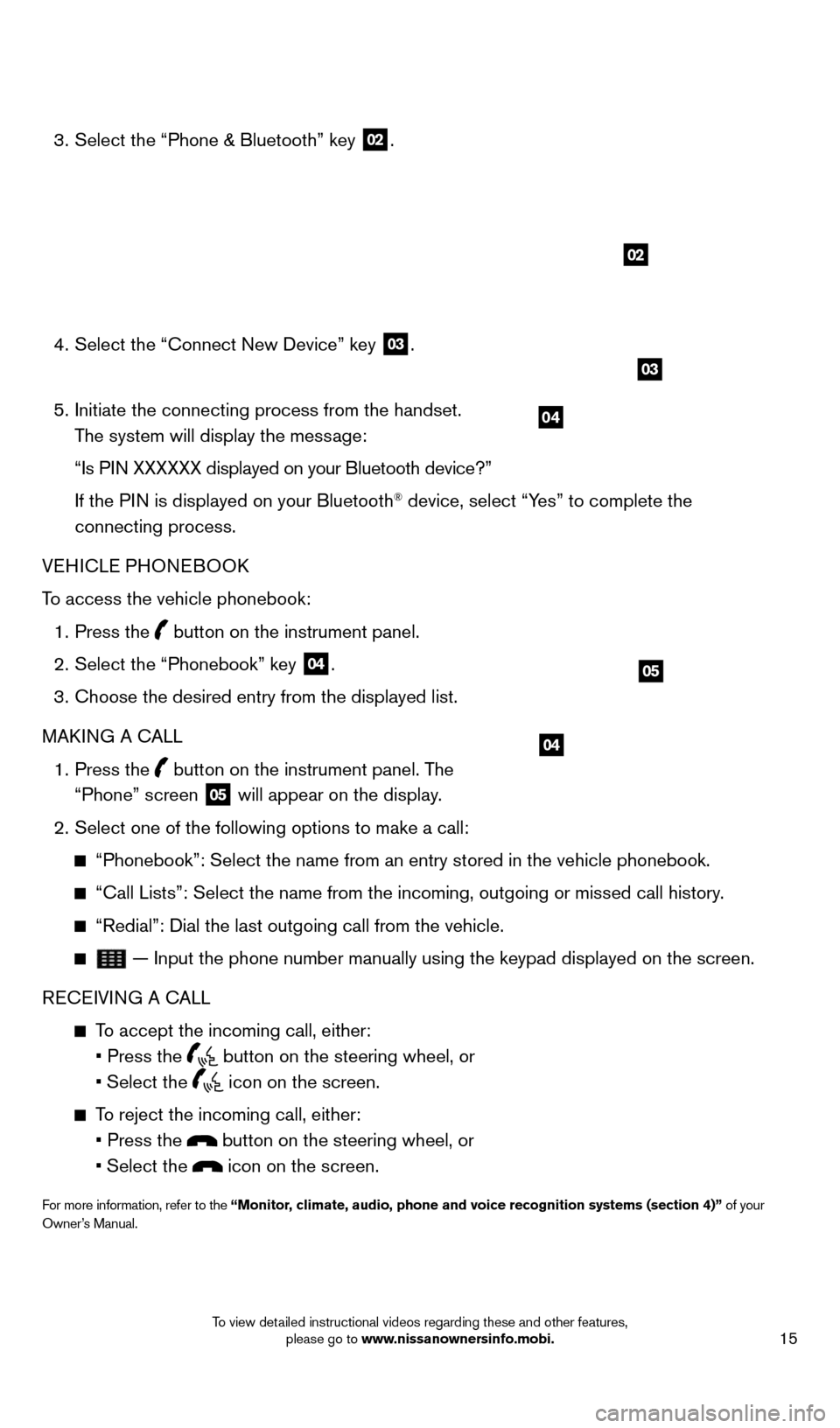
15
3. Select the “Phone & Bluetooth” key
02.
4.
Select the “Connect New Device” key 03.
5.
Initiate the connecting process from the handset.
The system will display the message:
“Is P
IN XXXXXX displayed on your Bluetooth device?”
If the P
IN is displayed on your Bluetooth
® device, select “Yes” to complete the
connecting process.
VEHICLE PHONEBOOK
To access the vehicle phonebook:
1.
Press the button on the instrument panel.
2.
Select the “Phonebook” key 04.
3.
Choose the desired entry from the displayed list.
MAK
ING A CALL
1.
Press the
button on the instrument panel. The
“Phone” screen 05 will appear on the display.
2.
Select one of the following options to make a call:
“Phonebook”: Select the name from an entry stored in the vehicle p\
honebook.
“Call Lists”: Select the name from the incoming, outgoing or misse\
d call history .
“Redial”: Dial the last outgoing call from the vehicle.
— Input the phone number manually using the keypad displayed on the s\
creen.
RECEIVING A CALL
To accept the incoming call, either:
•
Press the button on the steering wheel, or
• Select
the
icon on the screen.
To reject the incoming call, either:
•
Press the button on the steering wheel, or
•
Select
the
icon on the screen.
For more information, refer to the “Monitor, climate, audio, phone and voice recognition systems (section 4)” of your
Owner’s Manual.
04
02
04
05
03
1667122_14b_Frontier_QRG_020414.indd 152/4/14 1:43 PM
To view detailed instructional videos regarding these and other features, please go to www.nissanownersinfo.mobi.
Page 18 of 20
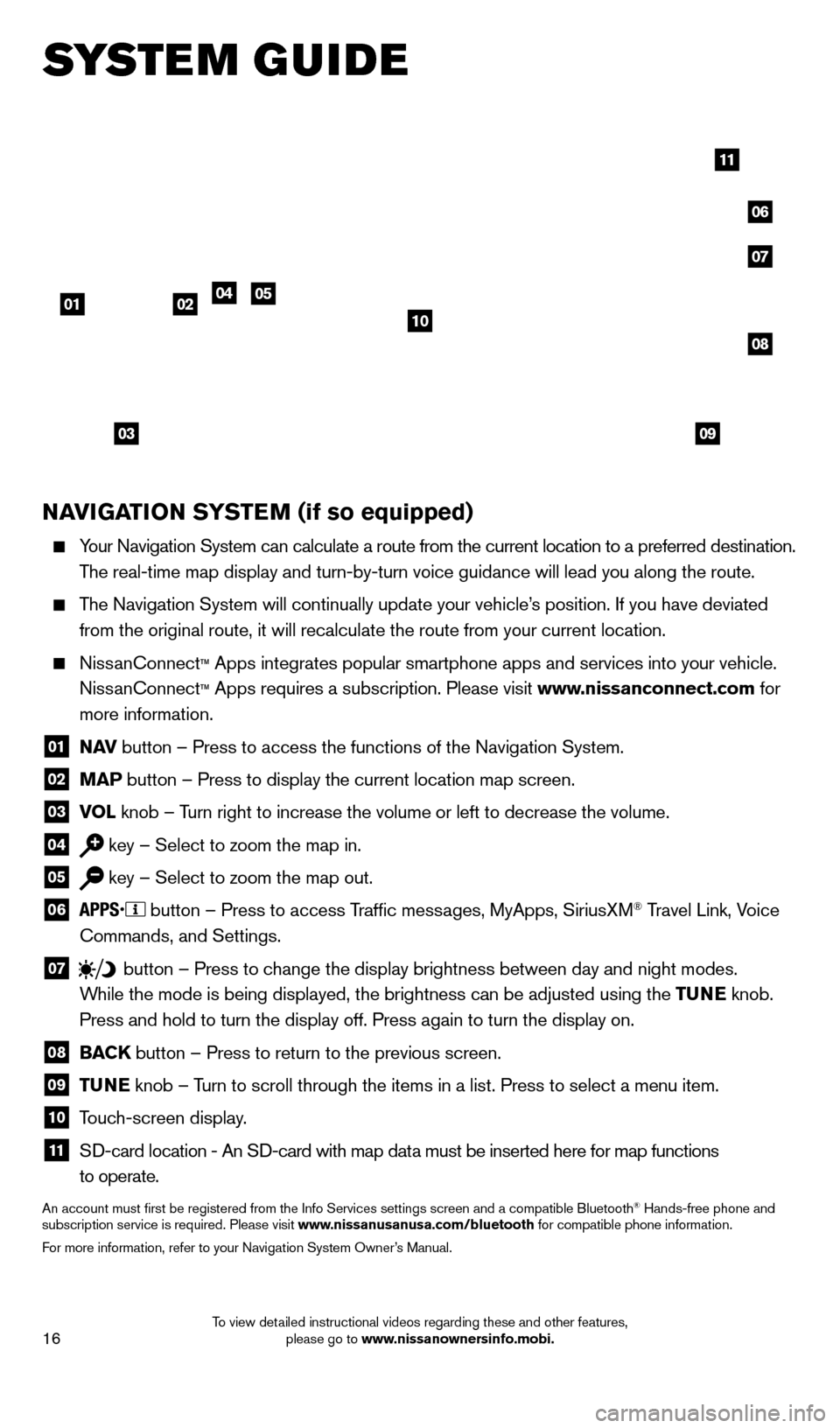
16
SYSTEM GUIDE
NAVIGATION SYSTEM (if so equipped)
Your Navigation System can calculate a route from the current location to\
a preferred destination.
The real-time map display and turn-by-turn voice guidance will lead you a\
long the route.
The Navigation System will continually update your vehicle’s position. If you have deviated
from the original route, it will recalculate the route from your current\
location.
NissanConnect™ Apps integrates popular smartphone apps and services into your vehicle.\
NissanConnect ™ Apps requires a subscription. Please visit www.nissanconnect.com for
more information.
01 N AV
button – Press to access the functions of the Navigation System.
02 MAP button – Press to display the current location map screen.
03 VOL
knob – Turn right to increase the volume or left to decrease the volume.
04 key – Select to zoom the map in.
05 key – Select to zoom the map out.
06
button – Press to access Traffic messages, MyApps, SiriusXM® Travel Link, Voice
Commands, and Settings.
07 button
– Press to change the display brightness between day and night modes.
While the mode is being displayed, the brightness can be adjusted using t\
he TUNE knob.
Press and hold to turn the display off. Press again to turn the display \
on.
08 BAC K
button – Press to return to the previous screen.
09 T UNE
knob – Turn to scroll through the items in a list. Press to select a menu item.
10 Touch-screen display.
11 S D-card location - An SD-card with map data must be inserted here for map functions
to operate.
An account must first be registered from the Info Services settings sc\
reen and a compatible Bluetooth® Hands-free phone and
subscription service is required. Please visit www.nissanusanusa.com/bluetooth for compatible phone information.
For more information, refer to your Navigation System Owner’s Manual.
04
03
06
07
050102
08
09
10
11
1667122_14b_Frontier_QRG_020414.indd 162/4/14 1:43 PM
To view detailed instructional videos regarding these and other features, please go to www.nissanownersinfo.mobi.
Page 19 of 20
17
HOMELINK® UNIVERSAL TRANSCEIVER (if so equipped)
The HomeLink® Universal Transceiver can learn and consolidate the functions of up to 3
different hand-held transmitters, operating items such as garage doors, property gates,
outdoor and indoor lights or alarm systems.
To program the HomeLink® Universal Transceiver:
•
P
osition the handheld transceiver 1-3 in (26-76 mm) away from the HomeLink surface,
keeping the HomeLink indicator light in view.
•
Press and hold the desired HomeLink
button and the handheld transmitter button
simultaneously until the HomeLink indicator light flashes slowly and then ra\
pidly.
•
B
oth buttons may be released when the indicator light flashes rapidly.
To verify the programing is complete, press and hold the HomeLink button \
and observe the
indicator light:
•
A solid, continuous light indicates the programing is complete and the H\
omeLink button
will activate your device.
•
A blinking light that turns to a solid, continuous light after 2 seconds\
indicates additional
steps are required to complete the programing.
An additional person may make the remaining steps easier
. To complete the
programing process:
•
At the receiver of the device that you are programing to the HomeLink sy\
stem, press
and release the “learn” or “smart” button (the name may var\
y by manufacturer but it is
usually located near where the hanging antenna wire is att
ached to the unit). You have
approximately 30 seconds to initiate the following step.
•
Press and hold the programed HomeLink button for 2 seconds and release.
You may have to repeat the previous 2 steps up to 3 times to complete the\
programing
process. HomeLink should now activate your device.
For more information, refer to the “Instruments and controls (section 2)” of your Owner’s Manual, the HomeLink website at
www.homelink.com or call 1-800-355-3515.
HOMELINK
1667122_14b_Frontier_QRG_020414.indd 172/4/14 1:43 PM
To view detailed instructional videos regarding these and other features, please go to www.nissanownersinfo.mobi.
Page 20 of 20
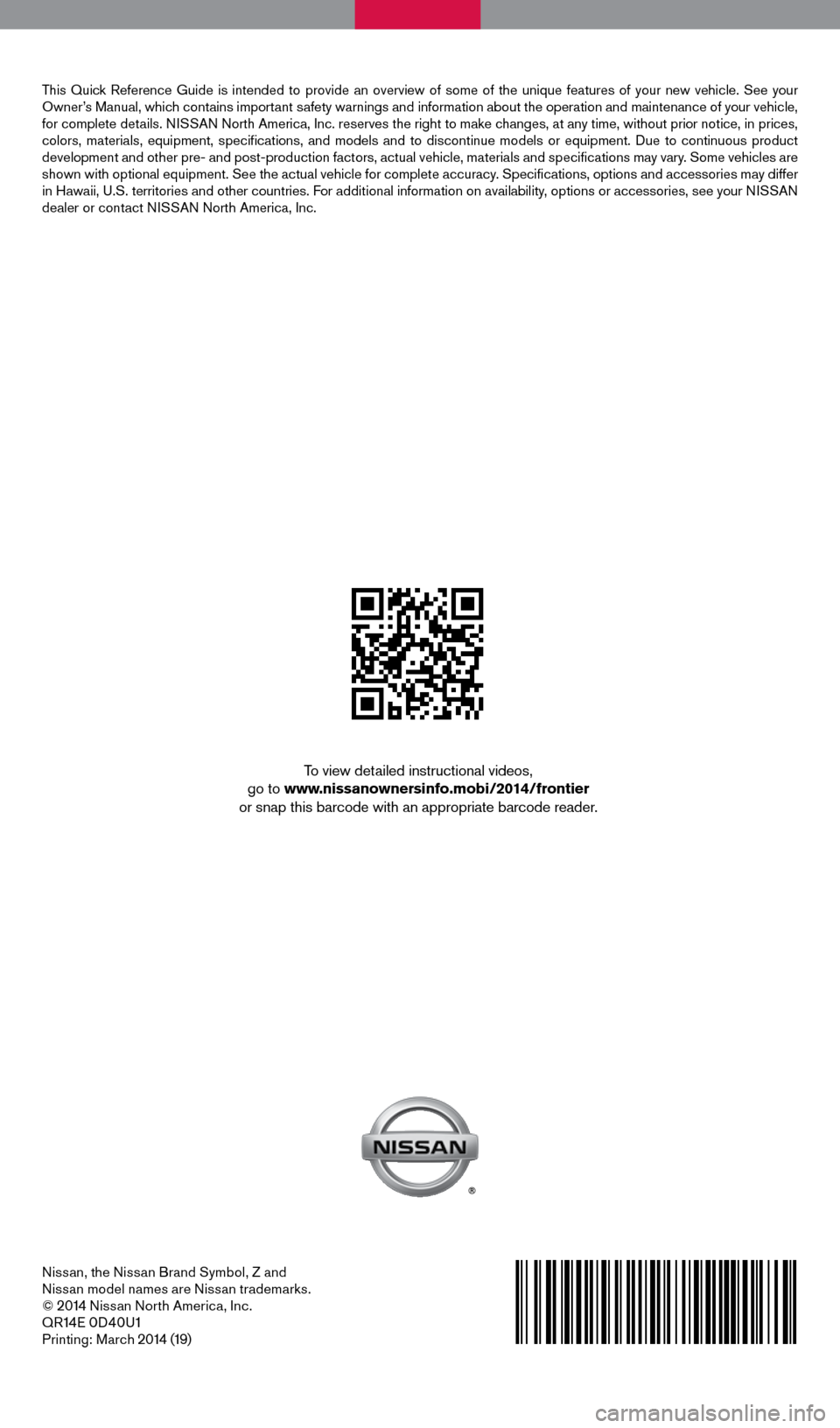
Nissan, the Nissan Brand Symbol, Z and
Nissan model names are Nissan trademarks.
©
2014 Nissan North America, Inc.
QR14E 0D40U1Printing: March 2014 (19)
To view detailed instructional videos,
go to www.nissanownersinfo.mobi/2014/frontier
or snap this barcode with an appropriate barcode reader.
This Quick Reference Guide is intended to provide an overview of some of the uniq\
ue features of your new vehicle. See your
Owner’s Manual, which contains important safety warnings and information about the operation and maintenance of yo\
ur vehicle,
for complete details. NISSAN North America, Inc. reserves the right to make changes, at any time, without prior notice, in prices,
colors, materials, equipment, specifications, and models and to discon\
tinue models or equipment. Due to continuous product
development and other pre- and post-production factors, actual vehicle, \
materials and specifications may vary. Some vehicles are
shown with optional equipment. See the actual vehicle for complete accur\
acy. Specifications, options and accessories may differ
in Hawaii, U.S. territories and other countries. For additional information on availability, options or accessories, see your NISSAN
dealer or contact NISSAN North America, Inc.
1667122_14b_Frontier_QRG_020414.indd 22/4/14 1:43 PM
Page:
< prev 1-8 9-16 17-24