2014 NISSAN ARMADA ESP
[x] Cancel search: ESPPage 6 of 24
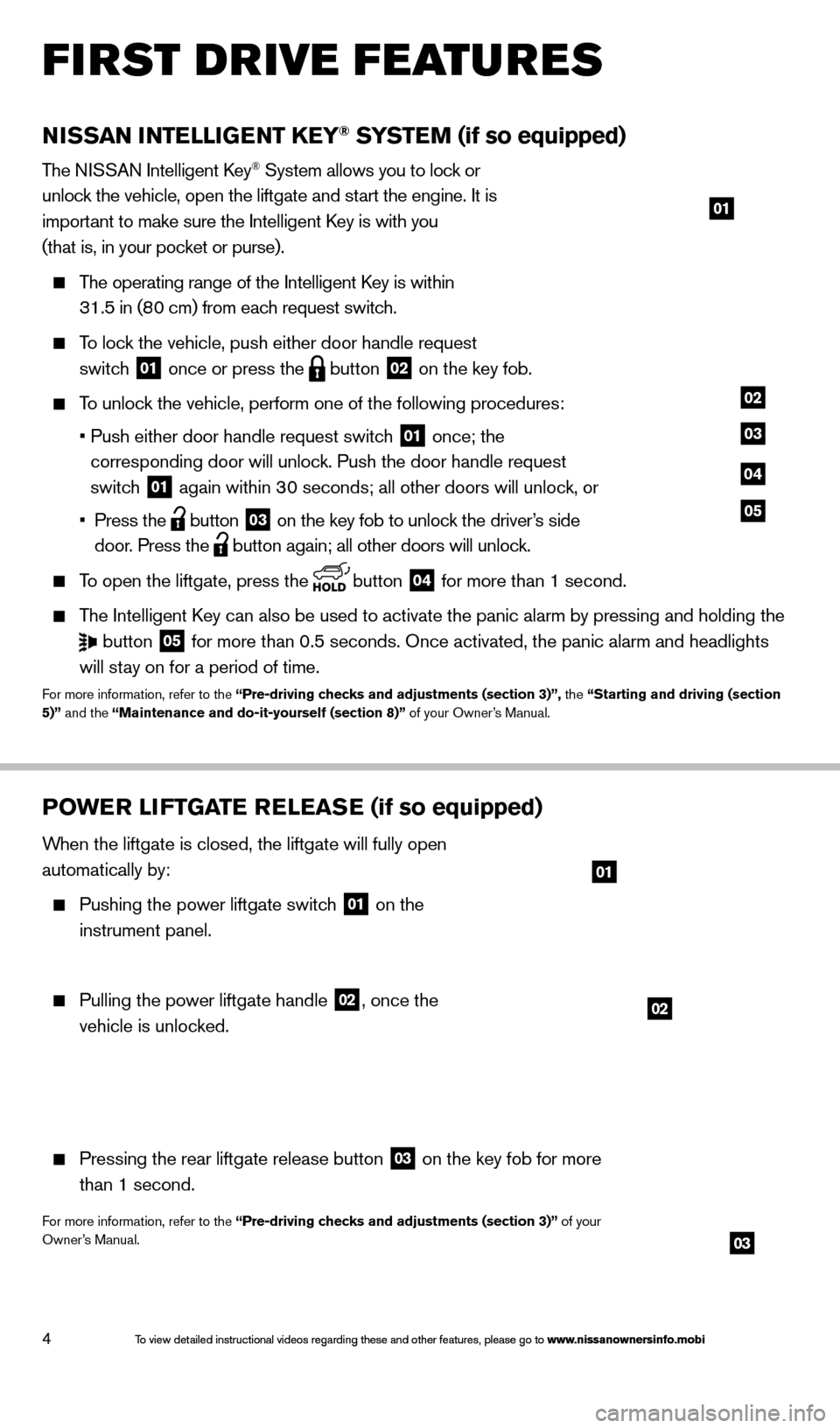
4
01
FIRST DRIVE FEATURES
NISSAN INTELLIGENT KEY® SYSTEM (if so equipped)
The NISSAN Intelligent Key® System allows you to lock or
unlock the vehicle, open the liftgate and start the engine. It is
important to make sure the Intelligent Key is with you
(that is, in your pocket or purse).
The operating range of the Intelligent Key is within
31.5 in (80 cm) from each request switch.
To lock the vehicle, push either door handle request
switch
01 once or press the
button
02 on the key fob.
To unlock the vehicle, perform one of the following procedures:
•
Push either door handle request switc
h
01 once; the
corresponding door will unlock. Push the door handle request
switch
01 again within 30 seconds; all other doors will unlock, or
•
Press the button
03 on the key fob to unlock the driver’s side
door. Press the button again; all other doors will unlock.
To open the liftgate, press the
button
04 for more than 1 second.
The Intelligent Key can also be used to activate the panic alarm by pressing and holding \
the
button
05 for more than 0.5 seconds. Once activated, the panic alarm and headlight\
s
will stay on for a period of time.
For more information, refer to the “Pre-driving checks and adjustments (section 3)”, the “Starting and driving (section
5)” and the “Maintenance and do-it-yourself (section 8)” of your Owner’s Manual.
POWE R LI FTGATE R E LEAS E (if so equipped)
When the liftgate is closed, the liftgate will fully open
automatically by:
Pushing the power liftgate switc h
01 on the
instrument panel.
Pulling the power liftgate handle 02, once the
vehicle is unlocked.
Pressing the rear liftgate release button 03 on the key fob for more
than 1 second.
For more information, refer to the “Pre-driving checks and adjustments (section 3)” of your
Owner’s Manual.
02
01
03
02
03
04
05
To view detailed instructional videos regarding these and other features, please go\
to www.nissanownersinfo.mobi
1590747_14b_Armada_QRG_011614.indd 41/16/14 10:41 AM
To view detailed instructional videos regarding these and other features, please go\
to www.nissanownersinfo.mobi
Page 13 of 24
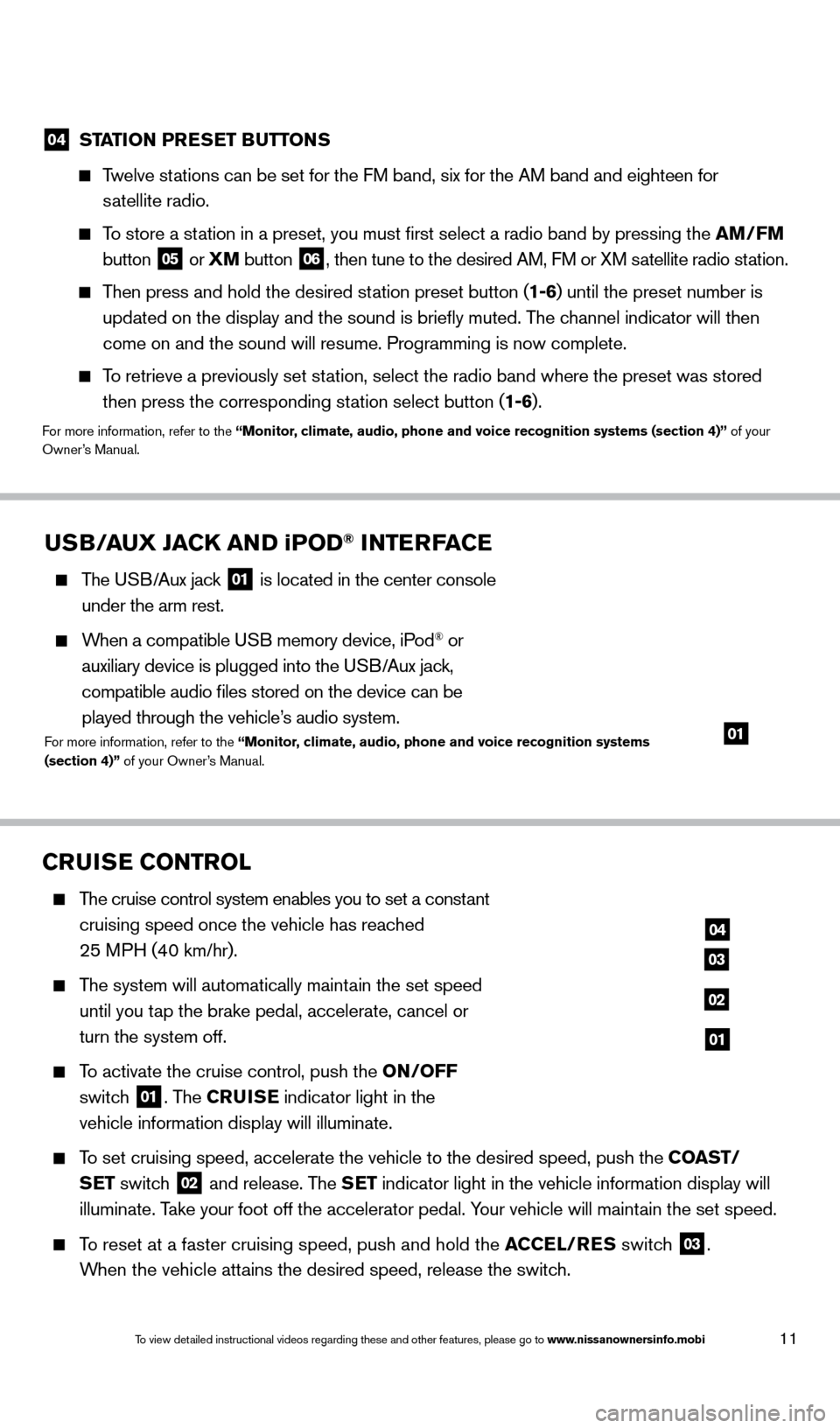
11
04 STATION PRESET BUTTONS
Twelve stations can be set for the FM band, six for the AM band and eighteen for
satellite radio.
To store a station in a preset, you must first select a radio band by pressing the \
AM/FM
button
05 or
XM button
06, then tune to the desired AM, FM or XM satellite radio station.
Then press and hold the desired station preset button (1-6) until the preset number is
updated on the display and the sound is briefly muted. The channel indicator will then
come on and the sound will resume. Programming is now complete.
To retrieve a previously set station, select the radio band where the preset was stored then press the corresponding station select button (1-6).
For more information, refer to the “Monitor, climate, audio, phone and voice recognition systems (section 4)” of your
Owner’s Manual.
CRUISE CONTROL
The cruise control system enables you to set a constant
cruising speed once the vehicle has reached
25 MPH (40 km/hr).
The system will automatically maintain the set speed
until you tap the brake pedal, accelerate, cancel or
turn the system off.
To activate the cruise control, push the ON/OFF
switch
01. The CRUISE indicator light in the
vehicle information display will illuminate.
To set cruising speed, accelerate the vehicle to the desired speed, push \
the COAST/ SET switch
02 and release. The SET indicator light in the vehicle information display will
illuminate. Take your foot off the accelerator pedal. Your vehicle will maintain the set speed.
To reset at a faster cruising speed, push and hold the ACCEL/RES switch
03.
When the vehicle attains the desired speed, release the switch.
04
03
02
01
USB/AUX JACK AND iPOD® INTERFACE
The USB/Aux jack
01 is located in the center console
under the arm rest.
When a compatible USB memory device, iPod® or
auxiliary device is plugged into the USB/Aux jack,
compatible audio files stored on the device can be
played through the vehicle’s audio system.
For more information, refer to the “Monitor, climate, audio, phone and voice recognition systems
(section 4)” of your Owner’s Manual.01
1590747_14b_Armada_QRG_011614.indd 111/16/14 10:41 AM
To view detailed instructional videos regarding these and other features, please go\
to www.nissanownersinfo.mobi
Page 17 of 24
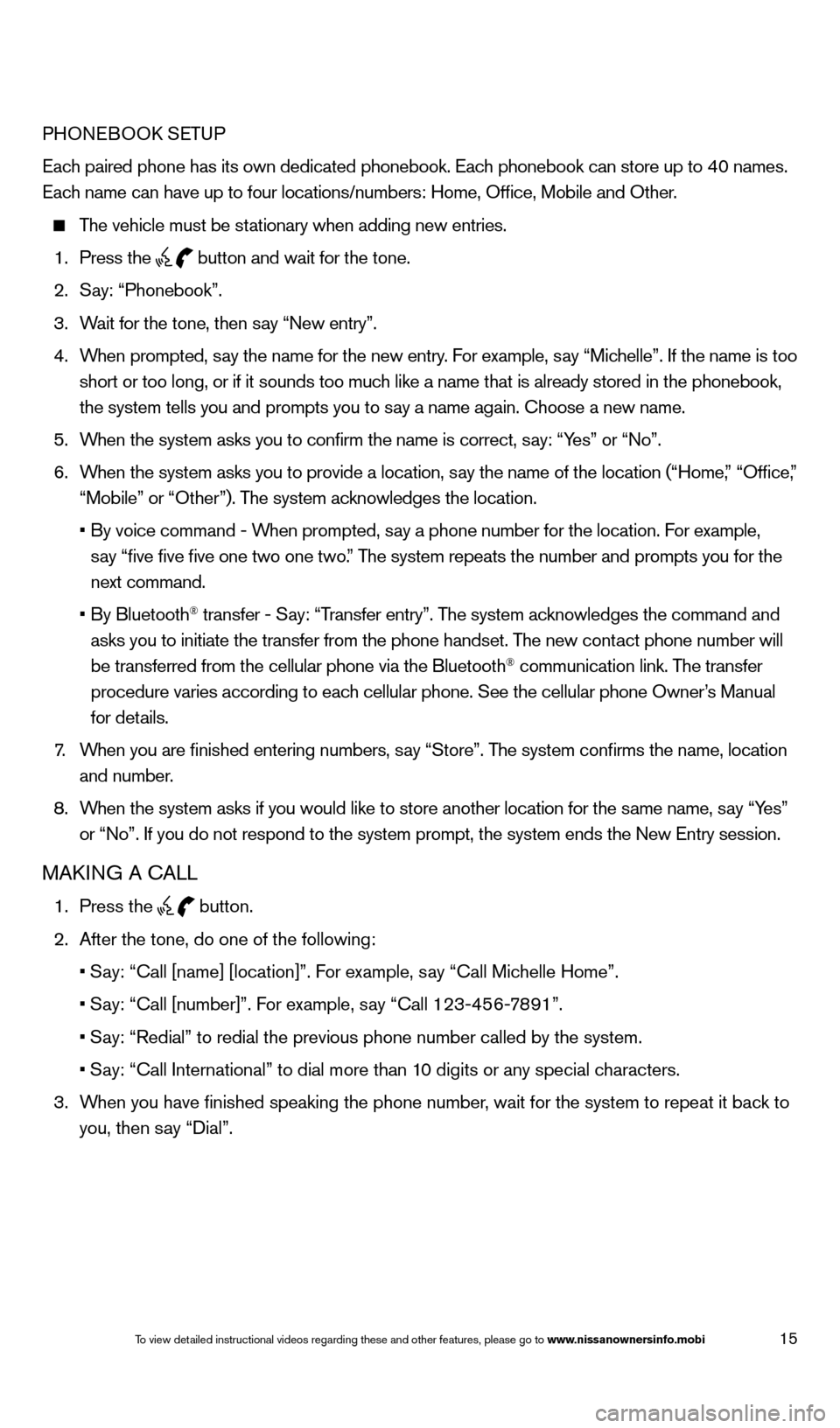
15
PHONEBOOK SETUP
Each paired phone has its own dedicated phonebook. Each phonebook can store up to 40 names.
Each name can have up to four locations/numbers: Home, Office, Mobile and\
Other.
The vehicle must be stationary when adding new entries.
1.
Press the button and wait for the tone.
2.
S
ay: “Phonebook”.
3.
W
ait for the tone, then say “New entry”.
4.
W
hen prompted, say the name for the new entry. For example, say “Michelle”. If the name is too
short or too long, or if it sounds too much like a name that is already stored in the phonebook,
the system tells you and prompts you to say a name again. Choose a new name.
5.
W
hen the system asks you to confirm the name is correct, say: “Yes” or “No”.
6.
W
hen the system asks you to provide a location, say the name of the location (“Home,” “Office,”
“Mobile” or “Other”). The system acknowledges the location.
•
By voice command - W
hen prompted, say a phone number for the location. For example,
say “five five five one two one two.” The system repeats the number and prompts you for the
next command.
•
By Bluetooth
® transfer - Say: “Transfer entry”. The system acknowledges the command and
asks you to initiate the transfer from the phone handset. The new contact phone number will
be transferred from the cellular phone via the Bluetooth
® communication link. The transfer
procedure varies according to each cellular phone. See the cellular phone Owner’s Manual
for details.
7
.
W
hen you are finished entering numbers, say “Store”. The system confirms the name, location
and number.
8.
W
hen the system asks if you would like to store another location for the \
same name, say “Yes”
or “No”. If you do not respond to the system prompt, the system en\
ds the New Entry session.
MAKING A CALL
1. Press the
button.
2.
After the tone, do one of the following:
•
S
ay: “Call [name] [location]”. For example, say “Call Michelle Home”.
•
S
ay: “Call [number]”. For example, say “Call 123-456-7891”.
•
S
ay: “Redial” to redial the previous phone number called by the sys\
tem.
•
S
ay: “Call International” to dial more than 10 digits or any special characters.
3.
W
hen you have finished speaking the phone number, wait for the system to repeat it back to
you, then say “Dial”.
1590747_14b_Armada_QRG_011614.indd 151/16/14 10:41 AM
To view detailed instructional videos regarding these and other features, please go\
to www
Page 21 of 24
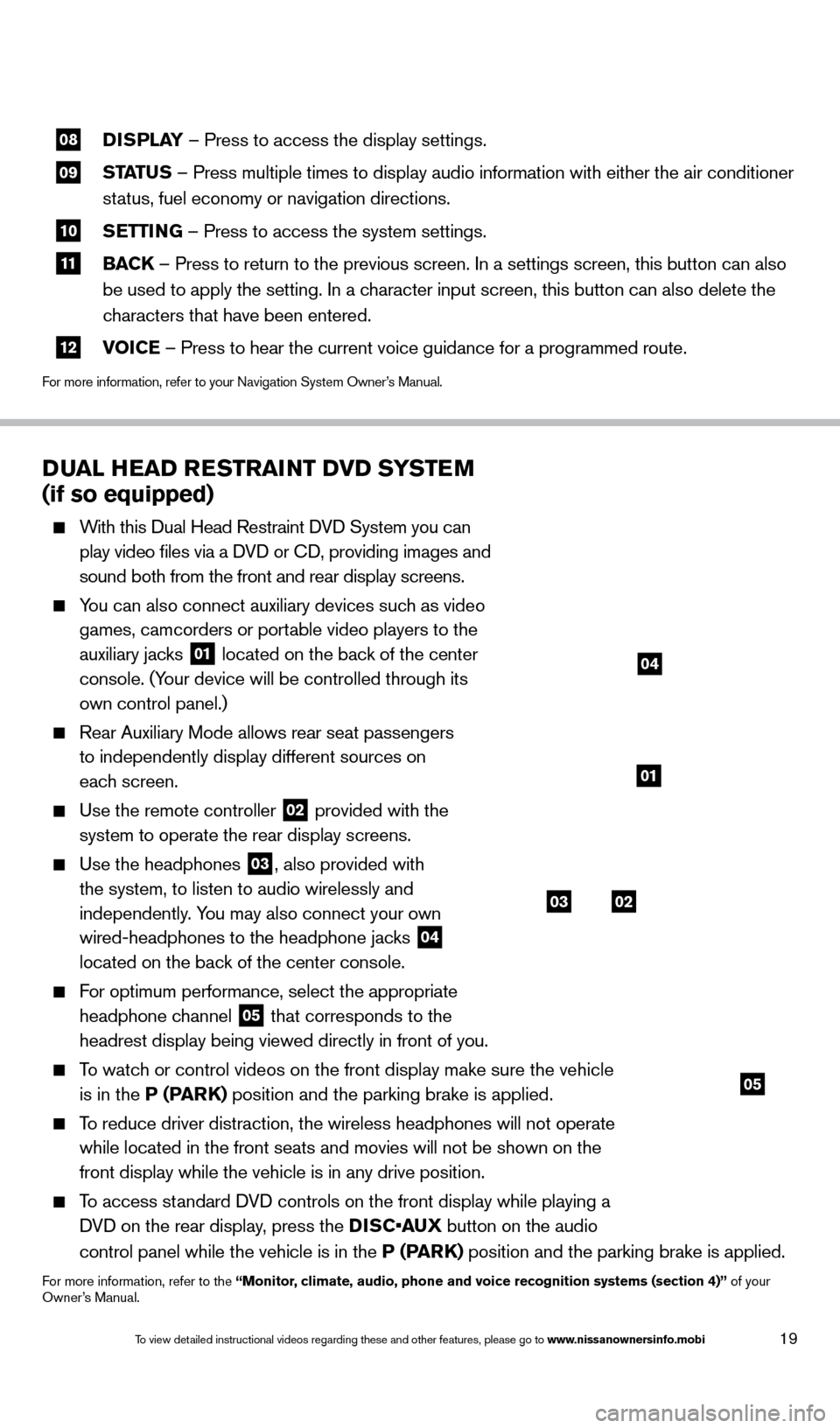
19
08 DISPLAY
– Press to access the display settings.
09 STATUS – Press multiple times to display audio information with either the \
air conditioner
status, fuel economy or navigation directions.
10 S ETTING – Press to access the system settings.
11 BAC K
– Press to return to the previous screen. In a settings screen, this\
button can also
be used to apply the setting. In a character input screen, this button can also delete the
characters that have been entered.
12 V OICE – Press to hear the current voice guidance for a programmed route.
For more information, refer to your Navigation System Owner’s Manual.
DUAL HEAD RESTRAINT DVD SYSTEM
(if so equipped)
With this Dual Head Restraint DVD System you can
play video files via a DVD or CD, providing images and
sound both from the front and rear display screens.
You can also connect auxiliary devices such as video games, camcorders or portable video players to the
auxiliary jacks
01 located on the back of the center
console. (Your device will be controlled through its
own control panel.)
Rear Auxiliary Mode allows rear seat passengers
to independently display different sources on
each screen.
Use the remote controller 02 provided with the
system to operate the rear display screens.
Use the headphones 03, also provided with
the system, to listen to audio wirelessly and
independently. You may also connect your own
wired-headphones to the headphone jacks
04
located on the back of the center console.
For optimum performance, select the appropriate
headphone channel
05 that corresponds to the
headrest display being viewed directly in front of you.
To watch or control videos on the front display make sure the vehicle is in the P (PARK) position and the parking brake is applied.
To reduce driver distraction, the wireless headphones will not operate while located in the front seats and movies will not be shown on the
front display while the vehicle is in any drive position.
To access standard DVD controls on the front display while playing a DVD on the rear display, press the DISC•AUX button on the audio
control panel while the vehicle is in the P (PARK) position and the parking brake is applied.
For more information, refer to the “Monitor, climate, audio, phone and voice recognition systems (section 4)” of your
Owner’s Manual.
03
05
02
01
04
1590747_14b_Armada_QRG_011614.indd 191/16/14 10:41 AM
To view detailed instructional videos regarding these and other features, please go\
to www.nissanownersinfo.mobi