Page 17 of 28

15
USB/AUX JACK AND iPOD® INTERFACE (if so equipped)
The USB/Aux input jack
01 is located on the center
console beneath the heater and air conditioner
controls inside the storage box.
When a compatible USB memory device, iPod® or
auxiliary device is plugged into the USB/Aux jack,
compatible audio files stored on the device can be
played through the vehicle’s audio system.
For more information, refer to the “Monitor, climate, audio, phone and
voice recognition systems (section 4)” of your Owner’s Manual.
01
04 ST ATION MEMORY KEYS
Twelve stations can be set for the FM band, six for the AM band and eighteen for
satellite radio.
To store a station in a preset, you must first select a radio band by pressing the \
FM•AM
button
05 or SXM button 06, then tune to the desired FM, AM or XM satellite
radio station.
Now select and hold the desired st ation memory key (1-6) 04 until the preset number is
updated on the display and a beep is heard. Programming is now complete.\
To retrieve a previously set station, select the radio band where the preset was stored
then select the corresponding station memory key (1-6).
*SiriusXM® Satellite Radio is only available on vehicles equipped with an optional s\
atellite radio subscription service.
For more information, refer to the “Monitor, climate, audio, phone and voice recognition systems (section 4)” \
of your
Owner’s Manual.
1621416_14c_AltimaSedan_QRG_121113.indd 1512/11/13 3:02 PM
To view detailed instructional videos regarding these and other features, please go\
to www.nissanownersinfo.mobi
Page 18 of 28
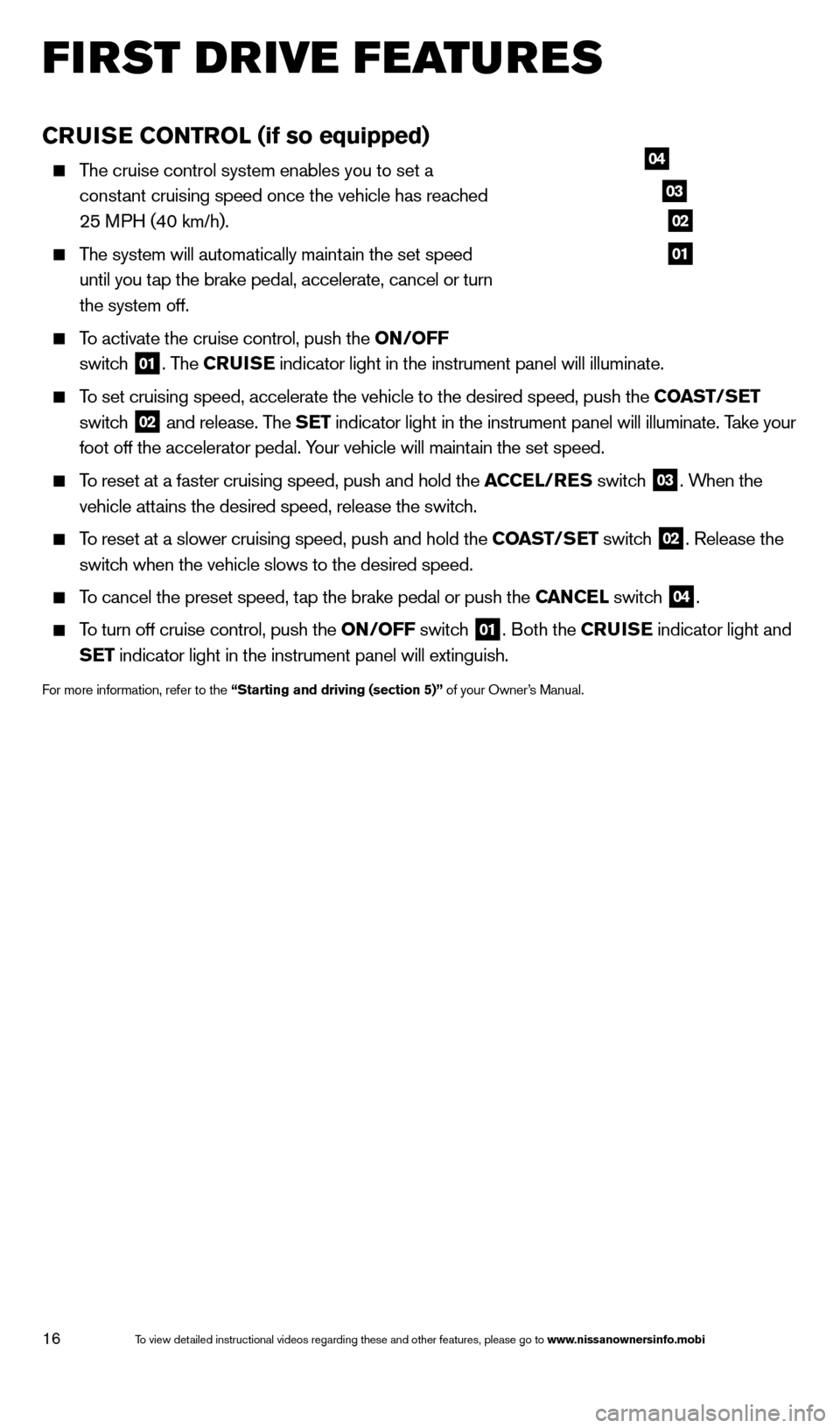
16
CRUISE CONTROL (if so equipped)
The cruise control system enables you to set a constant cruising speed once the vehicle has reached
25 MPH (40 km/h).
The system will automatically maintain the set speed until you tap the brake pedal, accelerate, cancel or turn
the system off.
To activate the cruise control, push the ON/OFF
switch
01. The CRUISE indicator light in the instrument panel will illuminate.
To set cruising speed, accelerate the vehicle to the desired speed, push \
the COAST/SET
switch
02 and release. The SET indicator light in the instrument panel will illuminate. Take your
foot off the accelerator pedal. Your vehicle will maintain the set speed.
To reset at a faster cruising speed, push and hold the ACCEL/RES switch
03. When the
vehicle attains the desired speed, release the switch.
To reset at a slower cruising speed, push and hold the COAST/SET switch 02. Release the
switch when the vehicle slows to the desired speed.
To cancel the preset speed, tap the brake pedal or push the CANCEL switch 04.
To turn off cruise control, push the ON/OFF switch 01. Both the CRUISE indicator light and
SET indicator light in the instrument panel will extinguish.
For more information, refer to the “Starting and driving (section 5)” of your Owner’s Manual.
03
02
04
01
first drive features
1621416_14c_AltimaSedan_QRG_121113.indd 1612/11/13 3:02 PM
To view detailed instructional videos regarding these and other features, please go\
to www.nissanownersinfo.mobi
Page 19 of 28
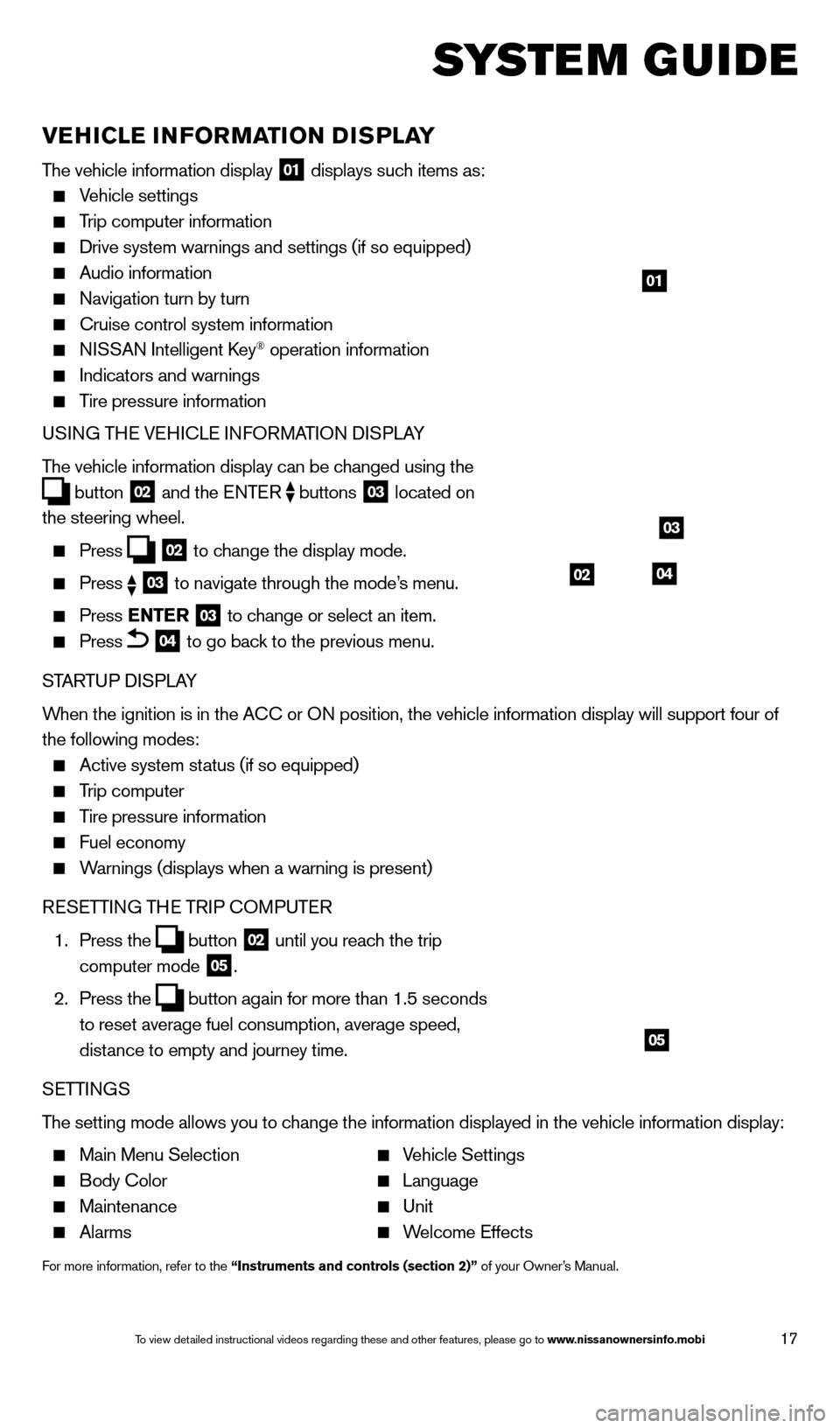
17
system guide
VEHICLE INFORMATION DISPLAY
The vehicle information display 01 displays such items as:
Vehicle settings
Trip computer information
Drive system warnings and settings (if so equipped)
Audio information
Navigation turn by turn
Cruise control system information
NISSAN Intelligent key® operation information
Indicators and warnings
Tire pressure information
USING THE VEHICLE INFORMATION DISPLAY
The vehicle information display can be changed using the
button
02 and the ENTER
buttons
03 located on
the steering wheel.
Press 02 to change the display mode.
Press
03 to navigate through the mode’s menu.
Press ENTER
03 to change or select an item.
Press 04 to go back to the previous menu.
STARTUP DISPLAY
When the ignition is in the ACC or ON position, the vehicle information display will support four of
the following modes:
Active system status (if so equipped)
Trip computer
Tire pressure information
Fuel economy
Warnings (displays when a warning is present)
RESETTING THE TRIP COMPUTER
1.
Press the
button
02 until you reach the trip
computer mode 05.
2.
Press the
button again for more than 1.5 seconds
to reset average fuel consumption, average speed,
distance to empty and journey time.
SETTINGS
The setting mode allows you to change the information displayed in the vehicle information display:
Main Menu Selection Vehicle Settings
Body Color Language
Maintenance Unit
Alarms Welcome Effects
For more information, refer to the “Instruments and controls (section 2)” of your Owner’s Manual.
01
03
0402
05
1621416_14c_AltimaSedan_QRG_121113.indd 1712/11/13 3:02 PM
To view detailed instructional videos regarding these and other features, please go\
to www.nissanownersinfo.mobi
Page 20 of 28
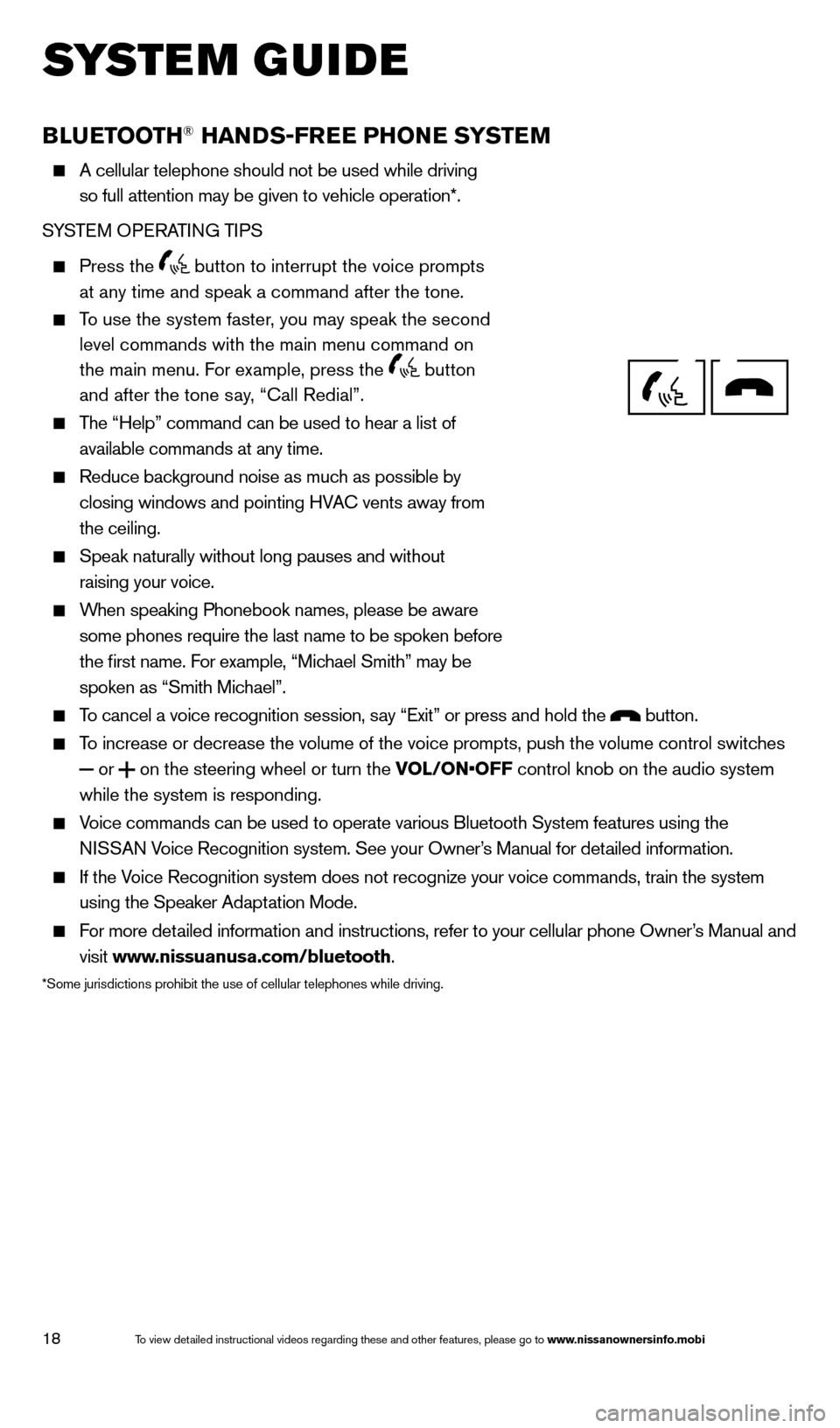
18
system guide
BLUETOOTH® HANDS-FREE PHONE SYSTEM
A cellular telephone should not be used while driving
so full attention may be given to vehicle operation*.
SYSTEM OPERATING TIPS
Press the button to interrupt the voice prompts
at any time and speak a command after the tone.
To use the system faster, you may speak the second level commands with the main menu command on
the main menu. For example, press the
button
and after the tone say, “Call Redial”.
The “Help” command can be used to hear a list of
available commands at any time.
Reduce bac kground noise as much as possible by
closing windows and pointing HVAC vents away from
the ceiling.
Speak naturally without long pauses and without
raising your voice.
When speaking Phonebook names, please be aware
some phones require the last name to be spoken before
the first name. For example, “Michael Smith” may be
spoken as “Smith Michael”.
To cancel a voice recognition session, say “Exit” or press and hold the button.
To increase or decrease the volume of the voice prompts, push the volume \
control switches or
on the steering wheel or turn the VOL/ON•OFF control knob on the audio system
while the system is responding.
Voice commands can be used to operate various Bluetooth System features u\
sing the
NISSAN Voice Recognition system. See your Owner’s Manual for detailed information.
If the Voice Recognition system does not recognize your voice commands, train th\
e system using the Speaker Adaptation Mode.
For more detailed information and instructions, refer to your cellular phone Owner’s Manual and visit www.nissuanusa.com/bluetooth.
*Some jurisdictions prohibit the use of cellular telephones while drivin\
g.
Bluetooth® Controls
Microphone
1621416_14c_AltimaSedan_QRG_121113.indd 1812/11/13 3:02 PM
To view detailed instructional videos regarding these and other features, please go\
to www.nissanownersinfo.mobi
Page 21 of 28
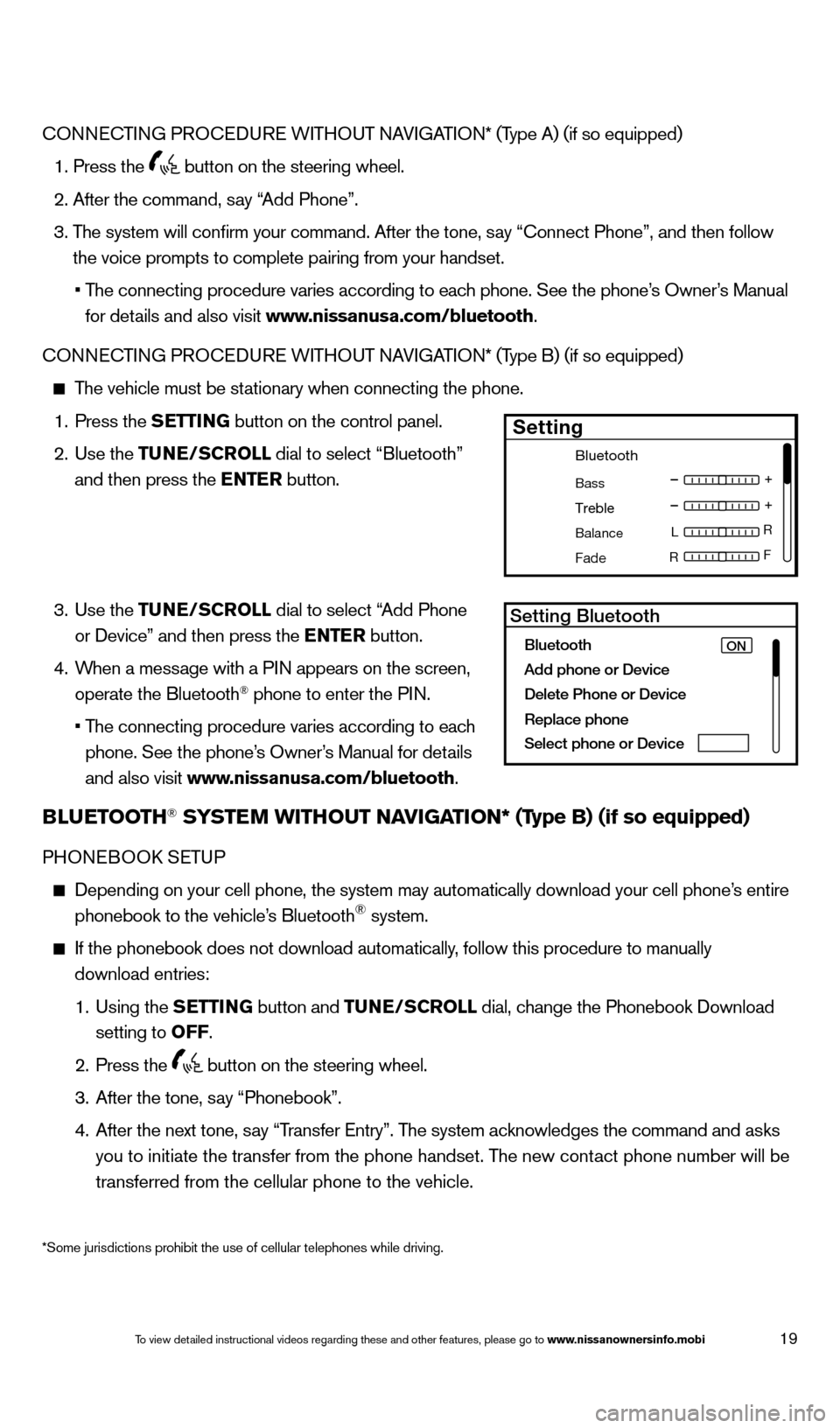
19
*Some jurisdictions prohibit the use of cellular telephones while drivin\
g.
CONNECTING PROCEDURE WITHOUT NAVIGATION* (Type A) (if so equipped)
1. Press the button on the steering wheel.
2. After the command, s
ay “Add Phone”.
3.
T
he system will confirm your command. After the tone, say “Connect Phone”, and then follow
the voice prompts to complete pairing from your handset.
•
T
he connecting procedure varies according to each phone. See the phone’s Owner’s Manual
for details and also visit www.nissanusa.com/bluetooth.
CONNECTING PROCEDURE WITHOUT NAVIGATION* (Type B) (if so equipped)
The vehicle must be stationary when connecting the phone.
1.
Press the
SETTING button on the control panel.
2.
Use the TUNE/SCROLL dial to select “Bluetooth”
and then press the ENTER button.
3.
Use the TUNE/SCROLL dial to select “Add Phone
or Device” and then press the ENTER button.
4.
W
hen a message with a PIN appears on the screen,
operate the Bluetooth
® phone to enter the PIN.
•
T
he connecting procedure varies according to each
phone. See the phone’s Owner’s Manual for details
and also visit www.nissanusa.com/bluetooth.
BLUETOOTH® SYSTEM WITHOUT NAVIGATION* (Type B) (if so equipped)
PHONEBOOk SE TUP
Depending on your cell phone, the system may automatically download your\
cell phone’ s entire
phonebook to the vehicle’s Bluetooth® system.
If the phonebook does not download automatically , follow this procedure to manually
download entries:
1.
Using the
S
ETTING
button and
TUNE/SCROLL dial, change the Phonebook Download
setting to O
FF
.
2.
Press the button on the steering wheel.
3.
After the tone, s
ay “Phonebook”.
4.
After the next tone, s
ay “Transfer Entry”. The system acknowledges the command and asks
you to initiate the transfer from the phone handset. The new contact phone number will be
transferred from the cellular phone to the vehicle.
Bluetooth
Bass
Treble
Balance L
F
R R
Fade
Setting
LHA2257Setting Bluetooth
Bluetooth
Add phone or DeviceON
Delete Phone or Device
Replace phone
Select phone or Device
1621416_14c_AltimaSedan_QRG_121113.indd 1912/11/13 3:02 PM
To view detailed instructional videos regarding these and other features, please go\
to www.nissanownersinfo.mobi
Page 22 of 28
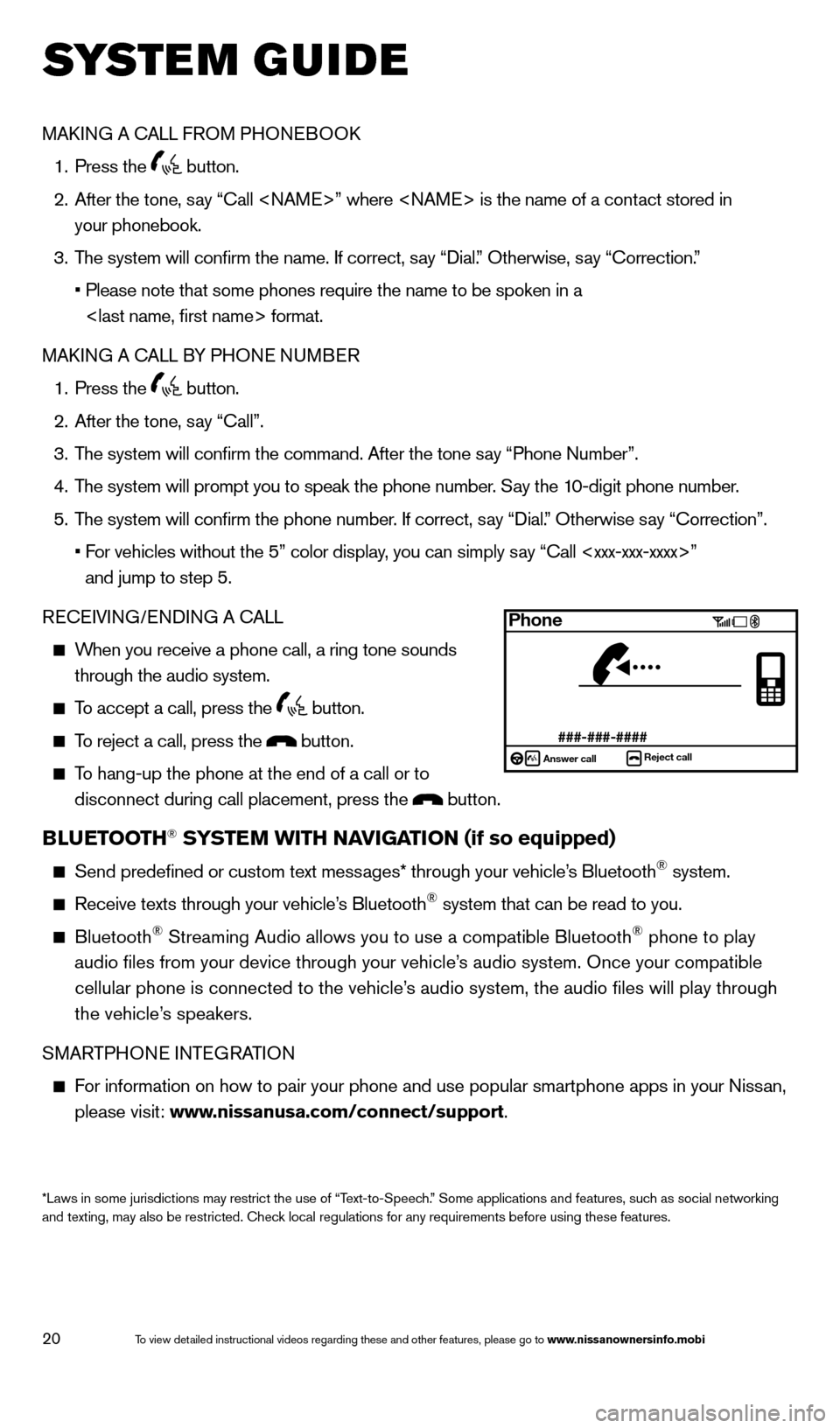
20
system guide
MAkING A CALL FROM PHONEBOO k
1.
Press the button.
2.
After the tone, s
ay “Call ” where is the name of a contact stored in
your phonebook.
3.
T
he system will confirm the name. If correct, say “Dial.” Otherwise, say “Correction.”
•
Please note that some phones require the name to be spoken in a
format.
MA
k
I
NG A CALL BY PHONE NUMBER
1.
Press the button.
2.
After the tone, s
ay “Call”.
3.
T
he system will confirm the command. After the tone say “Phone Number”.
4.
T
he system will prompt you to speak the phone number. Say the 10-digit phone number.
5.
T
he system will confirm the phone number. If correct, say “Dial.” Otherwise say “Correction”.
•
F
or vehicles without the 5” color display, you can simply say “Call ”
and jump to step 5.
RECEIVING/ENDING A CALL
When you receive a phone call, a ring tone sounds through the audio system.
To accept a call, press the button.
To reject a call, press the button.
To hang-up the phone at the end of a call or to
disconnect during call placement, press the
button.
BLUETOOTH® SYSTEM WITH NAVIGATION (if so equipped)
Send predefined or custom text mess ages* through your vehicle’s Bluetooth® system.
Receive texts through your vehicle’s Bluetooth® system that can be read to you.
Bluetooth® Streaming Audio allows you to use a compatible Bluetooth® phone to play
audio files from your device through your vehicle’s audio system. Once your compatible
cellular phone is connected to the vehicle’s audio system, the audio files will play through
the vehicle’s speakers.
SMARTPHONE INTEGRATION
For information on how to pair your phone and use popular smartphone apps\
in your Nissan, please visit: www.nissanusa.com/connect/support.
*Laws in some jurisdictions may restrict the use of “Text-to-Speech.” Some applications and features, such as social networking
and texting, may also be restricted. Check local regulations for any requirements before using these features.
Phone
###-###-####Answer call Reject call
1621416_14c_AltimaSedan_QRG_121113.indd 2012/11/13 3:02 PM
To view detailed instructional videos regarding these and other features, please go\
to www.nissanownersinfo.mobi
Page 23 of 28
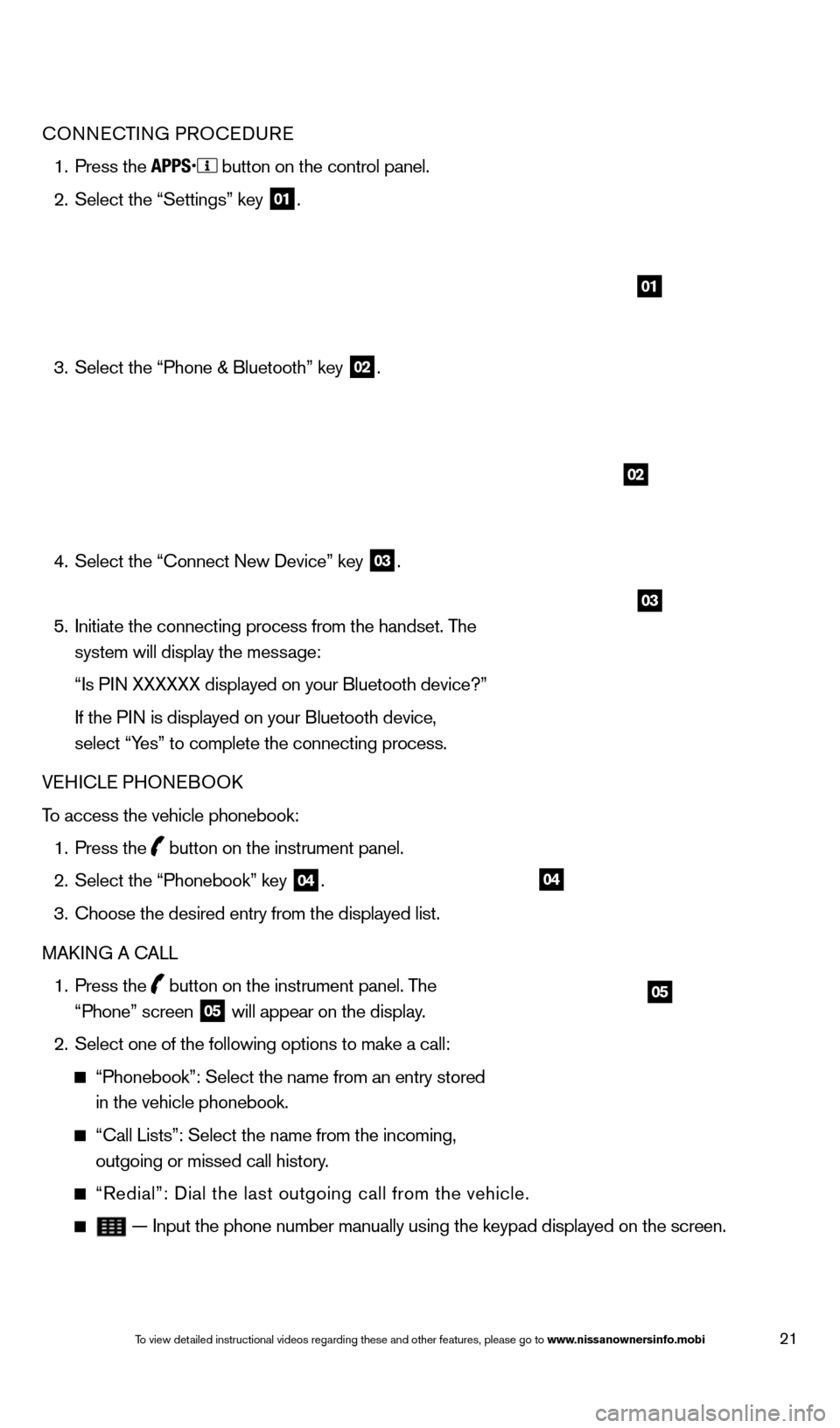
21
04
05
CONNECTING PROCEDURE
1.
Press the button on the control panel.
2.
Select the “Settings” key 01.
3.
Select the “Phone & Bluetooth” key 02.
4.
Select the “Connect New Device” key 03.
5.
Initiate the connecting process from the handset. T
he
system will display the message:
“Is P
IN XXXXXX displayed on your Bluetooth device?”
If the P
IN is displayed on your Bluetooth device,
select “Yes” to complete the connecting process.
VEHICLE PHONEBOO
k
T
o access the vehicle phonebook:
1.
Press the button on the instrument panel.
2.
Select the “Phonebook” key 04.
3.
Choose the desired entry from the displayed list.
MA
k
I
NG A CALL
1.
Press the
button on the instrument panel. The
“Phone” screen 05 will appear on the display.
2.
Select one of the following options to make a call:
“Phonebook”: Select the name from an entry stored
in the vehicle phonebook.
“Call Lists”: Select the name from the incoming,
outgoing or missed call history.
“Redial”: Dial the last outgoing call from the vehicle.
— Input the phone number manually using the keypad displayed on the s\
creen.
02
03
01
1621416_14c_AltimaSedan_QRG_121113.indd 2112/11/13 3:02 PM
To view detailed instructional videos regarding these and other features, please go\
to www.nissanownersinfo.mobi
Page 24 of 28
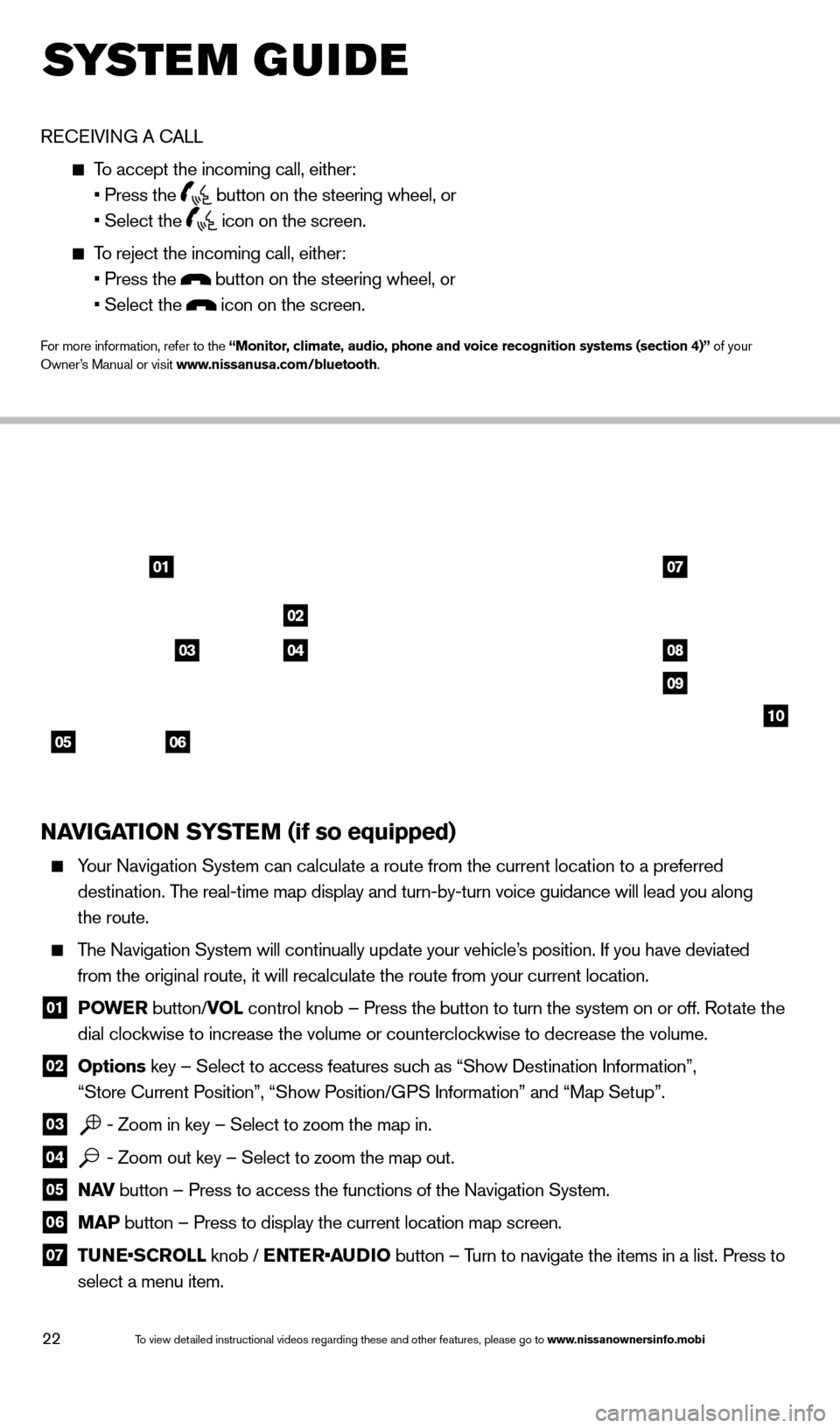
22
system guide
RECEIVING A CALL
To accept the incoming call, either:
• Press the button on the steering wheel, or
• Select the icon on the screen.
To reject the incoming call, either:
• Press the button on the steering wheel, or
• Select the icon on the screen.
For more information, refer to the “Monitor, climate, audio, phone and voice recognition systems (section 4)” of your
Owner’s Manual or visit www.nissanusa.com/bluetooth.
NAVIGATION SYSTEM (if so equipped)
Your Navigation System can calculate a route from the current location to\
a preferred
destination. The real-time map display and turn-by-turn voice guidance will lead you a\
long
the route.
The Navigation System will continually update your vehicle’s position. If you have deviated
from the original route, it will recalculate the route from your current\
location.
01 P OWE R
button/VOL control knob – Press the button to turn the system on or off. Rotate the
dial clockwise to increase the volume or counterclockwise to decrease the volume.
02 Options key – Select to access features such as “Show Destination Information”,
“Store Current Position”, “Show Position/GPS Information” and “Map Setup”.
03 - Zoom in key – Select to zoom the map in.
04 - Zoom out key – Select to zoom the map out.
05 N AV
button – Press to access the functions of the Navigation System.
06 MAP button – Press to display the current location map screen.
07 TU NE•SCROLL knob / ENTER•AUDIO button – Turn to navigate the items in a list. Press to
select a menu item.
0107
02
08
09
10
05
0304
06
1621416_14c_AltimaSedan_QRG_121113.indd 2212/11/13 3:02 PM
To view detailed instructional videos regarding these and other features, please go\
to www.nissanownersinfo.mobi