2014 MITSUBISHI OUTLANDER audio
[x] Cancel search: audioPage 3 of 226

Change the Route ...........................60
Change Search Conditions .......................... 60
Set and Change a Waypoint ........................ 60
Select from Four Routes .............................. 63
Search for a Detour Route ........................... 63
Searching for a Different Route ...................64
Pause Route Guidance ...............................64
Delete a Route ............................................. 64
Select the DRG route .................................. 65
Register an Avoid Area ................................ 65
Set an Address in the Address Book 67
Register a Home Location ..............67
Change the Home Location ......................... 68
Erase Your Home Registration .................... 68
Set a Frequently Used Location in the Address Book .........69
Change a Frequently Used Location ........... 70
Delete a Frequently Used Location ............. 70
Set an Address in the Address Book ......71
Register the Current Location ...................... 71
Register a Searched for Location ................71
Change the List Order ................................. 72
Delete an Address from the Address Book ......72
Change Address Book Information ....73
Address Book Information Screen ............... 73
RTT 75
RTT .................................................. 75
Display Contents ......................................... 76
Checking the RTT Traffic Messages .....77
Registering the RTT Sur veillance Map .....78
Registering from RTT Traffic Messages ...... 78
Registering from Scroll Menu ......................78
AV
Audio Functions 79
Basic Operation .............................. 79
Switch Audio ON/OFF ................................. 79
Adjust Volume .............................................. 79
Insert/Eject Discs ......................................... 80
AV Icons ...................................................... 81
Steering Remote Control Switch Operation ......82
Handling of Discs ............................ 83
Types of Disc That Can Be Played Back ..... 84
Audio Files(MP3/WMA/AAC/WAV) .....85
Folder Structure ........................................... 86
What Is MP3? .............................................. 87
What Is WMA? ............................................. 88
What Is AAC? .............................................. 89
What Is WAV? .............................................. 90
Radio 91
Listen to Radio ................................ 91
Display Contents ......................................... 92
Register Your Favorite Broadcast Stations ......94
Search for Broadcast Stations
with Strong Signals ...................................... 94
Search for Broadcast Stations from the Station List .......95
Emergency Broadcasts ............................... 96
Set Reception Mode .................................... 96
P side P Display Screen ..............................96
Listen to Satellite Radio .................97
Display Contents ......................................... 98
Search for Your Favorite Channel. ..............99
Register Your Favorite Channel ................. 100
Setting Listening Restrictions .................... 100
Set the channel skip. ................................. 103
The SIRIUS ID is displayed. ...................... 104
Updating Broadcast Information ................ 104
P side P Display Screen ............................104
DISC 105
Listen to CDs ................................. 105
Display a List ............................................. 105
Display Contents ....................................... 106
Switch Playback Mode .............................. 107
P side P Display Screen ............................107
Listen to Audio Files on a Disc ..... 108
Display a List ............................................. 108
Display Contents ....................................... 109
Switch Playback Mode ............................... 11 0
P side P Display Screen .............................111
iPod/USB/SD 112
Play iPod ....................................... 112
Switch Playback Mode ............................... 11 3
Display Contents ........................................ 11 4
Search by List ............................................. 11 5
P side P Display Screen .............................11 6
Listen to Audio Files on
a USB Device/SD Card ..................117
Switch Playback Mode ............................... 11 8
Display Contents ........................................ 11 9
Display a List ............................................. 120
Display the Music Menu ............................ 121
P side P Display Screen ............................122
External Input Devices 123
Use Bluetooth Audio .....................123
Connect a Bluetooth-capable
Audio Device ............................................. 124
Listen to a Bluetooth-capable
Audio Device ............................................. 124
Display Contents ....................................... 125
Switch Playback Mode .............................. 126
P side P Display Screen ............................126
Use AUX ........................................ 128
Outputting Audio ........................................ 128
Page 4 of 226

INFO/SETTINGS
INFO 129
Calendar ........................................129
Displaying .................................................. 129
Setting Special Days ................................. 130
Setting Anniversaries ................................. 132
User SD ......................................... 134
Displaying .................................................. 134
Update the Map Database ............ 135
Trip ................................................ 136
Displaying .................................................. 136
Changing the Reset Mode .........................137
Check the History ...................................... 138
Lap Time .................................................... 138
Air Conditioner .............................. 140
Displaying .................................................. 140
GPS Information ............................ 141
Displaying .................................................. 141
P side P Display Screen ............................142
Mobile Phone ................................. 143
Connect Your Mobile Phone ......................143
Display the Phonebook .............................. 143
Register in Phonebook .............................. 143
Edit a Phonebook ...................................... 145
Dial a Telephone ........................................ 146
Incoming Calls ........................................... 148
Setting Passcode ....................................... 149
Camera .......................................... 150
Displaying .................................................. 150
Environment .................................. 151
Displaying .................................................. 151
Maintenance ................................. 152
Displaying .................................................. 152
Set Maintenance Information ..................... 153
Update Maintenance Information ..............155
Set Maintenance Information Guidance .... 155
HD Radio Data Information ...........157
Displaying .................................................. 157
Fuel price Information Screen ................... 158
Check the Location of Gas Stations .......... 158
Weather Information Screen ...................... 160
Check the Weather Information ................. 161
P side P Display Screen ............................162
Version Info ................................... 163
Displaying .................................................. 163
Version Updating Method .......................... 163
Voice Operation 165
Voice Control ................................ 165
About the Learning Function ..................... 166
Skip Audio Guide ....................................... 166
End Voice Control ...................................... 166
Navigation Function Operation .... 167
Operating the Map ..................................... 167
Creating a Route ....................................... 168
Search for a Location ................................ 170
Checking and Changing the Route ............ 172
Audio Function Operation .............173
Selecting and Playing Media ..................... 173
Repeating Playback ................................... 173
Selecting and Playing Tracks .................... 173
Switch to Other Functions ............174
Displaying Information ...............................174
Telephone (Hands-free) ............................. 174
List of Audio Commands ............... 175
Navigation Function Operation .................. 175
Searchable Genre Names in the Surroundings ....184
Audio Function Operation .......................... 191
Check the Voice Control Help ...... 194
SETTINGS 195
Navi Settings .................................195
Guidance ................................................... 196
Screen ....................................................... 197
RTT Options .............................................. 199
Route Options ............................................ 201
Navi Voice/Others ...................................... 202
Personal .................................................... 204
Adjust Audio Sound Quality .......... 205
Balance/Fader ........................................... 205
Equalizer Settings ...................................... 205
Surround Settings ...................................... 206
Other Settings ............................................ 206
System Settings ............................ 208
Time ........................................................... 208
Language ................................................... 208
A/C Cutin ................................................... 209
Units .......................................................... 209
Bluetooth Setting ....................................... 209
Keyboard Layout ....................................... 212
Voice control settings .................................212
Other Settings ............................... 213
Display Off ................................................. 213
Picture Control ........................................... 213
Vehicle Settings ......................................... 213
Clock Screen ............................................. 218
Other
Troubleshooting ............................ 219
If This Message Appears... ........................ 219
If You Think Something Is Not Working Properly... ....221After the Car Battery Has Been Replaced ...224
If This Product Does Not Start Up ............. 224
END USER LICENSE
AGREEMENT OF THE NAVTEQ DATABASE ....225
Page 5 of 226
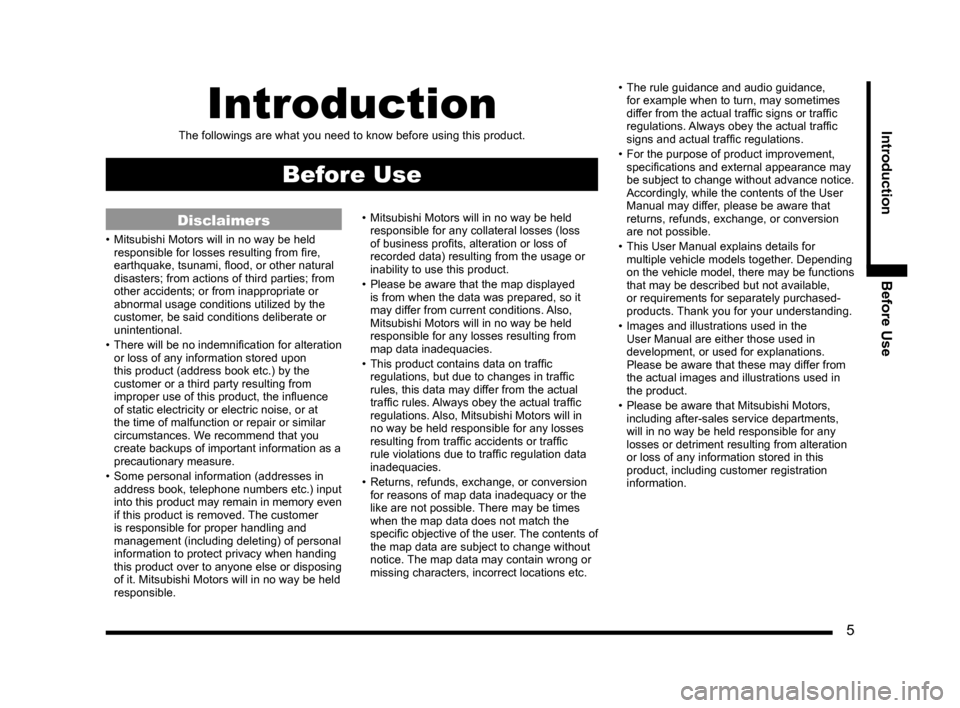
5
IntroductionBefore UseIntroduction
The followings are what you need to know before using this product.
Before Use
Disclaimers
• Mitsubishi Motors will in no way be held
responsible for losses resulting from fire,
earthquake, tsunami, flood, or other natural
disasters; from actions of third parties; from
other accidents; or from inappropriate or
abnormal usage conditions utilized by the
customer, be said conditions deliberate or
unintentional.
• There will be no indemnification for alteration
or loss of any information stored upon
this product (address book etc.) by the
customer or a third party resulting from
improper use of this product, the influence
of static electricity or electric noise, or at
the time of malfunction or repair or similar
circumstances. We recommend that you
create backups of important information as a
precautionary measure.
• Some personal information (addresses in
address book, telephone numbers etc.) input
into this product may remain in memory even
if this product is removed. The customer
is responsible for proper handling and
management (including deleting) of personal
information to protect privacy when handing
this product over to anyone else or disposing
of it. Mitsubishi Motors will in no way be held
responsible. •
Mitsubishi Motors will in no way be held
responsible for any collateral losses (loss
of business profits, alteration or loss of
recorded data) resulting from the usage or
inability to use this product.
• Please be aware that the map displayed
is from when the data was prepared, so it
may differ from current conditions. Also,
Mitsubishi Motors will in no way be held
responsible for any losses resulting from
map data inadequacies.
• This product contains data on traffic
regulations, but due to changes in traffic
rules, this data may differ from the actual
traffic rules. Always obey the actual traffic
regulations. Also, Mitsubishi Motors will in
no way be held responsible for any losses
resulting from traffic accidents or traffic
rule violations due to traffic regulation data
inadequacies.
• Returns, refunds, exchange, or conversion
for reasons of map data inadequacy or the
like are not possible. There may be times
when the map data does not match the
specific objective of the user. The contents of
the map data are subject to change without
notice. The map data may contain wrong or
missing characters, incorrect locations etc. •
The rule guidance and audio guidance,
for example when to turn, may sometimes
differ from the actual traffic signs or traffic
regulations. Always obey the actual traffic
signs and actual traffic regulations.
• For the purpose of product improvement,
specifications and external appearance may
be subject to change without advance notice.
Accordingly, while the contents of the User
Manual may differ, please be aware that
returns, refunds, exchange, or conversion
are not possible.
• This User Manual explains details for
multiple vehicle models together. Depending
on the vehicle model, there may be functions
that may be described but not available,
or requirements for separately purchased-
products. Thank you for your understanding.
• Images and illustrations used in the
User Manual are either those used in
development, or used for explanations.
Please be aware that these may differ from
the actual images and illustrations used in
the product.
• Please be aware that Mitsubishi Motors,
including after-sales service departments,
will in no way be held responsible for any
losses or detriment resulting from alteration
or loss of any information stored in this
product, including customer registration
information.
Page 6 of 226
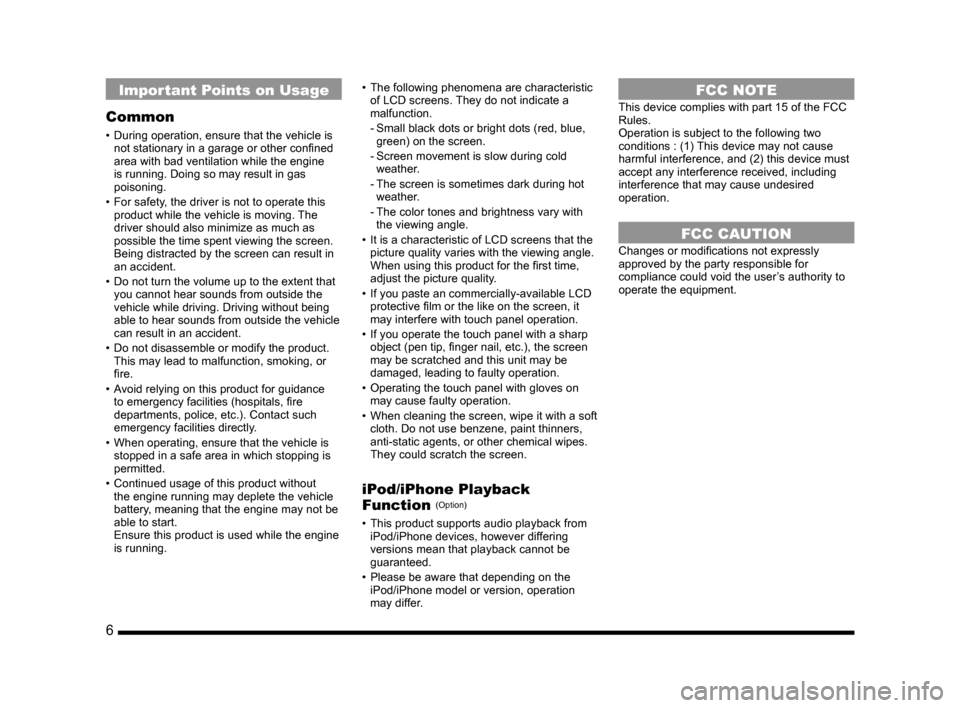
6
Important Points on Usage
Common
• During operation, ensure that the vehicle is
not stationary in a garage or other confined
area with bad ventilation while the engine
is running. Doing so may result in gas
poisoning.
• For safety, the driver is not to operate this
product while the vehicle is moving. The
driver should also minimize as much as
possible the time spent viewing the screen.
Being distracted by the screen can result in
an accident.
• Do not turn the volume up to the extent that
you cannot hear sounds from outside the
vehicle while driving. Driving without being
able to hear sounds from outside the vehicle
can result in an accident.
• Do not disassemble or modify the product.
This may lead to malfunction, smoking, or
fire.
• Avoid relying on this product for guidance
to emergency facilities (hospitals, fire
departments, police, etc.). Contact such
emergency facilities directly.
• When operating, ensure that the vehicle is
stopped in a safe area in which stopping is
permitted.
• Continued usage of this product without
the engine running may deplete the vehicle
battery, meaning that the engine may not be
able to start.
Ensure this product is used while the engine
is running. •
The following phenomena are characteristic
of LCD screens. They do not indicate a
malfunction.
- Small black dots or bright dots (red, blue,
green) on the screen.
- Screen movement is slow during cold
weather.
- The screen is sometimes dark during hot
weather.
- The color tones and brightness vary with
the viewing angle.
• It is a characteristic of LCD screens that the
picture quality varies with the viewing angle.
When using this product for the first time,
adjust the picture quality.
• If you paste an commercially-available LCD
protective film or the like on the screen, it
may interfere with touch panel operation.
• If you operate the touch panel with a sharp
object (pen tip, finger nail, etc.), the screen
may be scratched and this unit may be
damaged, leading to faulty operation.
• Operating the touch panel with gloves on
may cause faulty operation.
• When cleaning the screen, wipe it with a soft
cloth. Do not use benzene, paint thinners,
anti-static agents, or other chemical wipes.
They could scratch the screen.
iPod/iPhone Playback
Function (Option)
• This product supports audio playback from
iPod/iPhone devices, however differing
versions mean that playback cannot be
guaranteed.
• Please be aware that depending on the
iPod/iPhone model or version, operation
may differ.
FCC NOTE
This device complies with part 15 of the FCC
Rules.
Operation is subject to the following two
conditions : (1) This device may not cause
harmful interference, and (2) this device must
accept any interference received, including
interference that may cause undesired
operation.
FCC CAUTION
Changes or modifications not expressly
approved by the party responsible for
compliance could void the user’s authority to
operate the equipment.
Page 12 of 226
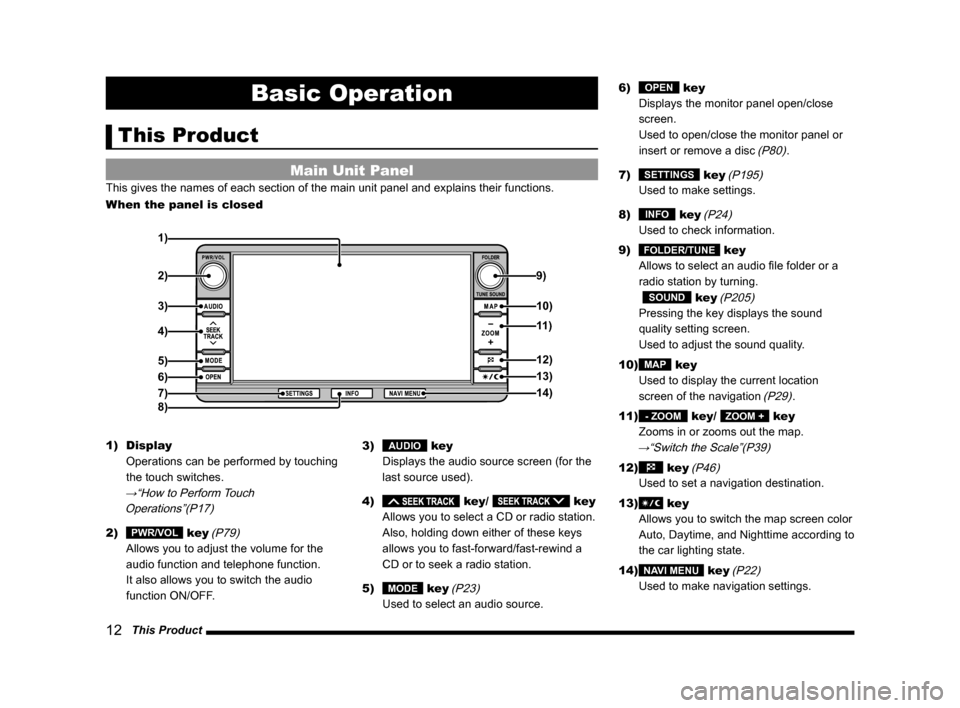
12 This Product
Basic Operation
This Product
Main Unit Panel
This gives the names of each section of the main unit panel and explains\
their functions.
When the panel is closed
1)
2) 9)
3)
4)
5)
6)
7)
8)
10)
11)
12)
13)
14)
1) Display
Operations can be performed by touching
the touch switches.
→“How to Perform Touch Operations”(P17)
2) PWR/VOL key (P79)
Allows you to adjust the volume for the
audio function and telephone function.
It also allows you to switch the audio
function ON/OFF. 3)
AUDIO key
Displays the audio source screen (for the
last source used).
4)
key/ key
Allows you to select a CD or radio station.
Also, holding down either of these keys
allows you to fast-forward/fast-rewind a
CD or to seek a radio station.
5)
MODE key (P23)
Used to select an audio source. 6)
OPEN key
Displays the monitor panel open/close
screen.
Used to open/close the monitor panel or
insert or remove a disc
(P80).
7)
SETTINGS key (P195)
Used to make settings.
8)
INFO key (P24)
Used to check information.
9)
FOLDER/TUNE key
Allows to select an audio file folder or a
radio station by turning.
SOUND key (P205)
Pressing the key displays the sound
quality setting screen.
Used to adjust the sound quality.
10)
MAP key
Used to display the current location
screen of the navigation
(P29).
11)
- ZOOM key/ ZOOM + key
Zooms in or zooms out the map.
→“Switch the Scale”(P39)
12) key (P46)
Used to set a navigation destination.
13)
key
Allows you to switch the map screen color
Auto, Daytime, and Nighttime according to
the car lighting state.
14)
NAVI MENU key (P22)
Used to make navigation settings.
Page 13 of 226
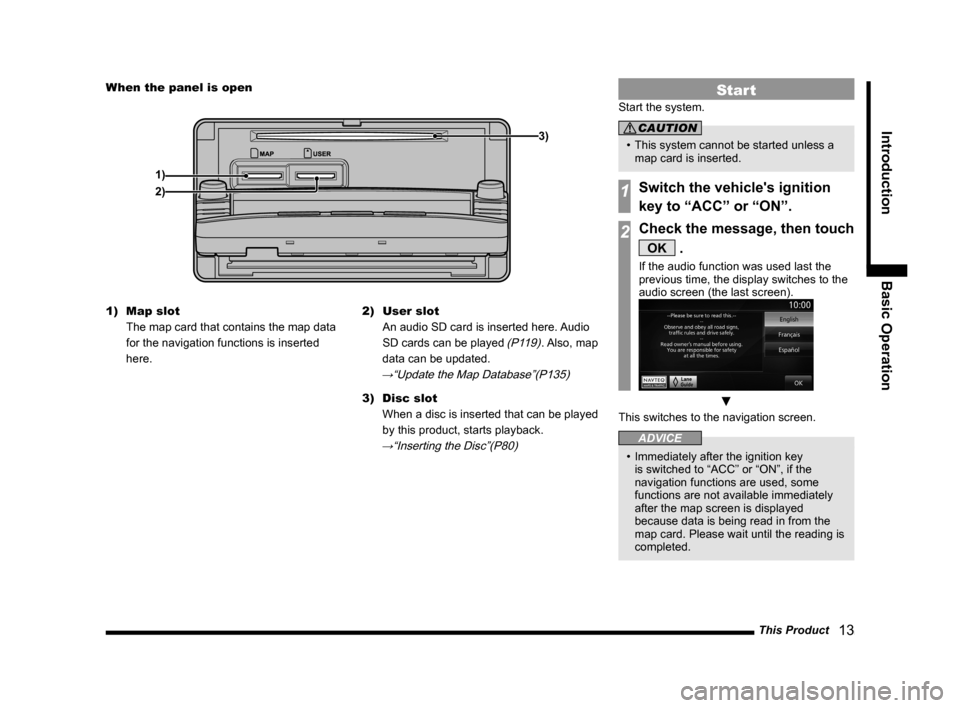
This Product 13
Introduction Basic Operation
When the panel is open
1) 3)
2)
1) Map slot
The map card that contains the map data
for the navigation functions is inserted
here. 2)
User slot
An audio SD card is inserted here. Audio
SD cards can be played
(P119). Also, map
data can be updated.
→“Update the Map Database”(P135)
3) Disc slot
When a disc is inserted that can be played
by this product, starts playback.
→“Inserting the Disc”(P80)
Start
Start the system.
CAUTION
• This system cannot be started unless a
map card is inserted.
1Switch the vehicle's ignition
key to “ACC” or “ON”.
2Check the message, then touch
OK .
If the audio function was used last the
previous time, the display switches to the
audio screen (the last screen).
▼
This switches to the navigation screen.
ADVICE
• Immediately after the ignition key
is switched to “ACC” or “ON”, if the
navigation functions are used, some
functions are not available immediately
after the map screen is displayed
because data is being read in from the
map card. Please wait until the reading is
completed.
Page 14 of 226
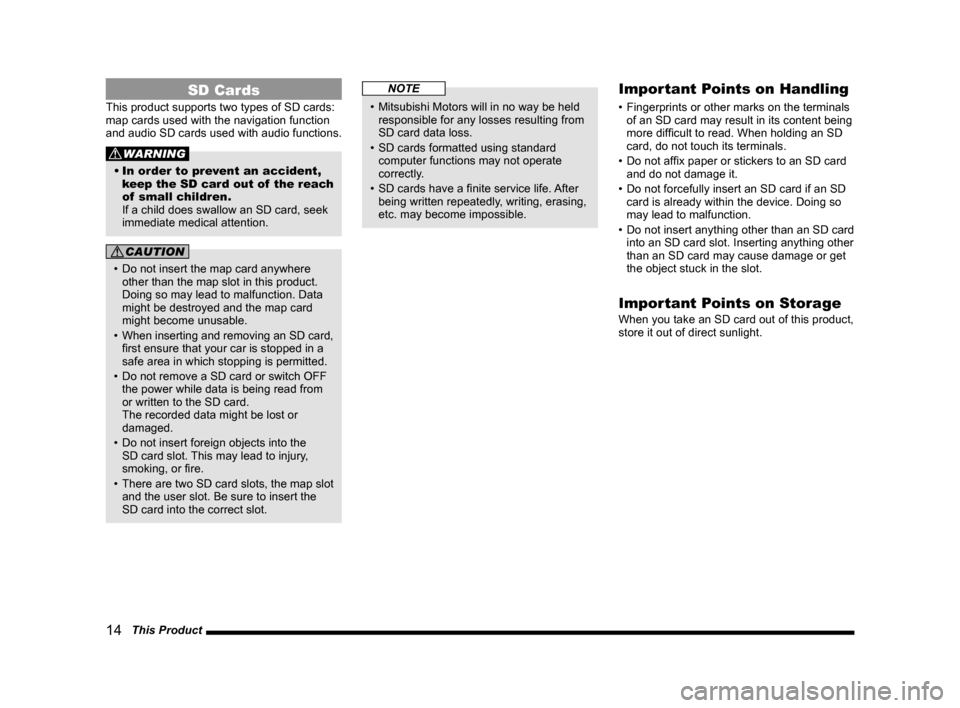
14 This Product
SD Cards
This product supports two types of SD cards:
map cards used with the navigation function
and audio SD cards used with audio functions.
WARNING
• In order to prevent an accident,
keep the SD card out of the reach
of small children.
If a child does swallow an SD card, seek
immediate medical attention.
CAUTION
• Do not insert the map card anywhere
other than the map slot in this product.
Doing so may lead to malfunction. Data
might be destroyed and the map card
might become unusable.
• When inserting and removing an SD card,
first ensure that your car is stopped in a
safe area in which stopping is permitted.
• Do not remove a SD card or switch OFF
the power while data is being read from
or written to the SD card.
The recorded data might be lost or
damaged.
• Do not insert foreign objects into the
SD card slot. This may lead to injury,
smoking, or fire.
• There are two SD card slots, the map slot
and the user slot. Be sure to insert the
SD card into the correct slot.
NOTE
• Mitsubishi Motors will in no way be held
responsible for any losses resulting from
SD card data loss.
• SD cards formatted using standard
computer functions may not operate
correctly.
• SD cards have a finite service life. After
being written repeatedly, writing, erasing,
etc. may become impossible.
Important Points on Handling
• Fingerprints or other marks on the terminals
of an SD card may result in its content being
more difficult to read. When holding an SD
card, do not touch its terminals.
• Do not affix paper or stickers to an SD card
and do not damage it.
• Do not forcefully insert an SD card if an SD
card is already within the device. Doing so
may lead to malfunction.
• Do not insert anything other than an SD card
into an SD card slot. Inserting anything other
than an SD card may cause damage or get
the object stuck in the slot.
Important Points on Storage
When you take an SD card out of this product,
store it out of direct sunlight.
Page 15 of 226

This Product 15
Introduction Basic Operation
Insert an SD Card
Map Card
Insert the map card that contains the map
data for the navigation functions.
1Press the OPEN key.
2Touch Monitor OPEN .
▼
The monitor panel opens.
3Insert the map card into
the map slot.
Insert until you hear the “click”.
MAP SlotMAP Slot
MAP Card
MAP Card
CAUTION
• Do not insert into the user slot.
4Press the OPEN key to close
the monitor panel.
▼
You can now use the navigation function.
Audio SD Card
Insert the audio SD card used for the audio
functions.
1Press the OPEN key.
2Touch Monitor OPEN .
▼
The monitor panel opens.
Continued on the next page