Page 211 of 226
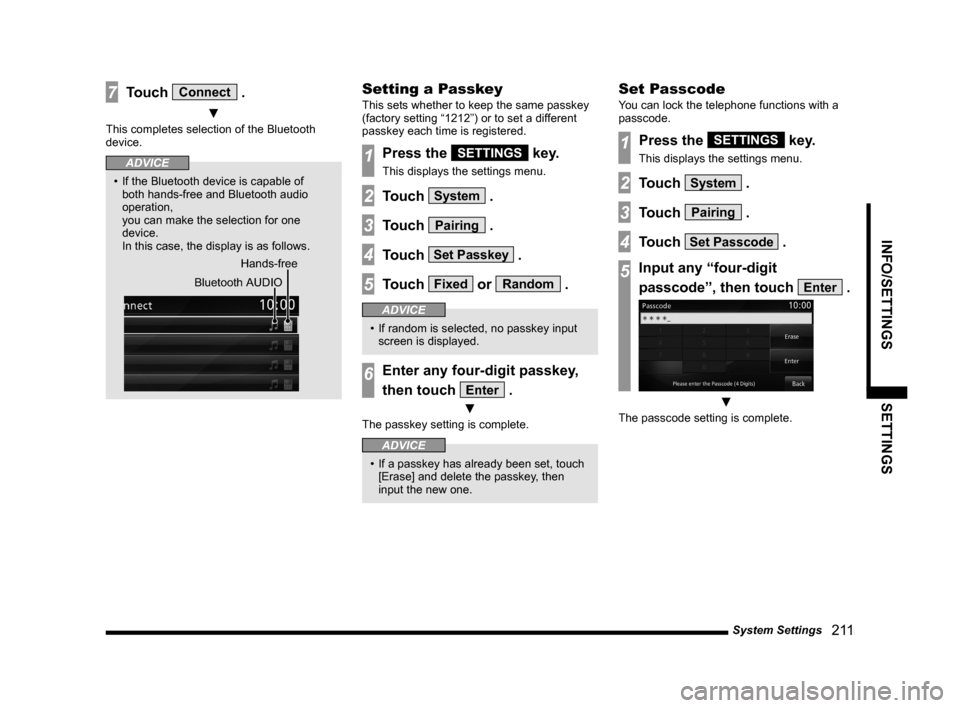
System Settings 2 11
INFO/SETTINGS SETTINGS
7Touch Connect .
▼
This completes selection of the Bluetooth
device.
ADVICE
• If the Bluetooth device is capable of
both hands-free and Bluetooth audio
operation,
you can make the selection for one
device.
In this case, the display is as follows.
Hands-free
Bluetooth AUDIO
Setting a Passkey
This sets whether to keep the same passkey
(factory setting “1212”) or to set a different
passkey each time is registered.
1Press the SETTINGS key.
This displays the settings menu.
2Touch System .
3Touch Pairing .
4Touch Set Passkey .
5Touch Fixed or Random .
ADVICE
• If random is selected, no passkey input
screen is displayed.
6Enter any four-digit passkey,
then touch
Enter .
▼
The passkey setting is complete.
ADVICE
• If a passkey has already been set, touch
[Erase] and delete the passkey, then
input the new one.
Set Passcode
You can lock the telephone functions with a
passcode.
1Press the SETTINGS key.
This displays the settings menu.
2Touch System .
3Touch Pairing .
4Touch Set Passcode .
5Input any “four-digit
passcode”, then touch
Enter .
▼
The passcode setting is complete.
Page 213 of 226
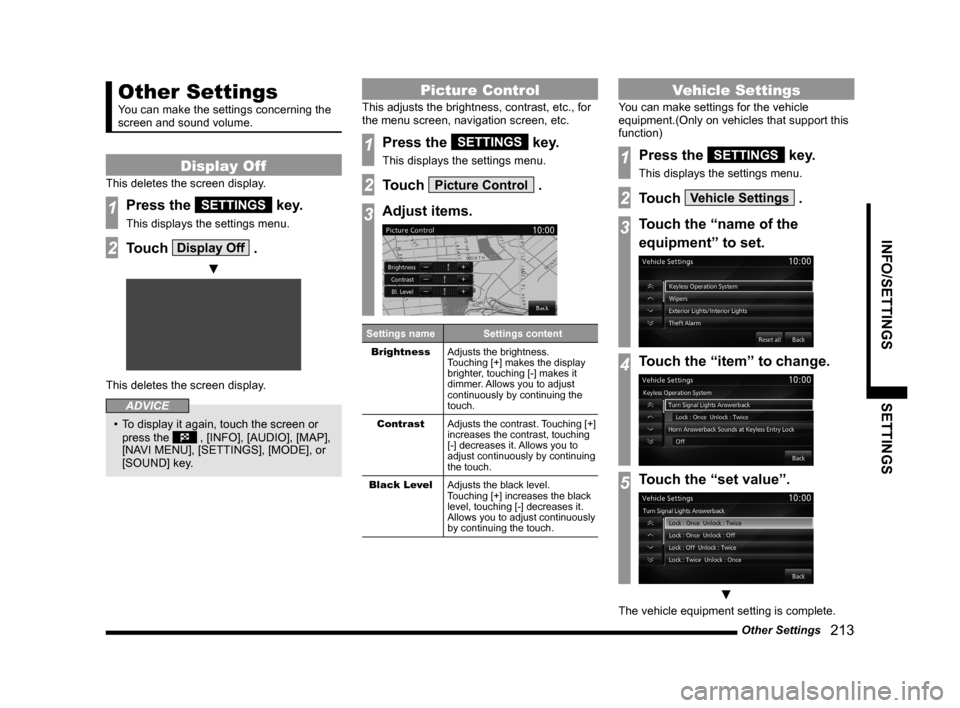
Other Settings 213
INFO/SETTINGS SETTINGS
Other Settings
You can make the settings concerning the
screen and sound volume.
Display Off
This deletes the screen display.
1Press the SETTINGS key.
This displays the settings menu.
2Touch Display Off .
▼
This deletes the screen display.
ADVICE
• To display it again, touch the screen or
press the , [INFO], [AUDIO], [MAP],
[NAVI MENU], [SETTINGS], [MODE], or
[SOUND] key.
Picture Control
This adjusts the brightness, contrast, etc., for
the menu screen, navigation screen, etc.
1Press the SETTINGS key.
This displays the settings menu.
2Touch Picture Control .
3Adjust items.
Settings name Settings content
Brightness Adjusts the brightness.
Touching [+] makes the display
brighter, touching [-] makes it
dimmer. Allows you to adjust
continuously by continuing the
touch.
Contrast Adjusts the contrast. Touching [+]
increases the contrast, touching
[-] decreases it. Allows you to
adjust continuously by continuing
the touch.
Black Level Adjusts the black level.
Touching [+] increases the black
level, touching [-] decreases it.
Allows you to adjust continuously
by continuing the touch.
Vehicle Settings
You can make settings for the vehicle
equipment.(Only on vehicles that support this
function)
1Press the SETTINGS key.
This displays the settings menu.
2Touch Vehicle Settings .
3Touch the “name of the
equipment” to set.
4Touch the “item” to change.
5Touch the “set value”.
▼
The vehicle equipment setting is complete.
Page 220 of 226
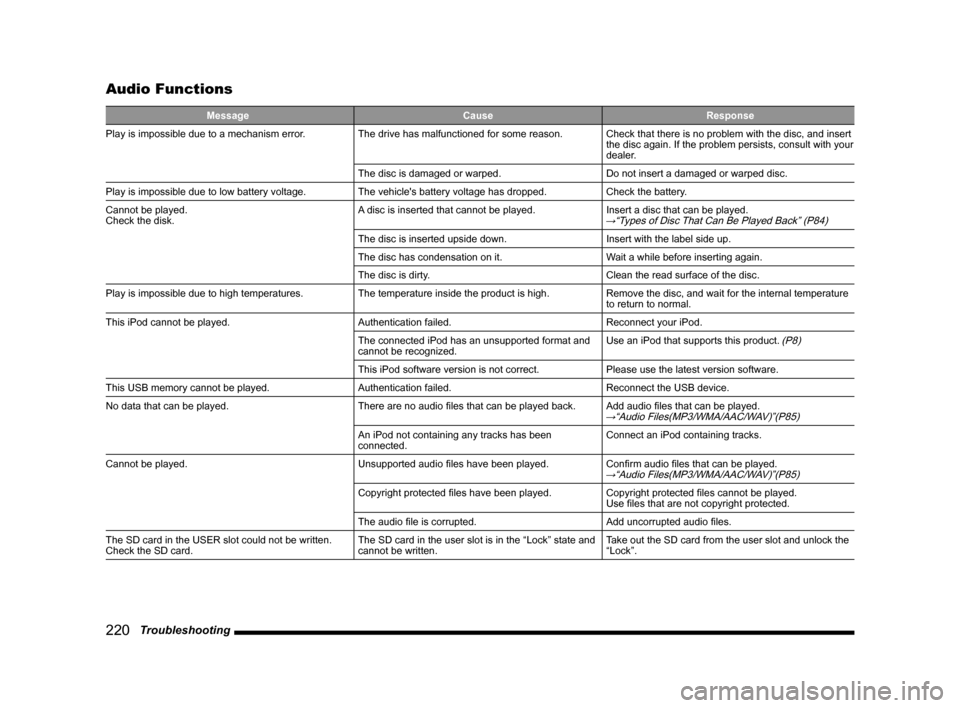
220 Troubleshooting
Audio Functions
Message CauseResponse
Play is impossible due to a mechanism error. The drive has malfunctioned for some reason.Check that there is no problem with the disc, and insert
the disc again. If the problem persists, consult with your
dealer.
The disc is damaged or warped. Do not insert a damaged or warped disc.
Play is impossible due to low battery voltage. The vehicle's battery voltage has dropped.Check the battery.
Cannot be played.
Check the disk. A disc is inserted that cannot be played.
Insert a disc that can be played.
→“Types of Disc That Can Be Played Back” (P84)
The disc is inserted upside down.Insert with the label side up.
The disc has condensation on it. Wait a while before inserting again.
The disc is dirty. Clean the read surface of the disc.
Play is impossible due to high temperatures. The temperature inside the product is high.Remove the disc, and wait for the internal temperature
to return to normal.
This iPod cannot be played. Authentication failed.Reconnect your iPod.
The connected iPod has an unsupported format and
cannot be recognized. Use an iPod that supports this product.
(P8)
This iPod software version is not correct.
Please use the latest version software.
This USB memory cannot be played. Authentication failed.Reconnect the USB device.
No data that can be played. There are no audio files that can be played back.Add audio files that can be played.
→“Audio Files(MP3/WMA/AAC/WAV)”(P85)
An iPod not containing any tracks has been
connected.Connect an iPod containing tracks.
Cannot be played. Unsupported audio files have been played.Confirm audio files that can be played.
→“Audio Files(MP3/WMA/AAC/WAV)”(P85)
Copyright protected files have been played.Copyright protected files cannot be played.
Use files that are not copyright protected.
The audio file is corrupted. Add uncorrupted audio files.
The SD card in the USER slot could not be written.
Check the SD card. The SD card in the user slot is in the “Lock” state and
cannot be written.Take out the SD card from the user slot and unlock the
“Lock”.
Page 222 of 226
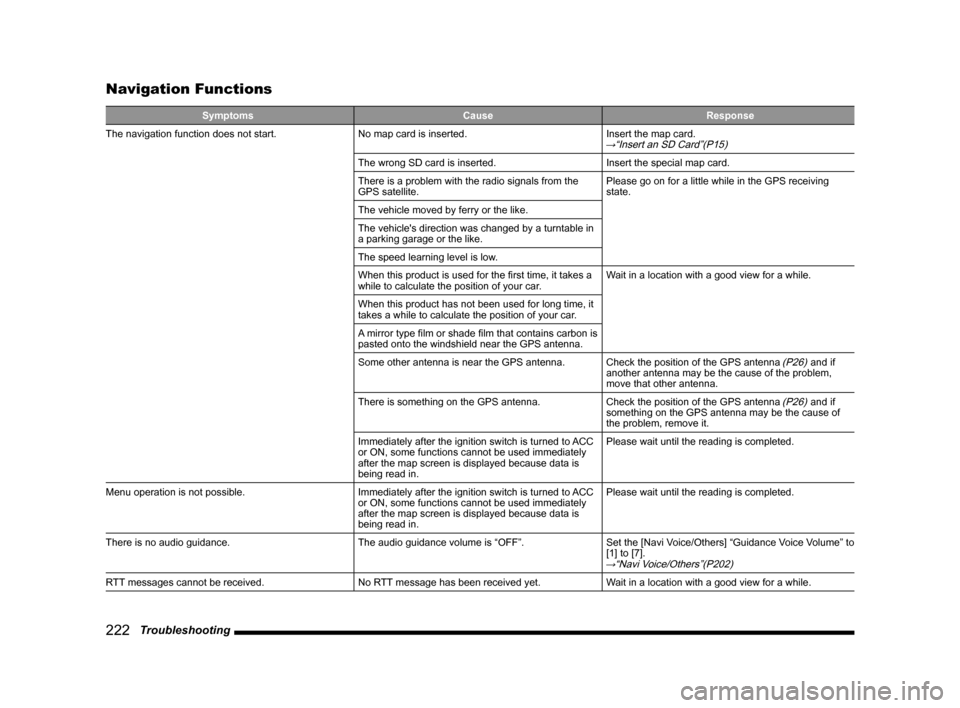
222 Troubleshooting
Navigation Functions
Symptoms CauseResponse
The navigation function does not start. No map card is inserted.Insert the map card.
→“Insert an SD Card”(P15)
The wrong SD card is inserted.Insert the special map card.
There is a problem with the radio signals from the
GPS satellite. Please go on for a little while in the GPS receiving
state.
The vehicle moved by ferry or the like.
The vehicle's direction was changed by a turntable in
a parking garage or the like.
The speed learning level is low.
When this product is used for the first time, it takes a
while to calculate the position of your car. Wait in a location with a good view for a while.
When this product has not been used for long time, it
takes a while to calculate the position of your car.
A mirror type film or shade film that contains carbon is
pasted onto the windshield near the GPS antenna.
Some other antenna is near the GPS antenna. Check the position of the GPS antenna
(P26) and if
another antenna may be the cause of the problem,
move that other antenna.
There is something on the GPS antenna. Check the position of the GPS antenna
(P26) and if
something on the GPS antenna may be the cause of
the problem, remove it.
Immediately after the ignition switch is turned to ACC
or ON, some functions cannot be used immediately
after the map screen is displayed because data is
being read in. Please wait until the reading is completed.
Menu operation is not possible. Immediately after the ignition switch is turned to ACC
or ON, some functions cannot be used immediately
after the map screen is displayed because data is
being read in.Please wait until the reading is completed.
There is no audio guidance. The audio guidance volume is “OFF”.Set the [Navi Voice/Others] “Guidance Voice Volume” to
[1] to [7].
→“Navi Voice/Others”(P202)
RTT messages cannot be received. No RTT message has been received yet.Wait in a location with a good view for a while.
Page 223 of 226
Troubleshooting 223
Other
Audio Functions
Symptoms CauseResponse
There is no sound or quiet sound. The volume is turned to its minimum.Adjust the volume.
→“Adjust Volume”(P79)
The balance or fader is turned to one side.Adjust the balance or fader.→“Balance/Fader”(P205)
“Audio OFF”.Switch to “Audio ON”.→“Switch Audio ON/OFF”(P79)
The disc cannot be played. The disc is inserted upside down.Insert with the label side up.
The disc has condensation on it. Wait a while before inserting.
The disc is dirty. Clean the read surface of the disc.
Page 224 of 226
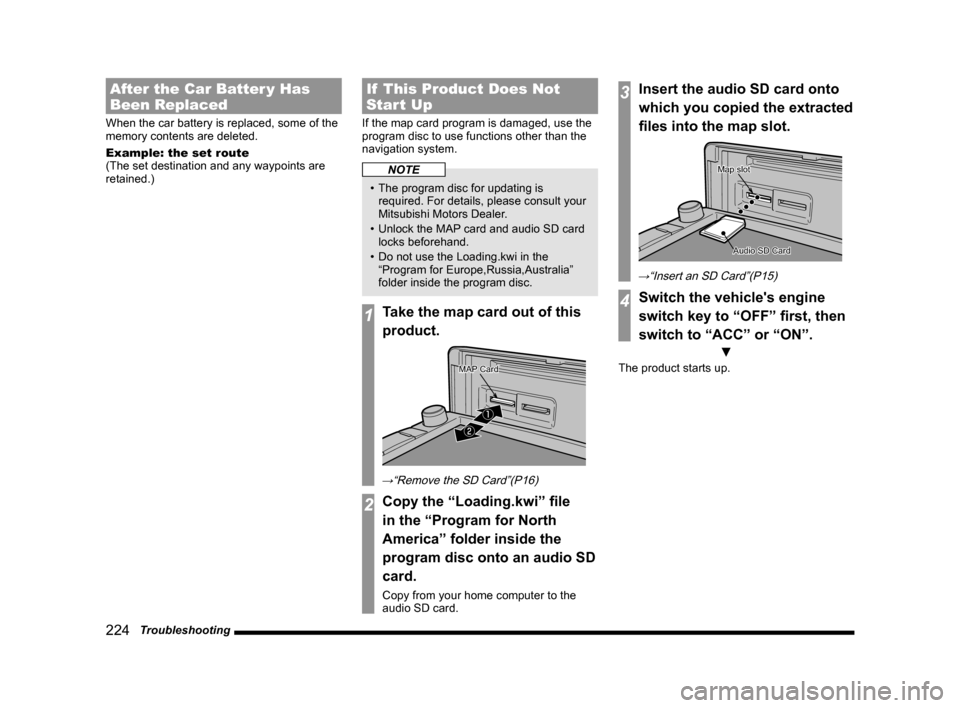
224 Troubleshooting
After the Car Batter y Has
Been Replaced
When the car battery is replaced, some of the
memory contents are deleted.
Example: the set route
(The set destination and any waypoints are
retained.)
If This Product Does Not
Start Up
If the map card program is damaged, use the
program disc to use functions other than the
navigation system.
NOTE
• The program disc for updating is
required. For details, please consult your
Mitsubishi Motors Dealer.
• Unlock the MAP card and audio SD card
locks beforehand.
• Do not use the Loading.kwi in the
“Program for Europe,Russia,Australia”
folder inside the program disc.
1Take the map card out of this
product.
�ƒ
�„
MAP Card
→“Remove the SD Card”(P16)
2Copy the “Loading.kwi” file
in the “Program for North
America” folder inside the
program disc onto an audio SD
card.
Copy from your home computer to the
audio SD card.
3Insert the audio SD card onto
which you copied the extracted
files into the map slot.
Audio SD Card
Map slot
→“Insert an SD Card”(P15)
4Switch the vehicle's engine
switch key to “OFF” first, then
switch to “ACC” or “ON”.
▼
The product starts up.