2014 MITSUBISHI OUTLANDER Vehicle
[x] Cancel search: VehiclePage 206 of 226

206 Adjust Audio Sound Quality
NOTE
• If your car is equipped with premium
audio, you can set the “Punch” level. You
can set one of 7 levels from 0 to 6.
(The factory setting is “3”.)
ADVICE
• Touching [Default] returns only the
equalizer settings to their factory default
settings.
• Touching [Default] returns all the sound
quality adjustments to their factory default
settings.
Setting Contents
BASS Allows you to set the bass to one
of 11 levels, from -5 to +5.
(The factory setting is “0”.)
MID Allows you to set the medium
tone to one of 11 levels, from -5
to +5.
(The factory setting is “0”.)
TREBLE Allows you to set the treble to one
of 11 levels, from -5 to +5.
(The factory setting is “0”.)
vehicles equipped with premium am p
Surround Settings
You can set the surround and sound field
center.
1Press the SOUND key.
This displays the sound quality setting
screen.
2Touch Acoustics Setting .
3Touch the surround “type”.
To not set surround, touch [OFF].
4Touch the “sound field type” to
set.
▼
The surround settings are complete.
ADVICE
• Touching [Default] returns all the sound
quality adjustments to their factory default
settings.
Other Settings
The settings are different for vehicles with and
without premium audio.
vehicles equipped with premium am p
1Press the SOUND key.
This displays the sound quality setting
screen.
2Touch Others .
3Touch “setting” for the item
to set.
▼
The setting changes are complete.
ADVICE
• Touching [Default] returns all the sound
quality adjustments to their factory default
settings.
Page 207 of 226

Adjust Audio Sound Quality 207
INFO/SETTINGSSETTINGS
Setting Contents
Speed
Compensated Volume Sets the levels for when the
volume is adjusted automatically
according to the vehicle speed.
PremiDIA HD
*1,*2,*3Allows you to adjust the amount
of compensation for reproducing
the feeling of solidity and depth of
the original sound by forecasting
and supplementing for the high-
pass audio information lost during
audio data compression.
* There is also an effect for non-
compressed sound sources.
DOLBY
VOLUME
*2Allows you to select the level
for the automatic real-time
adjustment function, which
provides the same output levels
for the different volumes of
different sources and songs.
*1 This is also effective for non-compressed sound
sources.
*2 This is disabled when the audio source is radio.
*3 “DTS Neural” and “PremiDIA HD” cannot be set
at the same time.
ADVICE
• If you feel that the Dolby volume effect
does not match the image of the music
being played back, switch it OFF.
vehicles not equipped with premium am p
1Press the SOUND key.
This displays the sound quality setting
screen.
2Touch
Speed Compensated Volume .
You can set the levels for when the volume
is adjusted automatically according to the
vehicle speed.
3Touch “setting”.
▼
The setting change is complete.
Page 209 of 226

System Settings 209
INFO/SETTINGS SETTINGS
A/C Cutin
This sets whether or not to display an interrupt
for air conditioner operations.(Only on vehicles
that support this function)
1Press the SETTINGS key.
This displays the settings menu.
2Touch System , and then
A/C Cutin .
3Touch On or Off .
▼
The interrupt display setting is complete.
Units
This changes the unit.
1Press the SETTINGS key.
This displays the settings menu.
2Touch System , and then
Units .
3Touch the “unit” to change.
▼
The unit change is complete.
NOTE
• For some vehicle types, only the distance
display is changed.
Equipment by type
(Vehicles with a Bluetooth® 2.0 interface).
Bluetooth Setting
You can use the Bluetooth function to connect
any commercially-available Bluetooth device
to this product.
What Bluetooth is
Bluetooth is a wireless communications
standard specialized for connecting devices
over short distances (a few meters or less).
NOTE
• This product supports Ver. 2.0 + EDR.
Supported profiles
Bluetooth AUDIO A2DP(v1.0)
AVRCP(v1.3)
Hands-free HFP(v1.5)
Phonebook transfer OPP(v1.1)
PBAP(v1.0)
Continued on the next page
Page 210 of 226

210 System Settings
NOTE
• This function can be used on vehicles
equipped with a Bluetooth® 2.0 interface.
• Cancel functions such as the mobile
phone “dial lock”, and connect while on
the standby screen.
• While connected, operations on the
Bluetooth device (receiving calls, etc.)
may not function correctly.
• For details on how to enter the passkey
for your Bluetooth device, refer to its user
manual.
• The connection fails sometimes. Register
again.
• Depending on the distance between this
product and your Bluetooth device, the
conditions within the vehicle, and types
of screening, connection may not be
possible. In this case, put your Bluetooth
as close as possible to this product.
• Even though a device is Bluetooth-
capable, its characteristics and
specifications may mean that correct
operation is not possible.
• Some Bluetooth devices cannot be
connected.
• Depending on the Bluetooth device,
connecting may take some time.
• Up to 7 Bluetooth devices can be
registered.
If 7 devices are already registered, you
must delete one before you can register
a new Bluetooth device.
Registering a Bluetooth
Device
Register a Bluetooth device with this product.
1Press the SETTINGS key.
This displays the settings menu.
2Touch System .
3Touch Pairing .
4Touch Register Device .
5Enter the pass key displayed
on the screen into the Bluetooth
device.
▼
When the connection is complete, the
Bluetooth and signal strength icons are
displayed.
Selecting a Bluetooth Device
If you have registered multiple Bluetooth
devices, you must select the one to connect.
(From then on, the Bluetooth device you set
with this function is connected by you just
bringing it into the vehicle.)
1Press the SETTINGS key.
This displays the settings menu.
2Touch System .
3Touch Pairing .
4Touch Select Device to Connect .
5Touch the “device name” to
connect.
6Touch Connect Telephone or
Connect Audio .
For hands-free operation of the Bluetooth
device to connect, select [Connect
Telephone], to use for Bluetooth audio,
select [Connect Audio].
Page 213 of 226
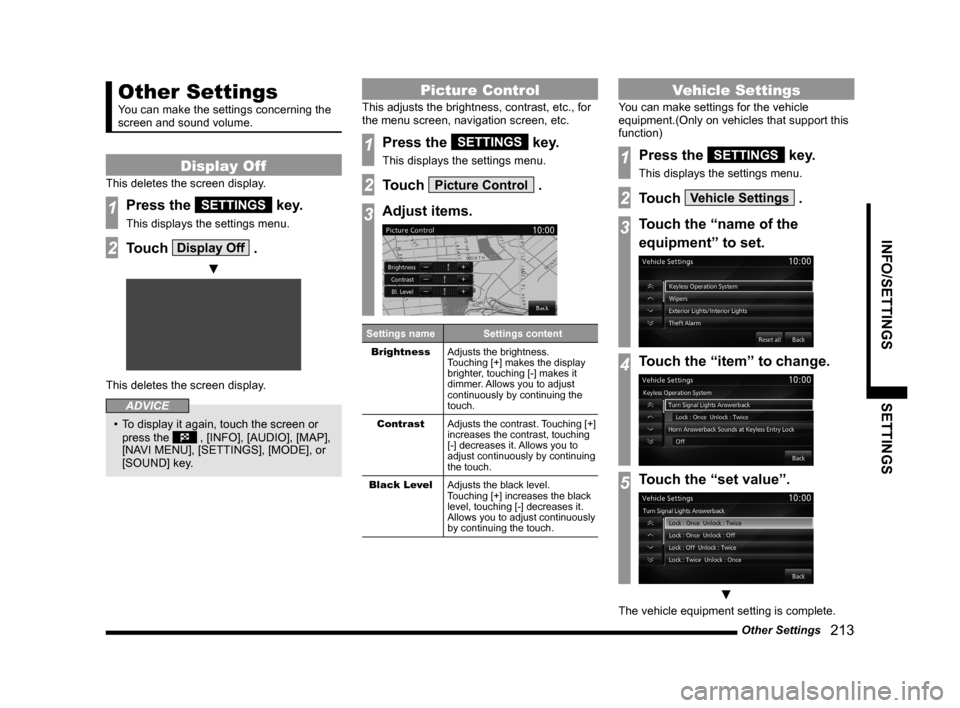
Other Settings 213
INFO/SETTINGS SETTINGS
Other Settings
You can make the settings concerning the
screen and sound volume.
Display Off
This deletes the screen display.
1Press the SETTINGS key.
This displays the settings menu.
2Touch Display Off .
▼
This deletes the screen display.
ADVICE
• To display it again, touch the screen or
press the , [INFO], [AUDIO], [MAP],
[NAVI MENU], [SETTINGS], [MODE], or
[SOUND] key.
Picture Control
This adjusts the brightness, contrast, etc., for
the menu screen, navigation screen, etc.
1Press the SETTINGS key.
This displays the settings menu.
2Touch Picture Control .
3Adjust items.
Settings name Settings content
Brightness Adjusts the brightness.
Touching [+] makes the display
brighter, touching [-] makes it
dimmer. Allows you to adjust
continuously by continuing the
touch.
Contrast Adjusts the contrast. Touching [+]
increases the contrast, touching
[-] decreases it. Allows you to
adjust continuously by continuing
the touch.
Black Level Adjusts the black level.
Touching [+] increases the black
level, touching [-] decreases it.
Allows you to adjust continuously
by continuing the touch.
Vehicle Settings
You can make settings for the vehicle
equipment.(Only on vehicles that support this
function)
1Press the SETTINGS key.
This displays the settings menu.
2Touch Vehicle Settings .
3Touch the “name of the
equipment” to set.
4Touch the “item” to change.
5Touch the “set value”.
▼
The vehicle equipment setting is complete.
Page 214 of 226

214 Other Settings
Items That Can Be Set
NOTE
• * are items that may not be displayed, depending on the supporting vehicle specifications.
• Either “Keyless Entry System” or “Keyless Operation System” is displayed, depending on
the vehicle equipment.
Keyless Entr y System
Item Settings content
Turn Signal Lights Answerback Sets the number of times the lights flash for locking and
unlocking.
Horn Answerback at Remote Lock Sets the sound (from the horn) for locking.
Duration of Horn Answerback Sets the duration of the sound (from the horn) for locking.
Multi Mode Keyless Entr y System
*Sets power window and door mirror operation.
Keyless Operation System
Item Settings content
Turn Signal Lights Answerback Sets the number of times the lights flash for locking and
unlocking.
Horn Answerback at Remote Lock Sets the sound (from the horn) for locking.
Duration of Horn Answerback Sounds Sets the duration of the sound (from the horn) for locking.
Multi Mode Keyless Operation System
*Sets power window and door mirror operation.
Keyless Operation Answerback Beep
*Sets the beep sound for locking and unlocking.
Time for Remote Unlock Inactivation after Locking
*Sets the duration you must wait after locking before unlocking
again.
Page 215 of 226

Other Settings 215
INFO/SETTINGS SETTINGS
Wipers
Item Settings content
Windshield Wipers Intermittent Operation Sets the operation interval for the windshield wipers.
* Some setting items are disabled for certain grades and vehicle
models.
Wipers Linked to Washer Sets automatic operation of the windshield wipers when the
washer fluid is sprayed.
Intelligent Washer Enables/disables the automatic cleaning function, which
automatically operates the windshield wipers while spraying the
washer fluid intermittently for a certain period of time.
Rear Wiper Intermittent Inter val Sets the operation interval for the rear wipers.
Rear Wiper Activated when in Rever se Sets automatic operation of the rear wipers when the selector
lever is moved to the R (reverse) position.
Exterior Lights/Interior Lights
Item
Settings content
Headlight Auto-Off Sets the function that automatically puts out the headlights if
they are ON and the driver switches OFF the engine and opens
the locked door in order to exit the vehicle.
Sensitivity for Auto Headlight On Timing
*Sets the function that automatically switches ON the headlights
when it becomes dark outside.
Headlight Timeout when exiting Vehicle Sets the duration the headlights stay ON after the driver exits
the vehicle.
Exterior Lights ON with Remote Unlock Sets the function that switches ON the lights when the remote
control Unlock button is pressed.
Interior Light Timeout Sets the duration the passenger compartment lights stays
ON when the engine is switched OFF with the passenger
compartment lights ON.
Interior Light Timeout after Door is Closed Sets duration the passenger compartment stays ON after the
doors are closed.
Charging Lid Light Auto cut-out
*Sets the lighting duration for the charging lid light.
Page 216 of 226

216 Other Settings
Theft Alarm
Item
Settings content
Panic Alarm Enables/disables the panic alarm.
Turn Signal
Item Settings content
Operation in Key Position Sets the turn signal operation conditions.
Lane-change Signals (Flash 3 Times with 1 Touch) Enables/disables the function that flashes three times if you
gently operate the direction indicator lever when changing
lanes.
Activation Time for Lane-change Signals Sets the operating time for the direction indicator lever to trigger
the lane-change signal (flash 3 times for 1 touch) function.
Power Door Locks
Item
Settings content
Automatic Relock after Unlocked by Remote
*Sets the duration the door stays unlocked after it is unlocked
with keyless entry or the keyless operation key.
Automatic Unlock Sets automatic door unlocking.
Air Conditioner
Item Settings content
Recirculation Control Enables/disables the function that automatically switches
between recirculate and refresh mode.
A/C Switch Control Sets the A/C switch to Auto or Manual.
Eco Mode
*Allows you to set Eco Mode.(Vehicles with Eco switch)
Foot / Defroster Airflow Ratio Sets the airflow for the feet and defroster.
Face / Foot Airflow Ratio Sets the airflow for the upper body and the feet.
Automatic Rear Defrost at Engine Start Sets whether or not the rear defrost is operated when the
engine is started.