2014 MITSUBISHI LANCER bluetooth
[x] Cancel search: bluetoothPage 87 of 226

Audio Files(MP3/WMA/AAC/WAV) 87
AVAudio Functions
What Is MP3?
MP3 is an abbreviation of “MPEG-1 Audio
Layer 3”. MPEG is an abbreviation of “Motion
Picture Experts Group”, and this is a video
compression standard used in video CDs, etc.
MP3 is one of the audio compression methods
contained in the MPEG audio standard, and
reduces the quality of sounds that are beyond
the auditory resolution of the human ear
and that are hidden by louder sounds, thus
creating high-quality data with a lower data
size.
Because this can compress CD audio to
approximately 1/10 its original data size
without perceptible loss, approximately 10
CDs can be written to a single CD-R/RW disc.
CAUTION
• MP3 files different to the standards at
right may not play back correctly, or
file/folder names may not be displayed
correctly.
Standards for MP3 Files That Can Be Played Back
Specifications for MP3 files that can be played are as below.
* For vehicles with the Bluetooth® 2.0 interface, refer to the vehicle's user manual (Bluetooth® 2.0 interface).
Item Details
Specification MPEG-1 AUDIO LAYER3
MPEG-2 AUDIO LAYER3
Sampling frequency [kHz] MPEG-1:32/44.1/48
MPEG-2:16/22.05/24
Bit rate [kbps] MPEG-1:32~320
MPEG-2:32~160
VBR (variable bit rate) Support
Channel mode Stereo/Joint stereo/Dual channel/Monaural
File extension mp3
Supported tag information ID3 tag Ver. 1.0, Ver. 1.1, Ver. 2.2, Ver. 2.3, Ver. 2.4
(ISO-8859-1, UTF-16 (Unicode)),
Titles, Artist name, Album name
Maximum number of characters
that can be indicated on the source plate
*1
Album names: 41 single-byte characters (20 double-byte characters)
Title names: 18 single-byte characters (9 double-byte characters)
Maximum number of characters that can be indicated in a list
*1Folder names : 46 single-byte characters (23 double-byte characters)
Files names : 34 single-byte characters (17 double-byte characters)
When folder list
displayed 48 single-byte characters (24 double-byte characters)
*
In the 2nd level (the root being the 1st level)
* The number of characters displayed depends on the
level. Each level down has 2 single-byte characters
(1 double-byte character) less.
When track list
displayed Files names: 49 single-byte characters (24 double-
byte characters)
*1 Depending on the characters used, you may not be able to input the maxim\
um number of characters.
Page 88 of 226

88 Audio Files(MP3/WMA/AAC/WAV)
What Is WMA?
WMA is an abbreviation of Windows Media
Audio, and this is an audio compression
format from Microsoft. This is a compression
format that has a higher compression ratio
than MP3.
* Microsoft, Windows Media, and Windows are registered
trademarks of Microsoft Corporation (USA) and in other
countries.
CAUTION
• WMA supports digital rights management
(DRM). This product cannot play back
WMA files protected using this system.
• WMA files different to the standards
at right may not play back correctly, or
file/folder names may not be displayed
correctly.
• “Pro”, “Lossless”, and “Voice” are not
supported.
Standards for WMA Files That Can Be Played Back
Specifications for WMA files that can be played are as below.
* For vehicles with the Bluetooth® 2.0 interface, refer to the vehicle's user manual (Bluetooth® 2.0 interface).
Item Details
Specification Windows Media Audio Version2~9
Sampling frequency [kHz] 16/22.05/32/44.1/48
Bit rate [kbps] 32~192
VBR (variable bit rate) Support
Channel mode Stereo/Monaural
File extension wma
Supported tag information WMA tags
Title name, Artist name, Album name
Maximum number of characters
that can be indicated on the source plate
*1
Album names: 41 single-byte characters (20 double-byte characters)
Title names: 18 single-byte characters (9 double-byte characters)
Maximum number of characters that can be indicated in a list
*1Folder names : 46 single-byte characters (23 double-byte characters)
Files names : 34 single-byte characters (17 double-byte characters)
When folder list
displayed 48 single-byte characters (24 double-byte characters)
*
In the 2nd level (the root being the 1st level)
* The number of characters displayed depends on the
level. Each level down has 2 single-byte characters
(1 double-byte character) less.
When track list
displayed Files names: 49 single-byte characters (24 double-
byte characters)
*1 Depending on the characters used, you may not be able to input the maxim\
um number of characters.
Page 89 of 226

Audio Files(MP3/WMA/AAC/WAV) 89
AVAudio Functions
What Is AAC?
AAC is an abbreviation of Advanced Audio
Coding, and this is an audio compression
standard used in “MPEG-2” and “MPEG-4”.
This features 1.4x the compression of MP3,
with comparable audio quality.
CAUTION
• AAC supports digital rights management
(DRM). This product cannot play back
AAC files protected using this system.
• AAC files different to the standards at
right may not play back correctly, or
file/folder names may not be displayed
correctly.
Standards for AAC Files That Can Be Played Back
Specifications for AAC files that can be played are as below.* For vehicles with the Bluetooth® 2.0 interface, refer to the vehicle's user manual (Bluetooth® 2.0 interface).
Item Details
Specification Advanced Audio Coding
MPEG4/AAC-LC
MPEG2/AAC-LC
Sampling
frequency [kHz] MPEG4
8/11.025/12/16/22.05/24/32/44.1/48/64/88.2/96
MPEG2 8/11.025/12/16/22.05/24/32/44.1/48/64/88.2/96
Bit rate [kbps] MPEG4
16~576
MPEG2 16~576
VBR (variable bit rate) Support
Channel mode Stereo/Monaural
File extension m4a,aac (Only “.m4a” is supported on discs)
Supported tag information AAC tags or ID3 tags
Title, Artist name, Album name
Maximum number of characters
that can be indicated on the source plate
*1
Files names: 18 single-byte characters (9 double-byte characters)
Folder names: 41 single-byte characters (20 double-byte characters)
Maximum number of characters that can be indicated in a list
*1Playlist names : 46 single-byte characters (23 double-byte characters)
Title names : 34 single-byte characters (17 double-byte characters)
When folder list
displayed 48 single-byte characters (24 double-byte characters)
*
In the 2nd level (the root being the 1st level)
* The number of characters displayed depends on the
level. Each level down has 2 single-byte characters
(1 double-byte character) less.
When track list
displayed Files names: 49 single-byte characters (24 double-
byte characters)
*1 Depending on the characters used, you may not be able to input the maxim\
um number of characters.
Page 90 of 226

90 Audio Files(MP3/WMA/AAC/WAV)
What Is WAV?
WAV is an abbreviation of “RIFF wave
form Audio Format” and is mostly used
on Windows. This audio data format was
developed by Microsoft and IBM. Normally
WAV files are not compressed and that is the
only type of WAV file that this product can
handle.
CAUTION
• WAV files different from the standards
above may not be played back correctly
or file/folder names may not be displayed
correctly.
Standards for WAV Files That Can Be Played Back
Specifications for WAV files that can be played are as below.
* For vehicles with the Bluetooth® 2.0 interface, refer to the vehicle's user manual (Bluetooth® 2.0 interface).
Item Details
Specification RIFF wave form Audio Format
Sampling frequency [kHz] 8/11.025/16/22.025/32.44.1
Number of quantization bits [bit] 16
Bit rate [kbps] 128 to 1411.2
Channel mode Stereo/Monaural
File extension wav
Maximum number of characters
that can be indicated on the source plate
*1
Files names: 18 single-byte characters (9 double-byte characters)
Folder names: 41 single-byte characters (20 double-byte characters)
Maximum number of characters that can be indicated in a list
*1Folder names: 46 single-byte characters (23 double-byte characters)
File names: 34 single-byte characters (17 double-byte characters)
When folder list
displayed 48 single-byte characters (24 double-byte characters)
*
In the 2nd level (the root being the 1st level)
* The number of characters displayed depends on the
level. Each level down has 2 single-byte characters
(1 double-byte character) less.
When track list
displayed Files names: 49 single-byte characters (24 double-
byte characters)
*1 Depending on the characters used, you may not be able to input the maxim\
um number of characters.
Page 104 of 226
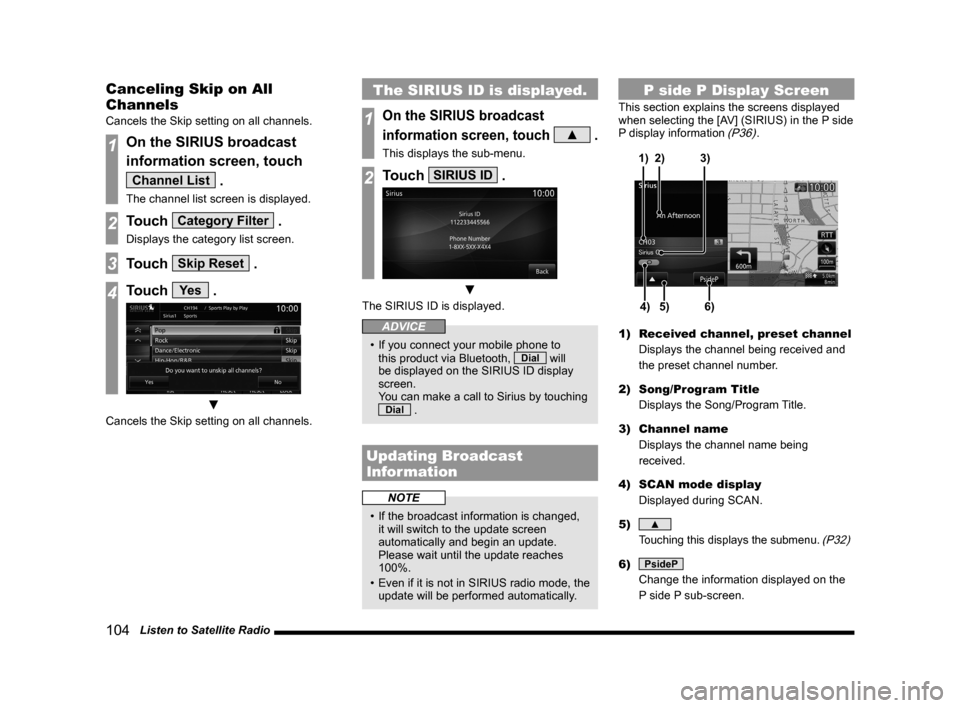
104 Listen to Satellite Radio
Canceling Skip on All
Channels
Cancels the Skip setting on all channels.
1On the SIRIUS broadcast
information screen, touch
Channel List .
The channel list screen is displayed.
2Touch Category Filter .
Displays the category list screen.
3Touch Skip Reset .
4Touch Ye s .
▼
Cancels the Skip setting on all channels.
The SIRIUS ID is displayed.
1On the SIRIUS broadcast
information screen, touch
▲ .
This displays the sub-menu.
2Touch SIRIUS ID .
▼
The SIRIUS ID is displayed.
ADVICE
• If you connect your mobile phone to
this product via Bluetooth, Dial will
be displayed on the SIRIUS ID display
screen.
You can make a call to Sirius by touching
Dial .
Updating Broadcast
Information
NOTE
• If the broadcast information is changed,
it will switch to the update screen
automatically and begin an update.
Please wait until the update reaches
100%.
• Even if it is not in SIRIUS radio mode, the
update will be performed automatically.
P side P Display Screen
This section explains the screens displayed
when selecting the [AV] (SIRIUS) in the P side
P display information
(P36).
5)4)6)
3)
2)
1)
1) Received channel, preset channel
Displays the channel being received and
the preset channel number.
2) Song/Program Title
Displays the Song/Program Title.
3) Channel name
Displays the channel name being
received.
4) SCAN mode display
Displayed during SCAN.
5)
▲
Touching this displays the submenu. (P32)
6) PsideP
Change the information displayed on the
P side P sub-screen.
Page 112 of 226
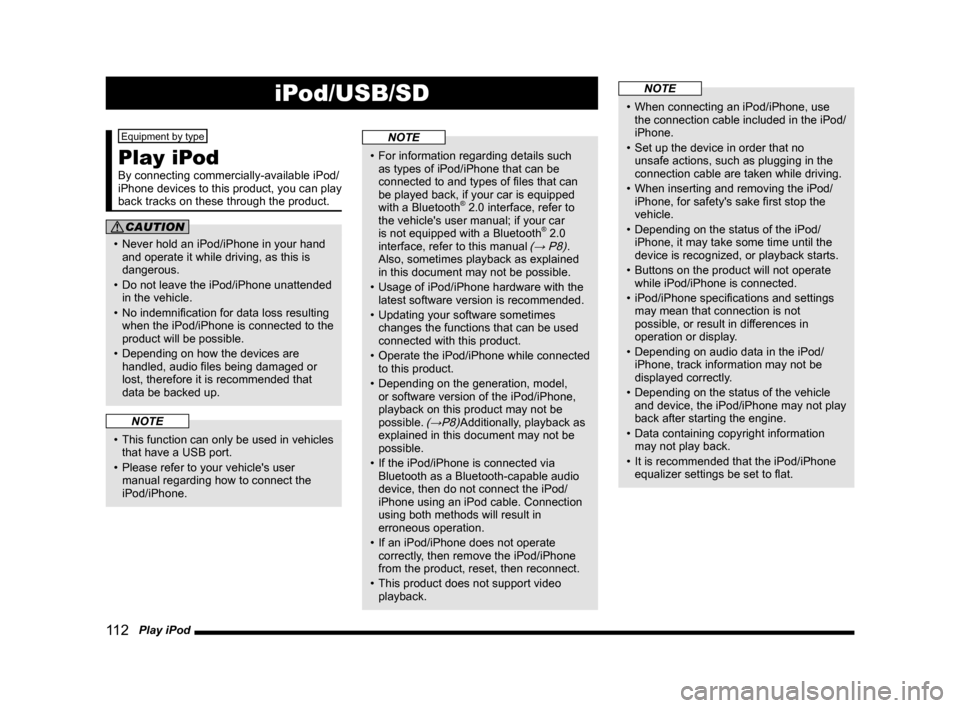
11 2 Play iPod
iPod/USB/SD
Equipment by type
Play iPod
By connecting commercially-available iPod/
iPhone devices to this product, you can play
back tracks on these through the product.
CAUTION
• Never hold an iPod/iPhone in your hand
and operate it while driving, as this is
dangerous.
• Do not leave the iPod/iPhone unattended
in the vehicle.
• No indemnification for data loss resulting
when the iPod/iPhone is connected to the
product will be possible.
• Depending on how the devices are
handled, audio files being damaged or
lost, therefore it is recommended that
data be backed up.
NOTE
• This function can only be used in vehicles
that have a USB port.
• Please refer to your vehicle's user
manual regarding how to connect the
iPod/iPhone.
NOTE
• For information regarding details such
as types of iPod/iPhone that can be
connected to and types of files that can
be played back, if your car is equipped
with a Bluetooth
® 2.0 interface, refer to
the vehicle's user manual; if your car
is not equipped with a Bluetooth
® 2.0
interface, refer to this manual (→ P8).
Also, sometimes playback as explained
in this document may not be possible.
• Usage of iPod/iPhone hardware with the
latest software version is recommended.
• Updating your software sometimes
changes the functions that can be used
connected with this product.
• Operate the iPod/iPhone while connected
to this product.
• Depending on the generation, model,
or software version of the iPod/iPhone,
playback on this product may not be
possible.
(→P8)Additionally, playback as
explained in this document may not be
possible.
• If the iPod/iPhone is connected via
Bluetooth as a Bluetooth-capable audio
device, then do not connect the iPod/
iPhone using an iPod cable. Connection
using both methods will result in
erroneous operation.
• If an iPod/iPhone does not operate
correctly, then remove the iPod/iPhone
from the product, reset, then reconnect.
• This product does not support video
playback.
NOTE
• When connecting an iPod/iPhone, use
the connection cable included in the iPod/
iPhone.
• Set up the device in order that no
unsafe actions, such as plugging in the
connection cable are taken while driving.
• When inserting and removing the iPod/
iPhone, for safety's sake first stop the
vehicle.
• Depending on the status of the iPod/
iPhone, it may take some time until the
device is recognized, or playback starts.
• Buttons on the product will not operate
while iPod/iPhone is connected.
• iPod/iPhone specifications and settings
may mean that connection is not
possible, or result in differences in
operation or display.
• Depending on audio data in the iPod/
iPhone, track information may not be
displayed correctly.
• Depending on the status of the vehicle
and device, the iPod/iPhone may not play
back after starting the engine.
• Data containing copyright information
may not play back.
• It is recommended that the iPod/iPhone
equalizer settings be set to flat.
Page 113 of 226

Play iPod 11 3
AV iPod/USB/SD
1Press the MODE key.
This displays the mode.
2Touch iPod .
The iPod playback information screen is
displayed.
3Press the key
or
key to select
the track.
▼
The selected track is played back.
ADVICE
• You can fast forward or rewind the
track being played by holding down the
key or
key.
• By pressing the [AUDIO] key, you can
display the navigation screen while using
the audio function.
Pressing the [AUDIO] key again returns
the display to the audio screen.
Switch Playback Mode
Repeat playback, random playback, etc. are
possible.
1On the iPod playback
information screen,
touch
▲ .
This displays the sub-menu.
2Touch the “mode” to change to.
3Touch ▼ .
▼
Playback in the selected mode starts.
Play Mode
Repeat Each time this is touched, the
mode switches between “Repeat”
and “Cancel”.
Repeat: Repeat playback of the
track currently being played.
When repeating is cancelled, the
tracks on the current level are
repeated.
Random Each time this is touched, the
mode switches in the order
“Random”, “Album random”, and
“Cancel”.
Random: Play tracks on the
current level in a random order.
Album random: Play all the
albums on the current level in a
random order. However, the order
within albums is not changed.
Database For vehicles equipped with a
Bluetooth
® 2.0 interface, the
Gracenote version can be
checked.
ADVICE
• During repeat play, even if random or
album random play is started, repeat play
continues.
Page 117 of 226

Listen to Audio Files on a USB Device/SD Card 11 7
AViPod/USB/SD
Equipment by type
Listen to Audio Files
on a USB Device/SD
Card
By connecting commercially-available
USB devices such as USB memory to this
product, you can play back audio files on
these through the product.
By loading an audio SD card into the user
slot, you can play back audio files recorded
onto the SD card through the product.
CAUTION
• Never hold the USB device or SD card
in your hand to operate while driving, as
this is dangerous.
• Do not leave the USB device/SD card
unattended in the car.
• Do not use hard discs, card readers, or
memory readers, as damage may occur
to these or to the data contained therein.
If these are erroneously connected,
then turn the engine ignition “OFF”, then
remove.
• No indemnification for USB device or
audio SD card data loss will be possible.
• Depending on how the devices are
handled, audio files being damaged or
lost, therefore it is recommended that
data be backed up.
NOTE
• USB devices can be used in vehicles that
have a USB port.
• For information regarding details such
as types of USB devices, usage of USB
input ports, and types of files that can be
played back, if your car is equipped with
a Bluetooth
® 2.0 interface, refer to the
vehicle's user manual; if your car is not
equipped with a Bluetooth
® 2.0 interface,
refer to this manual.
• Please refer to your vehicle's user
manual regarding how to connect USB
devices.
• Depending on the type of USB device or
SD card, usage may not be possible or
the functions that can be used may be
restricted.
• The recommended file system for USB
memory and SD cards is FAT32.
• The maximum supported capacity for
USB memory or an SD card is 32GB
(SDHC standard supported).
• Operate the USB device containing
recorded audio files while connected to
this product or the SD card containing
audio files while inserted into this product.
• This manual refers to SD cards inserted
into the user slot as “audio SD cards”.
• When connecting a USB device, use a
commercially-available connection cable.
Failure to use a connection cable when
connecting may place undue load on, or
damage the USB connector.
NOTE
• Set up the device in order that no
unsafe actions, such as plugging in the
connection cable are taken while driving.
• When inserting or removing a USB
device or an SD card, for safety's sake
first stop the car.
• Do not insert other than audio devices
into the USB port. Damage to the device
or equipment may result.
• Depending on the status of the USB
device or SD card, it may take some time
until the device is recognized, or playback
starts.
• Depending on USB devices, buttons on
the product will not operate while the
USB device is connected.
• Data containing copyright information
may not play back.
• USB device/SD card specifications and
settings may mean that connection is
not possible, or result in differences in
operation or display.
• Depending on audio data in the
USB device or on the SD card, track
information may not be displayed
correctly.
• Depending on the status of the vehicle
and device, the iPod/iPhone may not play
back after starting the engine.
Continued on the next page