Page 95 of 226
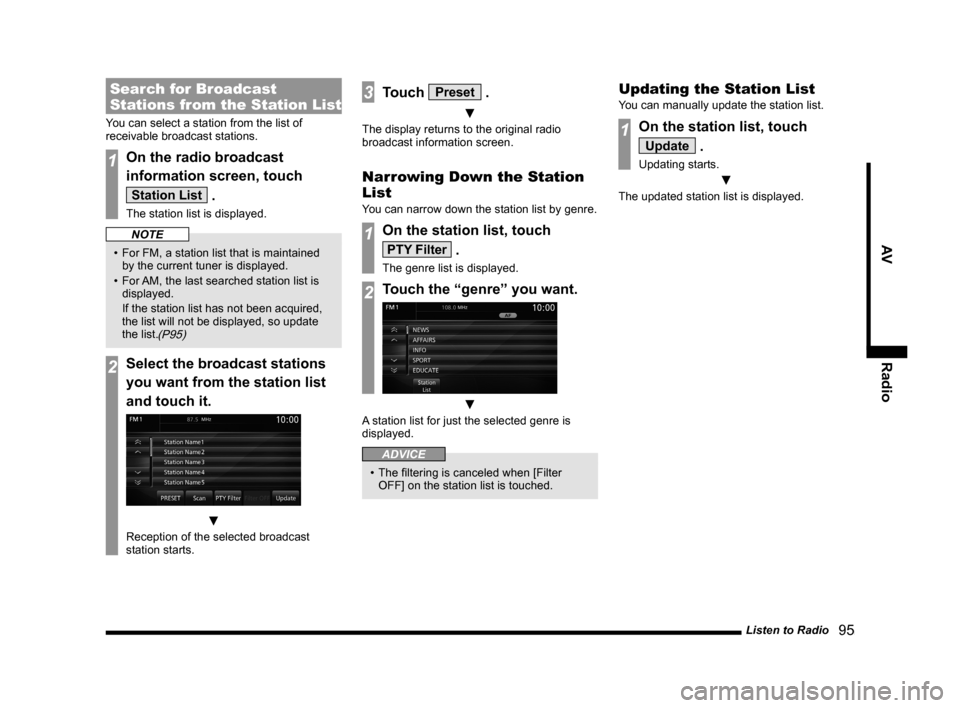
Listen to Radio 95
AV Radio
Search for Broadcast
Stations from the Station List
You can select a station from the list of
receivable broadcast stations.
1On the radio broadcast
information screen, touch
Station List .
The station list is displayed.
NOTE
• For FM, a station list that is maintained
by the current tuner is displayed.
• For AM, the last searched station list is
displayed.
If the station list has not been acquired,
the list will not be displayed, so update
the list.
(P95)
2Select the broadcast stations
you want from the station list
and touch it.
▼
Reception of the selected broadcast
station starts.
3Touch Preset .
▼
The display returns to the original radio
broadcast information screen.
Narrowing Down the Station
List
You can narrow down the station list by genre.
1On the station list, touch
PTY Filter .
The genre list is displayed.
2Touch the “genre” you want.
▼
A station list for just the selected genre is
displayed.
ADVICE
• The filtering is canceled when [Filter
OFF] on the station list is touched.
Updating the Station List
You can manually update the station list.
1On the station list, touch
Update .
Updating starts.
▼
The updated station list is displayed.
Page 96 of 226
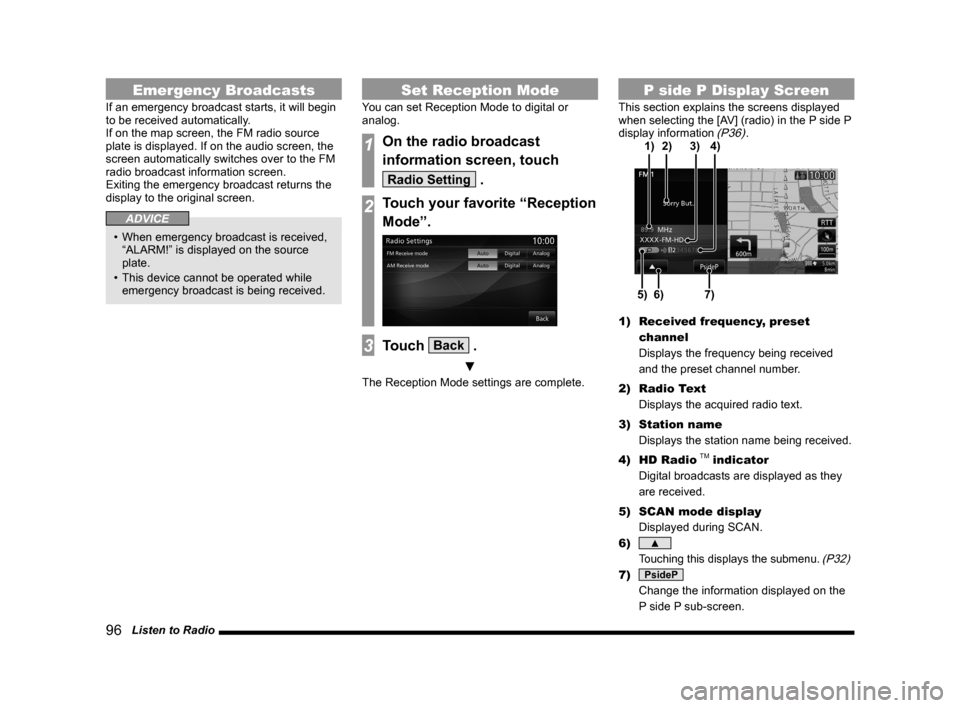
96 Listen to Radio
Emergency Broadcasts
If an emergency broadcast starts, it will begin
to be received automatically.
If on the map screen, the FM radio source
plate is displayed. If on the audio screen, the
screen automatically switches over to the FM
radio broadcast information screen.
Exiting the emergency broadcast returns the
display to the original screen.
ADVICE
• When emergency broadcast is received,
“ALARM!” is displayed on the source
plate.
• This device cannot be operated while
emergency broadcast is being received.
Set Reception Mode
You can set Reception Mode to digital or
analog.
1On the radio broadcast
information screen, touch
Radio Setting .
2Touch your favorite “Reception
Mode”.
3Touch Back .
▼
The Reception Mode settings are complete.
P side P Display Screen
This section explains the screens displayed
when selecting the [AV] (radio) in the P side P
display information
(P36).
6)5)7)
3)
2) 4)
1)
1) Received frequency, preset
channel
Displays the frequency being received
and the preset channel number.
2) Radio Text
Displays the acquired radio text.
3) Station name
Displays the station name being received.
4) HD Radio
TM indicator
Digital broadcasts are displayed as they
are received.
5) SCAN mode display
Displayed during SCAN.
6)
▲
Touching this displays the submenu. (P32)
7) PsideP
Change the information displayed on the
P side P sub-screen.
Page 97 of 226
Listen to Satellite Radio 97
AVRadio
Equipment by type
Listen to Satellite
Radio
This section explains how to listen to
SIRIUS radio.
NOTE
• A subscription is required to listen to
SIRIUS radio.
For details, please consult your Mitsubishi
Motors Dealer.
1Press the MODE key.
This displays the mode.
2Touch SIRIUS .
▼
This displays SIRIUS broadcast
information screen.
3Turn the FOLDER/TUNE key to
select a station.
▼
The selected station is played.
Page 98 of 226
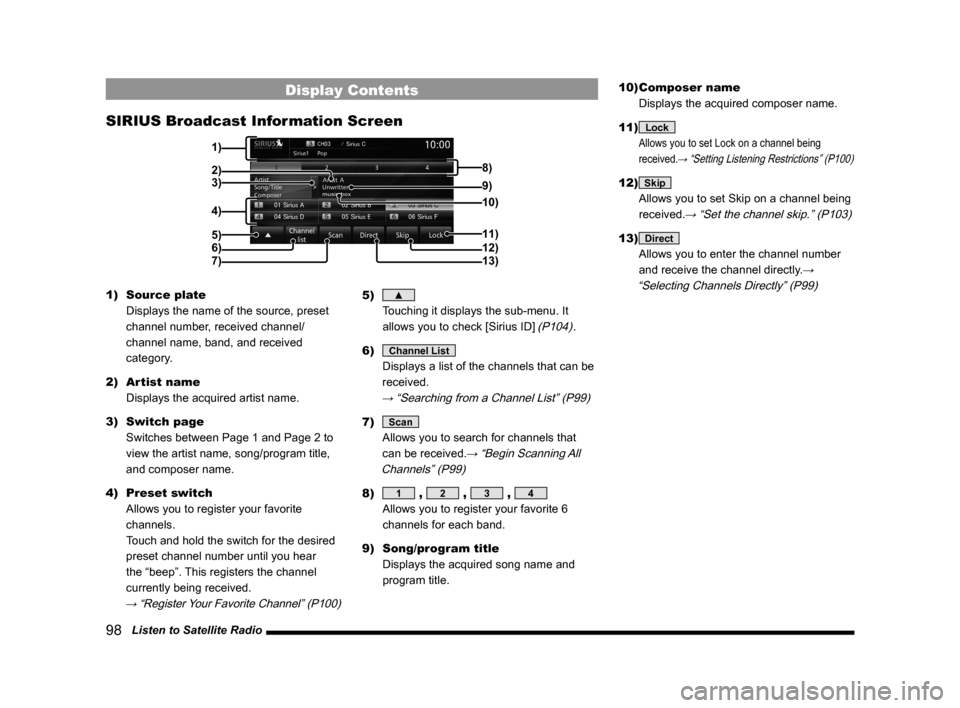
98 Listen to Satellite Radio
Display Contents
SIRIUS Broadcast Information Screen
2)3)
4)
5)
6)
7)11)
12)
13)
9) 8)
10)
1)
1) Source plate
Displays the name of the source, preset
channel number, received channel/
channel name, band, and received
category.
2) Artist name
Displays the acquired artist name.
3) Switch page
Switches between Page 1 and Page 2 to
view the artist name, song/program title,
and composer name.
4) Preset switch
Allows you to register your favorite
channels.
Touch and hold the switch for the desired
preset channel number until you hear
the “beep”. This registers the channel
currently being received.
→ “Register Your Favorite Channel” (P100)
5) ▲
Touching it displays the sub-menu. It
allows you to check [Sirius ID]
(P104).
6)
Channel List
Displays a list of the channels that can be
received.
→ “Searching from a Channel List” (P99)
7) Scan
Allows you to search for channels that
can be received.
→ “Begin Scanning All
Channels” (P99)
8) 1 , 2 , 3 , 4
Allows you to register your favorite 6
channels for each band.
9) Song/program title
Displays the acquired song name and
program title. 10) Composer name
Displays the acquired composer name.
11)
Lock
Allows you to set Lock on a channel being
received.
→ “Setting Listening Restrictions” (P100)
12) Skip
Allows you to set Skip on a channel being
received.
→ “Set the channel skip.” (P103)
13) Direct
Allows you to enter the channel number
and receive the channel directly.
→
“Selecting Channels Directly” (P99)
Page 99 of 226
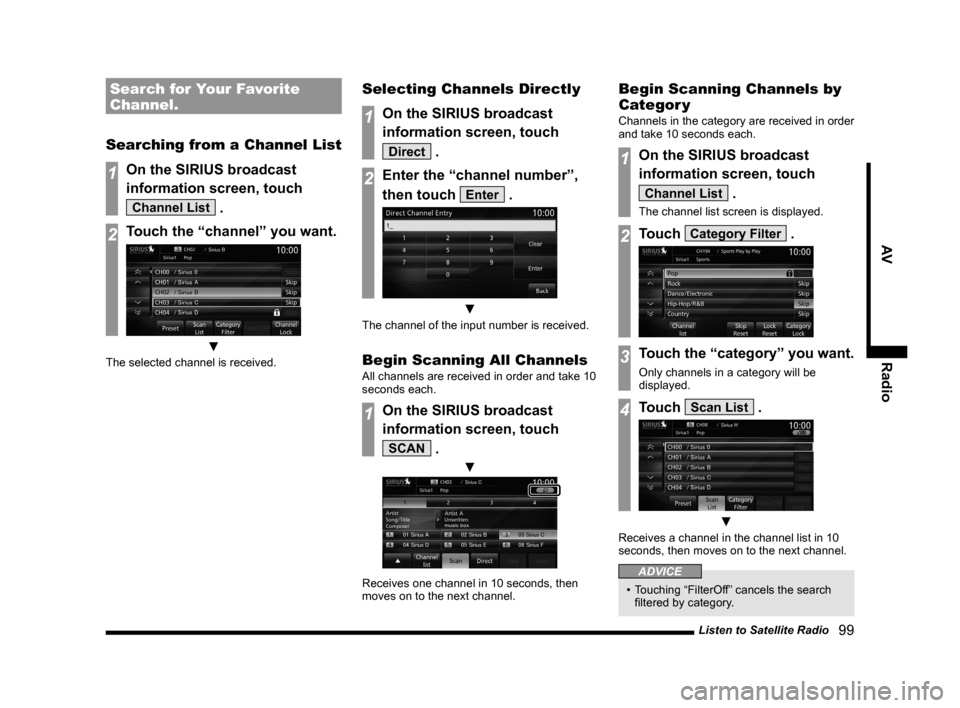
Listen to Satellite Radio 99
AVRadio
Search for Your Favorite
Channel.
Searching from a Channel List
1On the SIRIUS broadcast
information screen, touch
Channel List .
2Touch the “channel” you want.
▼
The selected channel is received.
Selecting Channels Directly
1On the SIRIUS broadcast
information screen, touch
Direct .
2Enter the “channel number”,
then touch
Enter .
▼
The channel of the input number is received.
Begin Scanning All Channels
All channels are received in order and take 10
seconds each.
1On the SIRIUS broadcast
information screen, touch
SCAN .
▼
Receives one channel in 10 seconds, then
moves on to the next channel.
Begin Scanning Channels by
Categor y
Channels in the category are received in order
and take 10 seconds each.
1On the SIRIUS broadcast
information screen, touch
Channel List .
The channel list screen is displayed.
2Touch Category Filter .
3Touch the “category” you want.
Only channels in a category will be
displayed.
4Touch Scan List .
▼
Receives a channel in the channel list in 10
seconds, then moves on to the next channel.
ADVICE
• Touching “FilterOff” cancels the search
filtered by category.
Page 100 of 226
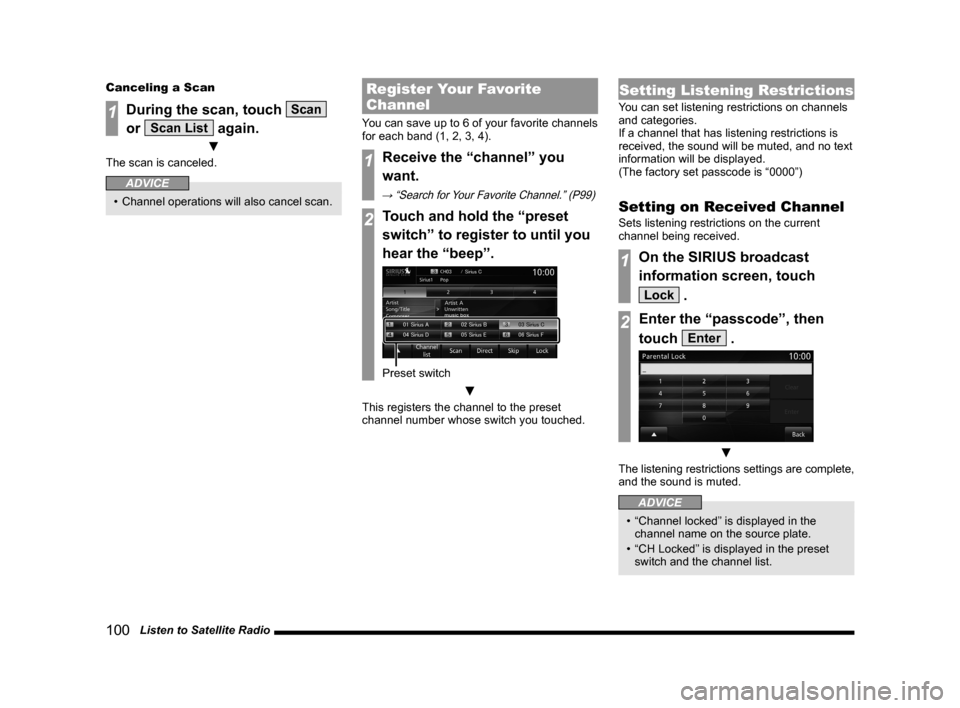
100 Listen to Satellite Radio
Canceling a Scan
1During the scan, touch Scan
or
Scan List again.
▼
The scan is canceled.
ADVICE
• Channel operations will also cancel scan.
Register Your Favorite
Channel
You can save up to 6 of your favorite channels
for each band (1, 2, 3, 4).
1Receive the “channel” you
want.
→ “Search for Your Favorite Channel.” (P99)
2Touch and hold the “preset
switch” to register to until you
hear the “beep”.
Preset switch
▼
This registers the channel to the preset
channel number whose switch you touched.
Setting Listening Restrictions
You can set listening restrictions on channels
and categories.
If a channel that has listening restrictions is
received, the sound will be muted, and no text
information will be displayed.
(The factory set passcode is “0000”)
Setting on Received Channel
Sets listening restrictions on the current
channel being received.
1On the SIRIUS broadcast
information screen, touch
Lock .
2Enter the “passcode”, then
touch
Enter .
▼
The listening restrictions settings are complete,
and the sound is muted.
ADVICE
• “Channel locked” is displayed in the
channel name on the source plate.
• “CH Locked” is displayed in the preset
switch and the channel list.
Page 101 of 226
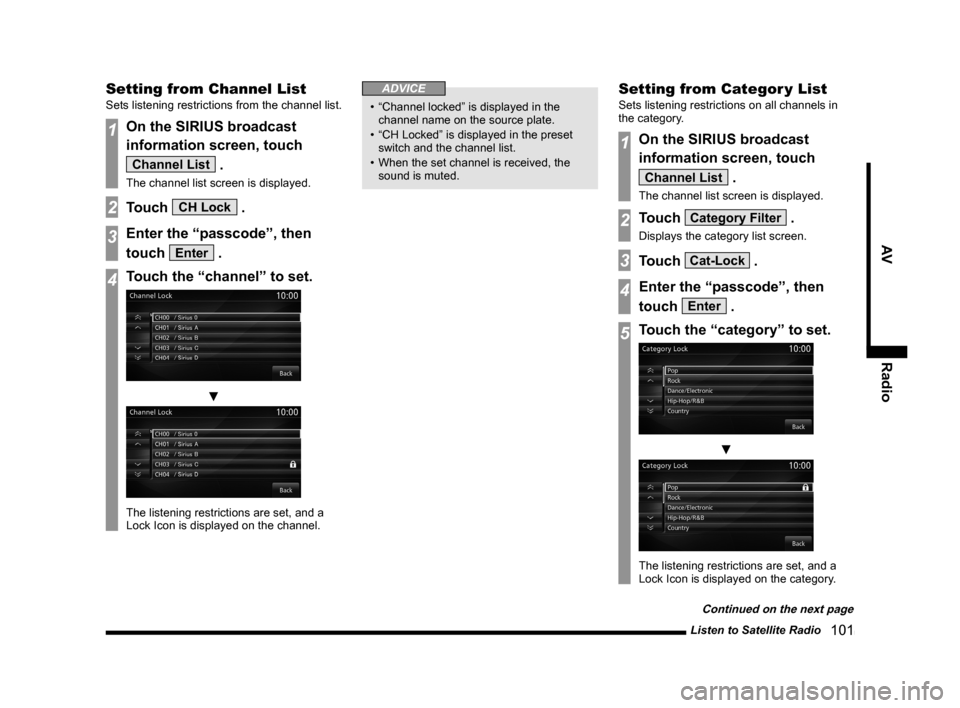
Listen to Satellite Radio 101
AVRadio
Setting from Channel List
Sets listening restrictions from the channel list.
1On the SIRIUS broadcast
information screen, touch
Channel List .
The channel list screen is displayed.
2Touch CH Lock .
3Enter the “passcode”, then
touch
Enter .
4Touch the “channel” to set.
▼
The listening restrictions are set, and a
Lock Icon is displayed on the channel.
ADVICE
• “Channel locked” is displayed in the
channel name on the source plate.
• “CH Locked” is displayed in the preset
switch and the channel list.
• When the set channel is received, the
sound is muted.
Setting from Categor y List
Sets listening restrictions on all channels in
the category.
1On the SIRIUS broadcast
information screen, touch
Channel List .
The channel list screen is displayed.
2Touch Category Filter .
Displays the category list screen.
3Touch Cat-Lock .
4Enter the “passcode”, then
touch
Enter .
5Touch the “category” to set.
▼
The listening restrictions are set, and a
Lock Icon is displayed on the category.
Continued on the next page
Page 102 of 226
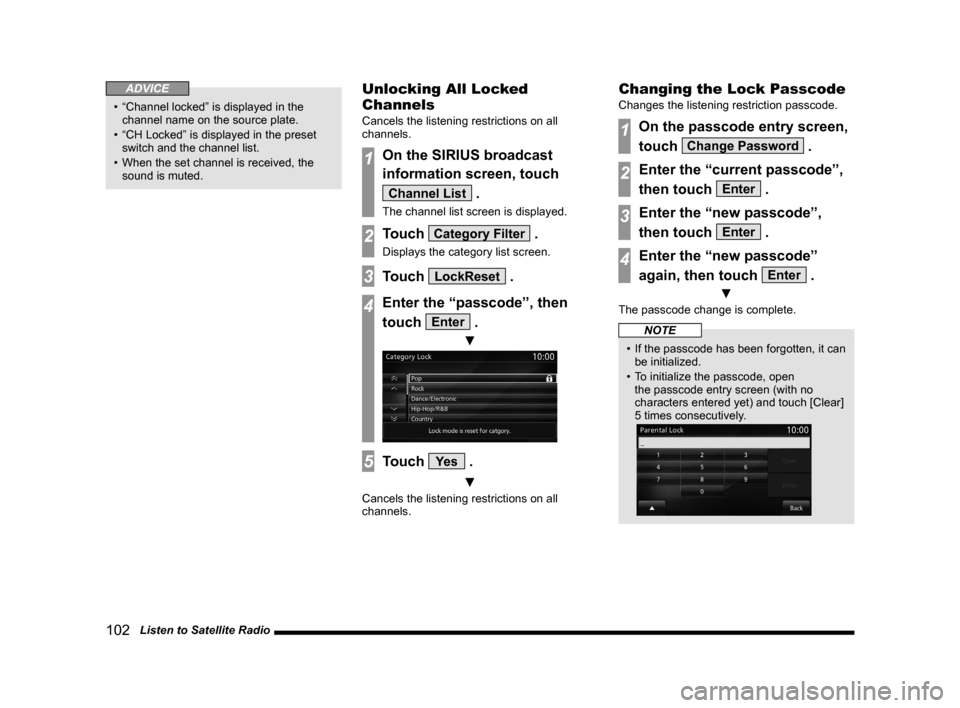
102 Listen to Satellite Radio
ADVICE
• “Channel locked” is displayed in the
channel name on the source plate.
• “CH Locked” is displayed in the preset
switch and the channel list.
• When the set channel is received, the
sound is muted.
Unlocking All Locked
Channels
Cancels the listening restrictions on all
channels.
1On the SIRIUS broadcast
information screen, touch
Channel List .
The channel list screen is displayed.
2Touch Category Filter .
Displays the category list screen.
3Touch LockReset .
4Enter the “passcode”, then
touch
Enter .
▼
5Touch Ye s .
▼
Cancels the listening restrictions on all
channels.
Changing the Lock Passcode
Changes the listening restriction passcode.
1On the passcode entry screen,
touch
Change Password .
2Enter the “current passcode”,
then touch
Enter .
3Enter the “new passcode”,
then touch
Enter .
4Enter the “new passcode”
again, then touch
Enter .
▼
The passcode change is complete.
NOTE
• If the passcode has been forgotten, it can
be initialized.
• To initialize the passcode, open
the passcode entry screen (with no
characters entered yet) and touch [Clear]
5 times consecutively.