Page 212 of 226
212 System Settings
Keyboard Layout
This changes the keyboard layout.
1Press the SETTINGS key.
This displays the settings menu.
2Touch System .
3Touch Keyboard Layout .
4Touch Alphabet or PC .
▼
The layout change is complete.
Voice control settings
Allows you to enable or disable the voice
control guide and reset training data.
1Press the SETTINGS key.
This displays the settings menu.
2Touch System .
3Touch Voice control settings .
4Change the settings, then
touch
Back .
▼
The setting change is complete.
Page 213 of 226
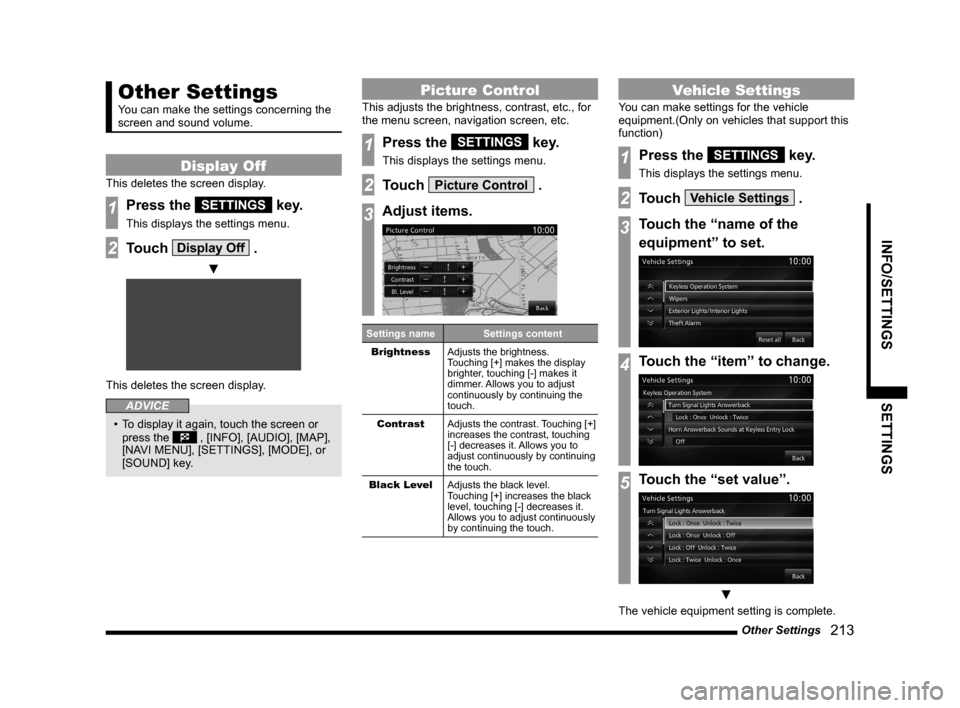
Other Settings 213
INFO/SETTINGS SETTINGS
Other Settings
You can make the settings concerning the
screen and sound volume.
Display Off
This deletes the screen display.
1Press the SETTINGS key.
This displays the settings menu.
2Touch Display Off .
▼
This deletes the screen display.
ADVICE
• To display it again, touch the screen or
press the , [INFO], [AUDIO], [MAP],
[NAVI MENU], [SETTINGS], [MODE], or
[SOUND] key.
Picture Control
This adjusts the brightness, contrast, etc., for
the menu screen, navigation screen, etc.
1Press the SETTINGS key.
This displays the settings menu.
2Touch Picture Control .
3Adjust items.
Settings name Settings content
Brightness Adjusts the brightness.
Touching [+] makes the display
brighter, touching [-] makes it
dimmer. Allows you to adjust
continuously by continuing the
touch.
Contrast Adjusts the contrast. Touching [+]
increases the contrast, touching
[-] decreases it. Allows you to
adjust continuously by continuing
the touch.
Black Level Adjusts the black level.
Touching [+] increases the black
level, touching [-] decreases it.
Allows you to adjust continuously
by continuing the touch.
Vehicle Settings
You can make settings for the vehicle
equipment.(Only on vehicles that support this
function)
1Press the SETTINGS key.
This displays the settings menu.
2Touch Vehicle Settings .
3Touch the “name of the
equipment” to set.
4Touch the “item” to change.
5Touch the “set value”.
▼
The vehicle equipment setting is complete.
Page 214 of 226
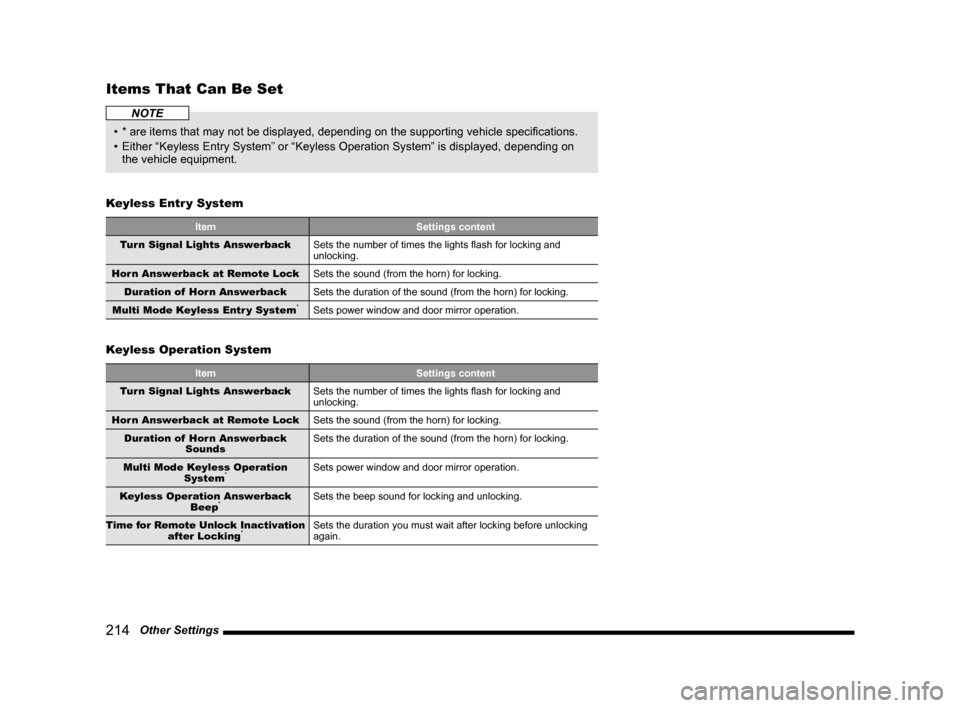
214 Other Settings
Items That Can Be Set
NOTE
• * are items that may not be displayed, depending on the supporting vehicle specifications.
• Either “Keyless Entry System” or “Keyless Operation System” is displayed, depending on
the vehicle equipment.
Keyless Entr y System
Item Settings content
Turn Signal Lights Answerback Sets the number of times the lights flash for locking and
unlocking.
Horn Answerback at Remote Lock Sets the sound (from the horn) for locking.
Duration of Horn Answerback Sets the duration of the sound (from the horn) for locking.
Multi Mode Keyless Entr y System
*Sets power window and door mirror operation.
Keyless Operation System
Item Settings content
Turn Signal Lights Answerback Sets the number of times the lights flash for locking and
unlocking.
Horn Answerback at Remote Lock Sets the sound (from the horn) for locking.
Duration of Horn Answerback Sounds Sets the duration of the sound (from the horn) for locking.
Multi Mode Keyless Operation System
*Sets power window and door mirror operation.
Keyless Operation Answerback Beep
*Sets the beep sound for locking and unlocking.
Time for Remote Unlock Inactivation after Locking
*Sets the duration you must wait after locking before unlocking
again.
Page 218 of 226
218 Other Settings
Clock Screen
Displays the clock over the entire screen.
1Press the SETTINGS key.
This displays the settings menu.
2Touch Clock Screen .
▼
The clock is displayed.
ADVICE
• Touching the screen returns the display
to the original screen.
• With [System Setting], [Time], and
[Format Change], you can change the
format for time display.
→“System Settings”(P208)
Page 219 of 226
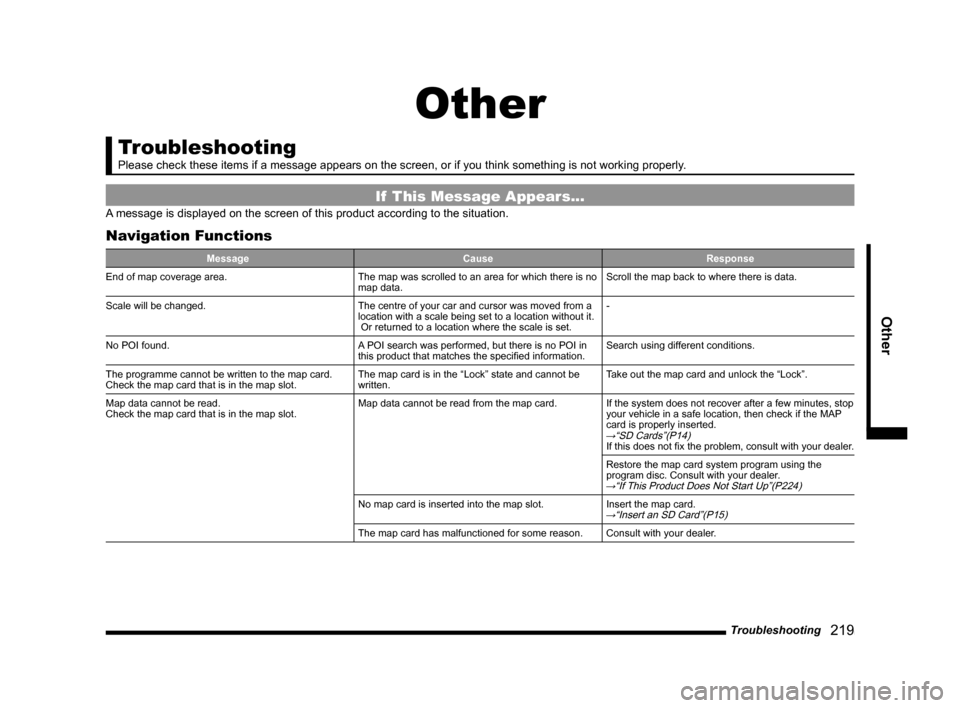
Troubleshooting 219
Other
Other
Troubleshooting
Please check these items if a message appears on the screen, or if you t\
hink something is not working properly.
If This Message Appears...
A message is displayed on the screen of this product according to the sit\
uation.
Navigation Functions
Message CauseResponse
End of map coverage area. The map was scrolled to an area for which there is no
map data.Scroll the map back to where there is data.
Scale will be changed. The centre of your car and cursor was moved from a
location with a scale being set to a location without it.
Or returned to a location where the scale is set.-
No POI found. A POI search was performed, but there is no POI in
this product that matches the specified information.Search using different conditions.
The programme cannot be written to the map card.
Check the map card that is in the map slot. The map card is in the “Lock” state and cannot be
written.Take out the map card and unlock the “Lock”.
Map data cannot be read.
Check the map card that is in the map slot. Map data cannot be read from the map card.
If the system does not recover after a few minutes, stop
your vehicle in a safe location, then check if the MAP
card is properly inserted.
→“SD Cards”(P14)If this does not fix the problem, consult with your dealer.
Restore the map card system program using the
program disc. Consult with your dealer.
→“If This Product Does Not Start Up”(P224)
No map card is inserted into the map slot.Insert the map card.→“Insert an SD Card”(P15)
The map card has malfunctioned for some reason.Consult with your dealer.
Page 221 of 226
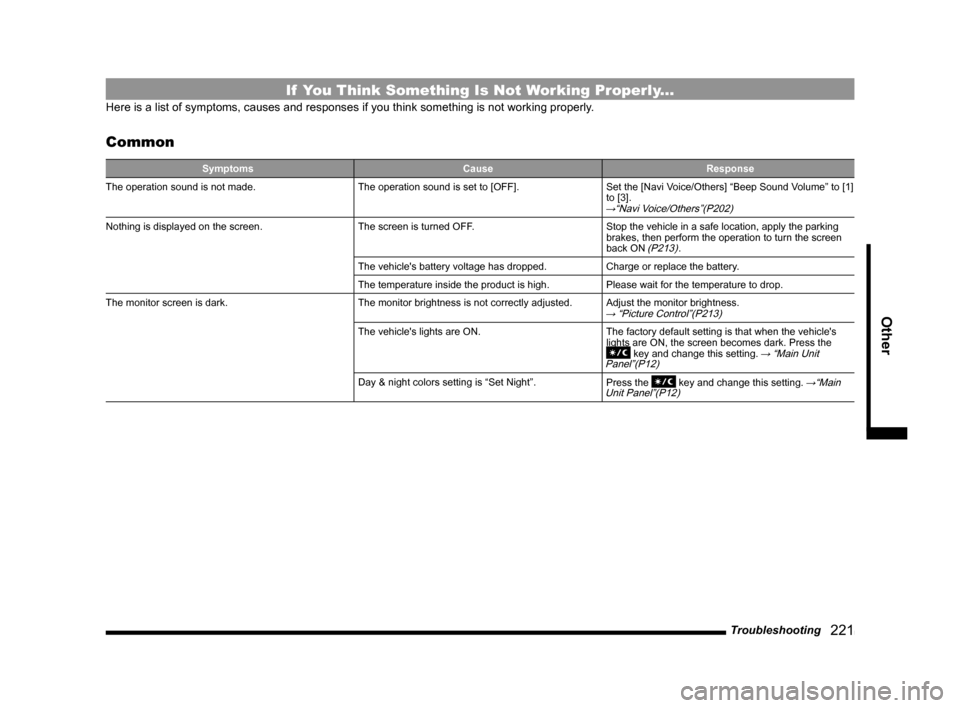
Troubleshooting 221
Other
If You Think Something Is Not Working Properly...
Here is a list of symptoms, causes and responses if you think something \
is not working properly.
Common
Symptoms CauseResponse
The operation sound is not made. The operation sound is set to [OFF].Set the [Navi Voice/Others] “Beep Sound Volume” to [1]
to [3].
→“Navi Voice/Others”(P202)
Nothing is displayed on the screen. The screen is turned OFF.Stop the vehicle in a safe location, apply the parking
brakes, then perform the operation to turn the screen
back ON
(P213).
The vehicle's battery voltage has dropped. Charge or replace the battery.
The temperature inside the product is high. Please wait for the temperature to drop.
The monitor screen is dark. The monitor brightness is not correctly adjusted.Adjust the monitor brightness.
→ “Picture Control”(P213)
The vehicle's lights are ON.The factory default setting is that when the vehicle's
lights are ON, the screen becomes dark. Press the
key and change this setting. → “Main Unit
Panel”(P12)
Day & night colors setting is “Set Night”. Press the key and change this setting. →“Main
Unit Panel”(P12)
Page 222 of 226
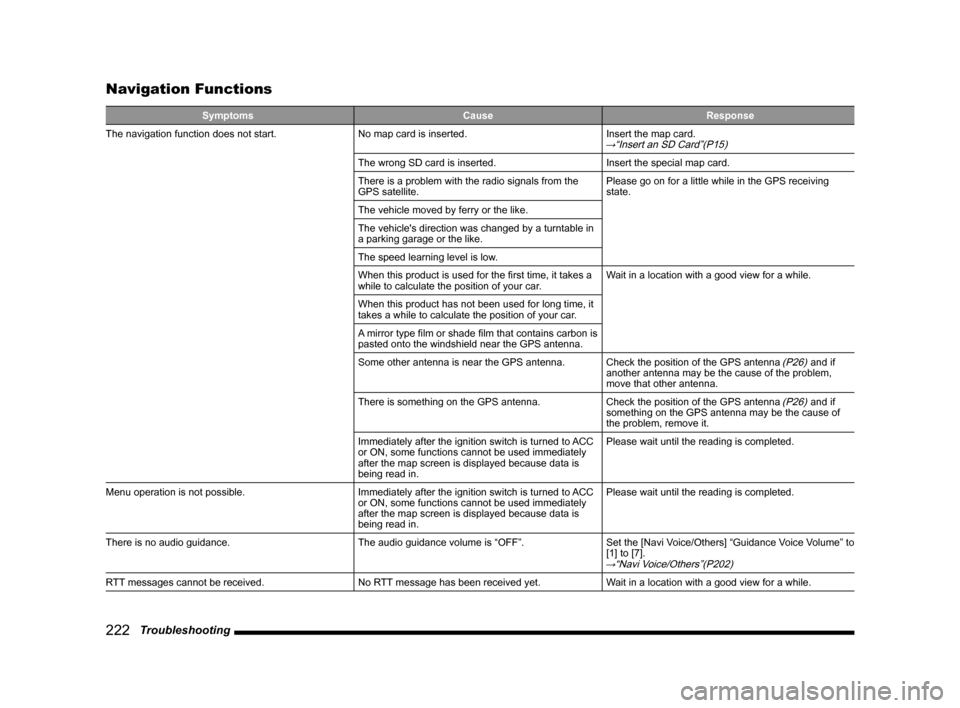
222 Troubleshooting
Navigation Functions
Symptoms CauseResponse
The navigation function does not start. No map card is inserted.Insert the map card.
→“Insert an SD Card”(P15)
The wrong SD card is inserted.Insert the special map card.
There is a problem with the radio signals from the
GPS satellite. Please go on for a little while in the GPS receiving
state.
The vehicle moved by ferry or the like.
The vehicle's direction was changed by a turntable in
a parking garage or the like.
The speed learning level is low.
When this product is used for the first time, it takes a
while to calculate the position of your car. Wait in a location with a good view for a while.
When this product has not been used for long time, it
takes a while to calculate the position of your car.
A mirror type film or shade film that contains carbon is
pasted onto the windshield near the GPS antenna.
Some other antenna is near the GPS antenna. Check the position of the GPS antenna
(P26) and if
another antenna may be the cause of the problem,
move that other antenna.
There is something on the GPS antenna. Check the position of the GPS antenna
(P26) and if
something on the GPS antenna may be the cause of
the problem, remove it.
Immediately after the ignition switch is turned to ACC
or ON, some functions cannot be used immediately
after the map screen is displayed because data is
being read in. Please wait until the reading is completed.
Menu operation is not possible. Immediately after the ignition switch is turned to ACC
or ON, some functions cannot be used immediately
after the map screen is displayed because data is
being read in.Please wait until the reading is completed.
There is no audio guidance. The audio guidance volume is “OFF”.Set the [Navi Voice/Others] “Guidance Voice Volume” to
[1] to [7].
→“Navi Voice/Others”(P202)
RTT messages cannot be received. No RTT message has been received yet.Wait in a location with a good view for a while.