Page 182 of 226

182 List of Audio Commands
Character Size Character Size
Font size
Letter size
Motorway
Simplified Map
Automatic
Display Motorway Simplified Map
Automatic Display
Freeway Simplified Map
Automatic Display
Show simplified freeway map
automatically
Automatically show simple
freeway map
Automatically view simple
freeway map
Current Street
Name Current Street Name
Display Current Street name
Address Book
Names Address Book Names
Display Address Book entry
Lane Information Lane Information
Lane Info
Lane description
Route Tracking Route Tracking
Searched Route Searched Route
Route searched
Search route
Checked route
AV Icon AV Icon
AV image
AV pictureMobile Phone
IconMobile Phone Icon
Telephone Icon
Phone image
Phone picture
Speed Indicator Speed Indicator
Speed gauge
Change 3D point
of view Change 3D point of view
Switch to 3D point of view
Switch overhead view angle
Change overhead view angle
Switch to 3D perspective
Change to 3D perspective
Switch to 3D view
Route Priority Route Priority
Route priority setting
Minimize
Freeways Minimize Freeways
Minimize Freeways setting
Minimize Toll
Roads Minimize Toll Roads
Minimize Toll Roads setting
Minimize Ferries Minimize Ferries
Minimize Ferries setting
Avoid Selected
Areas Avoid Selected Areas
Avoid Selected Areas setting
Travel Time Travel Time
Avoid Time Restricted Roads
setting
Time/Distance
Remaining Time/Distance Remaining
Time/Distance Remaining
Display settingRoute Guidance
FrequencyRoute Guidance Frequency
Set Route Guidance
Frequency
Route guidance frequency
settings
Route guide settings
POI Icons on
Guidance Map POI Icons on Guidance Map
Display POI icons on
guidance map
Cur ve Guidance Curve Guidance
Edit Address
Book Entries Edit Address Book Entries
Register or edit Address
Book entries
Edit My Home Edit My Home
Register or edit Home
position
Avoid Area List Avoid Area List
Register or edit Areas to
Avoid
Edit My
Categories Edit My Categories
Set or register frequently
used categories
Guidance Voice
Volume Guidance Voice Volume
Guidance volume setting
Beep Sound
Volume Beep Sound Volume
Beep sound volume setting
Sensor
Calibration Sensor Calibration
Dynamic Route
Guidance Dynamic Route Guidance
Settings for execution of
alternative route search by
RTT traffic messages
Page 183 of 226
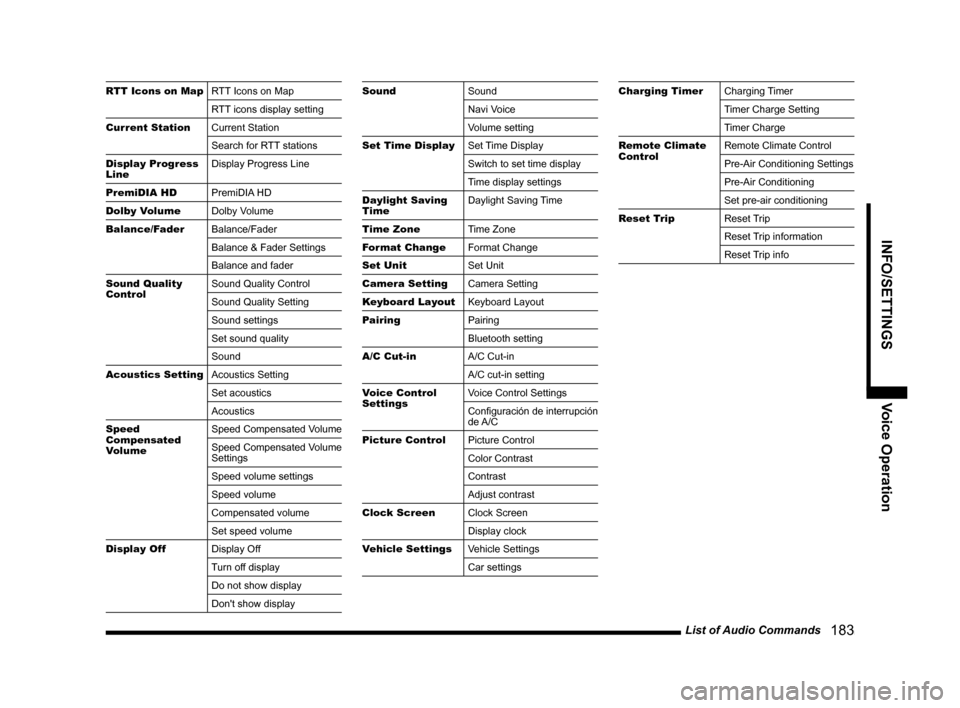
List of Audio Commands 183
INFO/SETTINGSVoice Operation
RTT Icons on MapRTT Icons on Map
RTT icons display setting
Current Station Current Station
Search for RTT stations
Display Progress
Line Display Progress Line
PremiDIA HD PremiDIA HD
Dolby Volume Dolby Volume
Balance/Fader Balance/Fader
Balance & Fader Settings
Balance and fader
Sound Quality
Control Sound Quality Control
Sound Quality Setting
Sound settings
Set sound quality
Sound
Acoustics Setting Acoustics Setting
Set acoustics
Acoustics
Speed
Compensated
Volume Speed Compensated Volume
Speed Compensated Volume
Settings
Speed volume settings
Speed volume
Compensated volume
Set speed volume
Display Off Display Off
Turn off display
Do not show display
Don't show displaySoundSound
Navi Voice
Volume setting
Set Time Display Set Time Display
Switch to set time display
Time display settings
Daylight Saving
Time Daylight Saving Time
Time Zone Time Zone
Format Change Format Change
Set Unit Set Unit
Camera Setting Camera Setting
Keyboard Layout Keyboard Layout
Pairing Pairing
Bluetooth setting
A/C Cut-in A/C Cut-in
A/C cut-in setting
Voice Control
Settings Voice Control Settings
Configuración de interrupción
de A/C
Picture Control Picture Control
Color Contrast
Contrast
Adjust contrast
Clock Screen Clock Screen
Display clock
Vehicle Settings Vehicle Settings
Car settingsCharging TimerCharging Timer
Timer Charge Setting
Timer Charge
Remote Climate
Control Remote Climate Control
Pre-Air Conditioning Settings
Pre-Air Conditioning
Set pre-air conditioning
Reset Trip Reset Trip
Reset Trip information
Reset Trip info
Page 196 of 226

196 Navi Settings
Guidance
You can change the settings for the guidance display.
Settings name Settings value Settings content
Travel Time Arrival TimeSets the arrival time as the display method for the time of arrival
at the destination.
Local Time Sets the local time as the display method for the time of arrival
at the destination.
Remaining
Driving Time Sets the time remaining as the display method for the time of
arrival at the destination.
Time/Distance Remaining Dest.
Sets the time remaining to reach the destination as the display
method for the time remaining.
Next Dest. Sets the time remaining to reach the transit point as the display
method for the time remaining.
Off The time remaining is not displayed.
Route Guidance Frequency Max
Allows you to set the frequency for the audio guidance and
guide map for route guidance.
Normal
Min
No Guidance
POI Icons on
Guidance Map On
Enables/disables display of POI icons on guidance maps.
Off
Cur ve Guidance OnEnables/disables curve guidance icon display and audio
guidance.
Off
DefaultReturns the guidance to their factory default settings.
* “Set value” bold typeface indicates factory default settings.
Page 201 of 226

Navi Settings 201
INFO/SETTINGS SETTINGS
Route Options
You can change the settings concerning route searches.
Settings nameSettings value Settings content
Route Priority FastSearches for the route with the shortest driving time (earliest
arrival at the destination) by using freeways and major roads.
Short Searches for the route with the shortest distance on the map.
Easy Searches for the route that is easiest to drive with the fewest
turns.
Eco Based on the “Short” route, searches for a route giving priority
to freeways and the like in order to save fuel.
Minimize
Freeways On
Allows you to set whether or not to use freeways.
Touching [On] will calculate the route avoiding the use of
freeways as much as possible.
Off
Minimize Toll Roads On
Allows you to set whether or not to use toll roads.
Touching [On] will calculate the route avoiding the use of toll
roads as much as possible.
Off
Minimize Ferries Ye sAllows you to set whether or not to use ferries.
Touching [Yes] will calculate the route avoiding the use of ferries
as much as possible.
No
Avoid Selected Areas Ye s
Allows you to set whether or not to use areas set as Avoid
Areas.
Touching [Yes] will calculate the route using areas set as Avoid
Areas
(P65).
No
DefaultReturns the route options settings to their factory default
settings.
*
“Set value” bold typeface indicates factory default settings.
Page 207 of 226
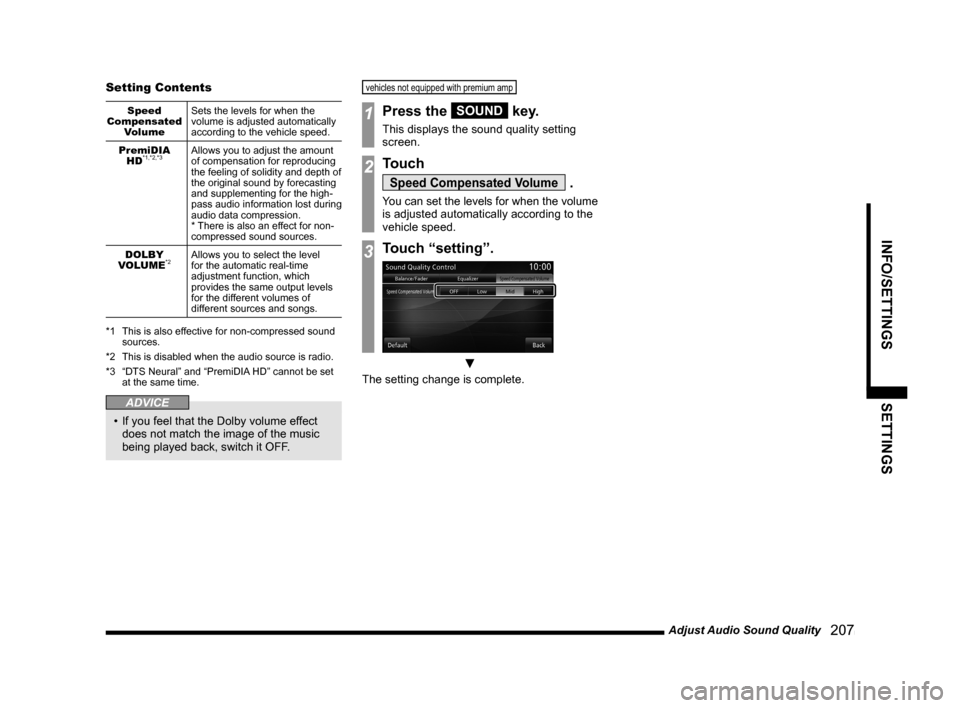
Adjust Audio Sound Quality 207
INFO/SETTINGSSETTINGS
Setting Contents
Speed
Compensated Volume Sets the levels for when the
volume is adjusted automatically
according to the vehicle speed.
PremiDIA HD
*1,*2,*3Allows you to adjust the amount
of compensation for reproducing
the feeling of solidity and depth of
the original sound by forecasting
and supplementing for the high-
pass audio information lost during
audio data compression.
* There is also an effect for non-
compressed sound sources.
DOLBY
VOLUME
*2Allows you to select the level
for the automatic real-time
adjustment function, which
provides the same output levels
for the different volumes of
different sources and songs.
*1 This is also effective for non-compressed sound
sources.
*2 This is disabled when the audio source is radio.
*3 “DTS Neural” and “PremiDIA HD” cannot be set
at the same time.
ADVICE
• If you feel that the Dolby volume effect
does not match the image of the music
being played back, switch it OFF.
vehicles not equipped with premium am p
1Press the SOUND key.
This displays the sound quality setting
screen.
2Touch
Speed Compensated Volume .
You can set the levels for when the volume
is adjusted automatically according to the
vehicle speed.
3Touch “setting”.
▼
The setting change is complete.
Page 208 of 226
208 System Settings
System Settings
You can make system related settings, such
as the time, language, units, and Bluetooth
device.
Time
This changes the standard time settings and
date and time display format.
1Press the SETTINGS key.
This displays the settings menu.
2Touch System , and then
Time .
▼
You can make the settings concerning the
time.
Time zone
area You can make settings for the
region.
[Newfoundland], [Atlantic],
[Puerto Rico], [Eastern], [Central],
[Mountain], [Pacific], [Alaska],
[Hawaii], [Auto]
Daylight
Saving Time Sets whether or not to adjust for
summer time.
3Touch Format Change .
▼
You can set the date and time display
format.
4Touch the “date and time
display format” to set.
5Touch 12h or 24h in “Time”.
▼
The time settings are complete.
Language
This changes the language used.
1Press the SETTINGS key.
This displays the settings menu.
2Touch System , and then
Language .
3Touch the language to change to.
▼
The language change is complete.
Page 216 of 226
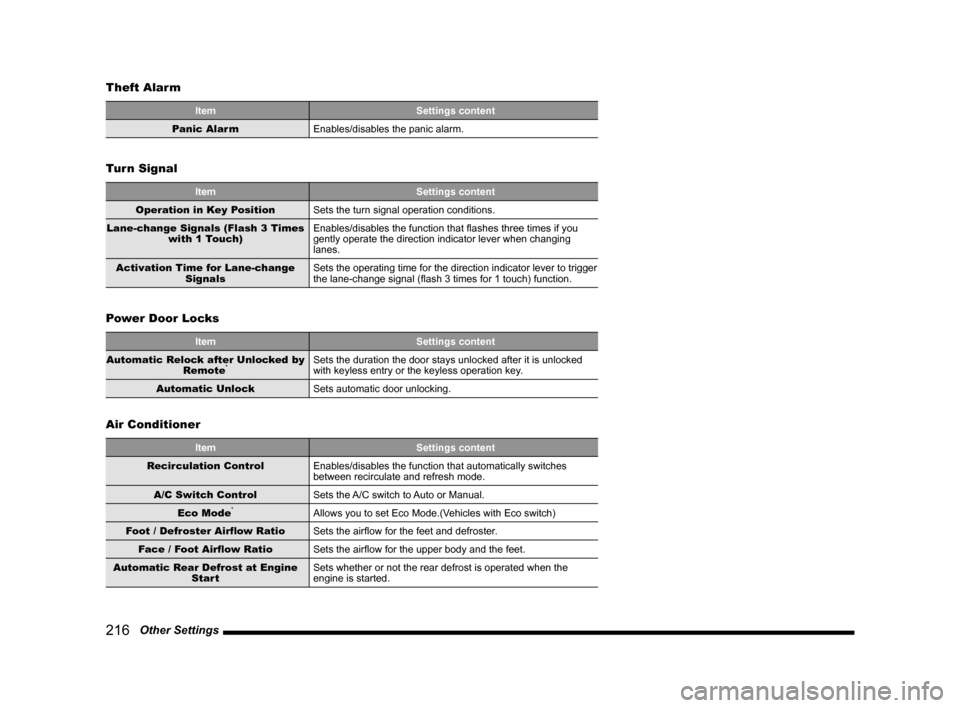
216 Other Settings
Theft Alarm
Item
Settings content
Panic Alarm Enables/disables the panic alarm.
Turn Signal
Item Settings content
Operation in Key Position Sets the turn signal operation conditions.
Lane-change Signals (Flash 3 Times with 1 Touch) Enables/disables the function that flashes three times if you
gently operate the direction indicator lever when changing
lanes.
Activation Time for Lane-change Signals Sets the operating time for the direction indicator lever to trigger
the lane-change signal (flash 3 times for 1 touch) function.
Power Door Locks
Item
Settings content
Automatic Relock after Unlocked by Remote
*Sets the duration the door stays unlocked after it is unlocked
with keyless entry or the keyless operation key.
Automatic Unlock Sets automatic door unlocking.
Air Conditioner
Item Settings content
Recirculation Control Enables/disables the function that automatically switches
between recirculate and refresh mode.
A/C Switch Control Sets the A/C switch to Auto or Manual.
Eco Mode
*Allows you to set Eco Mode.(Vehicles with Eco switch)
Foot / Defroster Airflow Ratio Sets the airflow for the feet and defroster.
Face / Foot Airflow Ratio Sets the airflow for the upper body and the feet.
Automatic Rear Defrost at Engine Start Sets whether or not the rear defrost is operated when the
engine is started.
Page 218 of 226
218 Other Settings
Clock Screen
Displays the clock over the entire screen.
1Press the SETTINGS key.
This displays the settings menu.
2Touch Clock Screen .
▼
The clock is displayed.
ADVICE
• Touching the screen returns the display
to the original screen.
• With [System Setting], [Time], and
[Format Change], you can change the
format for time display.
→“System Settings”(P208)