Page 136 of 226

136 Trip
Equipment by type
Trip
You can check and set trip information.
Displaying
1Press the INFO key.
This displays the info menu.
2Touch Trip .
▼
This displays the trip screen. 1)
Fuel consumption graph
Allows you to check the average fuel
consumption and the instantaneous fuel
consumption.
→“Fuel Consumption Graph”(P137)
2) Manual , Auto (P137)
Allows you to change the reset mode.
3)
History (P138)
Allows you to check the fuel consumption
and Eco score history.
4) Current reset mode
(P137)
5) Eco score*1,*2
You are scored according to how you step
on the accelerator pedal and brake.
The more leaves, the better your driving is
for fuel economy. 6)
Distance to Empty
Measures and displays the possible
cruising distance based on the remaining
fuel and recent average fuel consumption.
7) Average Speed
*1
Displays the latest average vehicle speed
after each trip information is reset.
8) Driving Time
*1
Displays the latest elapsed time after ACC
is turned on.
9)
Reset
Allows you to reset all trip information.
10)
Lap time (P138)
Allows you to measure the time, distance,
vehicle speed, and fuel consumption.
*1 This is an equipment that only some vehicles have.
Display Contents
4)
6)5)
7)
8)
9)
10)
1)2)
3)
Page 138 of 226

138 Trip
Check the Histor y
You can check the fuel consumption and Eco
score history.*1
1On the trip screen,
touch
History .
▼
This displays the previously displayed history
screen (with fuel consumption or Eco score
history).
NOTE
• On the eco score history screen, touching
[Mileage History] displays the fuel
consumption history screen.
• On the fuel consumption history screen,
touching [ECO Score] displays the eco
score history screen.
• Eco score history saves the figure
displayed before the engine switch is
turned off.
*1 ECO score is an equipment that only some vehicles have.
Change the Fuel Consumption
Histor y Display
There is a long-term fuel consumption history
and a short-term fuel consumption history.
1On the fuel consumption
history screen, touch
Long-term History .
▼
The display switches from the fuel
consumption (short-term) screen to the
fuel consumption (long-term) screen.
2Touch Short History .
The display switches from the fuel
consumption (long-term) screen to the fuel
consumption (short-term) screen.
Lap Time
You can measure the time, distance, vehicle
speed, and fuel consumption.
1On the trip screen, touch
Lap time .
This displays the lap time screen.
2Touch Start .
▼
Measurement starts. At this time, the
vehicle speed and fuel consumption
are being measured, so they are not
displayed.
Page 151 of 226
Environment 151
INFO/SETTINGS INFO
Equipment by type
Environment
You can check the altitude, air pressure,
and outside temperature.
Displaying
1Press the INFO key.
This displays the info menu.
2Touch Environment .
▼
This displays the environment screen. 1) Altimeter
2) Barometer
3) Outside
4)
Freezing mark
Displayed when the outside temperature
is 3
°C or less. 5)
Outside temperature graph
6) Altitude graph
7)
Back
Touching this returns the display to the
info menu
(P24).
NOTE
• The display graphs display the latest
information in units of 5 minutes.
• You can change the display unit.
→“Units”(P209)
Display Contents
2)
3)4) 1)
6)
7)
5)
Page 153 of 226
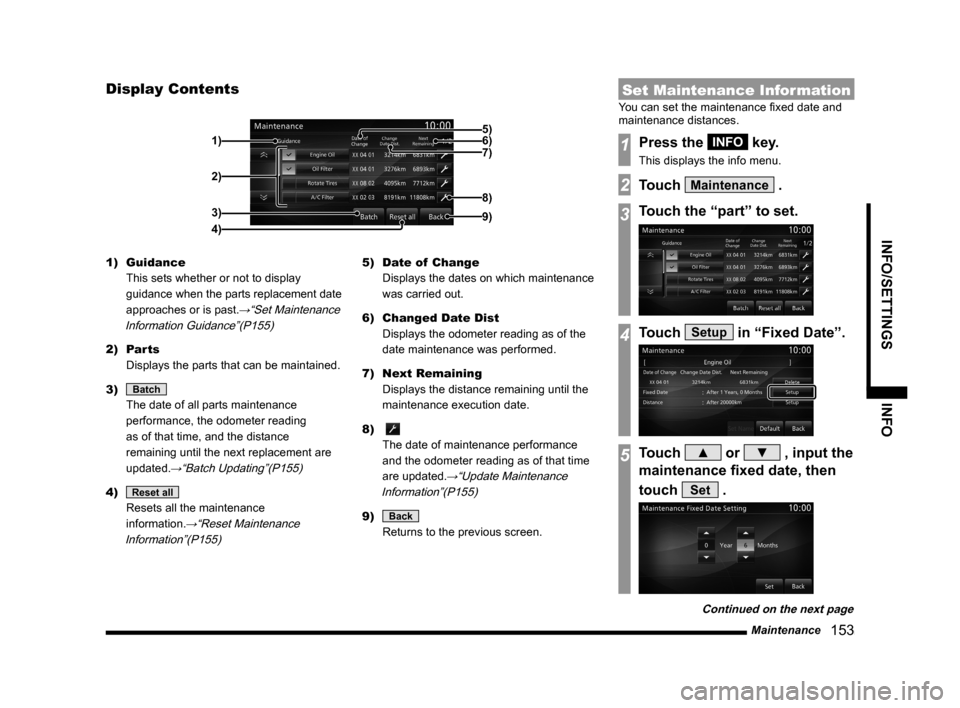
Maintenance 153
INFO/SETTINGS INFO
Display Contents
2)
3)
4) 1)
9)
8)
7) 6) 5)
1) Guidance
This sets whether or not to display
guidance when the parts replacement date
approaches or is past.
→“Set Maintenance
Information Guidance”(P155)
2) Parts
Displays the parts that can be maintained.
3)
Batch
The date of all parts maintenance
performance, the odometer reading
as of that time, and the distance
remaining until the next replacement are
updated.
→“Batch Updating”(P155)
4) Reset all
Resets all the maintenance
information.
→“Reset Maintenance
Information”(P155)
5) Date of Change
Displays the dates on which maintenance
was carried out.
6) Changed Date Dist
Displays the odometer reading as of the
date maintenance was performed.
7) Next Remaining
Displays the distance remaining until the
maintenance execution date.
8)
The date of maintenance performance
and the odometer reading as of that time
are updated.
→“Update Maintenance
Information”(P155)
9) Back
Returns to the previous screen.
Set Maintenance Information
You can set the maintenance fixed date and
maintenance distances.
1Press the INFO key.
This displays the info menu.
2Touch Maintenance .
3Touch the “part” to set.
4Touch Setup in “Fixed Date”.
5Touch ▲ or ▼ , input the
maintenance fixed date, then
touch
Set .
Continued on the next page
Page 166 of 226

166 Voice Control
About the Learning Function
The voice control system has a learning
function. (This function cannot be used by
voice control systems using a Bluetooth
®
2.0 interface.) This learning function inputs
the driver's voice and way of speaking, and
makes voice recognition easier.
Also, the learned data can be reset (deleted), so
reset the data if the user will change for a long
period of time.
→“Voice control settings” (P212)
Skip Audio Guide
During audio guide, press the “SPEECH” key
again to skip the guide.
End Voice Control
• To stop voice control after starting up,
execute one of the following procedures.
- Press and hold down “SPEECH” key.
- Press a key such as
MODE key.
• If you do not speak after starting up voice
control, the system will automatically be in
pause mode.
(Press the “SPEECH” key again to restart
voice control.) If there is no operation for
a while in pause mode, voice control will
automatically end.
• If voice control is forced to shut down such
as by pressing the
MODE key, the voice
control cannot restart from where you left off.
Page 167 of 226

Navigation Function Operation 167
INFO/SETTINGSVoice Operation
Navigation Function
Operation
Operating the Map
Basic map operations are done through voice
control.
Scrolling the Map
1Press the “SPEECH” key on
the steering wheel.
After you hear the “beep”, say “Voice
commands”.
2Say“Scroll Down”
▼
ADVICE
• You can scroll in 8 directions.
(Up, Upper Right, Right, Lower Right,
Down, Lower Left, Left, Upper Left) Scroll
Changing the Map Scale
1Press the “SPEECH” key on
the steering wheel.
After you hear the “beep”, say “Voice
commands”.
2Say“Zoom Out”
▼
ADVICE
• You can change the scale by saying a
particular measurement.
(25 m to 1000 km) scale
(1/64 mile to 600 mile) scale
• May sometimes not be displayed
depending on the navigation conditions.
Change the Two-screen Map
Scale
1Press the “SPEECH” key on
the steering wheel.
After you hear the “beep”, say “Voice
commands”.
2Say“Left Screen 500m”
▼
ADVICE
• There are several types of scale change.
Zoom In/Zoom Out, Left Screen (Zoom
In/Zoom Out), Urban Map, Left Screen
Urban Map, (10 m to 100 km) Scale, Left
Screen (10 m to 100 km) Scale
Page 180 of 226

180 List of Audio Commands
Confirming
Guidance Guidance
Next junction
Estimated Time
of Arrival at
Destination Estimated Time of Arrival at
Destination
When will I arrive?
Arrival time
Time of arrival
What is the arrival time
Time until arrival
Hours until arrival
Estimated Time
of Arrival at
Waypoint Estimated Time of Arrival at
Waypoint
When will I arrive at the
waypoint?
Time of arrival at waypoint
Arrival at waypoint
Time Remaining
to Destination Time Remaining to
Destination
How long to the destination?
Remaining time until
destination
Time left until destination
Time left until arrival
Time Remaining
to Waypoint Time Remaining to Waypoint
How long to the waypoint?
Time left until waypoint
Arrival time to waypoint
Current Time
Current Time
Time
What time?
Confirm time
What time is it?
Current Date What date?
Confirm date
Today's date
What's the date today?
Confirming Route
Entire RouteEntire Route
Entire route screen
Whole route display
Display of whole route
Whole route
Overall route
Remaining Route Remaining Route
Remaining route screen
Route remaining
Remaining route display
Remaining route map
Editing Route/Changing
Search Conditions
Erase RouteErase Route
Delete the route
Delete Waypoint Delete Waypoint
Clear Waypoint
Delete the waypoint
Change Scale
and Route Change Scale and Route
Change scale
Change route
Detour Route 1 kmDetour Route 1 km
Length of detour 1 km
Detour Route 1/2
mile Detour Route 1/2 mile
Length of detour 1/2 mile
1/2 mile detour route
Alternative Route
Detour Route 5 kmDetour Route 5 km
Length of detour 5 km
Detour Route 3
mile Detour Route 3 mile
Length ot detour 3mile
3 mile detour route
Search detour within 3 miles
Detour Route 10 kmDetour Route 10 km
Detour ahead
Length of detour 10 km
Detour
Page 181 of 226

List of Audio Commands 181
INFO/SETTINGSVoice Operation
Detour Route 6
mileDetour Route 6 mile
Length ot detour 6 mile
6 mile detour route
Search detour within 6 miles
Detour Route 20 kmDetour Route 20 km
Length of detour 20 km
Detour Route 12
mile Detour Route 12 mile
Length ot detour 12 mile
Detour Route 40 kmDetour Route 40 km
Length of detour 40 km
Detour Route 25
mile Detour Route 25 mile
Length ot detour 25 mile
25 mile detour route
Search detour within 25
miles
Detour Route 80 kmDetour Route 80 km
Length of detour 80 km
Detour Route 50
mile Detour Route 50 mile
Length ot detour 50 mile
50 mile detour route
Search detour within 50
miles
Alternative Route
Alternative Route
Search alternative route
Search detour
Search for detour
Search other route
Search for other route
Look for detour
Look for other route
Look for alternative route
Search different route
Search for different route
Search other roads
Search for other roads
Alternative roads
Return Trip Return Trip
Stop Guidance Stop Guidance
Interrupt route guidance
Start Guidance Start Guidance
Restart guidance
Restart route guidance
Fast Fast
Short Short
Easy Easy
Eco Eco
Fuel-efficient Route
Energy Conservation
Fuel efficientRTT
RTT Traffic
MessagesRTT Traffic Messages
RTT message
Display RTT message
Settings
3D Bldg.
3D Bldg.
3D Building
3D view
Show building in 3D
3D Polygon
Landmark 3D Polygon Landmark
POI Icons on Map Display POI icons on map
3D Scroll 3D Scroll
2 Screen Scroll 2 Screen Scroll
Double screen scroll
Scroll 2 screens
Scroll both screens
Day & Night Color Day & Night Color
Day & Night Colors
Switch Day and Night
Switch Day & Night Colors
Change day and night colors
Day Map Color Day Map Color
Daytime map color
Night Map Color Night Map Color
Nighttime map color
Evening map color