2014 MITSUBISHI LANCER EVOLUTION change time
[x] Cancel search: change timePage 116 of 226

11 6 Play iPod
Displaying the playback
information screen.
When a list is displayed, the iPod playback
information screen for the track currently being
played can be displayed.
1On the list display screen,
touch
Playback .
▼
P side P Display Screen
This section explains the screens displayed
when selecting the [AV] (iPod) in the P side P
display information
(P36).
6)5)7)
3)
2)
4)
1)
1) Track number/name
If there is a song name in the title
information, displays it.
2) Artist name
If there is an artist name in the title
information, displays it.
3) Playback mode display
Displays the current playback mode.
: Single repeat play
: Shuffle play
: Album shuffle play 4)
Playback time
5) Status icon
: Play
: Pause
: Stop
: Fast forward
: Rewind
6)
▲
Touching this displays the submenu. (P32)
7) PsideP
Change the information displayed on the
P side P sub-screen.
Page 118 of 226
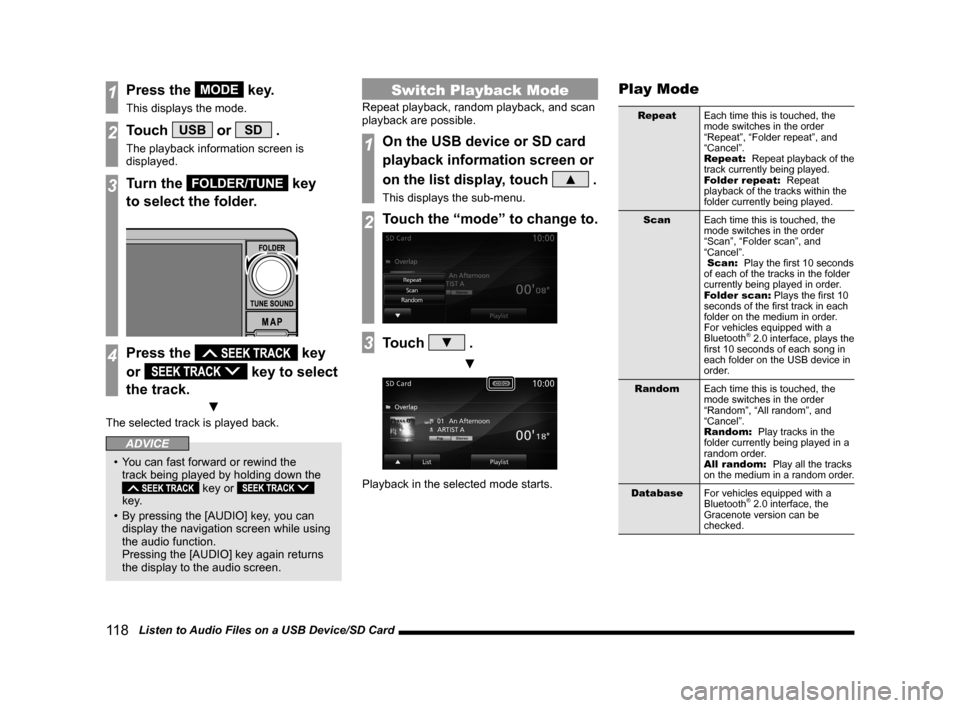
11 8 Listen to Audio Files on a USB Device/SD Card
1Press the MODE key.
This displays the mode.
2Touch USB or SD .
The playback information screen is
displayed.
3Turn the FOLDER/TUNE key
to select the folder.
4Press the key
or
key to select
the track.
▼
The selected track is played back.
ADVICE
• You can fast forward or rewind the
track being played by holding down the
key or
key.
• By pressing the [AUDIO] key, you can
display the navigation screen while using
the audio function.
Pressing the [AUDIO] key again returns
the display to the audio screen.
Switch Playback Mode
Repeat playback, random playback, and scan
playback are possible.
1On the USB device or SD card
playback information screen or
on the list display, touch
▲ .
This displays the sub-menu.
2Touch the “mode” to change to.
3Touch ▼ .
▼
Playback in the selected mode starts.
Play Mode
Repeat Each time this is touched, the
mode switches in the order
“Repeat”, “Folder repeat”, and
“Cancel”.
Repeat: Repeat playback of the
track currently being played.
Folder repeat: Repeat
playback of the tracks within the
folder currently being played.
Scan Each time this is touched, the
mode switches in the order
“Scan”, “Folder scan”, and
“Cancel”.
Scan: Play the first 10 seconds
of each of the tracks in the folder
currently being played in order.
Folder scan: Plays the first 10
seconds of the first track in each
folder on the medium in order.
For vehicles equipped with a
Bluetooth
® 2.0 interface, plays the
first 10 seconds of each song in
each folder on the USB device in
order.
Random Each time this is touched, the
mode switches in the order
“Random”, “All random”, and
“Cancel”.
Random: Play tracks in the
folder currently being played in a
random order.
All random: Play all the tracks
on the medium in a random order.
Database For vehicles equipped with a
Bluetooth
® 2.0 interface, the
Gracenote version can be
checked.
Page 119 of 226

Listen to Audio Files on a USB Device/SD Card 11 9
AViPod/USB/SD
Display Contents
Playback Information Screen
3)
5)
4)
8) 9)
12)
13)
11) 10)
6)
2)
7)
1)
1)
Source plate
Displays the name of the currently
selected source and the playback mode.
2) Album name
If there is an album name in the title
information, displays it.
For the WAV format, the folder name is
displayed.
3) File format
Displays the format of the audio file being
played.
4) Jacket
*1, *2,*3
If there is a jacket image in the title
information, displays it.
5) Genre name
*2
If there is genre information in the title
information, displays the genre name for
the track being played back. 6)
Channel mode
If there is channel mode information in
the title information, displays the following
icons.
: Stereo
: Joint stereo
: Dual channel
: Monaural
7)
▲
Displays a sub-menu to change the
playback mode.
→“Switch Playback Mode”(P118)
8) List
Displays a folder list.
→“Folder List”(P120)
Also, when [Playlist] is ON, [Music Menu]
is displayed. Touching this displays the
music menu.
→“Music Menu”(P121)
9) Playback mode display
Displays the current playback mode.
→“Switch Playback Mode”(P118)
: Repeat play
: Folder repeat play
: Scan play
: Folder scan play
: Random play
: All random play
10) Track number/name
If there is a song name in the title
information, displays it. If there is no title
information, displays the file name.
For the WAV format, the file name is
displayed.
11) Artist name
*2
If there is an artist name in the title
information, displays it.
12) Playback time
13)
Playlist
When you touch this to switch it ON, [List]
changes to [Music Menu] and the music
menu can now be displayed.
*1 Audio files on SD card only
*2 WAV format is not supported.
*3 Displayable jacket images are in the JPEG
format (maximum resolution: 320 vertical x 240
horizontal).
Page 122 of 226
![MITSUBISHI LANCER EVOLUTION 2014 10.G MMCS Manual 122 Listen to Audio Files on a USB Device/SD Card
P side P Display Screen
This section explains the screens displayed
when selecting the [AV] (USB/SD) in the P
side P display information
(P36).
5 MITSUBISHI LANCER EVOLUTION 2014 10.G MMCS Manual 122 Listen to Audio Files on a USB Device/SD Card
P side P Display Screen
This section explains the screens displayed
when selecting the [AV] (USB/SD) in the P
side P display information
(P36).
5](/manual-img/19/7474/w960_7474-121.png)
122 Listen to Audio Files on a USB Device/SD Card
P side P Display Screen
This section explains the screens displayed
when selecting the [AV] (USB/SD) in the P
side P display information
(P36).
5)6)7)
3)
2)
4)
1)
1) Track number/name
If there is a song name in the title
information, displays it. If there is no title
information, displays the file name.
For the WAV format, the file name is
displayed.
2) Jacket
*1, *2,*3
If there is a jacket image in the title
information, displays it.
3) Artist name
*2
If there is an artist name in the title
information, displays it. 4)
Playback time
5)
▲
Touching this displays the submenu. (P32)
6) Playback mode display
Displays the current playback mode.
: Repeat play
: Folder repeat play
: Scan play
: Folder scan play
: Random play
: All random play
7)
PsideP
Change the information displayed on the
P side P sub-screen.
*1 Audio files on SD card only
*2 WAV format is not supported.
*3 Displayable jacket images are in the JPEG
format (maximum resolution: 320 vertical x 240
horizontal).
Page 123 of 226

Use Bluetooth Audio 123
AVExternal Input Devices
External Input Devices
Equipment by type
(Vehicles with a Bluetooth® 2.0 interface).
Use Bluetooth Audio
This product can play back tracks on
commercially-available Bluetooth-capable
audio devices.
CAUTION
• Never hold a Bluetooth-capable audio
device in your hand to operate while
driving, as this is dangerous.
• Do not leave the Bluetooth audio device
unattended in the vehicle.
• No indemnification for Bluetooth audio
data loss will be possible.
• Depending on how the devices are
handled, audio files being damaged or
lost, therefore it is recommended that
data be backed up.
NOTE
• Depending on the type of Bluetooth-
capable audio devices, usage may not be
possible, or functions that can be used
may be restricted.
• Updating your software sometimes
changes the functions that can be used
connected with this product.
NOTE
• Confirm together with the user manuals
for the commercially-available Bluetooth-
capable audio devices.
• Depending on the type of Bluetooth-
capable audio devices, volume levels
may differ. There is the danger of
loud volumes, so prior to use, it is
recommended that you turn the volume
down.
→“Adjust Volume”(P79)
• Depending on the status of the Bluetooth
audio device, it may take some time until
the device is recognized, or playback
starts.
• Bluetooth audio device specifications
and settings may mean that connection
is not possible, or result in differences in
operation or display.
• Depending on audio data in the Bluetooth
audio device, track information may not
be displayed correctly.
• Depending on the status of the vehicle
and device, the iPod/iPhone may not play
back after starting the engine.
• Data containing copyright information
may not play back.
• It is recommended that the Bluetooth
audio device equalizer settings be set to
flat.
Supported Profilesand
Functions
This section explains the functions supported
for each profile.
Function A2DP
Audio output during playback ○
* Sampling rate: 16 kHz, 32 kHz, 44.1 kHz, 48 kHz
Function AVRCP
v1.0 v1.3
Play/Stop/Pause operations ○○
Fast forward/Rewind operations ○
○
Track selection operations ○○
Group selection operations ××
Repeat/Random/Scan playback operations ×
○
Playback status display ×○
Battery remaining capacity display ×
○
Group list display ××
Select track from group list ××
Title display ×○
Page 125 of 226

Use Bluetooth Audio 125
AVExternal Input Devices
Display Contents
Playback Information Screen
2)
3)
4)
5)
6)
7)
9)
10) 8)
1)
1) Source plate
Displays the name of the currently
selected source and the playback mode.
2) Track name/artist name/genre
name
*1
3) ▲ *1
Displays a sub-menu to change the
playback mode.
→“Switch Playback Mode”(P126)
4) Playback mode display*1, *2
: Repeat play
: Group repeat play
: All repeat play
: Scan play
: Group scan play
: Random play
: Group random play
5) Batter y remaining capacity
display
*1
Displays the amount of battery power
remaining for the connected Bluetooth-
capable audio device.
6) Bluetooth connection icon 7)
Status icon
*1
: Play
: Pause
: Stop
: Fast forward
: Rewind
8)
, ,
Allows you to stop, play, or pause.
9) Playback time
*1
10)
This is used when selecting a song.
Continue touching for fast forward or
rewind.
*1 Not displayed when AVRCP is v1.0.
*2 Not displayed when information cannot be
obtained.
Page 126 of 226

126 Use Bluetooth Audio
Switch Playback Mode
Repeat playback, random playback, and scan
playback are possible.
* This function cannot be used when AVRCP
is v1.0.
1On the Bluetooth audio
playback information screen or
other screen, touch
▲ .
This displays the sub-menu.
2Touch the “mode” to change to.
3Touch ▼ .
▼
Playback in the selected mode starts.
Play Mode
* Depending on the type of Bluetooth-capable
audio devices, the details of playback modes
may differ.
Repeat Each time this is touched, the
mode switches in the order
“Repeat”, “Group repeat”, “All
repeat”, and “Cancel”.
Repeat: Repeat playback of the
track currently being played.
Group repeat: Repeat
playback of the tracks within the
group currently being played.
All repeat: Repeat playback
of all the tracks in the Bluetooth-
capable audio device.
Scan Each time this is touched, the
mode switches in the order
“Scan”, “Group scan”, and
“Cancel”.
Scan: Play the first 10 seconds
of each of the tracks in the group
currently being played in order.
Group scan: Play the first 10
seconds of the first track in all the
groups on the Bluetooth-capable
audio device.
Random Each time this is touched, the
mode switches in the order
“Random”, “Group random”, and
“Cancel”.
Random: Play tracks in the
group currently being played in a
random order.
Group random: Select all the
groups on the Bluetooth-capable
audio device in a random order
and play tracks within in group in
order.
P side P Display Screen
This section explains the screens displayed
when selecting the [AV] (Bluetooth Audio) in
the P side P display information
(P36).
6)5)7)
3)
2)
4)
1)
1) Track number/name*1
If there is title information, displays the
track name.
2) Artist name
If there is title information, displays the
artist name. If there is no title information,
displays “NO NAME”.
3) Status icon
*1
: Play
: Pause
: Stop
: Fast forward
: Rewind
Page 127 of 226

Use Bluetooth Audio 127
AVExternal Input Devices
4) Playback mode display*1, *2
: Repeat play
: Group repeat play
: All repeat play
: Scan play
: Group scan play
: Random play
: Group random play
5) Batter y remaining capacity
display
*1
Displays the amount of battery power
remaining for the connected Bluetooth-
capable audio device.
6) Playback time
*1
7) ▲
Touching this displays the submenu. (P32)
8) PsideP
Change the information displayed on the
P side P sub-screen.
*1 Not displayed when AVRCP is v1.0.
*2 Not displayed when information cannot be
obtained.