Page 172 of 226
172 Navigation Function Operation
Checking and Changing the
Route
Confirmation and editing of created routes
and basic operations are done through voice
control.
ADVICE
• You cannot do this operation without
setting a destination.
Changing Route Search
Conditions
1Press the “SPEECH” key on
the steering wheel.
After you hear the “beep”, say “Voice
commands”.
2Say“Fast”
▼
ADVICE
• There are four types of search conditions.
Fast, Short, Easy, Eco
Displaying All Routes
1Press the “SPEECH” key on
the steering wheel.
After you hear the “beep”, say “Voice
commands”.
2Say“Entire Route”
▼
Deleting a Route
1Press the “SPEECH” key on
the steering wheel.
After you hear the “beep”, say “Voice
commands”.
2Say“Erase Route”
▼
Page 173 of 226
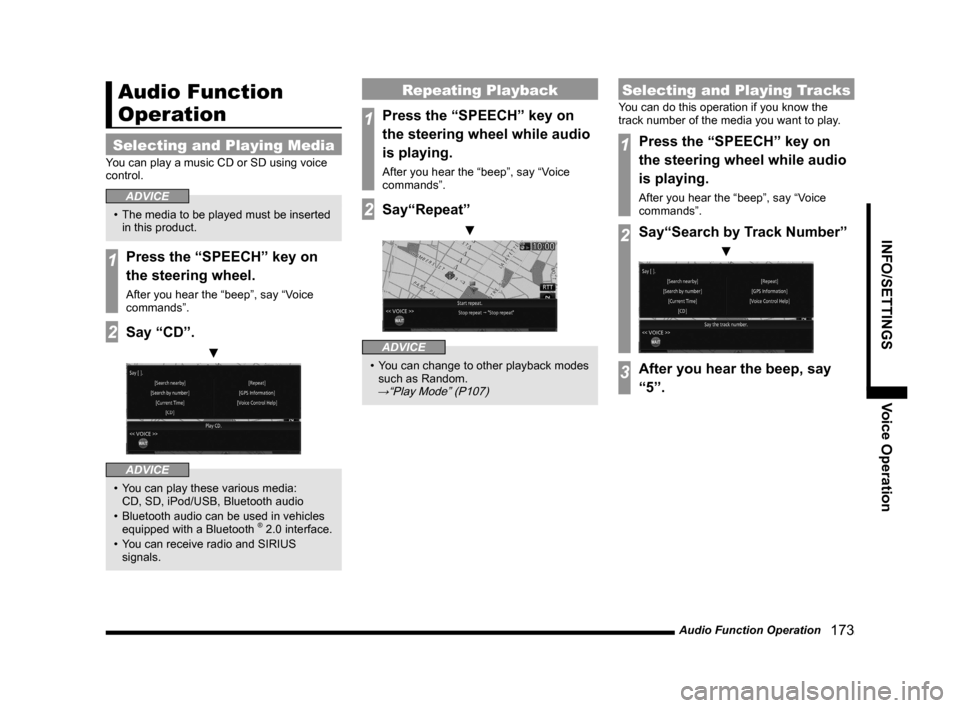
Audio Function Operation 173
INFO/SETTINGSVoice Operation
Audio Function
Operation
Selecting and Playing Media
You can play a music CD or SD using voice
control.
ADVICE
• The media to be played must be inserted
in this product.
1Press the “SPEECH” key on
the steering wheel.
After you hear the “beep”, say “Voice
commands”.
2Say “CD”.
▼
ADVICE
• You can play these various media:
CD, SD, iPod/USB, Bluetooth audio
• Bluetooth audio can be used in vehicles
equipped with a Bluetooth
® 2.0 interface.
• You can receive radio and SIRIUS
signals.
Repeating Playback
1Press the “SPEECH” key on
the steering wheel while audio
is playing.
After you hear the “beep”, say “Voice
commands”.
2Say“Repeat”
▼
ADVICE
• You can change to other playback modes
such as Random.
→“Play Mode” (P107)
Selecting and Playing Tracks
You can do this operation if you know the
track number of the media you want to play.
1Press the “SPEECH” key on
the steering wheel while audio
is playing.
After you hear the “beep”, say “Voice
commands”.
2Say“Search by Track Number”
▼
3After you hear the beep, say
“5”.
Page 174 of 226
174 Switch to Other Functions
Switch to Other
Functions
Displaying Information
1Press the “SPEECH” key on
the steering wheel.
After you hear the “beep”, say “Voice
commands”.
2Say“GPS Information”
▼
ADVICE
• For mode types that can be displayed,
refer to “Switching Functions” (P177).
Equipment by type
(Vehicles with a Bluetooth® 2.0 interface).
Telephone (Hands-free)
1Press the “SPEECH” key on
the steering wheel.
After you hear the “beep”, say “Voice
commands”.
2Say“Telephone”
▼
ADVICE
• Except when receiving calls, you can
switch to hands-free by pressing “OFF
HOOK”.
Page 183 of 226
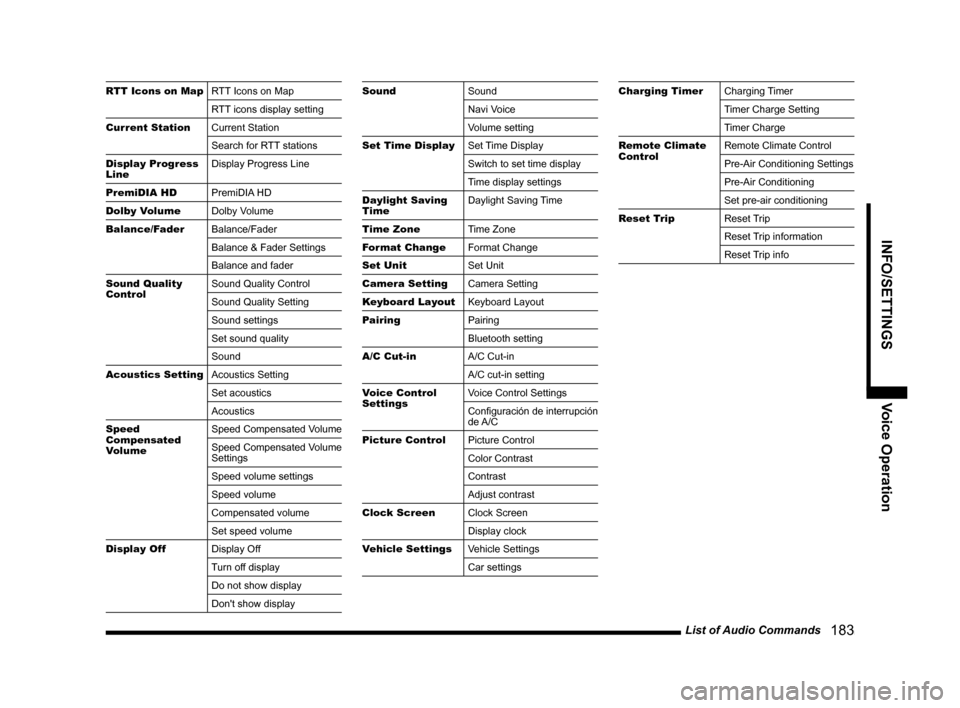
List of Audio Commands 183
INFO/SETTINGSVoice Operation
RTT Icons on MapRTT Icons on Map
RTT icons display setting
Current Station Current Station
Search for RTT stations
Display Progress
Line Display Progress Line
PremiDIA HD PremiDIA HD
Dolby Volume Dolby Volume
Balance/Fader Balance/Fader
Balance & Fader Settings
Balance and fader
Sound Quality
Control Sound Quality Control
Sound Quality Setting
Sound settings
Set sound quality
Sound
Acoustics Setting Acoustics Setting
Set acoustics
Acoustics
Speed
Compensated
Volume Speed Compensated Volume
Speed Compensated Volume
Settings
Speed volume settings
Speed volume
Compensated volume
Set speed volume
Display Off Display Off
Turn off display
Do not show display
Don't show displaySoundSound
Navi Voice
Volume setting
Set Time Display Set Time Display
Switch to set time display
Time display settings
Daylight Saving
Time Daylight Saving Time
Time Zone Time Zone
Format Change Format Change
Set Unit Set Unit
Camera Setting Camera Setting
Keyboard Layout Keyboard Layout
Pairing Pairing
Bluetooth setting
A/C Cut-in A/C Cut-in
A/C cut-in setting
Voice Control
Settings Voice Control Settings
Configuración de interrupción
de A/C
Picture Control Picture Control
Color Contrast
Contrast
Adjust contrast
Clock Screen Clock Screen
Display clock
Vehicle Settings Vehicle Settings
Car settingsCharging TimerCharging Timer
Timer Charge Setting
Timer Charge
Remote Climate
Control Remote Climate Control
Pre-Air Conditioning Settings
Pre-Air Conditioning
Set pre-air conditioning
Reset Trip Reset Trip
Reset Trip information
Reset Trip info
Page 186 of 226
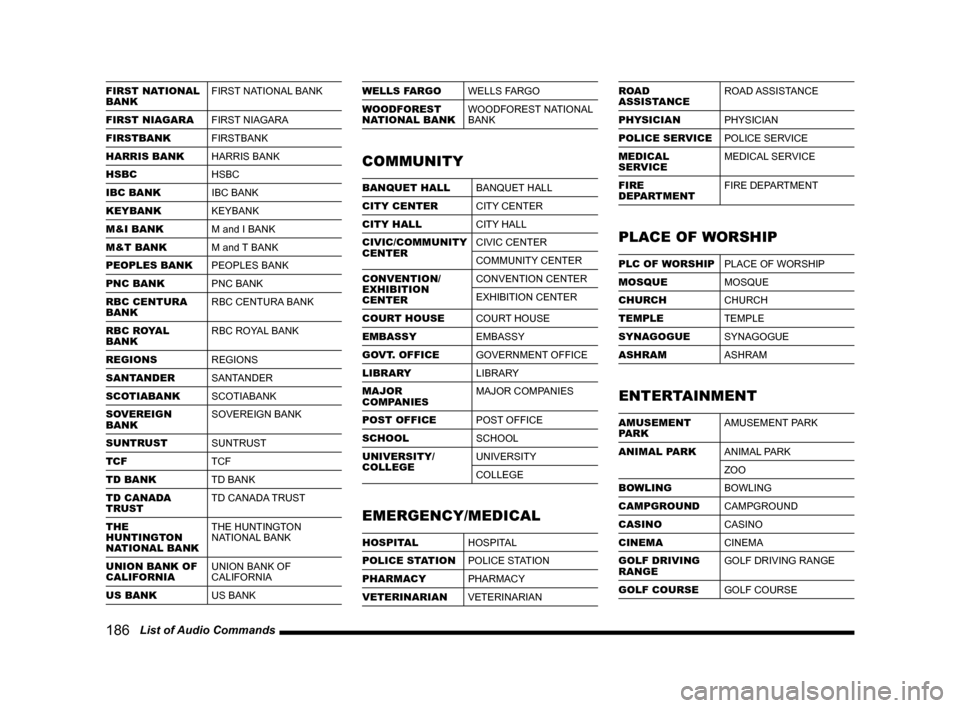
186 List of Audio Commands
FIRST NATIONAL
BANK FIRST NATIONAL BANK
FIRST NIAGARA FIRST NIAGARA
FIRSTBANK FIRSTBANK
HARRIS BANK HARRIS BANK
HSBC HSBC
IBC BANK IBC BANK
KEYBANK KEYBANK
M&I BANK M and I BANK
M&T BANK M and T BANK
PEOPLES BANK PEOPLES BANK
PNC BANK PNC BANK
RBC CENTURA
BANK RBC CENTURA BANK
RBC ROYAL
BANK RBC ROYAL BANK
REGIONS REGIONS
SANTANDER SANTANDER
SCOTIABANK SCOTIABANK
SOVEREIGN
BANK SOVEREIGN BANK
SUNTRUST SUNTRUST
TCF TCF
TD BANK TD BANK
TD CANADA
TRUST TD CANADA TRUST
THE
HUNTINGTON
NATIONAL BANK THE HUNTINGTON
NATIONAL BANK
UNION BANK OF
CALIFORNIA UNION BANK OF
CALIFORNIA
US BANK US BANKWELLS FARGOWELLS FARGO
WOODFOREST
NATIONAL BANK WOODFOREST NATIONAL
BANK
COMMUNITY
BANQUET HALL
BANQUET HALL
CITY CENTER CITY CENTER
CITY HALL CITY HALL
CIVIC/COMMUNITY
CENTER CIVIC CENTER
COMMUNITY CENTER
CONVENTION/
EXHIBITION
CENTER CONVENTION CENTER
EXHIBITION CENTER
COURT HOUSE COURT HOUSE
EMBASSY EMBASSY
GOVT. OFFICE GOVERNMENT OFFICE
LIBRARY LIBRARY
MAJOR
COMPANIES MAJOR COMPANIES
POST OFFICE POST OFFICE
SCHOOL SCHOOL
UNIVERSITY/
COLLEGE UNIVERSITY
COLLEGE
EMERGENCY/MEDICAL
HOSPITAL
HOSPITAL
POLICE STATION POLICE STATION
PHARMACY PHARMACY
VETERINARIAN VETERINARIAN
ROAD
ASSISTANCEROAD ASSISTANCE
PHYSICIAN PHYSICIAN
POLICE SERVICE POLICE SERVICE
MEDICAL
SERVICE MEDICAL SERVICE
FIRE
DEPARTMENT FIRE DEPARTMENT
PLACE OF WORSHIP
PLC OF WORSHIP
PLACE OF WORSHIP
MOSQUE MOSQUE
CHURCH CHURCH
TEMPLE TEMPLE
SYNAGOGUE SYNAGOGUE
ASHRAM ASHRAM
ENTERTAINMENT
AMUSEMENT
PARKAMUSEMENT PARK
ANIMAL PARK ANIMAL PARK
ZOO
BOWLING BOWLING
CAMPGROUND CAMPGROUND
CASINO CASINO
CINEMA CINEMA
GOLF DRIVING
RANGE GOLF DRIVING RANGE
GOLF COURSE GOLF COURSE
Page 194 of 226
194 Check the Voice Control Help
Check the Voice
Control Help
You can check the usage for voice control (P165), a list of voice commands, etc.
1Press the INFO key or touch
Voice Control Help .
▼
Then, touch any menu item and check the
operation method.
Verifiable Information
How to use
voice control This explains the operations
common to all voice control
operations.
voice control help This explains the voice control
operations for individual functions.
List of useful commands This explains commands that
it is useful to memorize, giving
examples of each function.
voice control vocabular y This explains the commands
that can be executed with voice
control operations for each
function.
Page 195 of 226
Navi Settings 195
INFO/SETTINGS SETTINGS
SETTINGS
Navi Settings
This changes the settings concerning
navigation.
1Press the NAVI MENU key.
This displays the navi menu.
2Touch the “type” to change.
3Change the settings.
▼
The setting change is complete.
Types That Can Be Set
GuidanceAllows you to set up the guidance
display.
→“Guidance”(P196)
ScreenAllows you to set up the
navigation display.
→“Screen”(P197)
RTTYou can make the settings
concerning RTT.
→ “RTT Options” (P199)
Route Options Allows you to set up the
default values for route search
conditions.
→“Route Options”(P201)
Navi Voice/
Others Allows you to set up the
navigation audio guidance. Also
allows you to check vehicle
signals.
→“Navi Voice/Others”(P202)
Personal
Allows you to manage address
book, home location, and other
information.
→“Personal”(P204)
Page 198 of 226
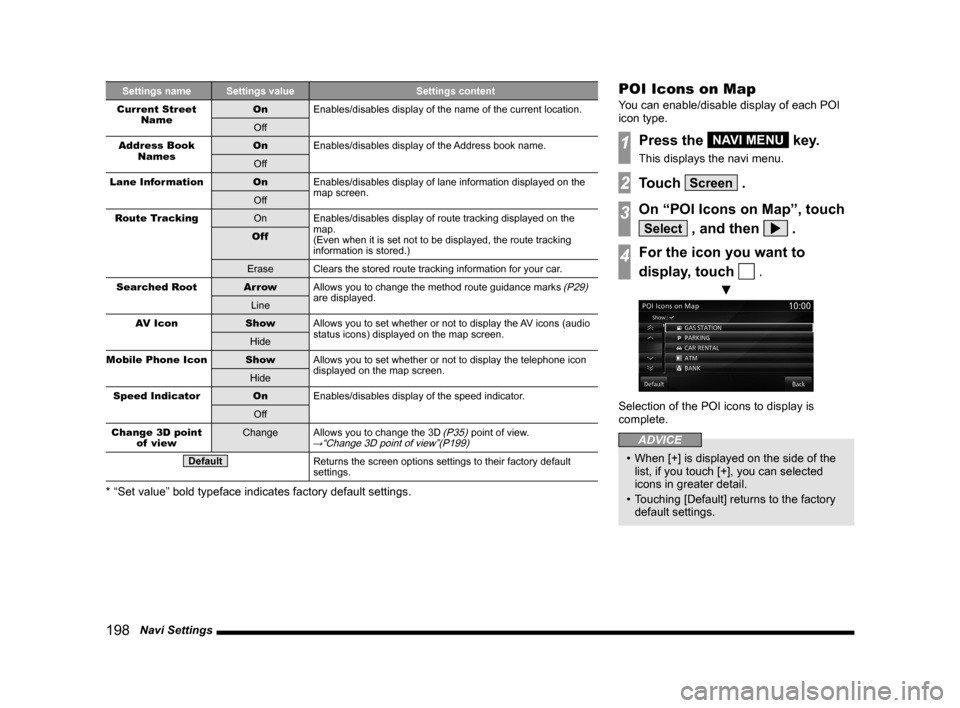
198 Navi Settings
Settings name Settings value Settings content
Current Street Name On
Enables/disables display of the name of the current location.
Off
Address Book Names On
Enables/disables display of the Address book name.
Off
Lane Information OnEnables/disables display of lane information displayed on the
map screen.
Off
Route Tracking OnEnables/disables display of route tracking displayed on the
map.
(Even when it is set not to be displayed, the route tracking
information is stored.)
Off
Erase Clears the stored route tracking information for your car.
Searched Root Ar rowAllows you to change the method route guidance marks
(P29)
are displayed.
Line
AV Icon ShowAllows you to set whether or not to display the AV icons (audio
status icons) displayed on the map screen.
Hide
Mobile Phone Icon ShowAllows you to set whether or not to display the telephone icon
displayed on the map screen.
Hide
Speed Indicator OnEnables/disables display of the speed indicator.
Off
Change 3D point of view Change
Allows you to change the 3D
(P35) point of view.→“Change 3D point of view”(P199)
DefaultReturns the screen options settings to their factory default
settings.
* “Set value” bold typeface indicates factory default settings.
POI Icons on Map
You can enable/disable display of each POI
icon type.
1Press the NAVI MENU key.
This displays the navi menu.
2Touch Screen .
3On “POI Icons on Map”, touch
Select , and then .
4For the icon you want to
display, touch
.
▼
Selection of the POI icons to display is
complete.
ADVICE
• When [+] is displayed on the side of the
list, if you touch [+], you can selected
icons in greater detail.
• Touching [Default] returns to the factory
default settings.