2014 MERCEDES-BENZ SPRINTER USB
[x] Cancel search: USBPage 5 of 50

Index
....................................................... 4Introduction
........................................... 7 At a glance
............................................. 9 Radio
.................................................... 17 SD memory card and USB device
......23 Bluetooth
®
........................................... 29 AUX function
....................................... 43 Technical data
..................................... 47 Contents
3
Page 8 of 50
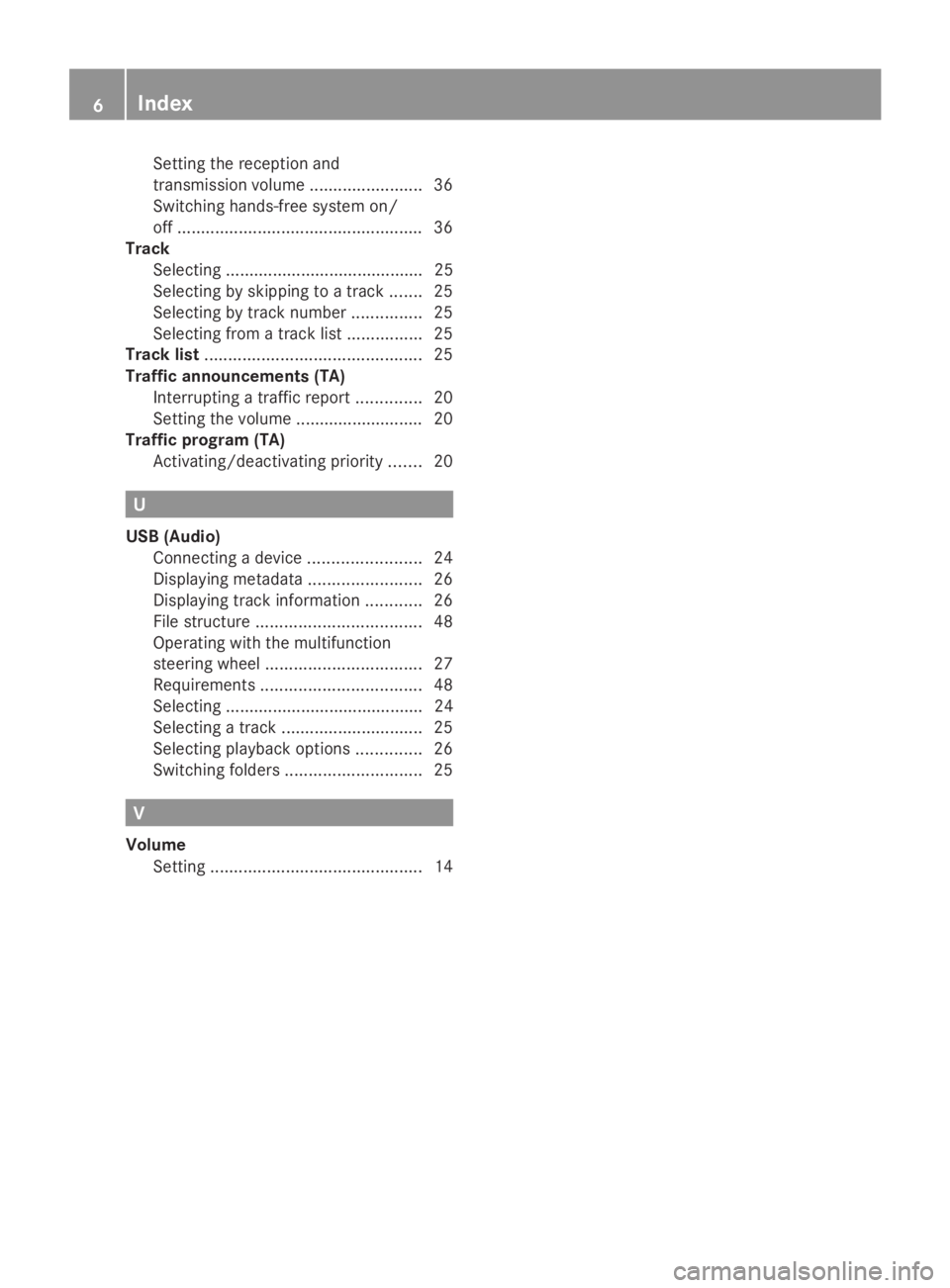
Setting the reception and
transmission volume ........................36
Switching hands-free system on/
off .................................................... 36
Track
Selecting .......................................... 25
Selecting by skipping to a track .......25
Selecting by track number ...............25
Selecting from a track lis t................ 25
Track list .............................................. 25
Traffic announcements (TA) Interrupting a traffic report ..............20
Setting the volume ........................... 20
Traffic program (TA)
Activating/deactivating priority .......20 U
USB (Audio) Connecting a device ........................24
Displaying metadata ........................26
Displaying track information ............26
File structure ................................... 48
Operating with the multifunction
steering wheel ................................. 27
Requirements .................................. 48
Selecting .......................................... 24
Selecting a track .............................. 25
Selecting playback options ..............26
Switching folders ............................. 25V
Volume Setting ............................................. 146
Index
Page 10 of 50

Information on copyright
Registered trademarks Bluetooth
®
technology is the standard for
short-range wireless data transmission of up
to approximately 10 meters.
Bluetooth ®
is a registered trademark of
Bluetooth Special Interest Group (SIG) Inc. An SD memory card is a digital storage
medium.
SD memory cards carry the logo displayed
above. This logo is a registered trademark of
SanDisk Corporation. Cleaning
To clean, use a slightly damp cloth. The cloth
must be soft and lint-free. For stubborn dirt,
you can use a mild cleaning agent. In
particular, never clean the display with
alcohol, acid or an abrasive cleaning agent. Equipment
With Audio 10, the following functions are
available:
R radio reception in wavebands FM and AM
(SW, MW, LW)
R playback of files stored on SD memory
cards R
playback of files stored on USB devices
R playback on external devices via the AUX
jack
R connection of a personal mobile phone via
Bluetooth ®
to call using the hands-free
system
R connection and playback of your personal
audio equipment via Bluetooth ®
(if
supported by your audio device) 8
Introduction
Page 12 of 50

Familiarizing yourself with your product
Audio 10 overview
Audio 10 overview diagram Function Page
0043
0047
Makes sound settings 15
0044
002A
Selects radio 18
Switches wavebands 19
0087
003B
Makes system settings 14
0085
00FD
Calls up audio source:
SD memory card 24
USB device 24
AUX function 44
BT Audio 38
0083
002B
Selects the telephone
function
30
0084
Display 11 Function Page
006B
SD memory card slot 24
006C
Stowage compartment
006D
004A
to0089003E003F Sets the frequency
manually 18
Stores stations manually 18
Calls up stored stations 19
Selects a track 25
Telephone number entry 34
Searches for a phone book
entry
35
Passkey entry 31
006E
003C
Deletes characters
006F
0038
Exits menu or jumps up one
menu level higher 10
Familiarizing yourself with your productAt a glance
Page 13 of 50

Function Page
0070
008B
Confirms the selection/
entry
0071
0063006400590065
Navigates within the menus
0072
0041
Sets the volume 14
0073
0043
Switches on/off 13
0074
0049
Selects a station 18
Skips forward 25
Fast forward 25
0075
0048
Selects a station 18
Skips back 25
Rewinds
25 Function Page
0076
0061
Accepts a call 34
Makes a call 34
Redials 35
Accepts a waiting call 36
0077
0076
Ends a call 34
Rejects a call 34
Rejects a waiting call 36
0078
0063
Mutes audio source 14
Pauses SD memory card/
USB device/BT-audio
Display
0043
Status bar
0044 Display/selection window
0087 Menu bar
The display shows the function currently
selected with its current settings and
associated menus. The following functions
and menus are available: Function Menu
Radio Radio
Presets
Info Function Menu
Waveband
SD memory card SD
Music
Info
Media
USB USB
Music
Info
Media
AUX AUX
Volume
Media
BT Audio BT AudioFamiliarizing yourself with your product
11At a glance
Page 15 of 50

X
To select a track: press the0064button
to select a track.
X Press the 008Bbutton to confirm.
The selected track is played. Overview of the multifunction
steering wheel
i
The operation of certain functions is
described in the sections on basic
functions, radio, SD memory card, USB
device and Bluetooth ®
. But-
ton Function
0043
On-board computer display
0044
0081
Increases the volume
0082
Reduces the volume
0061
Accepts an incoming call/
redials But-
ton Function
0076
Ends/rejects a call
0087
0080
Selects next main menu
007F
Selects previous main menu
0041
Jumps up in the menu bar
0068
Jumps down in the menu bar
Display overview of the on-board
computer
The display of the on-board computer shows
the following menus and functions of Audio
10: Menu Functions
Radio Selects the stored stations on
the current waveband
SD/USB Selects tracks in the current
folder
Telephon
e Accepts a call
Ends/rejects a call
Performs calls via the phone
book menu
BT Audio Selects tracks in the current
folder
i
The operation of certain functions is
described in the sections on basic
functions, radio, SD memory card, USB
device and Bluetooth ®
. Basic functions
Switching on/off
X Press the 0043On/Off button.
Once switched on, Audio 10 calls up the
most recently active function.
i Audio 10 switches off automatically when
you remove the ignition key. Basic functions
13At a glance
Page 16 of 50

i
Audio 10 switches off automatically when
the condition of charge of the battery is
low.
i If Audio 10 is running while the ignition is
switched off, it will switch off automatically
after approximately one hour to preserve
the vehicle battery. Setting the volume
X Turn the volume control 0041during
playback.
Or
X Press the 0081or0082 button on the
multifunction steering wheel. Activating/deactivating the mute
function
X Press the 0063mute button.
The sound from the audio source is
switched on or off. When the sound has
been muted, the 008Esymbol is shown in
the status bar.
i If you change the audio source or adjust
the volume, the sound switches on again
automatically.
i When the mute function is active,
playback from the SD memory card, USB
device and BT audio is paused. When you
deactivate the mute function, playback will
resume from the position where it was
paused.
i When the TA function is activated, you
hear traffic reports even when the sound is
muted (Y page 20). Adjusting the display
Setting the brightness X
To select the system menu: press the
003B button and confirm with 008B.
X Press the 0064button to select
Brightness Brightness and confirm with 008B.
X Adjust the brightness using the 0059
or 0065 button.
The long bar shows the current setting. The
short bar shows the most recently stored
brightness setting.
X Press the 008Bbutton.
The new setting is saved and Audio 10
returns to the system menu.
X To exit the system menu: press the
002A or00FD button.
Switching the display on/off X
Press the 003Bbutton.
X Press the 0065button to select Display Display
Off
Off and confirm with 008B.
The display is switched off. Audio 10
functions remain available. You continue to
listen to the selected audio source.
X To switch the display on again: press008B,
002A or00FD. 14
Basic functionsAt a glance
Page 22 of 50

Operating the radio using the
multifunction steering wheel
You can call up saved stations using the
multifunction steering wheel. 0043
Waveband
0044 Station
X Press the 002Abutton.
Radio mode is selected.
X Select Radio Radiowith the 007For0080 button
on the multifunction steering wheel.
The on-board computer display shows the
waveband and the station name/frequency
of the selected station.
X Use the 0063or0064 button on the
multifunction steering wheel to call up the
previous or next stored station. Traffic program priority (TA)
TA function
If you are listening to a station without traffic
reports or another audio source, Audio 10 can
switch to a station with traffic reports, for the
duration of one traffic report. This TA function
is also possible when the system is muted.
i Traffic program priority is only available in
the FM waveband. Stations which
broadcast traffic announcements are
marked TA
TA in the status bar.
i Telephone conversations and navigation
announcements are not interrupted. Activating/deactivating the TA
function
X
Press and hold the 0063mute button until
the display shows TA TAin the status bar.
Or
X To select the radio menu: press
the 0064 button, select Radio Radiousing the
0059 or0065 buttons and confirm by
pressing the 008Bbutton.
X Using the 0064button, select Traffic Traffic
Information (TA) Information (TA).
X Using the 008Bbutton, switch the TA function
on or off.
A tick in front of Traffic Information Traffic Information
(TA)
(TA) shows that the TA function is
switched on.
X To exit the radio menu: press the0038
button.
i If the TA function is switched on, you will
see the TA
TAsymbol in the status bar.
i You can also activate/deactivate the TA
function in the SD, USB, AUX and BT audio
menus. Adjusting the volume of traffic
reports
X Turn the volume control right or left during
a traffic report.
i This setting also applies to the traffic
reports to follow. Interrupting a traffic report
X Briefly press any button during a traffic
report, except the 0043button. 20
Traffic program priority (TA)Radio