2014 MERCEDES-BENZ SLK-Class page 22
[x] Cancel search: page 22Page 73 of 106

Selecting a track
Selecting by skipping to a track X
To jump forwards or backwards to a
track: turn00790052007Athe controller when the
display/selection window is active.
or
X Press the 0048or0049 button.
The skip forward function skips to the next
track.
The skip back function skips to the begin-
ning of the current track if the track has
been playing for more than eight seconds.
If the track has been playing for less than
eight seconds, it skips to the start of the
previous track.
If the Random Tracks
Random Tracks orRandom Folder Random Folder
playback option has been selected, the
track order is random.
X On the multifunction steering wheel:
switch to audio CD or MP3 mode on the
Audio 20 system (Y page 69).
X Press the 0059or0065 button to select the
Audio
Audio menu.
X Press the 0063or0064 button briefly.
X Press and hold the 0063or0064 button
until the desired track has been reached.
If you press and hold the 0063or0064 but-
ton, the rapid scrolling speed is increased.
Not all audio drives or data carriers support
this function.
If track information is stored on the audio
device or medium, the multifunction display
will show the number and name of the track.
Selecting a track using the number key-
pad X
Press the 0056key on the number keypad.
A numerical entry field appears. The num-
ber of positions offered corresponds to the
number of tracks on the CD. Only numbers that correspond to a track number on the
CD can be entered.
X Enter the desired track number using the
number keys.
The track plays after the last possible num-
ber is entered.
i Pressing and holding a number key for
more than two seconds completes the
entry, and the corresponding track is
played. Selecting by track list
Calling up the track list Option 1
X
Press 0098the controller when the display/
selection window is active.
Option 2:
X In audio CD, MP3 or USB audio mode,
select Tracklist Tracklist ,Folder
Folder orMusic
Music using
the controller (slide 00520064and turn 00790052007A)
and press 0098to confirm.
The track list appears. The 0036dot indicates
the current track.
Selecting a track X
Select the desired track by turning 00790052007A
the controller and press 0098to confirm.
The track is played. Selecting a folder
i This function is only available in MP3
mode (CD and USB).
X Select Folder Folder orMusic
Music from the menu bar
by sliding 009500520096the controller and press
0098 to confirm.
or
X Press 0098the controller when the display/
selection window is active.
The folder list appears. Audio CD and MP3 mode
71Audio Z
Page 77 of 106

This device name is predetermined but can
usually be changed. To make a clear selec-
tion of the Bluetooth ®
device possible,
Mercedes-Benz recommends that you cus-
tomize the device name.
i A2DP (Advanced AudioDistribution
Profile): Bluetooth ®
audio profile for audio
data transmission
AVRCP (Audio VideoRemote Control
Profile): Bluetooth ®
audio profile for audio
data playback.
i Not all Bluetooth ®
audio devices available
on the market are equally suitable. For
more information on suitable Bluetooth ®
audio devices and on connecting Blue-
tooth ®
audio devices, visit the website
http://www.mbusa-mobile.com (for
USA). Or call the Mercedes-Benz Customer
Assistance Center at
1-800-FOR-MERCedes (1-800-367-6372)
(for the USA) or Customer Relations at
1-800-387-0100 (for Canada). Preconditions for Audio 20
X Bluetooth ®
must be activated in Audio 20
(Y page 32). Connecting a Bluetooth
®
device
General information Before using your Bluetooth
®
audio device
with Audio 20 for the first time, you will need
to authorize it.
When you authorize a new Bluetooth ®
audio
device, it is connected automatically.
Connecting comprises:
R searching for a Bluetooth ®
audio device
R subsequently authorizing it
You can connect up to 15 Bluetooth ®
devices.
i If you authorize a mobile phone that sup-
ports Bluetooth ®
audio, it is entered in the Bluetooth
®
phone list (Y page 44) as well
as in the Bluetooth ®
device list. Mercedes-
Benz recommends authorizing a mobile
phone in Bluetooth ®
telephony
(Y page 45).
Searching for and authorizing a Blue-
tooth ®
audio device X
Switch on Bluetooth ®
audio mode
(Y page 77).
If you see the No Bluetooth Audio
No Bluetooth Audio
Device Authorized
Device Authorized message, you will
need to authorize the Bluetooth ®
audio
device first.
X Select BT
BT Audio Audio by sliding 00520064and turning
00790052007A the controller and press 0098to con-
firm.
X Select Bluetooth Audio Device List
Bluetooth Audio Device List
and press 0098to confirm. Example: Bluetooth
®
device list
0043 Newly detected mobile phone with Blue-
tooth ®
audio function in range
0044 Bluetooth ®
audio player not within range
but previously authorized (symbol
appears in gray)
X To search: selectSearch Search for
forBT
BTAudio
Audio
Devices
Devices and press 0098to confirm.
Audio 20 searches for Bluetooth ®
audio
devices within range and adds them to the
Bluetooth ®
device list. For this purpose, the
devices must support the A2DP and AVRCP
Bluetooth ®
audio profiles. Bluetooth Audio
75Audio Z
Page 78 of 106

The duration of the search depends on the
number of Bluetooth ®
audio devices within
range and their characteristics.
X To authorize: select a Bluetooth ®
audio
device that has not yet been authorized
from the list by turning 00790052007Athe controller.
X Select the symbol to the right of the Blue-
tooth ®
audio device by sliding 00520096the con-
troller and press 0098to confirm.
X Select Authorize
Authorize and press0098to confirm.
Depending on the Bluetooth ®
audio device
used, you now have two options for con-
tinuing with authorization.
X Option 1: enter the passkey (Y page 45).
After successful authorization, the Blue-
tooth ®
audio device is connected and
starts playing.
X Option 2 (Secure Simple Pairing): if the
digit codes displayed on Audio 20 and on
the Bluetooth ®
audio device are the same,
confirm Yes Yesby pressing 0098.
If you select Yes
Yes, authorization continues
and the Bluetooth ®
audio device is con-
nected. Playback starts.
If you select No
No, authorization will be can-
celed.
i The Bluetooth ®
audio device must sup-
port Bluetooth ®
version 2.1 for connection
via Secure Simple Pairing. Audio 20 creates
a six-digit code, which is displayed on both
devices that are to be connected.
External authorization If Audio 20 does not find your Bluetooth
®
audio device, this may be due to particular
security settings on your Bluetooth ®
audio
device. In this case, check whether your Blue-
tooth ®
audio device can locate Audio 20. The
Bluetooth ®
device name of Audio 20 is MB MB
Bluetooth
Bluetooth . X
Switch on Bluetooth ®
audio mode
(Y page 77).
X Select BT
BTAudio
Audio by sliding 00520064and turning
00790052007A the controller and press 0098to con-
firm.
X Confirm Bluetooth Device List
Bluetooth Device List by
pressing 0098the controller.
X To start the search: confirmConnect
Connect
via
via BT
BTAudio
Audio Device
Device by pressing 0098the
controller.
X To authorize: start the authorization on
the Bluetooth ®
audio device, see the oper-
ating instructions of the Bluetooth ®
audio
device.
After successful authorization, the Blue-
tooth ®
audio device is connected and
starts playing.
i With some Bluetooth ®
audio devices,
playback must be initially started on the
device itself so that Audio 20 can play the
audio data.
Reconnecting a Bluetooth ®
audio
device The Bluetooth
®
audio profiles are connected
automatically under the following circum-
stances:
R one of the last two mobile phones to have
been connected has also been used as a
Bluetooth ®
audio player (if this function is
supported by the mobile phone).
R the mobile phone takes over the automatic
connection itself.
A Bluetooth ®
audio player without telephone
functions is not automatically reconnected,
even if it was the last device connected.
If the No Bluetooth Audio Device Con‐
No Bluetooth Audio Device Con‐
nected nected message appears, you have the fol-
lowing options to connect a Bluetooth ®
audio
device: 76
Bluetooth AudioAudio
Page 79 of 106

Option 1
X
Confirm Connect Last Device
Connect Last Device in the
basic display by pressing 0098the controller.
If Audio 20 can locate the Bluetooth ®
audio
device, it will be connected and playback
will start.
i With some Bluetooth ®
audio devices,
playback must be initially started on the
device itself so that Audio 20 can play the
audio data.
Option 2:
X Select BT
BT Audio Audio by turning 00790052007Athe con-
troller and press 0098to confirm.
X Select Bluetooth Device List
Bluetooth Device List and con-
firm by pressing 0098the controller.
X Select a Bluetooth ®
audio device by turning
00790052007Athe controller and press 0098to con-
firm.
If Audio 20 can locate the Bluetooth ®
audio
device, it will be connected and playback
will start.
i With some Bluetooth ®
audio devices,
playback must be initially started on the
device itself so that Audio 20 can play the
audio data.
Bluetooth ®
audio device and simultane-
ous search for mobile phones During the search for mobile phones, the con-
nection with the Bluetooth ®
audio device is
terminated . In the Bluetooth ®
audio basic
display, you will see the No Bluetooth
No Bluetooth
Audio Audio Device
Device Connected
Connected message and the
Connect
Connect Last
LastDevice
Device menu item cannot be
selected.
Displaying details X
Select a Bluetooth ®
audio device in the
Bluetooth ®
device list.
X Select the symbol to the right of the Blue-
tooth ®
audio device by sliding 00520096the con-
troller and press 0098to confirm. X
Select Details
Details and press 0098to confirm.
The following information concerning the
selected mobile phone is shown:
R Bluetooth ®
name
R Bluetooth ®
address
R availability status (shown after a new
search)
R authorization status
X To close the detailed view: turn00790052007Aor
slide 009500520096the controller.
De-authorizing (deregistering) a Blue-
tooth ®
audio device X
Select a Bluetooth ®
audio device in the
Bluetooth ®
device list.
X Select the symbol to the right of the Blue-
tooth ®
audio device by sliding 00520096the con-
troller and press 0098to confirm.
X Select Delete
Delete and press 0098to confirm.
A prompt appears asking whether you
really wish to de-authorize this device.
X Select Yes
Yes orNo No.
If you select Yes
Yes, the device will be deleted
from the Bluetooth ®
device list.
If you select No
No, the process will be can-
celed.
i Before re-authorizing the Bluetooth ®
audio device, you should also delete the
device name MB Bluetooth MB Bluetooth from your
Bluetooth ®
audio device's Bluetooth ®
list. Switching to Bluetooth
®
audio mode
By connecting a Bluetooth ®
audio
device X
Connect ( Ypage 75) or reconnect
(Y page 76) a Bluetooth ®
audio device.
Audio 20 activates the Bluetooth ®
audio
device. The basic display appears and the
device starts playing. Bluetooth Audio
77Audio Z
Page 80 of 106

Using the
003A
003Abutton X
Press the 003Abutton one or more times.
i Pressing the button repeatedly changes
the operating mode in the following order:
R Audio CD/MP3 (disc)
R USB storage media
R Operation with the Media Interface
R Bluetooth ®
audio mode
R Audio AUX
Using the media list X
Select Bluetooth Audio
Bluetooth Audio in the media list
by turning 00790052007Athe controller and press
0098 to confirm (Y page 70).
Audio 20 activates the connected device.
You will see a message to this effect. The
basic display then appears.
i If the Bluetooth ®
audio device connected
supports metadata and corresponding data
is available, then the artist, track and album
name can be displayed.
Bluetooth ®
audio basic display Basic display: Bluetooth
®
audio with the single CD
drive (example)
0043 Track name
0044 Current playback settings (no symbol for
"Normal track sequence")
0087 Sound settings
0085 Album name
0083 Media list 0084
To stop 00DBor start 00D0playback
006B Data medium position in the media list
006C To connect a Bluetooth ®
audio device, to
increase the volume on Audio 20
006D Bluetooth ®
audio data medium type Starting/stopping playback
X To start playback: select00D0using the
controller (slide 00520064and turn 00790052007A) and
press 0098to confirm.
Playback starts. 00DBis selected.
X To stop playback: select00DBby turning
00790052007Athe controller and press 0098to con-
firm.
A message appears. 00D0is selected.
X To resume playback: select00D0by turn-
ing 00790052007Athe controller and press 0098to
confirm.
A message appears. 00DBis selected. Starting playback if the Bluetooth
®
audio device has been stopped
During the search for mobile phones
(Y page 44), the connection with the Blue-
tooth ®
audio device is terminated. In the
Bluetooth ®
audio basic display (Y page 48),
you will see the No Bluetooth Audio No Bluetooth Audio
Device Connected
Device Connected message and theCon‐
Con‐
nect Last Device
nect Last Device menu item cannot be
selected while the system is searching for
mobile phones.
When the search is finished, the Bluetooth ®
audio device can be reconnected.
X Confirm Connect Last Device
Connect Last Device by press-
ing 0098.
Depending on the Bluetooth ®
audio device
used, playback starts immediately or you
must start playback manually.
In this case, you will see the Bluetooth Bluetooth
Audio Device Paused
Audio Device Paused message.78
Bluetooth AudioAudio
Page 81 of 106

X
To start playback: select00D0by turning
00790052007Athe controller and press 0098to con-
firm.
Playback resumes from the beginning. Selecting a track
The function is not supported by all Blue-
tooth ®
audio devices.
X To skip forwards or backwards to a
track: press the 0048or0049 button.
or
X Press the 0063or0064 button briefly on
the multifunction steering wheel.
X Rapid scroll: press and hold the 0063
or 0064 button on the multifunction steer-
ing wheel until the desired track is reached.
If you press and hold the 0063or0064 but-
ton, the rapid scrolling speed is increased. Selecting playback options
If the Bluetooth ®
audio device supports the
corresponding function, the following options
are available:
R Normal Track Sequence
Normal Track Sequence
The tracks are played in the normal order
(e.g. track 1, 2, 3, etc.).
Audio data playback is determined by the
order in which the tracks are written to the
data carrier. Alphabetical order is the most
common. Once all the tracks in a folder have been played, the tracks in the next
folder are played.
R Random Tracks Random Tracks
All the tracks on the medium are played in
random order (e.g. track 3, 8, 5 etc.).
X Select BT BTAudio
Audio by sliding 00520064and turning
00790052007A the controller and press 0098to con-
firm.
The 0036dot indicates the option selected.
X Select an option by turning 00790052007Athe con-
troller and press 0098to confirm.
If you select Random Tracks Random Tracks , you will see
a corresponding symbol in the display/
selection window. Adjusting the sound settings
A description of the sound settings using
radio mode as an example can be found under
"Basic functions of Audio 20" (Y page 21). Increasing the Audio 20 volume
X Select BT BTAudio
Audio using the controller (slide
0052 0064and turn 00790052007A) and press 0098to con-
firm.
X Select Volume
Volume and press 0098to confirm.
A menu appears. The 0036dot indicates the
current setting. X
Select Standard
Standard orBoost
Boost and press 0098to
confirm.
You will find further information in the "Audio
AUX mode" section (Y page 85). Bluetooth Audio
79Audio Z
Page 83 of 106
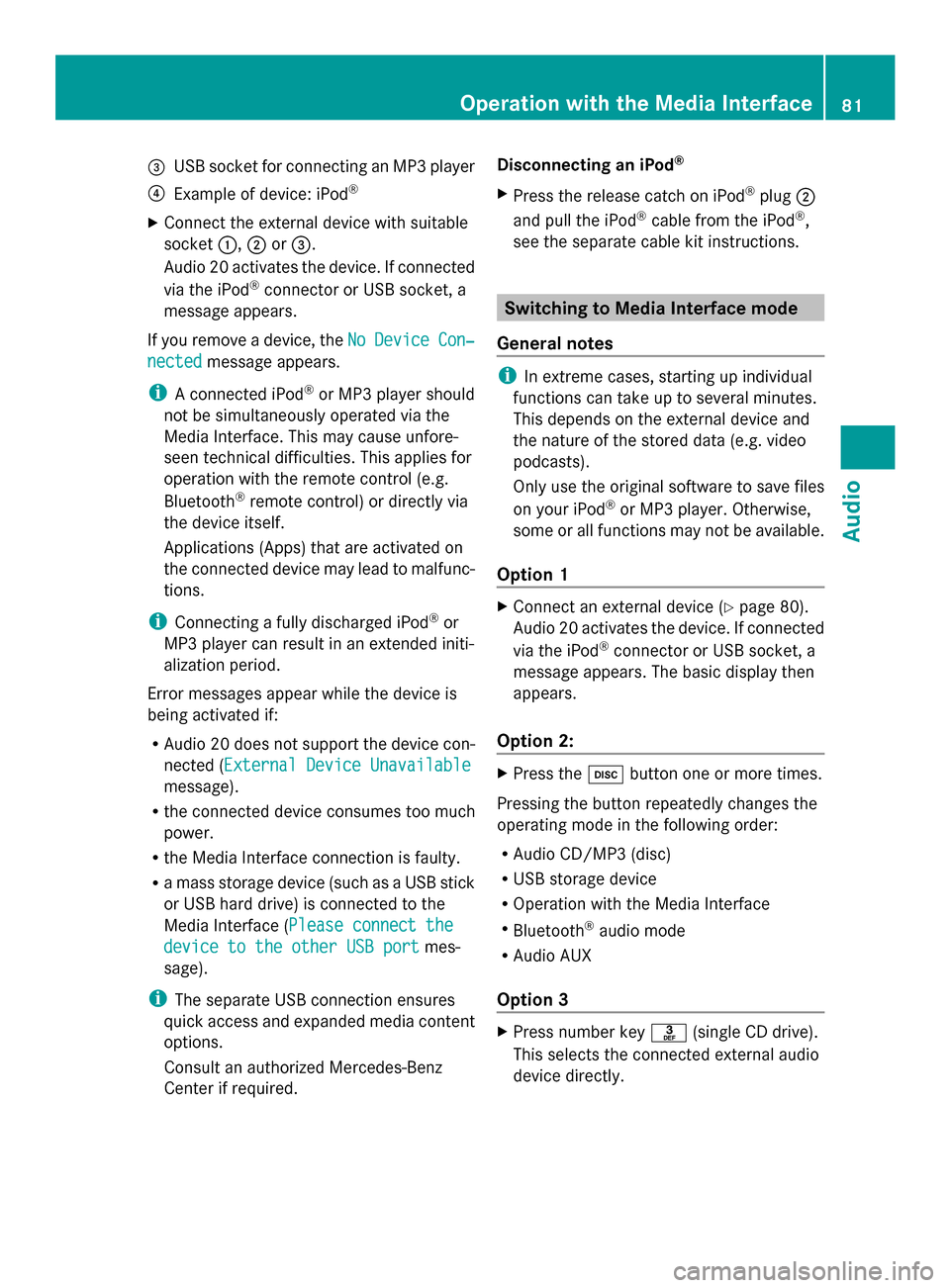
0087
USB socket for connecting an MP3 player
0085 Example of device: iPod ®
X Connect the external device with suitable
socket 0043,0044or0087.
Audio 20 activates the device. If connected
via the iPod ®
connector or USB socket, a
message appears.
If you remove a device, the No
No Device Device Con‐
Con‐
nected
nected message appears.
i A connected iPod ®
or MP3 player should
not be simultaneously operated via the
Media Interface. This may cause unfore-
seen technical difficulties. This applies for
operation with the remote control (e.g.
Bluetooth ®
remote control) or directly via
the device itself.
Applications (Apps) that are activated on
the connected device may lead to malfunc-
tions.
i Connecting a fully discharged iPod ®
or
MP3 player can result in an extended initi-
alization period.
Error messages appear while the device is
being activated if:
R Audio 20 does not support the device con-
nected (External Device Unavailable External Device Unavailable
message).
R the connected device consumes too much
power.
R the Media Interface connection is faulty.
R a mass storage device (such as a USB stick
or USB hard drive) is connected to the
Media Interface (Please connect the Please connect the
device to the other USB port
device to the other USB port mes-
sage).
i The separate USB connection ensures
quick access and expanded media content
options.
Consult an authorized Mercedes-Benz
Center if required. Disconnecting an iPod
®
X Press the release catch on iPod ®
plug 0044
and pull the iPod ®
cable from the iPod ®
,
see the separate cable kit instructions. Switching to Media Interface mode
General notes i
In extreme cases, starting up individual
functions can take up to several minutes.
This depends on the external device and
the nature of the stored data (e.g. video
podcasts).
Only use the original software to save files
on your iPod ®
or MP3 player. Otherwise,
some or all functions may not be available.
Option 1 X
Connect an external device (Y page 80).
Audio 20 activates the device. If connected
via the iPod ®
connector or USB socket, a
message appears. The basic display then
appears.
Option 2: X
Press the 003Abutton one or more times.
Pressing the button repeatedly changes the
operating mode in the following order:
R Audio CD/MP3 (disc)
R USB storage device
R Operation with the Media Interface
R Bluetooth ®
audio mode
R Audio AUX
Option 3 X
Press number key 0083(single CD drive).
This selects the connected external audio
device directly. Operation with the Media Interface
81Audio Z
Page 84 of 106

Option 4
X
In the media list, turn 00790052007Athe controller
to select the entry under position 3 (single
CD drive) and press 0098to confirm.
Audio 20 activates the connected device.
You will see a message to this effect. The
basic display then appears.
If no device is connected, you will see the
Media Interface Media Interface entry instead of a
device name. Example iPod
®
display
0043 Track time
0044 Track number
0087 Track name
0085 Current playback option
0083 Sound settings
0084 Media list
006B Album name (if available)
006C Categories, playlists and/or folders
006D Playback options
006E Type of data medium
006F Cover (if available)
The type of data medium connected 006Eis
indicated by the corresponding iPod ®
or MP3
player symbol.
Symbol 0085displays the current playback
option (not displayed in Normal Track
Normal Track
Sequence Sequence mode).
i If the device connected does not contain
any playable tracks, a message appears to
this effect. Selecting music files
Note i
Audio 20 displays the files stored on the
iPod ®
, iPhone ®
or MP3 player according to
the file structure on the respective
medium.
Selecting by skipping to a track X
To skip forward or back to a track: slide
009500520096or turn 00790052007Athe controller when
the display/selection window is active.
or
X Press the 0049or0048 button.
The skip forward function skips to the next
track. The skip back function skips to the
beginning of the current track if the track
has been playing for more than eight sec-
onds. If the track has been playing for less
than eight seconds, it skips to the start of
the previous track. If a playback option
other than Normal Track Sequence
Normal Track Sequence is
selected, the track sequence is random.
X On the multifunction steering wheel:
switch on Media Interface mode on the
Audio 20 system (Y page 81).
X Press the 0059or0065 button on the mul-
tifunction steering wheel to select the
Audio Audio menu.
X Press the 0063or0064 button briefly. If
you hold down the 0063or0064 button,
the system scrolls through the list more
quickly. Not all media players support this
function.
If track information is available on the
media player, the multifunction display
shows the number and name of the track.
Selecting using the number keypad X
To make an entry: press the007Ebutton.
An input menu appears. The number of
characters available for input depends on
the number of stored tracks. 82
Operation
withthe Media InterfaceAudio