2014 MERCEDES-BENZ SL-Class ECO mode
[x] Cancel search: ECO modePage 247 of 274
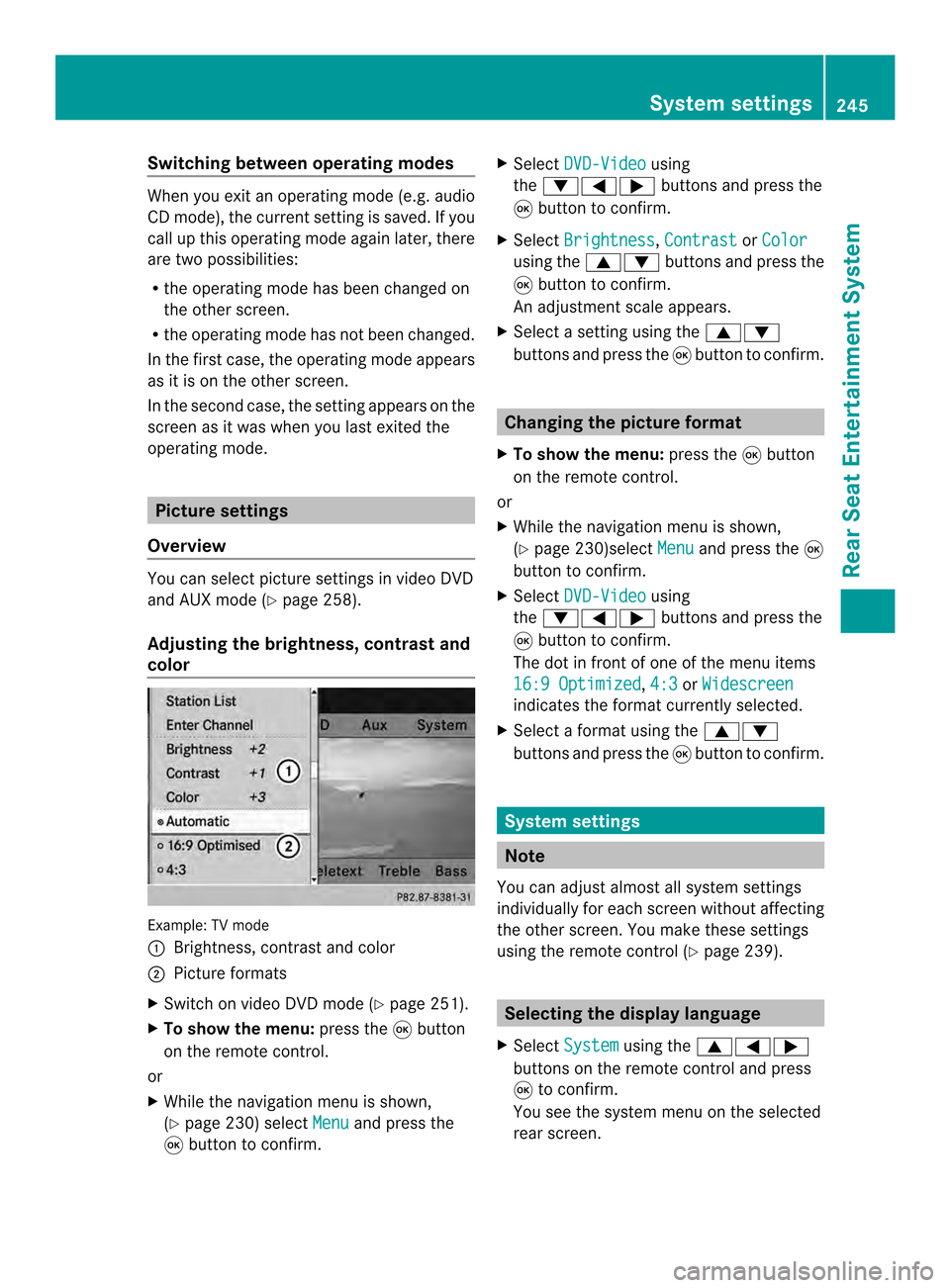
Switching between operating modes
When you exit an operating mode (e.g. audio
CD mode), the current setting is saved. If you
call up this operating mode again later, there
are two possibilities:
R the operating mode has been changed on
the other screen.
R the operating mode has not been changed.
In the first case, the operating mode appears
as it is on the other screen.
In the second case, the setting appears on the
screen as it was when you last exited the
operating mode. Picture settings
Overview You can select picture settings in video DVD
and AUX mode (Y page 258).
Adjusting the brightness, contrast and
color Example: TV mode
0001
Brightness, contrast and color
0002 Picture formats
X Switch on video DVD mode (Y page 251).
X To show the menu: press the0016button
on the remote control.
or
X While the navigation menu is shown,
(Y page 230) select Menu and press the
0016 button to confirm. X
Select DVD-Video using
the 00090006000A buttons and press the
0016 button to confirm.
X Select Brightness ,
Contrast or
Color using the
00080009 buttons and press the
0016 button to confirm.
An adjustment scale appears.
X Select a setting using the 00080009
buttons and press the 0016button to confirm. Changing the picture format
X To show the menu: press the0016button
on the remote control.
or
X While the navigation menu is shown,
(Y page 230)select Menu and press the
0016
button to confirm.
X Select DVD-Video using
the 00090006000A buttons and press the
0016 button to confirm.
The dot in front of one of the menu items
16:9 Optimized ,
4:3 or
Widescreen indicates the format currently selected.
X Select a format using the 00080009
buttons and press the 0016button to confirm. System settings
Note
You can adjust almost all system settings
individually for each screen without affecting
the other screen. You make these settings
using the remote control (Y page 239). Selecting the display language
X Select System using the
00080006000A
buttons on the remote control and press
0016 to confirm.
You see the system menu on the selected
rear screen. System settings
245Rear Seat Entertainment System Z
Page 248 of 274

X
Select Settings using the
0009button
and press 0016to confirm.
X Select Language using the
00080009
buttons and press the 0016button to confirm.
The list of languages appears .A0027dot
indicates the current setting.
X Select a language using the 00080009
buttons and press the 0016button to confirm.
The Rear Seat Entertainment System
activates the selected language. Switching the displa
ydesign
X Select Settings using the
0009button
and press 0016to confirm.
X Select Day Mode ,
Night Mode or
Automatic using the
00080009 buttons
and press the 0016button to confirm.
The dot indicates the curren tsetting. Design Explanation
Day Mode The display is set
permanently to day
design.
Night Mode The display is set
permanently to night
design.
Automatic The display design
changes depending on
the vehicle instrument
cluster illumination.
Setting the brightness
X Select Settings using the
0009button
and press 0016to confirm.
X Select Brightness using the
00080009
buttons and press the 0016button to confirm.
As cale appears. X
Adjust the brightness using the 00080009
buttons and press the 0016button to confirm.
The brightness ba rmoves up or down. The
picture becomes lighter or darker in
accordance with the scale. Showing/hiding the picture
X To hide the picture: selectDisplay Off in the system menu using the
0009000A
buttons on the remote control and press
the 0016button to confirm.
The picture is hidden.
X To display the picture: press the0016
button. CD/audio DVD and MP3 mode
Important safety notes
G
WARNING
The CD/DVD drive is a class 1laser product.
If you open the CD/DV Ddrive housing, you
could be exposed to invisible laser radiation.
This laser radiation could damage yourr etina.
There is a risk of injury.
Never open the housing. Always have
maintenance and repair work carried out at a
qualified specialist workshop. General notes
You will find information on the following
topics in the Audio section:
R notes on CDs/DVDs (Y page 206)
R notes on MP3 mode (Y page 204)
R notes on copyright (Y page 205)246
CD/audio DVD and MP3 modeRear Seat Entertainment System
Page 250 of 274

X
Insert a CD/DVD (Y page 247).
The RearS eat Entertainmen tSystem loads
the inserted disc.
X Select Disc in the menu using the
00080006000A buttons on the remote
control and confirm by pressing the 0016
button.
The corresponding mode is switched on.
The Rear Seat Entertainmen tSystem plays
the disc. Example: audio DV
Dmode
0001 Data medium type ü
0002 Track number
0014 Track name (if stored on the disc)
0013 Track time
0011 Graphic time and track display
0012 Current playback settings (no symbol for
"Normal track sequence")
0005 To set the bass
0006 To set the treble
0007 Disc name (if stored on the disc)
0008 To call up the track list
0009 Stop function
000B Pause function
000C Playback options Example: MP3 mode
0001
Data medium type þ
0002 Track number
0014 Track name
0013 Track time
0011 Graphic time and track display
0012 Current playback settings (no symbol for
"Normal track sequence")
0005 To set the bass
0006 To set the treble
0007 Disc name or current folder
0008 To call up the folder list
0009 Playback options; to switch track
information on/off
i Variable bit rates in MP3 tracks can result
in the elapsed time shown being different
from the actual elapsed time. Selecting
atrack
Selecting by skipping to atrack X
To skip forwards or backwards to a
track: press the 0006or000A button on
the remote control.
or
X Press the 0001or0002 button.
The skip forward functio nskips to the next
track.
If the elapsed track time has passed 8
seconds, the functio nskip sback to the
beginning of the track. If the elapsed time 248
CD/audio DVD and MP3 modeRear Seat Entertainment System
Page 251 of 274
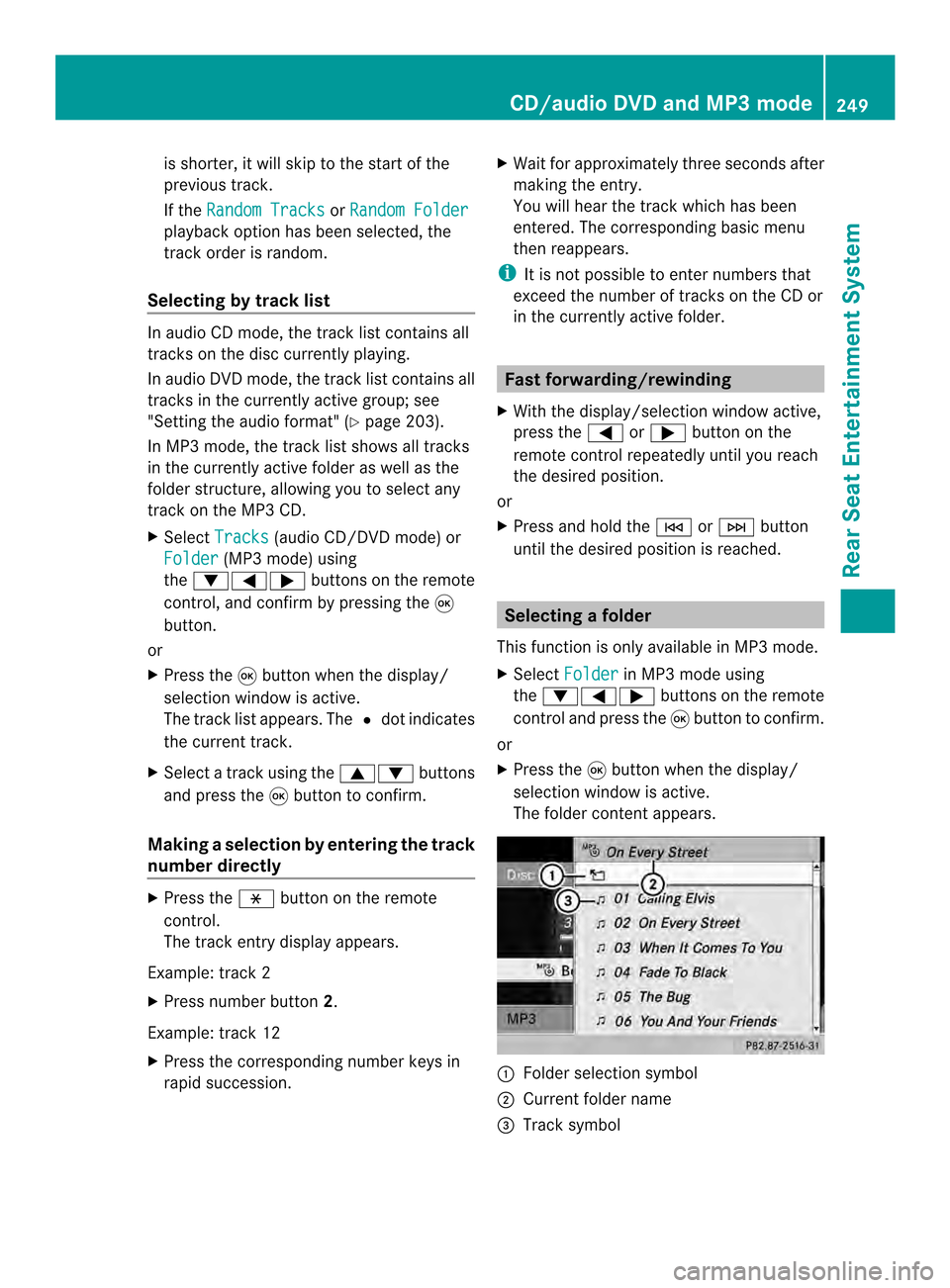
is shorter, it will skip to the start of the
previous track.
If the Random Tracks or
Random Folder playback option has been selected, the
track order is random.
Selecting by track list In audio CD mode, the track list contains all
tracks on the disc currently playing.
In audio DV
Dmode, the track list contains all
tracks in the currently active group; see
"Setting the audio format" (Y page 203).
In MP3 mode, the track list shows all tracks
in the currently active folder as well as the
folder structure, allowing you to select any
track on the MP3 CD.
X Select Tracks (audio CD/DVD mode) or
Folder (MP3 mode) using
the 00090006000A buttons on the remote
control, and confirm by pressing the 0016
button.
or
X Press the 0016button when the display/
selection window is active.
The track list appears. The 0027dot indicates
the current track.
X Select a track using the 00080009buttons
and press the 0016button to confirm.
Making aselection by entering the track
number directly X
Press the 0018button on the remote
control.
The track entry display appears.
Example: track 2
X Press number button 2.
Example: track 12
X Press the corresponding number keys in
rapid succession. X
Wait for approximately three seconds after
making the entry.
You will hear the track which has been
entered .The corresponding basic menu
then reappears.
i It is not possible to enter numbers that
exceed the number of tracks on the CD or
in the currently active folder. Fast forwarding/rewinding
X With the display/selection window active,
press the 0006or000A button on the
remote control repeatedly until you reach
the desired position.
or
X Press and hold the 0001or0002 button
until the desired position is reached. Selecting
afolder
This function is only available in MP3 mode.
X Select Folder in MP3 mode using
the 00090006000A buttons on the remote
control and press the 0016button to confirm.
or
X Press the 0016button when the display/
selectio nwindow is active.
The folder conten tappears. 0001
Folder selection symbol
0002 Current folder name
0014 Track symbol CD/audio DVD and MP3 mode
249Rear Seat Entertainment System Z
Page 254 of 274
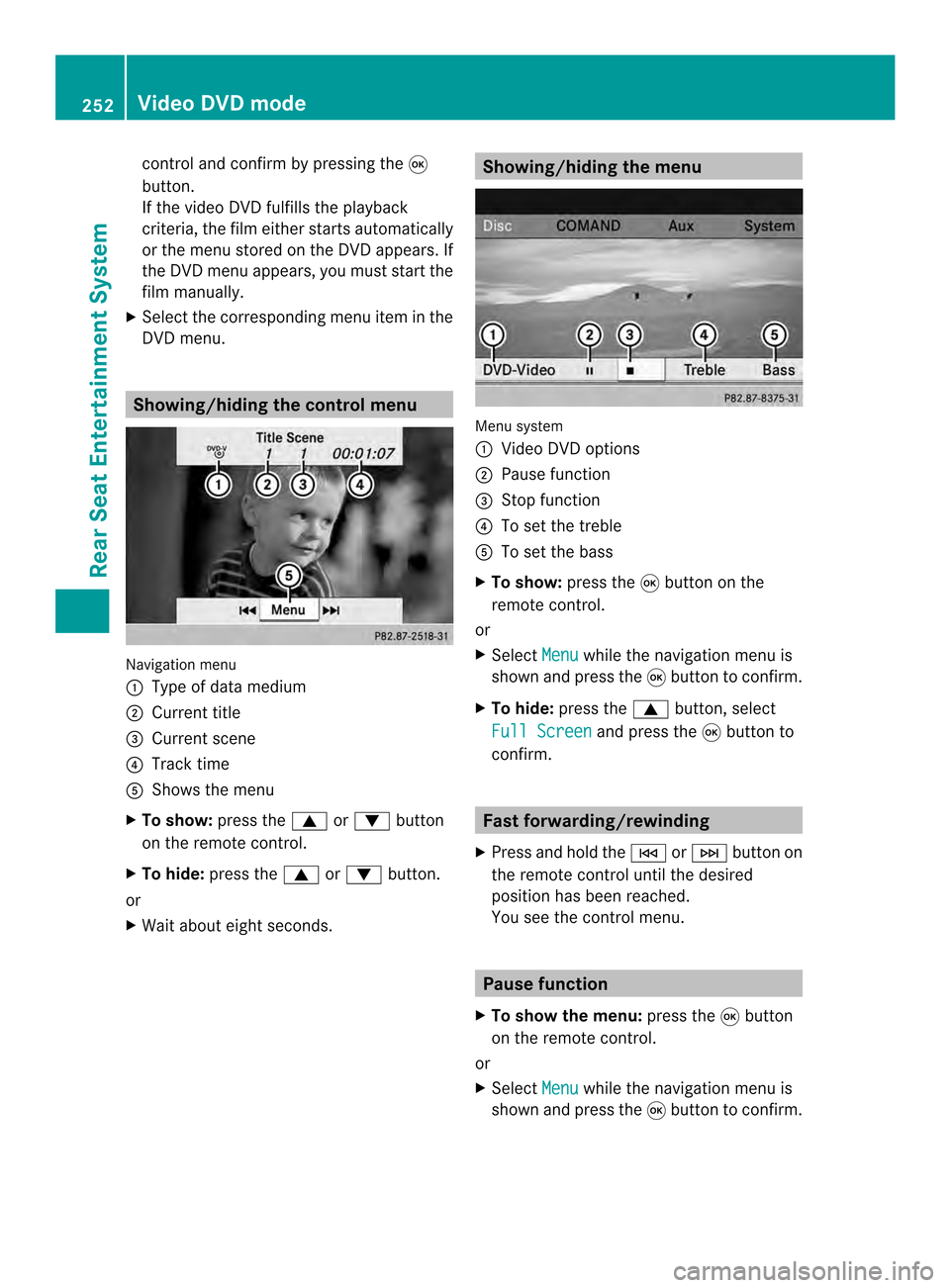
control and confirm by pressing the
0016
button.
If the video DVD fulfills the playback
criteria, the fil meithe rstarts automatically
or the menu stored on the DVD appears. If
the DVD menu appears, you must start the
film manually.
X Select the corresponding menu ite minthe
DVD menu. Showing/hiding the control menu
Navigation menu
0001
Type of data medium
0002 Current title
0014 Current scene
0013 Track time
0011 Shows the menu
X To show: press the0008or0009 button
on the remote control.
X To hide: press the 0008or0009 button.
or
X Wait about eight seconds. Showing/hiding the menu
Menu system
0001
Video DVD options
0002 Pause function
0014 Stop function
0013 To set the treble
0011 To set the bass
X To show: press the0016button on the
remote control.
or
X Select Menu while the navigation menu is
shown and press the 0016button to confirm.
X To hide: press the 0008button, select
Full Screen and press the
0016button to
confirm. Fast forwarding/rewinding
X Press and hold the 0001or0002 button on
the remote control until the desired
position has been reached.
You see the control menu. Pause function
X To show the menu: press the0016button
on the remote control.
or
X Select Menu while the navigation menu is
shown and press the 0016button to confirm. 252
Video DVD modeRear Seat Entertainment System
Page 255 of 274
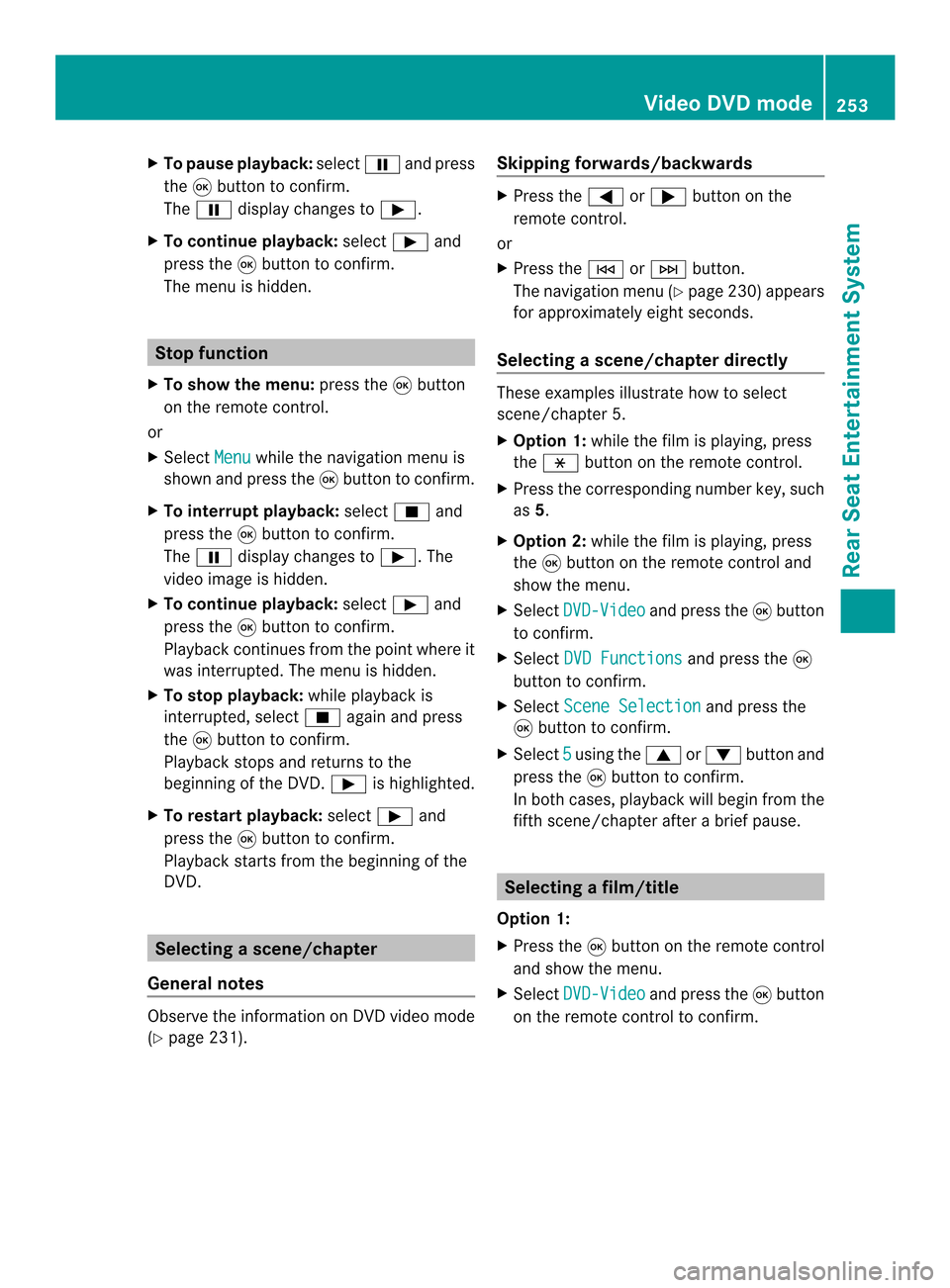
X
To paus eplayback: select0009and press
the 0016button to confirm.
The 0009 display changes to 0004.
X To continue playback: select0004and
press the 0016button to confirm.
The menu is hidden. Stop function
X To show the menu: press the0016button
on the remote control.
or
X Select Menu while the navigation menu is
shown and press the 0016button to confirm.
X To interrupt playback: select0014and
press the 0016button to confirm.
The 0009 display changes to 0004.The
video image is hidden.
X To continue playback: select0004and
press the 0016button to confirm.
Playback continues from the point where it
was interrupted. The menu is hidden.
X To stop playback: while playback is
interrupted, select 0014again and press
the 0016button to confirm.
Playback stops and returns to the
beginning of the DVD. 0004is highlighted.
X To restart playback: select0004and
press the 0016button to confirm.
Playback starts from the beginning of the
DVD. Selecting
ascene/chapter
General notes Observe the information on DV
Dvideo mode
(Y page 231). Skipping forwards/backwards X
Press the 0006or000A button on the
remote control.
or
X Press the 0001or0002 button.
The navigation menu (Y page 230)appears
for approximately eight seconds.
Selecting ascene/chapter directly These examples illustrate how to select
scene/chapter 5.
X
Option 1: while the film is playing, press
the 0018 button on the remote control.
X Press the corresponding number key, such
as 5.
X Option 2: while the film is playing, press
the 0016button on the remote control and
show the menu.
X Select DVD-Video and press the
0016button
to confirm.
X Select DVD Functions and press the
0016
button to confirm.
X Select Scene Selection and press the
0016 button to confirm.
X Select 5 using the
0008or0009 buttonand
press the 0016button to confirm.
In both cases, playback will begi nfrom the
fifth scene/chapter after a brie fpause. Selecting
afilm/title
Option 1:
X Press the 0016button on the remote control
and show the menu.
X Select DVD-Video and press the
0016button
on the remote control to confirm. Video DVD mode
253Rear Seat Entertainment System Z
Page 256 of 274

X
Select DVD Functions and press the
0016
button to confirm.
X Select Title Selection and press the
0016 button to confirm.
X To call up the selection list: press the
0016 button.
X Select a film/title.
Option 2:
Example :selecting film 2
X Press button 2.
After a brief pause, the second film is
played. DVD menu
Calling up the DVD menu The DVD menu is the menu stored on the DVD
itself. It is structured in various ways
according to the individual DVD and permits
certain actions and settings.
In the case of multi-language DVDs, for
example, you can change the DVD language
in the DVD menu.
X Press the 0016button on the remote control
and show the menu.
X Select DVD-Video and press the
0016button
on the remote control to confirm.
X Select DVD Functions and press the
0016
button to confirm.
X Select Menu and press the
0016button to
confirm.
The DVD menu appears. Selecting menu items in the DVD menu
X
Select a menu item using the
000800090006000A buttons on the
remote control and press the 0016button to
confirm.
Am enu appears.
X Confirm Select by pressing the
0016button.
The Rear Seat Entertainment System
carries out the action or shows a submenu.
X If available, additional option scan now be
selected.
The Rear Seat Entertainment System then
switches back to the DVD menu.
i Menu items which canno tbe selected are
shown in gray.
i Depending on the DVD, the menu items:
Back (to the movie) ,
Play ,
Stop ,
0001,
0002 orGo up may either not function at
all or may not function at certain points in
the DVD menu. To indicate this, the 0005
symbol appears in the display.
Stopping a film or skipping to the
beginning or end of ascene X
Select any men uitem from the DVD menu.
The menu appears.
X To stop the film: select theStop menu
ite ma nd press the 0016button on the remote
control to confirm. 254
Video DVD modeRear Seat Entertainment System
Page 257 of 274
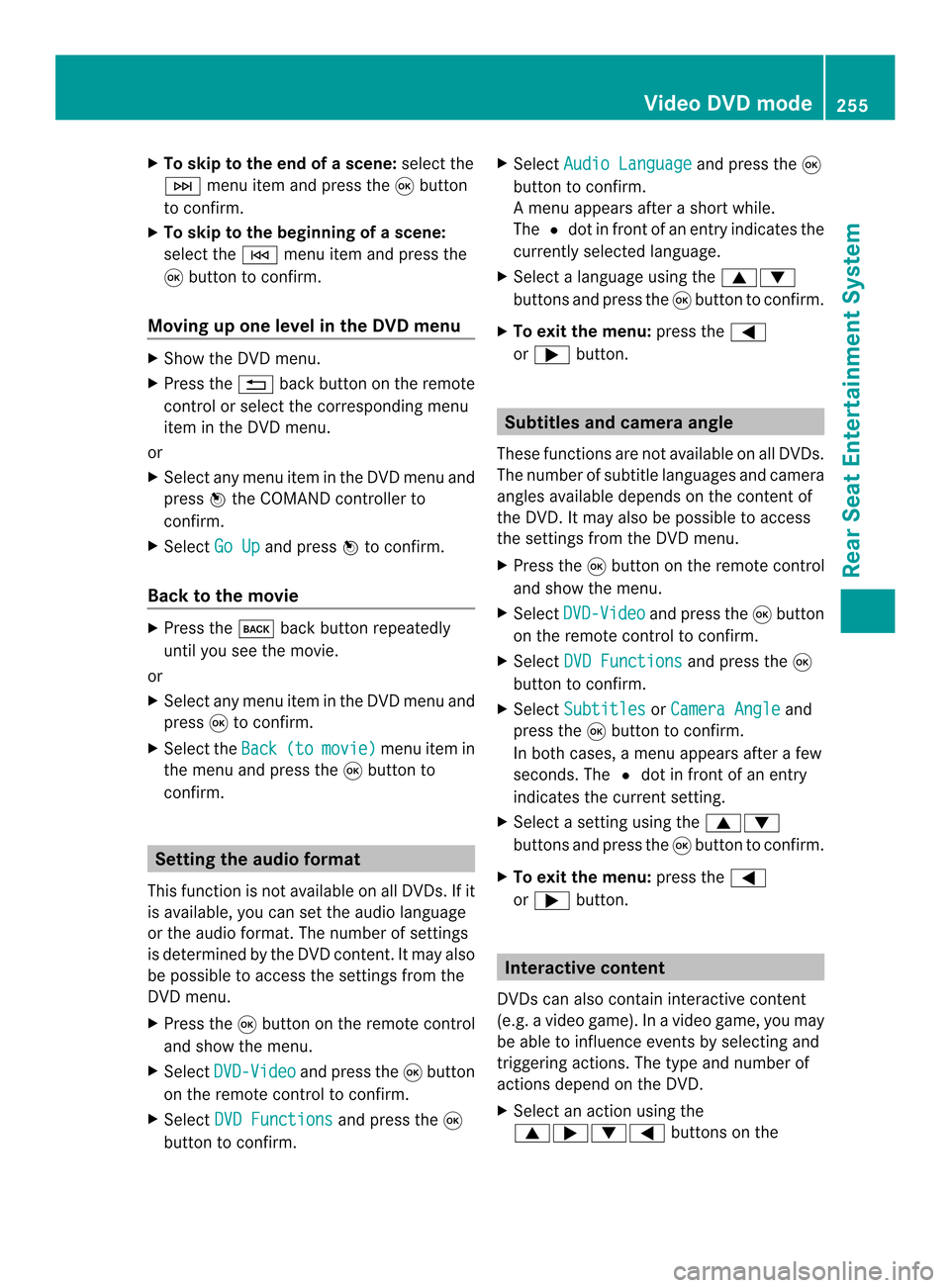
X
To skip to the end of a scene: select the
0002 menu ite mand press the 0016button
to confirm.
X To ski pto the beginning of ascene:
selec tthe 0001 menu item and press the
0016 button to confirm.
Moving up one level in the DVD menu X
Show the DVD menu.
X Press the 001Eback button on the remote
control or select the corresponding menu
item in the DVD menu.
or
X Select any menu item in the DVD menu and
press 0037the COMAND controller to
confirm.
X Select Go Up and press
0037to confirm.
Back to the movie X
Press the 000Aback button repeatedly
until you see the movie.
or
X Select any menu item in the DVD menu and
press 0016to confirm.
X Select the Back (to movie) menu item in
the menu and press the 0016button to
confirm. Setting the audio format
This function is not available on all DVDs. If it
is available, you can set the audio language
or the audio format. The number of settings
is determined by the DVD content. It may also
be possible to access the settings from the
DVD menu.
X Press the 0016button on the remote control
and show the menu.
X Select DVD-Video and press the
0016button
on the remote control to confirm.
X Select DVD Functions and press the
0016
button to confirm. X
Select Audio Language and press the
0016
button to confirm.
Am enu appears after a short while.
The 0027dot in fron tofanentry indicates the
currently selected language.
X Select a language using the 00080009
buttons and press the 0016button to confirm.
X To exit the menu: press the0006
or 000A button. Subtitles and camera angle
These functions are not available on all DVDs.
The numbe rofsubtitle languages and camera
angles available depends on the conten tof
the DVD. It may also be possible to access
the settings from the DVD menu.
X Press the 0016button on the remote control
and show the menu.
X Select DVD-Video and press the
0016button
on the remote control to confirm.
X Select DVD Functions and press the
0016
button to confirm.
X Select Subtitles or
Camera Angle and
press the 0016button to confirm.
In both cases, a menu appears after a few
seconds. The 0027dot in front of an entry
indicates the current setting.
X Select a setting using the 00080009
buttons and press the 0016button to confirm.
X To exit the menu: press the0006
or 000A button. Interactive content
DVDs can also contain interactive content
(e.g. a video game) .Inavideo game, you may
be able to influence events by selecting and
triggering actions. The type and number of
actions depend on the DVD.
X Select an action using the
0008000A00090006 buttons on the Video DVD mode
255Rear Seat Entertainment System Z