2014 MERCEDES-BENZ SL-Class ECO mode
[x] Cancel search: ECO modePage 222 of 274
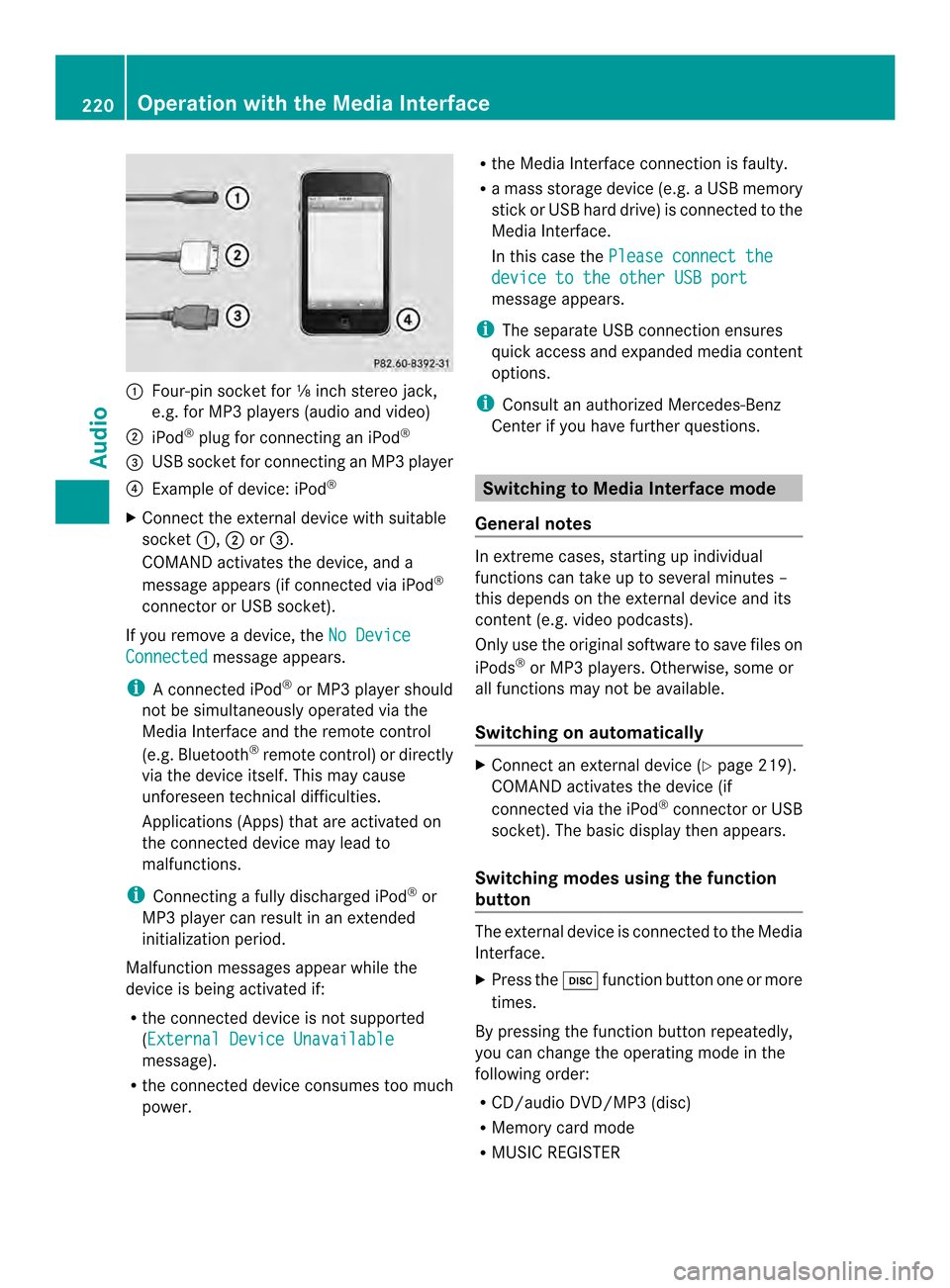
0001
Four-pin socket for ⅛ inch stereo jack,
e.g. for MP3 players (audio and video)
0002 iPod ®
plug for connecting an iPod ®
0014 USB socket for connecting an MP3 player
0013 Example of device: iPod ®
X Connect the external device with suitable
socket 0001,0002or0014.
COMAND activates the device, and a
message appears (i fconnected via iPod ®
connector or USB socket).
If you remove a device, the No DeviceConnected message appears.
i A connected iPod ®
or MP3 players hould
not be simultaneously operated via the
Media Interface and the remote control
(e.g. Bluetooth ®
remote control) or directly
via the device itself. This may cause
unforeseen technical difficulties.
Applications (Apps) that are activated on
the connected device may lead to
malfunctions.
i Connecting a fully discharged iPod ®
or
MP3 player can result in an extended
initialization period.
Malfunction messages appearw hile the
device is being activated if:
R the connected device is not supported
(External Device Unavailable message).
R the connected device consumes too much
power. R
the Media Interface connection is faulty.
R a mass storage device (e.g. a USB memory
stick or USB hard drive) is connected to the
Media Interface.
In this case the Please connect the device to the other USB port
message appears.
i The separate USB connection ensures
quick access and expanded media content
options.
i Consult an authorized Mercedes-Benz
Center if you have further questions. Switching to Media Interface mode
General notes In extreme cases, starting up individual
functions can take up to several minutes –
this depends on the external device and its
content (e.g. video podcasts).
Only use the original software to save files on
iPods
®
or MP3 players. Otherwise, some or
all functions may not be available.
Switching on automatically X
Connect an external device (Y page 219).
COMAND activates the device (if
connected via the iPod ®
connector or USB
socket). The basic display then appears.
Switching modes using the function
button The external device is connected to the Media
Interface.
X
Press the 0007function button one or more
times.
By pressing the function button repeatedly,
you can change the operating mode in the
following order:
R CD/audio DVD/MP3 (disc)
R Memory card mode
R MUSIC REGISTER 220
Operation with the Media InterfaceAudio
Page 223 of 274
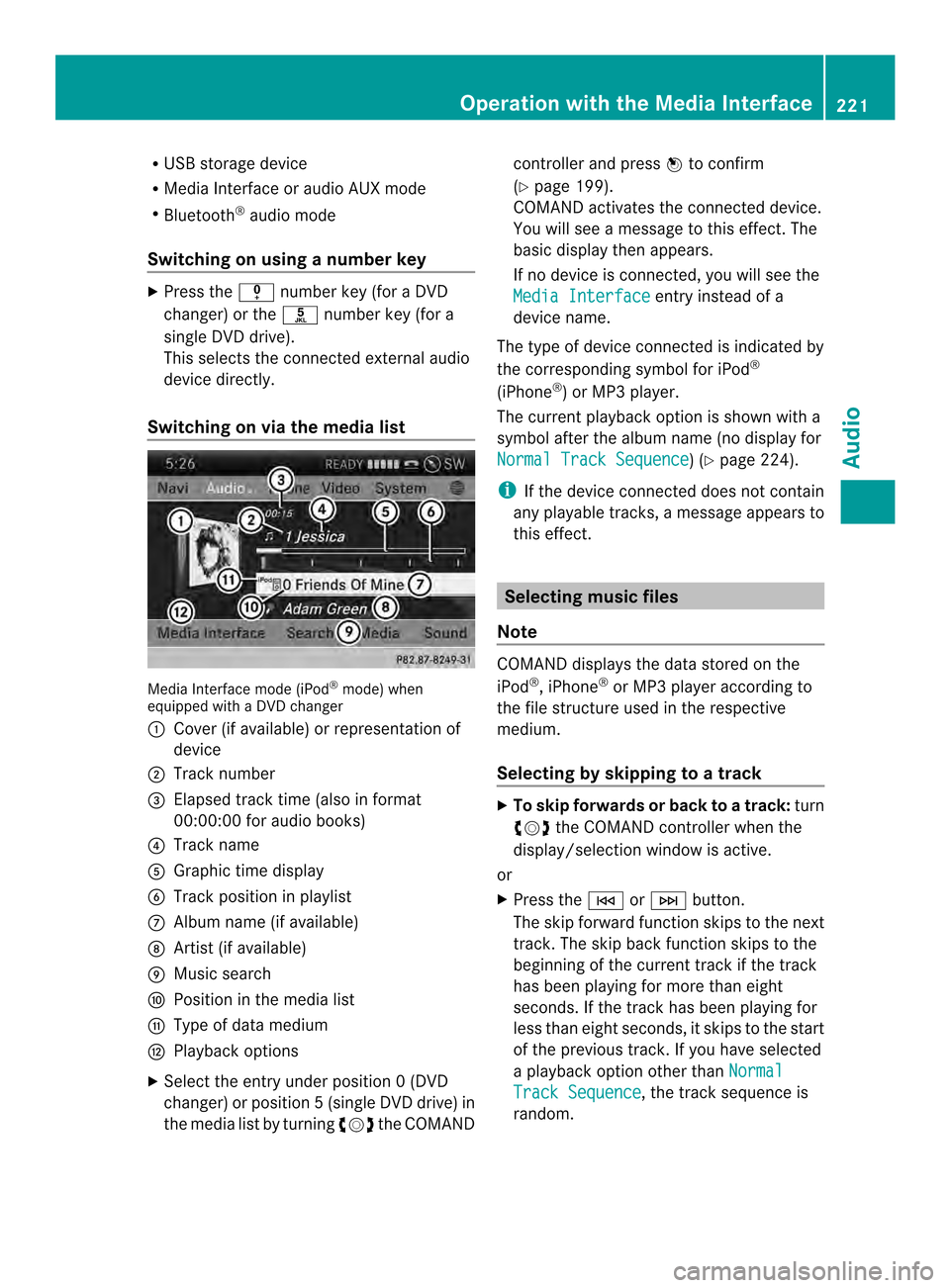
R
USB storage device
R Media Interface or audio AUX mode
R Bluetooth ®
audio mode
Switching on using anumber key X
Press the 001Dnumber key (for a DVD
changer) or the 002Dnumber key (for a
single DVD drive).
This selects the connected external audio
device directly.
Switching on via the media list Media Interface mode (iPod
®
mode) when
equipped with a DVD changer
0001 Cove r(if available) or representation of
device
0002 Track number
0014 Elapsed track time (also in format
00:00:00 for audio books)
0013 Track name
0011 Graphic time display
0012 Trac kposition in playlist
0005 Album name (if available)
0006 Artist (if available)
0007 Music search
0008 Position in the media list
0009 Type of data medium
000B Playback options
X Select the entry under position 0 (DVD
changer) or position 5(single DVD drive) in
the media list by turning 003C0012003Dthe COMAND controller and press
0037to confirm
(Y page 199).
COMAND activates the connected device.
You will see a message to this effect. The
basic display then appears.
If no device is connected, you will see the
Media Interface entry instead of a
device name.
The type of device connected is indicated by
the corresponding symbol for iPod ®
(iPhone ®
) or MP3 player.
The current playback option is shown with a
symbol after the albumn ame (no display for
Normal Track Sequence ) (Y
page 224).
i If the device connected does not contain
any playable tracks, a message appears to
this effect. Selecting music files
Note COMAND displays the data stored on the
iPod
®
, iPhone ®
or MP3 player according to
the file structure used in the respective
medium.
Selecting by skipping to atrack X
To skip forwards or back to a track: turn
003C0012003D the COMAND controller when the
display/selectio nwindow is active.
or
X Press the 0001or0002 button.
The skip forward function skips to the next
track. The skip back function skips to the
beginning of the current track if the track
has been playing for more than eight
seconds .Ifthe track has been playing for
less than eight seconds, it skips to the start
of the previous track.Ify ou have selected
a playback option other than Normal Track Sequence , the track sequence is
random. Operation with the Media Interface
221Audio Z
Page 230 of 274

Your COMAND equipment
These operating instructions describe all the
standard and optional equipmen tfor your
COMAND system, as available at the time of
going to print. Country-specific differences
are possible. Please note that your COMAND
system may not be equipped with all the
features described. General information
Automatic picture shutoff
The video image is shown only when the
transmission selector lever is in position P.
When the transmission lever is disengaged
from position P, the following message
appears in the display: In order not todistract you from the traffic
situation, the picture is faded out
while the vehicle is in motion.
As soon as the selector lever of the
transmission is returned to position
P, the
video image is shown. Basic settings
Adjusting the brightness, contrast or
color
X In video DVD or video AUX mode, press the
0037 COMAND Controller.
The menu is shown.
X Select DVD-Video or
Aux by turning
003C0012003D
the COMAND controller and press 0037to
confirm.
Am enu appears.
X Select Brightness ,
Contrast or
Color by
turning 003C0012003Dthe COMAND controller and
press 0037to confirm.
X Set the value between -5and+5a nd press
0037 to confirm. Changing the picture format
X Press 0037the COMAND controller.
The menu is shown.
X Select DVD-Video by sliding
00120008and
turning 003C0012003Dthe COMAND controller and
press 0037to confirm.
Am enu appears.
X Select 16:9 Optimized ,
4:3 or
Widescreen and press
0037to confirm.
The dot in front of the entry indicates the
currently selected format.
X Select a setting by turning 003C0012003Dthe
COMAND controller and press 0037to
confirm. Video DVD mode
Important safety notes
G
WARNING
The CD/DVD drive is a class 1laser product.
If you open the CD/DV Ddrive housing, you
could be exposed to invisible laser radiation.
This laser radiation could damage yourr etina.
There is a risk of injury.
Never open the housing. Always have
maintenance and repair work carried out at a
qualified specialist workshop. G
WARNING
Handling discs while driving may distrac tyou
from traffic conditions. You could also lose
control of the vehicle. There is a risk of an
accident.
Handle discs only when the vehicle is
stationary.
Bear in mind that at a speed of just 30 mph
(approximately 50 km/h), your vehicle is
covering a distance of 44 feet (approximately
14 m) every second. 228
Video DVD modeVideo
Page 231 of 274

Notes on discs
! Do not affi xstickers or labels to the discs.
They could peel off and damage COMAND.
Stickers can cause the disc to bend, which
can resul tinread errors and disc
recognition problems.
! COMAND is designed to play discs that
comply with the EN 60908 standard.
Therefore, you can only use discs with a
maximum thickness of 1.3 mm.
If you insert thicker discs, e.g. those that
contain data on both sides (DVD on one
side and audio data on the other), they
cannot be ejected and can damage the
device.
Only use round discs with adiameter of
12 cm .Do not use discs with a diameter of
8 cm, even with an adapter.
Playback problems may occur when playing
copied discs. There are a large variety of
discs, DVD authoring software, writing
software and writers available. This variety
means that there is no guarantee that the
system will be able to play discs that you have
copied yourself. DVD playback conditions
If video DVDsdon ot conform to the NTSC or
PAL TV standards, they may create picture,
sound or other problems during playback.
COMAND is capable of playing back video
DVDs produced according to the following
standards:
R Region code 1orregion code 0(no region
code)
R PAL or NTSC standard
You will generally find the relevant details
either on the DVD itself or on the DVD case.
i If you insert a video DVD with a different
regio ncode, you will see a message to this
effect. i
COMAND is set to region code 1 at the
factory. This setting can be changed at an
authorized Mercedes-Benz Center. This will
allow you to play video DVDs with a
different region code, provided that they
are produced in accordance with the PAL
or NTSC standard. The region code can be
changed up to five times. Function restrictions
Depending on the DVD, it is possible that
certain functions or actions will be
temporarily blocked or may not function at all.
As soon as you try to activate these functions
or actions, you will see the 0005symbol in the
display. Inserting and removing DVDs
X Proceed as described in the "Inserting and
ejecting CDs and DVDs" section
(Y page 194). Switching to video DVD mode
Switching on automatically X
Single DVD drive: insert a video DVD.
COMAND loads the medium inserted and
starts to play it.
X DVD changer: insert a video DVD.
X Press 0007.
or
X Press the 000Aback button.
COMAND loads the medium inserted and
starts to play it. Video DVD mode
229Video Z
Page 232 of 274

Switching modes using the function
button
X
Press the 0007function button.
COMAND switches to the previous disc
operating mode.
By pressing the function button repeatedly,
you can change the operating mode in the
following order:
R Video DVD/CD/audio DVD/MP3 in the
DVD changer or DVD single drive (disc
mode)
R Memory card mode
R MUSIC REGISTER
R USB storage device
R Media Interface or audio AUX mode
R Bluetooth ®
audio mode
X DVD changer: selectMedia by sliding
00120008 and turning 003C0012003Dthe COMAND
controller and press 0037to confirm.
Single DVD drive: selectMedia by sliding
00120008 and turning 003C0012003Dthe COMAND
controller and press 0037to confirm.
X Select a ývideo DVD from the media list
(Y page 232).
Switching on with the video menu X
Select Video in the main function bar by
sliding 00360012and turning 003C0012003Dthe COMAND
controller and press 0037to confirm.
Video DVD mode is switched on. Showing/hiding the control menu
X To show: in DVD video mode, slide 003600120008
the COMAND controller.
X To hide: slide003600120008 the COMAND
controller.
or
X Wait for approximately eight seconds. Control menu displayed
0001
Type of data medium
0002 Current title
0014 Current scene
0013 Track time
0011 Shows the menu
i This function is not available while the
DVD's own menu is being displayed. Showing/hiding the menu
X To show: in full-screen DVD video mode,
press 0037the COMAND controller.
or
X Select Menu while the control menu is
shown and press 0037to confirm.
X To hide: slide00360012the COMAND controller
and confirm Full Screen by pressing
0037. Menu shown
0001
Video DVD options
0002 Pause function
0014 Stop function 230
Video DVD modeVideo
Page 233 of 274

0013
Media selection
0011 Sound settings
i This function is not available while the
DVD's own menu is being displayed. Fast forwarding/rewinding
X In full-screen DVD video mode, slide 003400120035
and hold the COMAND controller until the
desired position is reached.
or
X Press and hold the 0001or0002 button
until the desired position is reached.
You see the control menu. Stop function
X Show the menu (Y page 230).
X To interrupt playback: select0014by
turning 003C0012003Dthe COMAND controller and
press 0037to confirm.
The 0009 display changes to 0004.The
video image is hidden.
X To continue playback: select0004and
press 0037to confirm.
Playback continues from the point where it
was interrupted.
X To stop playback: while playback is
interrupted, select 0014again and press
0037 to confirm.
or
X During playback, confirm 0014by pressing
0037 twice in rapid succession.
0004 is selected.
X To restart playback: confirm0004by
pressing 0037.
Playback restarts from the beginning. Pause function
X Show the menu (Y page 230).
X To pause playback: select0009by
turning 003C0012003Dthe COMAND controller and
press 0037to confirm.
The 0009 display changes to 0004.
X To continue playback: select0004and
press 0037to confirm.
The menu is hidden. Selecting
ascene/chapter
If the film is divided into scenes or chapters,
you can select them directly while the film is
running, or skip forwards step by step. Some
DVDs do no tpermit this at certain points (e.g.
during the opening credits).
It may also be possible to select the scene/
chapter from within the menu stored on the
DVD.
X To skip forwards or back: in full screen
mode, turn 003C0012003Dthe COMAND controller.
or
X Slide 003400120035 the COMAND controller.
or
X Press the 0001or0002 button on the
control panel.
The navigation menu (Y page 230)appears
for approximately eight seconds. Selecting
afilm/title DVD function menu Video DVD mode
231Video Z
Page 234 of 274

This function is only available if the DVD is
divided into several films/titles. If the DVD
contains several films, these can be selected
directly.
Afilm can be selected either when
the DV Dis being played back or when it is
stopped.
The film can also be selected from the menu
on the DVD itself.
X Show the menu (Y page 230).
X Select DVD-Video by turning
003C0012003Dthe
COMAND controller and press 0037to
confirm.
X Select DVD Functions and press
0037to
confirm.
Am enu appears.
X Select Title Selection by turning
003C0012003D
the COMAND controller and press 0037to
confirm.
X Select a film/title and press 0037to confirm. Selecting
avideo DVD from the media
list
X Show the menu (Y page 230).
X Select Media by sliding
00120008and turning
003C0012003D the COMAND controller and press
0037 to confirm.
The media list appears. The 000Fdot indicates
the current medium being played. Video
DVDs are indicated by the ýicon.
X Equipped with a DVD changer: press0037
the COMAN Dcontroller to display all
magazine trays.
X Select a video DVD by turning 003C0012003Dthe
COMAND controller and press 0037to
confirm.
COMAND loads the video DVD and begins
playing it.
i If you select a CD, an audio DVD or an
MP3 medium, you switch to the respective
audio mode.
Further information on the media list
(Y page 199). DVD menu
Calling up the DVD menu The DVD menu is the menu stored on the DVD
itself. It is structured in various ways
according to the individual DVD and permits
certain actions and settings.
In the case of multi-language DVDs, for
example, you can change the DVD language
in the DVD menu.
X
Show the menu (Y page 230).
X Select DVD-Video in the menu by turning
003C0012003D the COMAND controller and press
0037 to confirm.
X Select DVD Functions and press
0037to
confirm.
X Select Menu and press
0037to confirm.
The DVD menu appears.
Selecting menu items in the DVD menu X
Show the DVD menu (Y page 232).
X Select a menu item by sliding 003600120008the
COMAND controller and press 0037to
confirm.
or
X Select a menu item by sliding 003400120035the
COMAND controller and press 0037to
confirm.
The menu appears.
X To reconfirm your selection: confirm
Select by pressing
0037.
COMAND carries out the action. 232
Video DVD modeVideo
Page 235 of 274

Make a selection from the further options,
if necessary.
COMAND then switches back to the DVD
menu.
i Menu items which cannot be selected are
shown in gray.
i Depending on the DVD, the menu items:
Back (to the movie) ,
Play ,
Stop ,
0003,
0004 orGo up may either not function at
all or may not function at certain points in
the DVD menu. To indicate this, the 0005
symbol appears in the display.
Moving up one level in the DVD menu X
Show the DVD menu (Y page 232).
X Select the corresponding menu item in the
DVD menu and press 0037the COMAND
controller to confirm.
or
X Select any menu item in the DVD menu and
press 0037the COMAND controller to
confirm.
X Select Go Up and press
0037to confirm.
Back to the movie X
Press the 000Aback button repeatedly
until you see the movie.
or
X Select the corresponding menu item from
the DVD menu.
X Select the Back (to the movie) menu
item in the menu and press 0037to confirm. Setting the language and audio
format
This function is not available on all DVDs. If it
is available, you can set the DVD menu
language, the audio language or the audio
format. The number of settings is determined
by the DVD content. It is possible that the
settings may also be accessed in the DVD
menu (Y page 232). X
Show the DVD menu (Y page 232).
X In full-screen mode, press 0037the COMAND
controller to show the menu.
X Select DVD-Video in the menu by turning
003C0012003D the COMAND controller and press
0037 to confirm.
X Select DVD Functions and press
0037to
confirm.
X Select Menu Language or
Audio Language and press
0037to confirm.
In both cases, a menu appears after a few
seconds. The 000Fdot in front of an entry
indicates the currently selected language.
X Select a setting by turning 003C0012003Dthe
COMAND controller and press 0037to
confirm. Subtitles and camera angle
These functions are not available on all DVDs.
The number of subtitle languages and camera
angles available depends on the content of
the DVD.Itm ay also be possible to access
the settings from the DVD menu.
X Show the DVD men u(Ypage 232).
X Select DVD-Video in the menu by turning
003C0012003D the COMAND controller and press
0037 to confirm.
X Select DVD Functions and press
0037to
confirm.
X Select Subtitles or
Camera Angle and
press 0037to confirm.
In both cases, a menu appears. The 000Fdot
in front of an entry indicates the current
setting.
X Select a setting by turning 003C0012003Dthe
COMAND controller and press 0037to
confirm. Interactive content
DVDs can contain interactive content (e.g. a
video game). In a video game, for example, Video DVD mode
233Video Z