2014 MERCEDES-BENZ SL-Class CD player
[x] Cancel search: CD playerPage 224 of 274
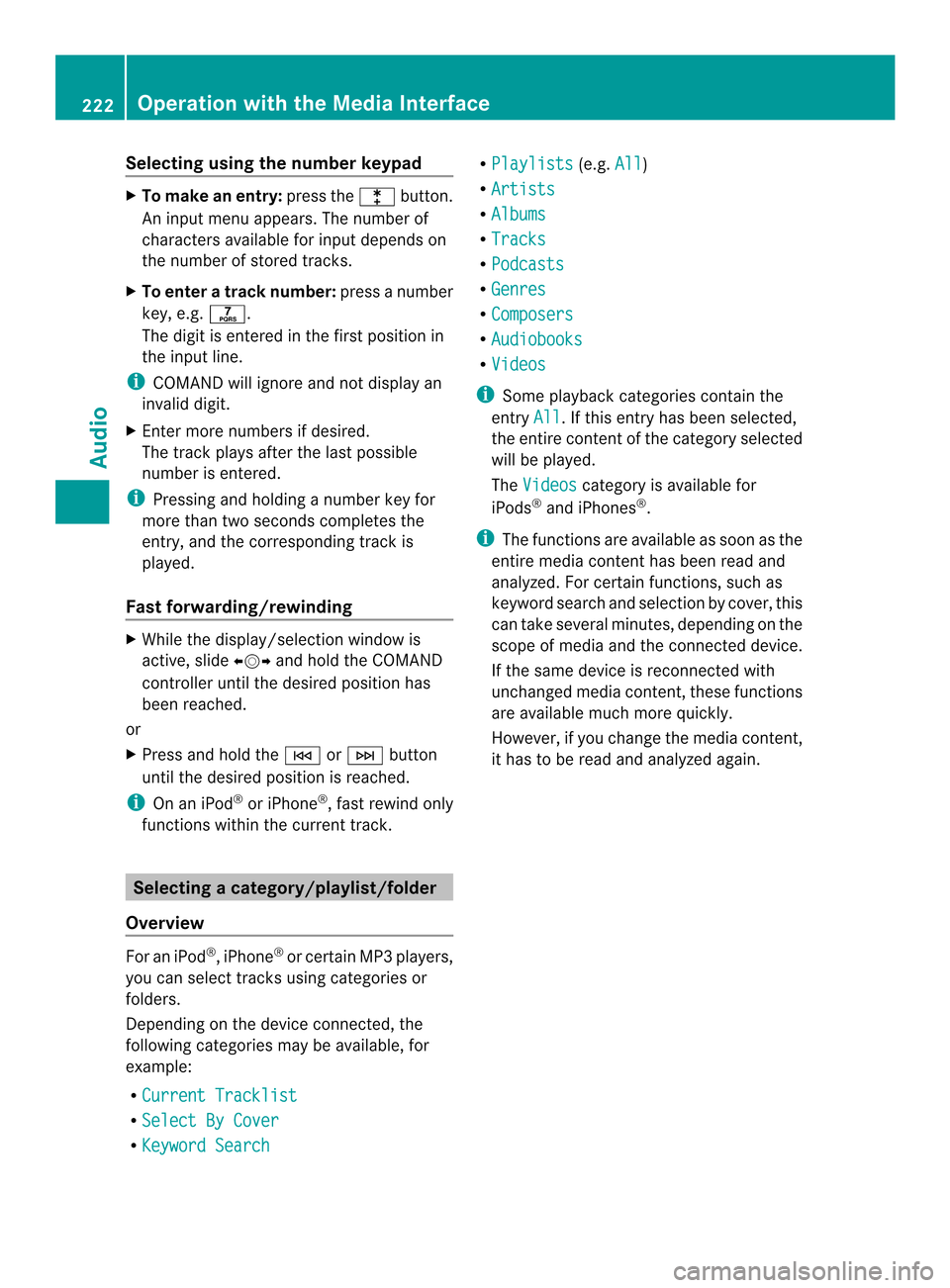
Selecting using the number keypad
X
To make an entry: press the000Dbutton.
An input menu appears. The number of
characters available for input depends on
the number of stored tracks.
X To enter a track number: press a number
key, e.g. 002F.
The digit is entered in the first position in
the input line.
i COMAND will ignore and not display an
invalid digit.
X Enter more numbers if desired.
The track plays after the last possible
number is entered.
i Pressing and holding a number key for
more than two seconds completes the
entry, and the corresponding track is
played.
Fast forwarding/rewinding X
While the display/selection window is
active, slide 003400120035and hold the COMAND
controller until the desired position has
been reached.
or
X Press and hold the 0001or0002 button
until the desired position is reached.
i On an iPod ®
or iPhone ®
, fast rewind only
functions within the current track. Selecting
acategory/playlist/folder
Overview For an iPod
®
, iPhone ®
or certai nMP3 players,
you can select tracks using categories or
folders.
Depending on the device connected, the
following categories may be available, for
example:
R Current Tracklist R
Select By Cover R
Keyword Search R
Playlists (e.g.
All )
R Artists R
Albums R
Tracks R
Podcasts R
Genres R
Composers R
Audiobooks R
Videos i
Some playback categories contain the
entry All .Ift
his entry has been selected,
the entire content of the category selected
will be played.
The Videos category is available for
iPods ®
and iPhones ®
.
i The functions are available as soon as the
entire media content has been read and
analyzed. For certain functions, such as
keyword search and selection by cover, this
can take several minutes, depending on the
scope of media and the connected device.
If the same device is reconnected with
unchanged media content, these functions
are available much more quickly.
However, if you change the media content,
it has to be read and analyzed again. 222
Operation with the Media InterfaceAudio
Page 225 of 274

Calling up
acategory list Example: category list
X
Select Search in the basic display by
sliding 00120008and turning 003C0012003Dthe COMAND
controller and press 0037to confirm.
The category lis tappears.
i Search is not available until the device
has been activated.
i Reading: if the media content of the
connected device is being read, this is
indicated on the upper right by a symbol.
When reading has ended, the categories
Select By Cover and
Keyword Search are available.
Depending on the connected device and
the size of the media content, reading may
take several minutes. When the device is
nex tstarted or reconnected, the advanced
functions will be quickly available.
However, if you change the media content
on your iPod ®
/iPhone ®
, it has to be read
and analyzed again. Example: current track list
0001
Symbol for next folder up
0002 Device icon and device name
0014 Track symbol
0013 Current title
X Select Current Tracklist by turning
003C0012003D the COMAND controller and press
0037 to confirm.
The content of the current track list
appears.
X Select the track by turning 003C0012003Dthe
COMAND controlle rand press 0037to
confirm.
The trac kis played.
X To switch to the next folder up: slide
00340012 the COMAND controller.
or
X Press the 000Aback button.
Playing back the content of a category
or folder X
Select the category or folder by turning
003C0012003D the COMAND controller.
X Press 0037the COMAND controller for longer
than 2seconds.
The contentoft he category or folder
selected is played in accordance with the
playback option selected (Y page 224).
Alphabetical track selection iPod
®
,i Phone ®
and MP3 player Operation with the Media Interface
223Audio Z
Page 226 of 274

This function is available for alphabetically
sorted categories and folders. This function
is not available for albums or playlists, for
example.
X
Select a category, e.g. Artists , by turning
003C0012003D the COMAND controller and press
0037 to confirm.
The available artists are displayed.
X Press the corresponding number key once
or repeatedly to select the initial letter of
the desired artist. For example, to select an
artist whose name begins with C, press the
002A number key three times.
The available letters are listed at the lower
edge of the display.
After a message, the first entry in the list
which matches the letter entered is
highlighted.
i If no corresponding entry exists, the last
entry corresponding to aprevious letter is
highlighted instead.
i iPods and MP3 players :the quality of the
search results is highly dependent on the
version and language variant of the
software used to populate the device. A
well-known example of such software is
iTunes ®
.
If different sorting rules are defined (e.g. in
iTunes ®
), the search is canceled without
any result.
Additional selection functions R
Select By Cover Albums can be chosen by cover using the
menu item.
The first time the
Select By Cover function is used, additional data must be
loaded from the iPod
®
/iPhone ®
.T he
current music playback is interrupted to
allow access to this data. The process may
take a few minutes and should not be
canceled. Otherwise it will start again from
the beginning the next time Select ByCover is selected. Covers are initially searched for in the Gracenote Media
Database and are then added to during
playback from the connected device
(Y
page 202). The availability depends on
the use and the tracks already selected.
R Keyword Search Selecting keyword search allows you to
search through all categories on the
connected device for keywords.
i More information on Select By Cover and
Keyword Search can be found under
"Music search, selecting category"
(Y page 222).
i For an iPod ®
/iPhone ®
, the available
covers are added most efficiently if the
entire media content is in the current
playlist. This is the case if you have selected
the playback option Tracks or
Random Medium (Y
page 224).
Special feature in iPod ®
/iPhone ®
mode i
If the connected iPod ®
/iPhone ®
is not
functioning or paused, you can search for
tracks but cannot select them. After
confirming a new track,t heFunction Unavailable message appears.
Playback options
X To select a playback option: select
Media Interface in the basic display by
sliding 00120008and turning 003C0012003Dthe COMAND
controller and press 0037to confirm.
The options list appears. The 000Fdot
indicates the option selected.
X Select an option and press 0037to confirm.
The following options are available:
R Normal Track Sequence Normal track sequence: you hear the
tracks in their normal order (e.g. numerical
or alphabetical).
R Random Medium 224
Operation with the Media InterfaceAudio
Page 227 of 274

All the tracks on the mediu
mare played in
random order.
R Random Tracks The tracks in the currently active category
or folder, including any subfolders, are
played in random order.
i If the connected iPod ®
/iPhone ®
is not
functioning or paused, the playback
options are inactive. The display of options
is grayed out. MP3 player instructions
General information Up to 30,000 tracks per medium are
supported.
You can speed up some functions and
improve the search results by:
R
making sure the names of tracks, albums
and artists, for example, are written the
same way
R labeling albums featuring various artists as
"compilations"
i Multiple entries of tracks in playlists are
filtered out for some players.
Data formats MP3 and WMA are supported as data formats
with fixed and variable bit rates (up to
320 kbits/s).
Special considerations when using MP3
players Up to eigh
tdirectory levels with up to 1,000
tracks per directory are supported.
Do not use USB extension leads or adapters.
They can impair functionality.
i DRM (Digital Rights Management)
protected files are not supported by the
Media Interface. Audio AUX mode
Notes on audio AUX mode
External audio sources may have different
volumes, which can mean that system
messages such as traffic announcements and
navigation system announcements are much
louder. If necessary, deactivate the system
messages or adjust their volume manually.
You can connect an external audio source
(AUX) to COMAND. You will find the socket in
the center console stowage compartment.
If COMAND is equipped with the Media
Interface, external audio sources are
connected using the cable set provided. An
AUX socket is not provided. The connections
for the Media Interface are located in the
stowage compartmen tinthe center console.
i You will find further information online at
http://www.mbusa-mobile.com.Orc all
the Mercedes-Ben zCustome rAssistance
Center at
1-800-FOR-MERCedes(1-800-367-6372)
(for the USA) or Customer Relations at
1-800-387-0100 (for Canada). Activating audio AUX mode
Switching modes using the function
button The external device is connected to the audio
AUX in.
X
Press the 0007function button one or more
times.
By pressing the function button repeatedly,
you can change the operating mode in the
following order:
R CD/audio DVD/MP3 (disc)
R Memory card mode
R MUSIC REGISTER
R USB storage device
R Media Interface or audio AUX mode
R Bluetooth ®
audio mode Audio AUX mode
225Audio Z