Page 2 of 434
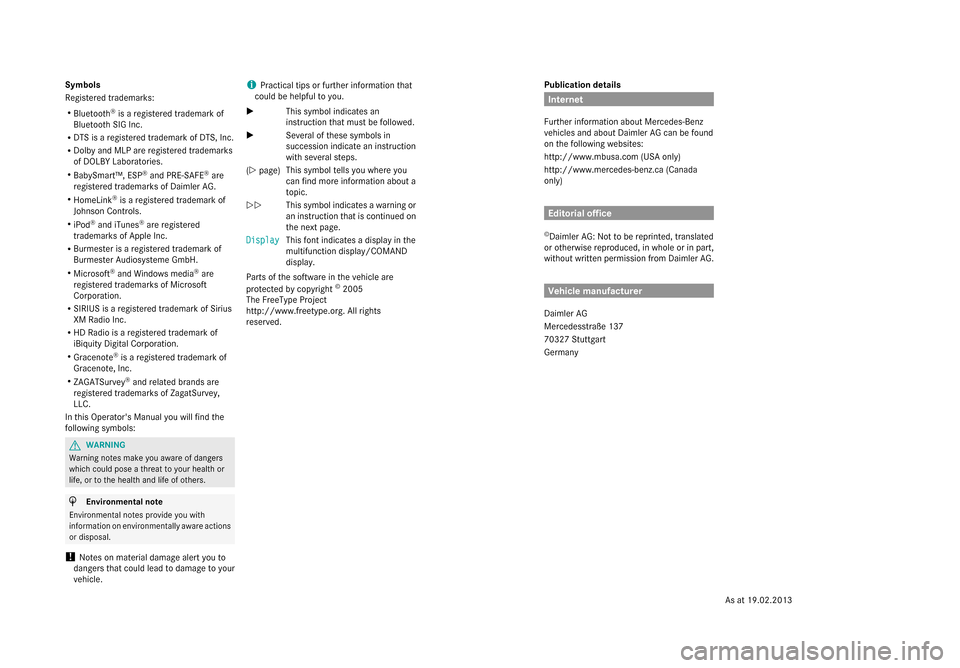
Publication details
Internet
Further information about Mercedes-Benz
vehicles and about Daimler AG can be found
on the following websites:
http://www.mbusa.com (USA only)
http://www.mercedes-benz.ca (Canada
only) Editorial office
© Daimler AG: Not to be reprinted, translated
or otherwise reproduced, in whole or in part,
without written permission from Daimler AG. Vehicle manufacturer
Daimler AG
Mercedesstraße 137
70327 Stuttgart
Germany
Symbols
Registered trademarks:
R
Bluetooth ®
is a registered trademark of
Bluetooth SIG Inc.
R DTS is a registered trademark of DTS, Inc.
R Dolby and MLP are registered trademarks
of DOLBY Laboratories.
R BabySmart™, ESP ®
and PRE-SAFE ®
are
registered trademarks of Daimler AG.
R HomeLink ®
is a registered trademark of
Johnson Controls.
R iPod ®
and iTunes ®
are registered
trademarks of Apple Inc.
R Burmester is a registered trademark of
Burmester Audiosysteme GmbH.
R Microsoft ®
and Windows media ®
are
registered trademarks of Microsoft
Corporation.
R SIRIUS is a registered trademark of Sirius
XM Radio Inc.
R HD Radio is a registered trademark of
iBiquity Digital Corporation.
R Gracenote ®
is a registered trademark of
Gracenote, Inc.
R ZAGATSurvey ®
and related brands are
registered trademarks of ZagatSurvey,
LLC.
In this Operator's Manual you will find the
following symbols: G
WARNING
Warning notes make you aware of dangers
which could pose a threat to your health or
life, or to the health and life of others. H
Environmental note
Environmental notes provide you with
information on environmentally aware actions
or disposal.
! Notes on material damage alert you to
dangers that could lead to damage to your
vehicle. i
Practical tips or further information that
could be helpful to you.
X This symbol indicates an
instruction that must be followed.
X Several of these symbols in
succession indicate an instruction
with several steps.
(Y page) This symbol tells you where you
can find more information about a
topic.
YY This symbol indicates a warning or
an instruction that is continued on
the next page.
Display
Display This font indicates a display in the
multifunction display/COMAND
display.
Parts of the software in the vehicle are
protected by copyright ©
2005
The FreeType Project
http://www.freetype.org. All rights
reserved.
As at 19.02.2013
Page 257 of 434
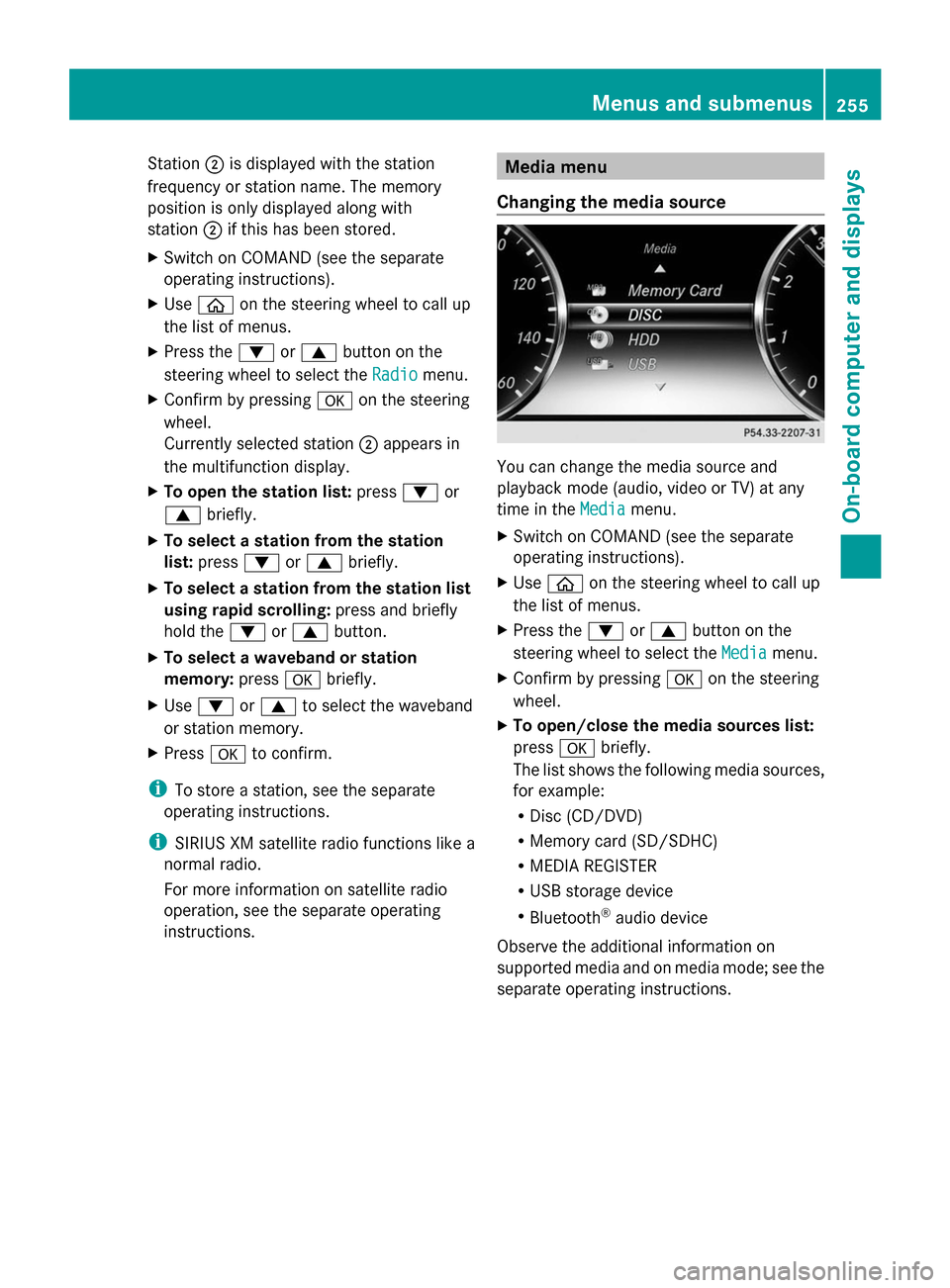
Station
0044is displayed with the station
frequency or station name. The memory
position is only displayed along with
station 0044if this has been stored.
X Switch on COMAND (see the separate
operating instructions).
X Use 00E2 on the steering wheel to call up
the list of menus.
X Press the 0064or0063 button on the
steering wheel to select the Radio
Radio menu.
X Confirm by pressing 0076on the steering
wheel.
Currently selected station 0044appears in
the multifunction display.
X To open the station list: press0064or
0063 briefly.
X To select a station from the station
list: press 0064or0063 briefly.
X To select a station from the station list
using rapid scrolling: press and briefly
hold the 0064or0063 button.
X To select a waveband or station
memory: press0076briefly.
X Use 0064 or0063 to select the waveband
or station memory.
X Press 0076to confirm.
i To store a station, see the separate
operating instructions.
i SIRIUS XM satellite radio functions like a
normal radio.
For more information on satellite radio
operation, see the separate operating
instructions. Media menu
Changing the media source You can change the media source and
playback mode (audio, video or TV) at any
time in the
Media
Media menu.
X Switch on COMAND (see the separate
operating instructions).
X Use 00E2 on the steering wheel to call up
the list of menus.
X Press the 0064or0063 button on the
steering wheel to select the Media Mediamenu.
X Confirm by pressing 0076on the steering
wheel.
X To open/close the media sources list:
press 0076briefly.
The list shows the following media sources,
for example:
R Disc (CD/DVD)
R Memory card (SD/SDHC)
R MEDIA REGISTER
R USB storage device
R Bluetooth ®
audio device
Observe the additional information on
supported media and on media mode; see the
separate operating instructions. Menus and submenus
255On-board computer and displays Z
Page 259 of 434
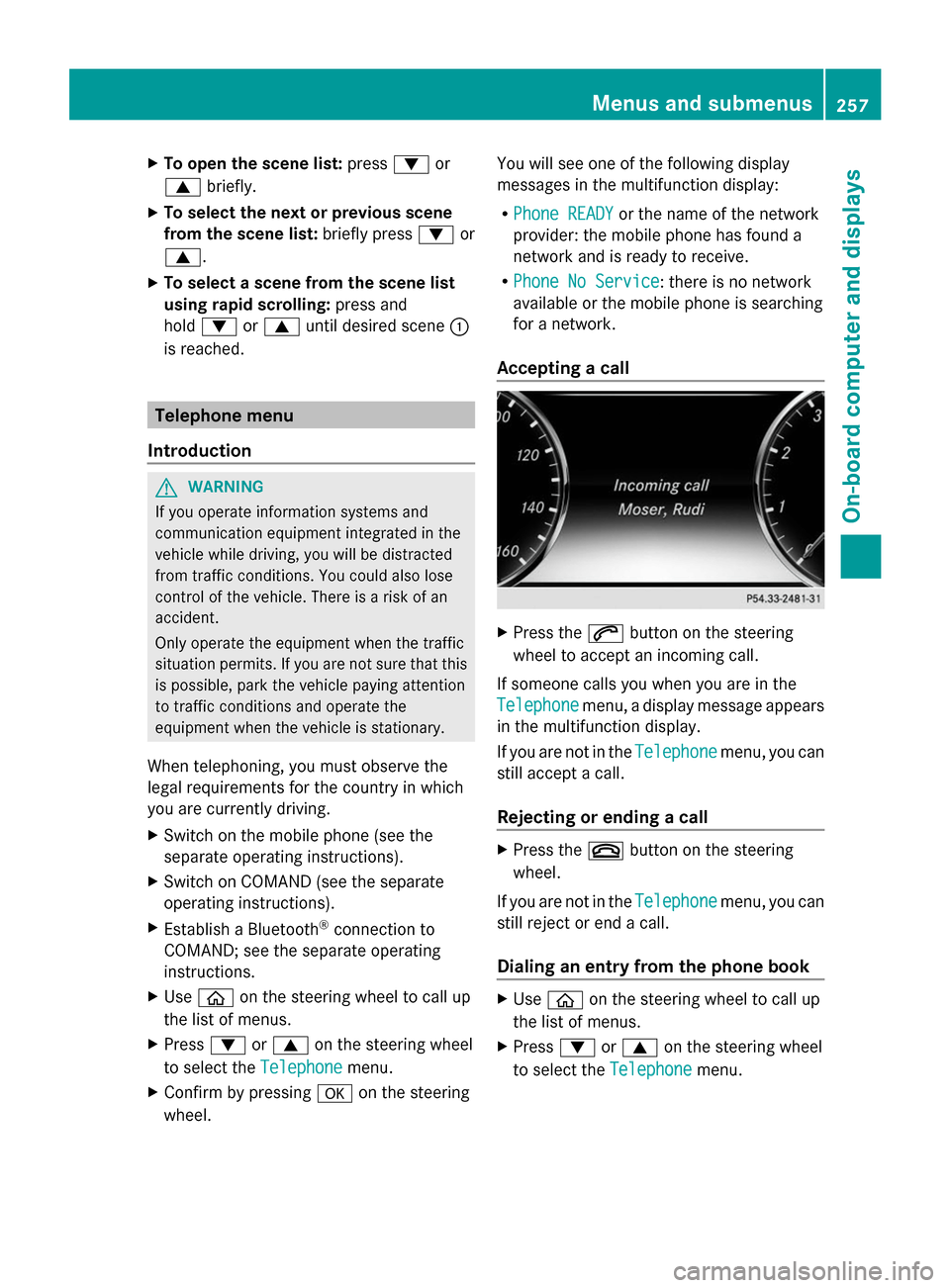
X
To open the scene list: press0064or
0063 briefly.
X To select the next or previous scene
from the scene list: briefly press0064or
0063.
X To select a scene from the scene list
using rapid scrolling: press and
hold 0064 or0063 until desired scene 0043
is reached. Telephone menu
Introduction G
WARNING
If you operate information systems and
communication equipment integrated in the
vehicle while driving, you will be distracted
from traffic conditions. You could also lose
control of the vehicle. There is a risk of an
accident.
Only operate the equipment when the traffic
situation permits. If you are not sure that this
is possible, park the vehicle paying attention
to traffic conditions and operate the
equipment when the vehicle is stationary.
When telephoning, you must observe the
legal requirements for the country in which
you are currently driving.
X Switch on the mobile phone (see the
separate operating instructions).
X Switch on COMAND (see the separate
operating instructions).
X Establish a Bluetooth ®
connection to
COMAND; see the separate operating
instructions.
X Use 00E2 on the steering wheel to call up
the list of menus.
X Press 0064or0063 on the steering wheel
to select the Telephone Telephonemenu.
X Confirm by pressing 0076on the steering
wheel. You will see one of the following display
messages in the multifunction display:
R
Phone READY Phone READY or the name of the network
provider: the mobile phone has found a
network and is ready to receive.
R Phone No Service Phone No Service: there is no network
available or the mobile phone is searching
for a network.
Accepting a call X
Press the 0061button on the steering
wheel to accept an incoming call.
If someone calls you when you are in the
Telephone Telephone menu, a display message appears
in the multifunction display.
If you are not in the Telephone Telephonemenu, you can
still accept a call.
Rejecting or ending a call X
Press the 0076button on the steering
wheel.
If you are not in the Telephone Telephonemenu, you can
still reject or end a call.
Dialing an entry from the phone book X
Use 00E2 on the steering wheel to call up
the list of menus.
X Press 0064or0063 on the steering wheel
to select the Telephone Telephonemenu. Menus and submenus
257On-board computer and displays Z