2014 MERCEDES-BENZ S-Class navigation
[x] Cancel search: navigationPage 102 of 278
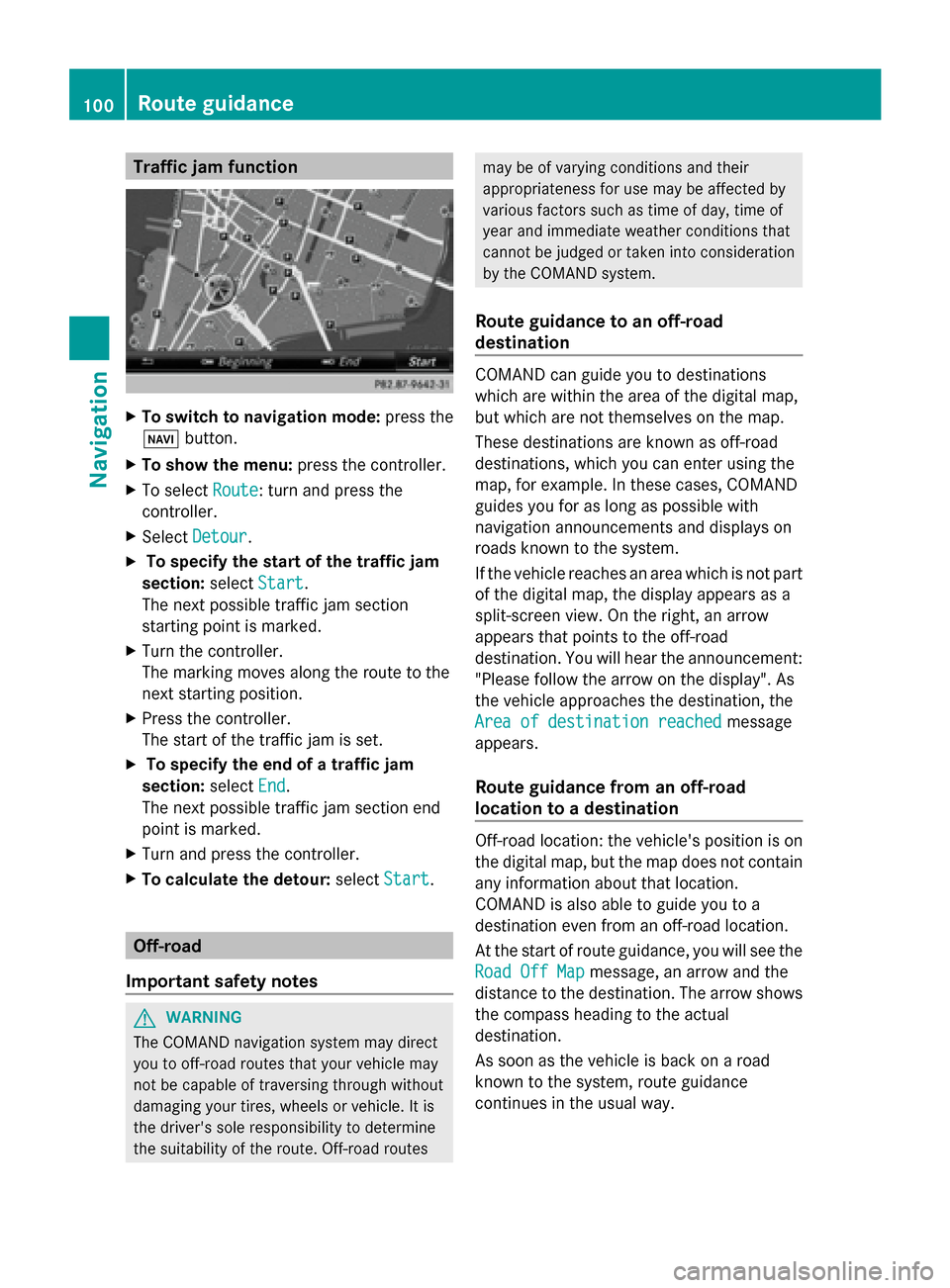
Traffic jam function
X
To switch to navigation mode: press the
00BE button.
X To show the menu: press the controller.
X To select Route
Route: turn and press the
controller.
X Select Detour
Detour .
X To specify the start of the traffic jam
section: selectStart
Start.
The next possible traffic jam section
starting point is marked.
X Turn the controller.
The marking moves along the route to the
next starting position.
X Press the controller.
The start of the traffic jam is set.
X To specify the end of a traffic jam
section: selectEnd
End .
The next possible traffic jam section end
point is marked.
X Turn and press the controller.
X To calculate the detour: selectStart Start. Off-road
Important safety notes G
WARNING
The COMAND navigation system may direct
you to off-road routes that your vehicle may
not be capable of traversing through without
damaging your tires, wheels or vehicle. It is
the driver's sole responsibility to determine
the suitability of the route. Off-road routes may be of varying conditions and their
appropriateness for use may be affected by
various factors such as time of day, time of
year and immediate weather conditions that
cannot be judged or taken into consideration
by the COMAND system.
Route guidance to an off-road
destination COMAND can guide you to destinations
which are within the area of the digital map,
but which are not themselves on the map.
These destinations are known as off-road
destinations, which you can enter using the
map, for example. In these cases, COMAND
guides you for as long as possible with
navigation announcements and displays on
roads known to the system.
If the vehicle reaches an area which is not part
of the digital map, the display appears as a
split-screen view. On the right, an arrow
appears that points to the off-road
destination. You will hear the announcement:
"Please follow the arrow on the display". As
the vehicle approaches the destination, the
Area of destination reached Area of destination reached
message
appears.
Route guidance from an off-road
location to a destination Off-road location: the vehicle's position is on
the digital map, but the map does not contain
any information about that location.
COMAND is also able to guide you to a
destination even from an off-road location.
At the start of route guidance, you will see the
Road Off Map Road Off Map message, an arrow and the
distance to the destination. The arrow shows
the compass heading to the actual
destination.
As soon as the vehicle is back on a road
known to the system, route guidance
continues in the usual way. 100
Route guidanceNavigation
Page 103 of 278
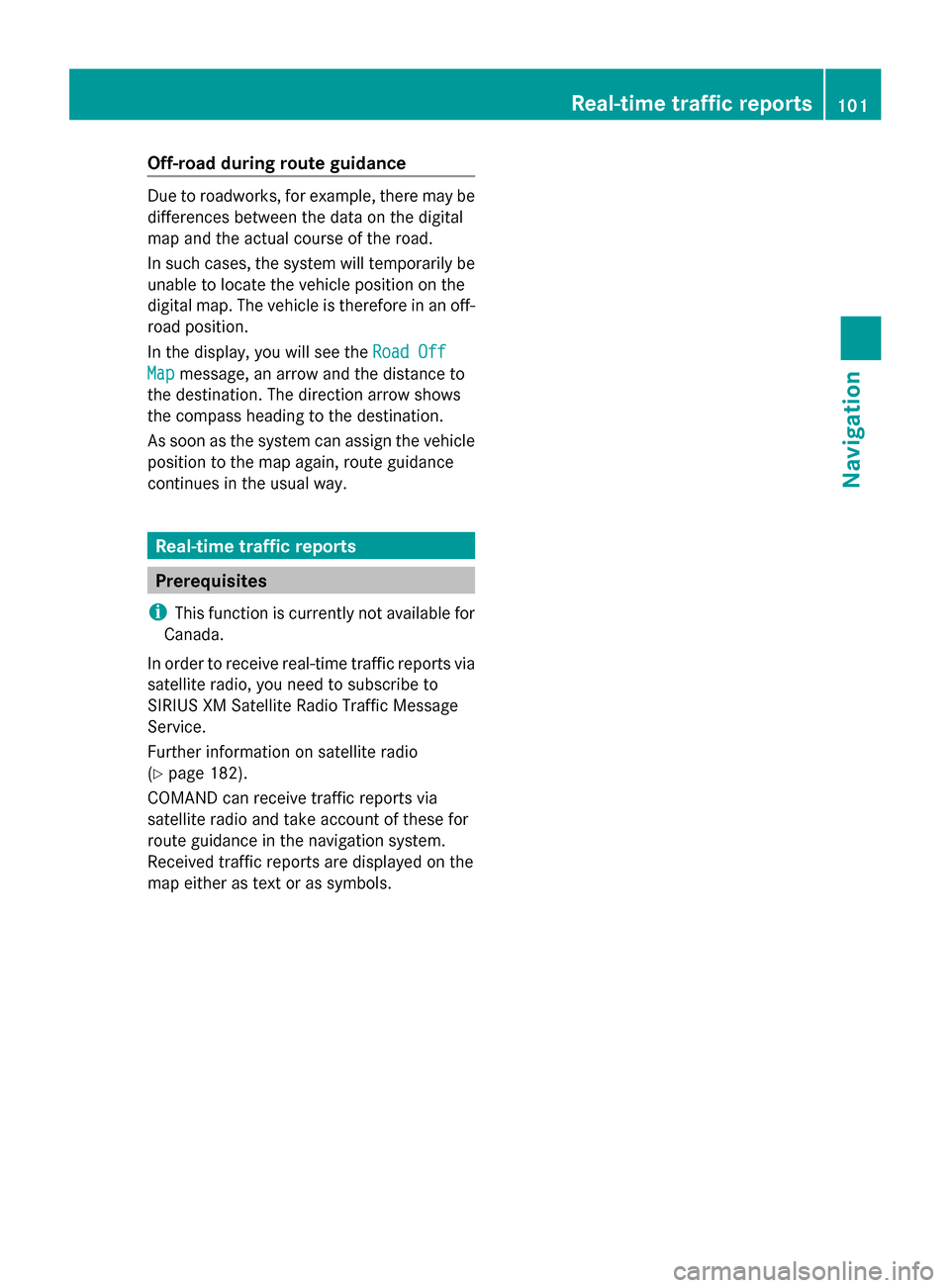
Off-road during route guidance
Due to roadworks, for example, there may be
differences between the data on the digital
map and the actual course of the road.
In such cases, the system will temporarily be
unable to locate the vehicle position on the
digital map. The vehicle is therefore in an off-
road position.
In the display, you will see the Road Off Road Off
Map
Map message, an arrow and the distance to
the destination. The direction arrow shows
the compass heading to the destination.
As soon as the system can assign the vehicle
position to the map again, route guidance
continues in the usual way. Real-time traffic reports
Prerequisites
i This function is currently not available for
Canada.
In order to receive real-time traffic reports via
satellite radio, you need to subscribe to
SIRIUS XM Satellite Radio Traffic Message
Service.
Further information on satellite radio
(Y page 182).
COMAND can receive traffic reports via
satellite radio and take account of these for
route guidance in the navigation system.
Received traffic reports are displayed on the
map either as text or as symbols. Real-time traffic reports
101Navigation Z
Page 104 of 278

Real-time traffic reports on the map
0043
Icon indicating an incident on the route (traffic jam icon)
0044 Icon delimiting the section of the route affected (color lines)
0087 Map scale
COMAND can show certain traffic incidents on the map. Traffic reports are shown on the map
at scales of 0.05 mi to 20 mi.
X To hide the menu: slide00970052and press the controller.
The map can be seen in the full-screen display.
X To set the map scale: turn the controller until the desired map scale is selected.0043
Traffic jam on the route
0044 Slow-moving traffic on the route
0087 Road blocked
0085 Traffic disruption
0083 Traffic warning
0084 Dashed red and white line delimiting the traffic warning
006B Road block (crosses along the affected road) 102
Real-time traffic reportsNavigation
Page 105 of 278
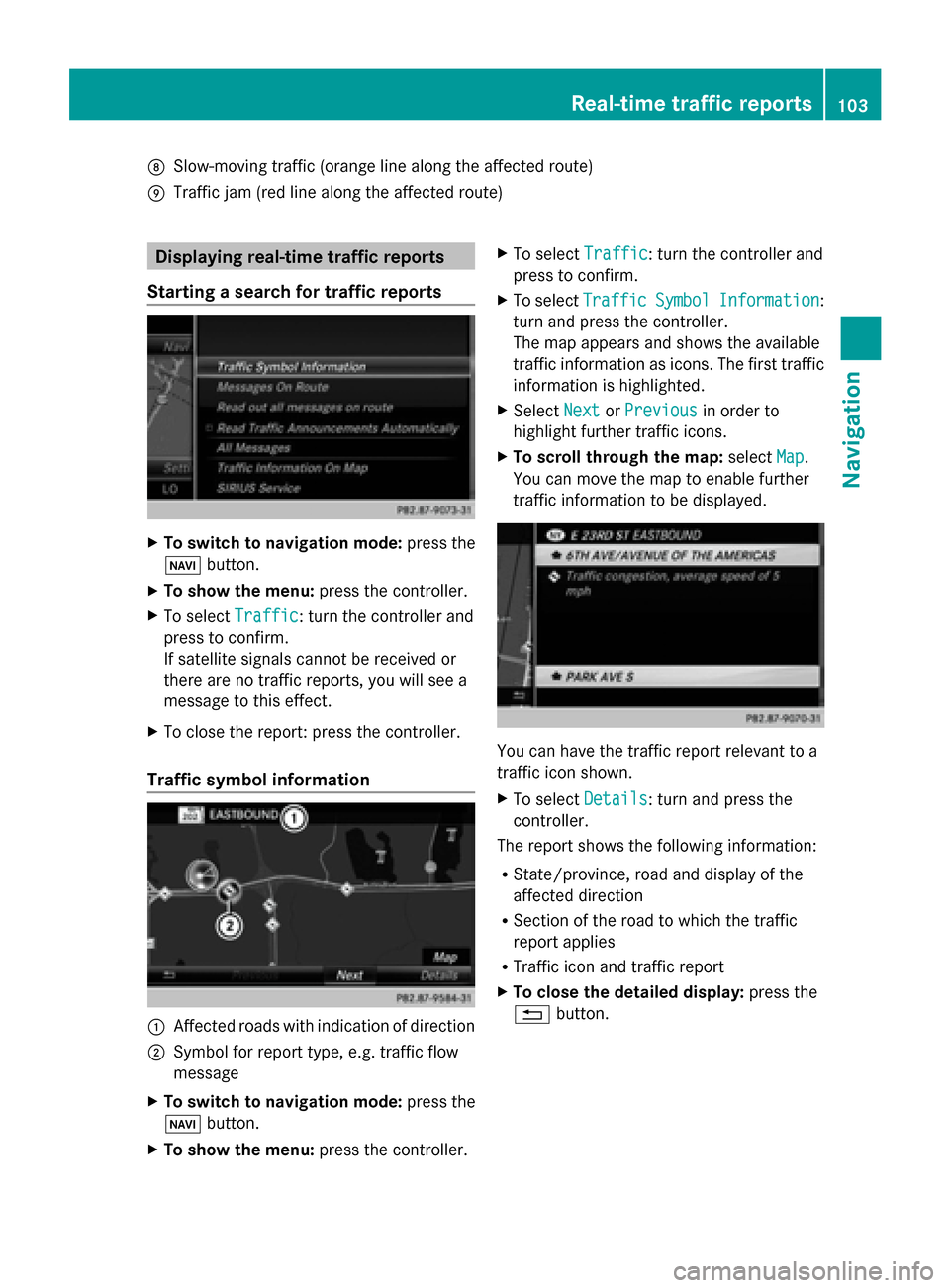
006C
Slow-moving traffic (orange line along the affected route)
006D Traffic jam (red line along the affected route) Displaying real-time traffic reports
Starting a search for traffic reports X
To switch to navigation mode: press the
00BE button.
X To show the menu: press the controller.
X To select Traffic
Traffic: turn the controller and
press to confirm.
If satellite signals cannot be received or
there are no traffic reports, you will see a
message to this effect.
X To close the report: press the controller.
Traffic symbol information 0043
Affected roads with indication of direction
0044 Symbol for report type, e.g. traffic flow
message
X To switch to navigation mode: press the
00BE button.
X To show the menu: press the controller. X
To select Traffic
Traffic: turn the controller and
press to confirm.
X To select Traffic Traffic Symbol
SymbolInformation
Information:
turn and press the controller.
The map appears and shows the available
traffic information as icons. The first traffic
information is highlighted.
X Select Next NextorPrevious
Previous in order to
highlight further traffic icons.
X To scroll through the map: selectMap
Map.
You can move the map to enable further
traffic information to be displayed. You can have the traffic report relevant to a
traffic icon shown.
X
To select Details Details: turn and press the
controller.
The report shows the following information:
R State/province, road and display of the
affected direction
R Section of the road to which the traffic
report applies
R Traffic icon and traffic report
X To close the detailed display: press the
0038 button. Real-time traffic reports
103Navigation Z
Page 106 of 278

Displaying reports on the route
The function is only available while route
guidance is active. It shows the available
traffic reports affecting the current route.
If there are no reports for the route or the
function is not supported in the selected
language: the Messages On Route
Messages On Route menu
item is gray and cannot be selected.
X To switch to navigation mode: press the
00BE button.
X To show the menu: press the controller.
X To select Traffic
Traffic: turn the controller and
press to confirm.
X To select Messages On Route
Messages On Route: turn and
press the controller.
The traffic report window appears. Several
traffic reports may be available for the
calculated route, marked for example by
1/3.
The report shows the following information:
R State/province, road and display of the
affected direction
R Section of the road to which the traffic
report applies
R Traffic icon and traffic report
X To display the next/previous traffic
report: turn the controller.
X To close the display: press the0038
button. Displaying all traffic reports
X
To switch to navigation mode: press the
00BE button.
X To show the menu: press the controller.
X To select Traffic Traffic: turn the controller and
press to confirm.
X To select All Messages
All Messages: turn and press
the controller.
A list is shown containing all roads, areas
or regions affected by traffic reports.
Roads, areas or regions not on the route
also appear in the list.
X To select the road, area or region: turn
the controller and press to confirm.
The traffic report is displayed. There may
be several traffic reports for the affected
road. You can find an example of a traffic
report here: (Y page 104).
X To close the display: press the0038
button.
Settings for the display on the map You can switch these displays on/off on the
map:
R
Incidents
R Speed & Flow
R Free Flow
X To switch to navigation mode: press the
00BE button.
X To show the menu: press the controller.
X To select Traffic Traffic: turn the controller and
press to confirm. 104
Real-time traffic
reportsNavigation
Page 107 of 278

X
To select Traffic
Traffic Information
Information On
OnMap
Map :
turn and press the controller.
X Select Incidents
Incidents, Speed
Speed&
&Flow
Flow orFree
Free
Flow
Flow.
The display is on 0073or off 0053. Reading out traffic reports on the
route
Introduction The read-aloud function is only available while
route guidance is active. It reads out traffic
reports affecting the current route.
You can select from the following text reader
properties:
R Language (Y page 45)
R Text reader speed (Y page 41)
You can start the text reader function
manually or set it to automatic.
Starting the text reader function
manually X
To switch to navigation mode: press the
00BE button.
X To show the menu: press the controller.
X To select Traffic
Traffic: turn the controller and
press to confirm.
X Select Read out all messages on
Read out all messages on
route
route.
COMAND reads out the reports in
sequence.
i If no reports are available for the route,
the Read out all messages on route
Read out all messages on route
menu item is gray and cannot be selected.
X To cancel the read-aloud function: select
Cancel Read-Aloud Function Cancel Read-Aloud Function.
COMAND reads out the current report and
then exits the read-aloud function.
Automatic read-aloud function X
To switch to navigation mode: press the
00BE button. X
To show the menu: press the controller.
X To select Traffic
Traffic: turn the controller and
press to confirm.
X Select Read Traffic Announcements Read Traffic Announcements
Automatically
Automatically.
Depending on the previous state, switch
the option on 0073or off 0053. Recalculating the route dynamically
The Dynamic Traffic Route Dynamic Traffic Route route type
takes into account all of the traffic reports it
receives for the current route when
calculating the route (Y page 72).
If you have selected Dynamic Traffic Dynamic Traffic
Route
Route as the route type, COMAND guides you
to your destination along the updated route. Storing destinations
General notes
If a route to a destination has been calculated,
COMAND saves the destination to the last
destinations memory. If the memory is full,
COMAND overwrites the oldest destination.
When you save the current vehicle position or
a crosshair position, this position is stored in
the "Last destinations" memory.
You can permanently save destinations in the
address book. For instance, this is possible
immediately after entering an address or
saving it in the "Last destinations" memory. Storing destinations
105Navigation Z
Page 108 of 278

Storing the destination in the address
book The example shows a POI.
X
To select Save Save: turn the controller and
press to confirm.
A menu appears.
X To save a new contact: selectAs New
As New
Address Book Entry Address Book Entry.
If the address book already contains
contacts, the entry Add Addto
tocontact
contact is also
available.
X Select Not Classified
Not Classified, Home
HomeorWork
Work.
An input menu shows the destination
address.
X Enter a surname and first name. Character
entry (Y page 30).
X To select OK
OK: turn and press the controller.
The Data Saved
Data Saved message appears. The
destination address is saved in the address
book as a navigable contact.
X To add to a contact: selectAdd to Add to
contact
contact.
The address book appears.
X Search for the address book entry (contact)
(Y page 149).
X Press the controller.
The Data Saved
Data Saved message appears. The
destination address is added to a contact
in the address book.
If the contact already has two destination
addresses, a prompt will appear asking if a
destination address should be overwritten. X
Select Yes YesorNo
No.
If you select Yes
Yes, a list showing both
destination addresses appears.
X To select the destination address: turn and
press the controller.
The destination address is overwritten. Saving the current vehicle position
X To switch to navigation mode: press the
00CB button.
X To show the menu: press the controller.
X To select Location Location: turn and press the
controller.
X Select Save
Save.
The current vehicle position is saved in
"Last destinations". Saving the crosshair position
X To switch to navigation mode: press the
00CB button.
X To display the crosshair: slide00970052the
controller.
X Move the map to the desired position
(Y page 71).
X To show the menu: press the controller.
X To select Location Location: turn and press the
controller.
X Select Save
Save.
The crosshair position is saved in the last
destinations. 106
Storing destinationsNavigation
Page 109 of 278

Editing the last destinations
X
To switch to navigation mode: press the
00CB button.
X To show the menu: press the controller.
X To select Destination
Destination: turn and press the
controller.
X Select From Previous Destinations
From Previous Destinations .
The "Last destinations" memory appears.
X To save the destination: select the
destination.
X Storing the destination in the address book
(Y page 106).
X To view the details: while in the "Last
destinations" memory, turn the controller
and highlight the entry.
X Slide 00520096the controller.
A menu appears.
X To select Details
Details: press the controller.
i The destination address can be changed
if desired. For instance, a different street or
house number can be selected.
X To delete one or all destinations: while
in the "Last destinations" memory, turn the
controller and highlight the entry.
X Slide 00520096the controller.
A menu appears.
X To select Delete
DeleteorDelete All
Delete All : turn and
press the controller.
A prompt appears.
X Select Yes YesorNo
No.
Selecting Yes
Yesdeletes the selected
destination or all destinations. Storing destinations
107Navigation Z