Page 94 of 278
Lane recommendations
0043
Lanes not recommended (dark gray)
0044 Possible lane (light gray)
0087 Recommended lanes (white)
If the digital map contains the relevant data, COMAND can display lane recommendations on
multilane roads for the next change of direction.
Lane not recommended 0043: you will not be able to complete the next change of direction if
you stay in this lane.
Possible lane 0044: you will be able to complete the next change of direction in this lane only.
Recommended lane 0087: in this lane you will be able to complete the next change of direction
and the one after that.
COMAND shows the lane recommendations for the next two changes of direction. The
multifunction display also shows lane recommendations (see the vehicle Operator's Manual). 0043
Approaching new lane
During the change of direction, new lanes may be added. These will be shown in the display
of lane recommendations with a lower boundary line. 92
Route guidanceNavigation
Page 95 of 278
Once the destination is reached, you will see the checkered flag. Route guidance is finished.
Highway information Requirement: the
Highway Information
Highway Information map content is switched on.
Display mode: while driving on the highway, gas stations, rest stops, rest areas and highway
exits are displayed along with their immediate distances from the current vehicle position. X
To call up the selection mode: while displaying the freeway information, slide 00520096the
controller.
The marker is on the freeway information. The associated position is marked on the map.
X To select the desired rest stop/freeway exit: turn and press the controller. Route guidance
93Navigation Z
Page 96 of 278
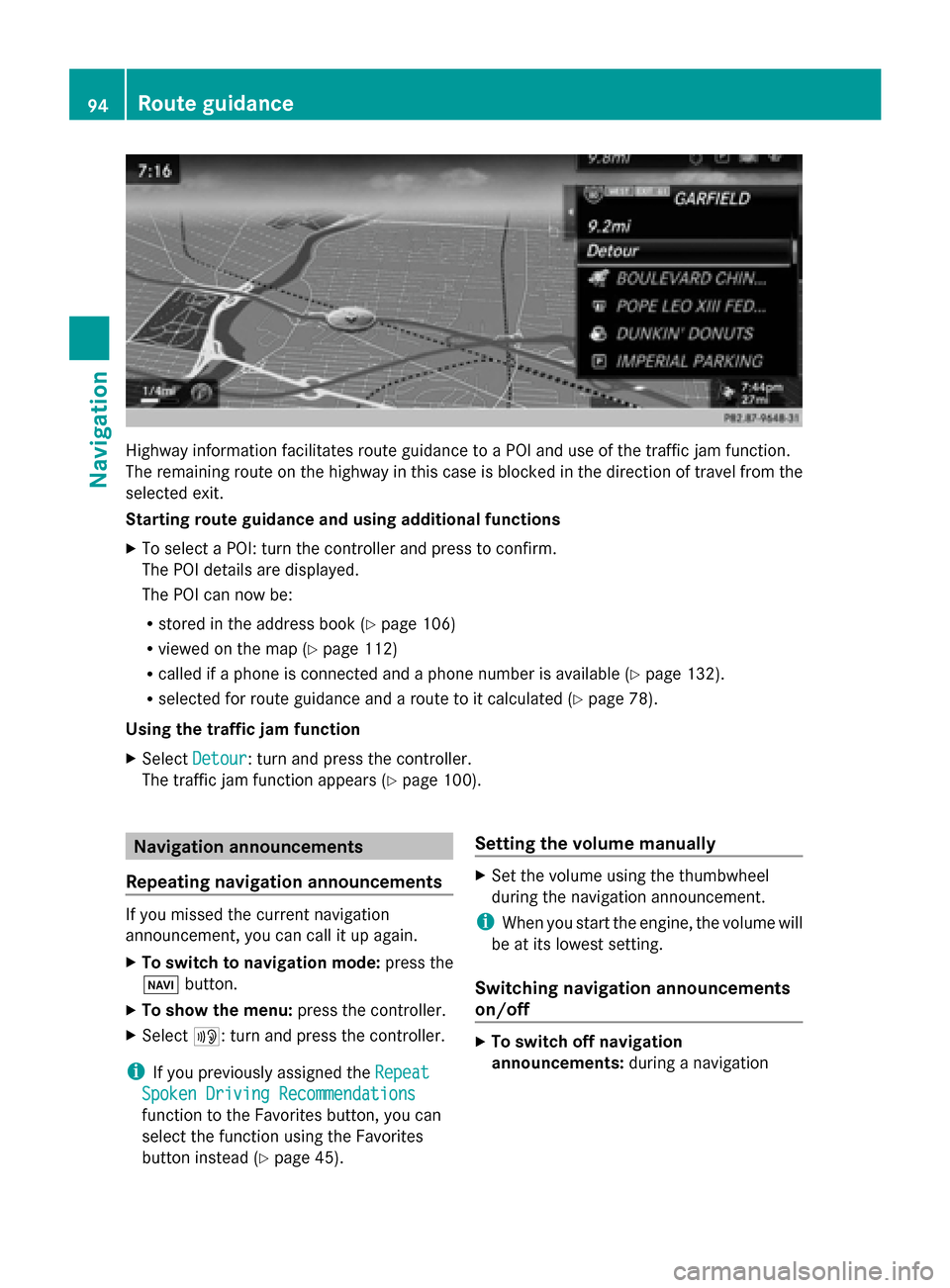
Highway information facilitates route guidance to a POI and use of the traffic jam function.
The remaining route on the highway in this case is blocked in the direction of travel from the
selected exit.
Starting route guidance and using additional functions
X To select a POI: turn the controller and press to confirm.
The POI details are displayed.
The POI can now be:
R stored in the address book (Y page 106)
R viewed on the map (Y page 112)
R called if a phone is connected and a phone number is available (Y page 132).
R selected for route guidance and a route to it calculated (Y page 78).
Using the traffic jam function
X Select Detour
Detour: turn and press the controller.
The traffic jam function appears (Y page 100).Navigation announcements
Repeating navigation announcements If you missed the current navigation
announcement, you can call it up again.
X To switch to navigation mode: press the
00BE button.
X To show the menu: press the controller.
X Select 006A: turn and press the controller.
i If you previously assigned the Repeat Repeat
Spoken Driving Recommendations Spoken Driving Recommendations
function to the Favorites button, you can
select the function using the Favorites
button instead (Y page 45). Setting the volume manually X
Set the volume using the thumbwheel
during the navigation announcement.
i When you start the engine, the volume will
be at its lowest setting.
Switching navigation announcements
on/off X
To switch off navigation
announcements: during a navigation94
Route guidanceNavigation
Page 97 of 278
announcement, press the thumbwheel to
the right of the controller.
or
X During a navigation announcement, press
the 0063 button on the multifunction
steering wheel.
The message Spoken driving Spoken driving
recommendations have been
recommendations have been
deactivated deactivated appears.
X To switch navigation announcements
back on: press the controller.
X Select 006A: turn and press the controller.
i COMAND automatically switches the
navigation announcements back on when:
R you have a new route calculated.
R you switch COMAND on again or start the
engine. Route guidance
95Navigation Z
Page 98 of 278
Canceling/continuing route guidance
Canceling route guidance X
Press the controller.
The menu is shown.
X To select Destination Destination: turn and press the controller.
X Select Cancel Active Route Guidance
Cancel Active Route Guidance.
The blue route line is no longer shown on the map.
Continue route guidance X
Press the controller.
The menu is shown.
X To select Destination Destination: turn and press the controller.
X Select Continue Route Guidance
Continue Route Guidance.
COMAND calculates the route. 96
Route guidanceNavigation
Page 99 of 278
Route information
Destination information X
To switch to navigation mode: press the00BEbutton.
X To show the menu: press the controller.
X To select Route
Route: turn and press the controller.
X Select Destination Information
Destination Information.
The destination and existing way points are displayed with distances, travel time and arrival
time.
X To select a destination/way point: turn and press the controller.
The address appears.
X Select Save
Save .
The destination/way point can be saved as a navigable address book contact or as "My
address".
X To call up the map: select Map Map.
X Move the map, change the map scale and select the destination/way point (Y page 85).
X To call a destination/way point: select Call
Call .
If a phone is connected and a phone number is available, COMAND switches to the
telephone function.
Take alternate route Route guidance
97Navigation Z
Page 100 of 278
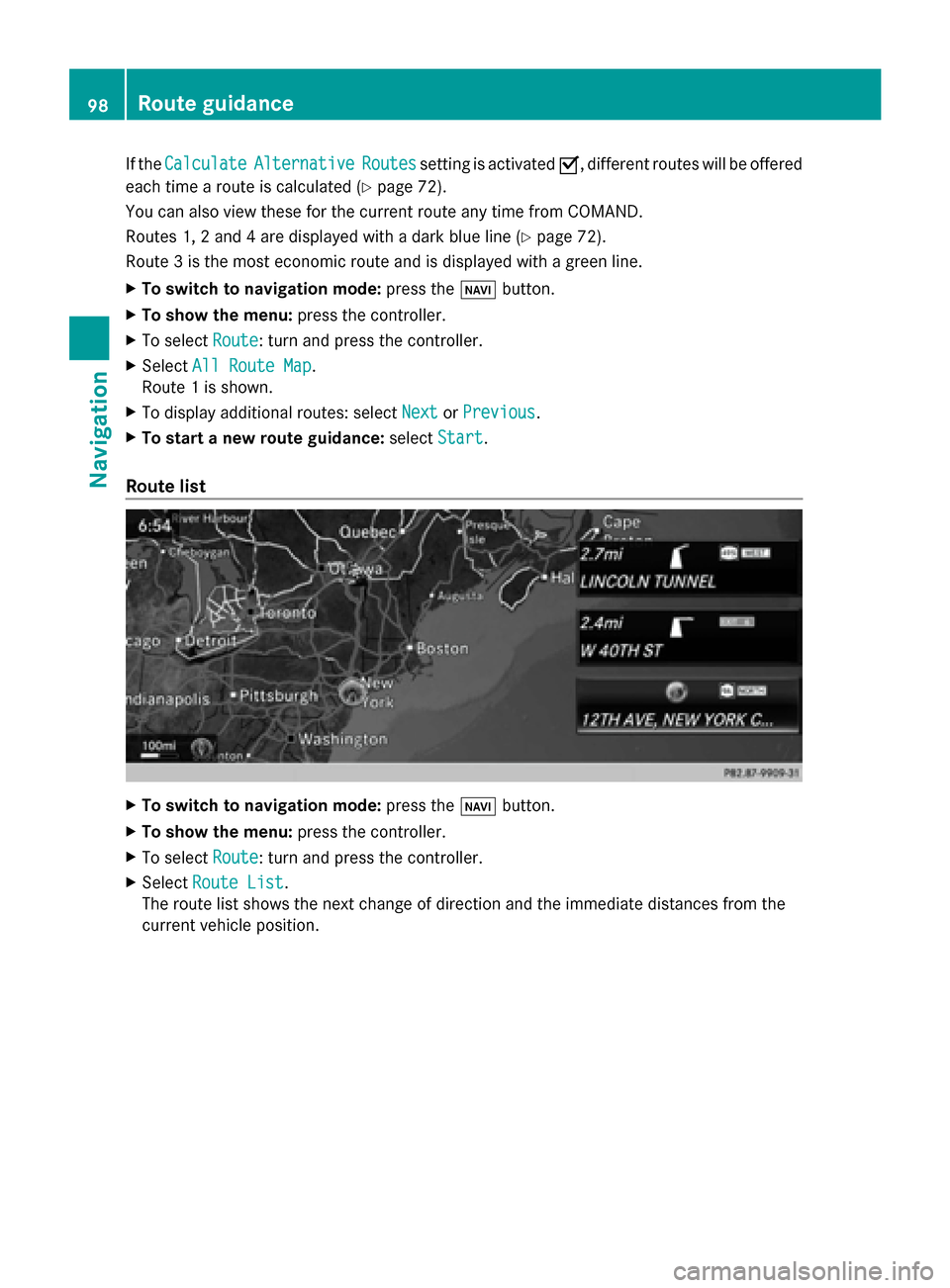
If the
Calculate
Calculate Alternative
Alternative Routes
Routessetting is activated 0073, different routes will be offered
each time a route is calculated (Y page 72).
You can also view these for the current route any time from COMAND.
Routes 1, 2 and 4 are displayed with a dark blue line (Y page 72).
Route 3 is the most economic route and is displayed with a green line.
X To switch to navigation mode: press the00BEbutton.
X To show the menu: press the controller.
X To select Route
Route: turn and press the controller.
X Select All Route Map
All Route Map.
Route 1 is shown.
X To display additional routes: select Next NextorPrevious
Previous.
X To start a new route guidance: selectStart
Start.
Route list X
To switch to navigation mode: press the00BEbutton.
X To show the menu: press the controller.
X To select Route
Route: turn and press the controller.
X Select Route List
Route List.
The route list shows the next change of direction and the immediate distances from the
current vehicle position. 98
Route guidanceNavigation
Page 101 of 278
X
To display additional route sections: turn and press the controller.Where am I?
X
To switch to navigation mode: press the00BEbutton.
X To show the menu: press the controller.
X To select Position
Position: turn and press the controller.
X Select Where am I?
Where am I?.
The street you are currently on and the previous and next intersections are displayed. Route guidance
99Navigation Z