2014 MERCEDES-BENZ S-Class radio
[x] Cancel search: radioPage 187 of 278

X
To call up the category list: select
Category
Category in the menu bar: slide 00520064and
press the controller.
The category list appears.
X To select a category: turn the controller
and press to confirm.
The category selected is shown in the
display. You hear the station last selected
for this category.
The 0036dot indicates the current setting.
The All Channels
All Channels category is at the top
of the category list. This category enables
you to browse all available channels. Selecting a channel
Channel search X
When the display/section window is
selected, slide 009500520096the controller.
COMAND searches in both directions
(ascending and descending) and stops at
the next channel found in the selected
category.
Entering channel numbers directly X
To select Options Optionsin the menu bar: slide
00520064 and press the controller.
The satellite radio menu appears.
X To select Enter Channel
Enter Channel: turn and press
the controller.
An input menu appears.
X For the channel number, press the
corresponding number keys on the control
panel one after the other.
COMAND sets the selected channel.
i You can only select currently permitted
digits. Selecting a channel via the satellite
radio station list You can select the channel using the satellite
station list or using the current station list
displaying the artists and tracks that are
currently playing.
X
To select Options Optionsin the menu bar: slide
00520064 and press the controller.
X To select Current Station List with Current Station List with
Artist & Title Artist & Title: turn and press the
controller.
The channel list appears.
X Select the desired channel
Keyword search X
To select the keyword search 00D3in the
menu bar: slide 00520064and turn the controller.
X To enter the required search term: turn and
press the controller.
Direct and indirect results are shown.
X Select the required result.
The relevant channel is played. Satellite radio
185Radio
Page 188 of 278

Memory functions
Storing channels i
There are 99 presets available.
X Quick store: press the number key, e.g.
0082, until you hear a tone. The channel is
saved to the second position in the radio
channel presets.
X To store a channel using the edit
function: selectOptions
Options in the menu bar:
slide 00520064and press the controller.
X To select Edit/Organize Edit/Organize: turn and press
the controller.
The list of saved channels appears.
X To select the preset: turn the controller and
press for about 2 seconds.
A tone confirms that the currently selected
channel has been saved to the radio station
presets.
The newly saved station overwrites the
existing preset. Music and sport alerts
This function makes it possible to store a
program alert for your favorite artists, tracks
or sporting events.
You can store up to 30 music and sports
alerts (favorites).
Music alerts can only be saved whilst a track
is being played. You can also specify sport
alerts via the menu option. The system then
continuously scans all channels and notifies
you if it finds a match with a stored alert. A window appears with the respective
information.
Setting a music alert
X
To select Options
Options in the menu bar: slide
00520064 and press the controller.
X To select Alert for Artist, Track & Alert for Artist, Track &
Sports Event
Sports Event: turn and press the
controller.
A menu appears.
X Select Add New Alert Add New Alert.
A window with a prompt appears.
X Select Artist
Artist orTrack
Track.
The alert is set for the current artist or
track.
The music alert window appears
X To select Change To Change To orIgnore
Ignore: turn and
press the controller.
If you select Change To
Change To, the channel is
changed and the favorite artist or track is
played.
If you select Ignore
Ignore, the current channel
will continue playing. Setting a sport alert
X
To select Options Optionsin the menu bar: slide
00520064 and press the controller.
X To select Alert for Artist, Track &
Alert for Artist, Track &
Sports Event
Sports Event: turn and press the
controller.
A menu appears.
X Select Manage Sport Alerts Manage Sport Alerts.
A menu appears. 186
Satellite radioRadio
Page 189 of 278

X
Select Select New Alerts
Select New Alerts .
A menu appears.
X Select the desired team from a league, e.g.
college, NBA, NHL, NFL or MLB.
The alert function for the sports team is
added.
Editing music and sport alerts
X Select Edit Alert
Edit Alert.
A list of set sport alerts appears.
X Select Manage Music Alerts Manage Music Alerts .
A list of set artists and tracks (artist)
appears. Tagging music tracks
If you have an Apple device connected, you
can purchase the music track that is currently
playing from an iTunes Store. If no Apple
device is connected, this function is grayed
out.
X To select Options
Options in the menu bar: slide
00520064 and press the controller.
X To select Tag
Tag this this Track
Track: turn and press
the controller.
A message about saving this music track
on the Apple device appears. Displaying information X
To select Info Infoin the menu bar: slide 00520064
and press the controller.
Information on the currently received
program is displayed.
If available, you will see:
R the channel logo
R the full name of the channel
R the artist of the current track
R the current track
X To return to the radio display: select
Info
Info: slide 00520064and press the controller. Displaying service information
The provider's customer service center is
available by phone at any time to answer any
general questions or questions on the
versions available.
X To select Options Optionsin the menu bar: slide
00520064 and press the controller.
X To select Service
Service: turn and press the
controller.
The provider's details appear.
X To return to the main display: press the
0038 button. Channel list updates
During reception of a new channel list, the
Updating Channels Updating Channels message is shown.
The station last selected is switched to mute
until the update has been completed.
SatRadio mode is not available during this
process.
Once the update has been completed, the
SatRadio basic menu appears. The station
last selected is played. Sound settings
Information on sound settings ( Ypage 230). Satellite radio
187Radio
Page 207 of 278

X
Select the displayed data medium.
The data medium is loaded.
If the data medium contains files that can
be copied, a selection menu appears. 2. Selecting files
X
To select All Files All Files: turn the controller
and press to confirm
This command copies all files from the
selected data medium. The symbol in front
of All Files
All Files is filled in. All subsequent
entries have a tick 0073beside them.
X Select a folder.
A tick 0073next to the folder entry highlights
the selection.
3. Confirming your selection X
To select Continue Continue: turn the controller and
press to confirm.
The copying menu appears. 4. Starting the copying process
In the example, files are copied from a USB
stick to the MEDIA REGISTER.
X
To select Start Start: press the controller.
i The selection of a target folder is optional.
If there is no target folder given, the
selected files are saved to the main
directory of the Media Register.
X To select Target Folder Target Folder : turn and press
the controller.
X Select a folder.
X Select Continue
Continue.
X To select Start
Start: press the controller.
The copying procedure starts and is shown
in the progress bar.
It may take some time for the copying
process to be completed, depending on the
amount of data. If there is not enough
memory space, a message to this effect
appears.
i It is possible to change to a different
function (e.g. radio) during the copying
procedure. The copying procedure
continues in the background. While the
copying procedure is taking place, this is
shown by a symbol in the status bar. MEDIA REGISTER
205Media Z
Page 232 of 278

Your COMAND equipment
These operating instructions describe all
standard and optional equipment available
for your COMAND system at the time of
purchase. Country-specific differences are
possible. Please note that your
COMAND system may not be equipped with
all the features described. This also applies to
safety-relevant systems and functions.
Therefore, the equipment on your COMAND
system may differ from that in the
descriptions and illustrations. Should you
have any questions concerning equipment
and operation, please consult an authorized
Mercedes-Benz Center. Sound settings
Calling up the sound menu
You can make various sound settings for the
different audio and video sources. It is
possible to set more bass for radio mode than
for audio CD mode, for example. The
respective sound menu can be called up from
the menu of the desired mode.
The example describes where to call up the
sound menu in CD mode. X
Insert an audio CD (Y page 192).
The CD display appears.
X To display the menu bars: slide 00520064the
controller. X
To select Sound
Sound in the menu bar: turn and
press the controller.
The menu appears with the last setting
accessed, e.g. Balance/Fader Balance/Fader. Sound menu overview
Function Options
Equalizer Sets: treble, mid-
range and base
Balance/fader Moves the sound
focus: right/left and
front/rear
Changing
loudspeaker source Outputs a seat-
based media source
on the entire sound
system
Setting treble, mid-range and bass
X
To display the menu bars: slide 00520064the
controller in media mode. 230
Sound set
tingsSound
Page 234 of 278
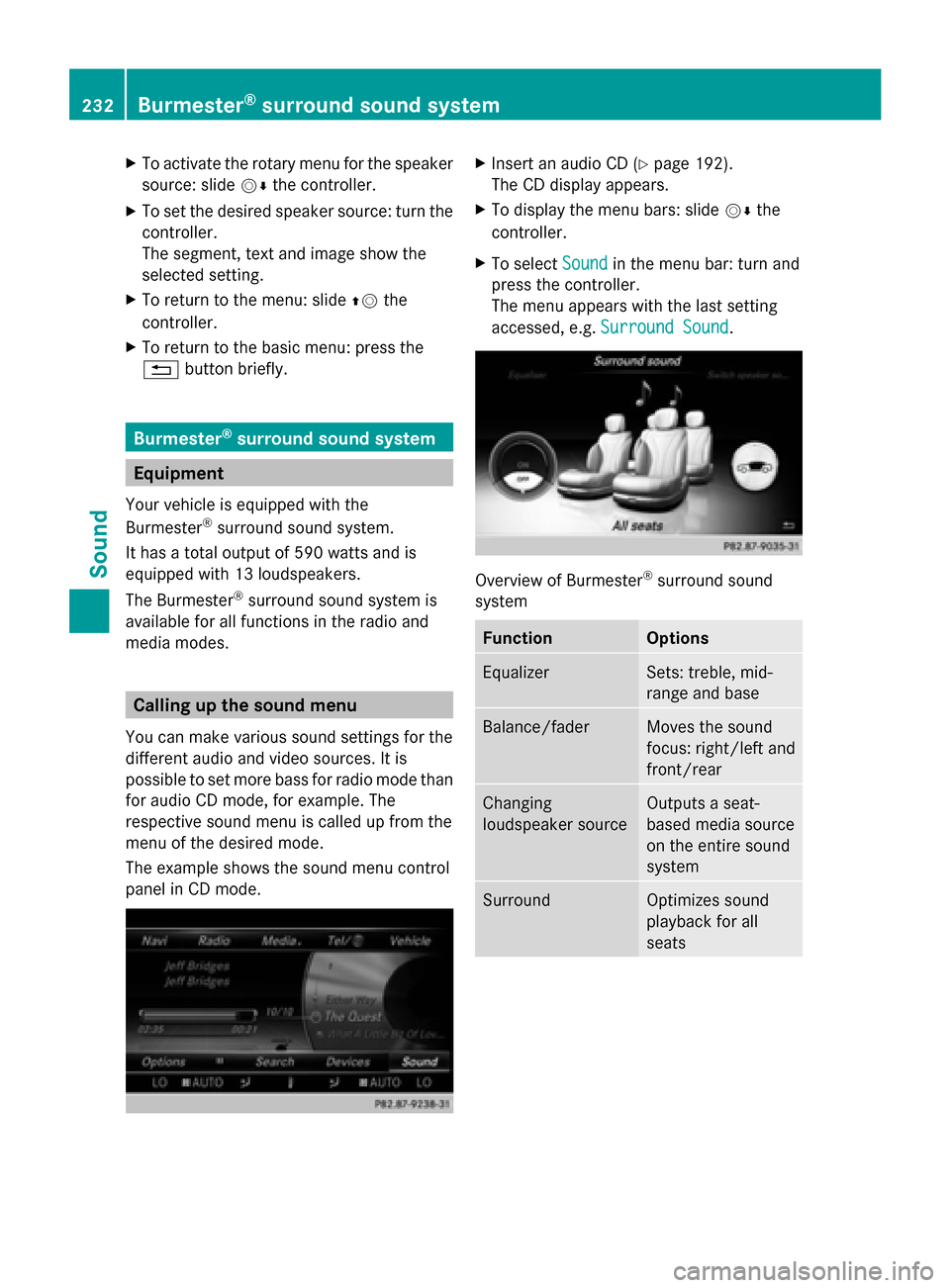
X
To activate the rotary menu for the speaker
source: slide 00520064the controller.
X To set the desired speaker source: turn the
controller.
The segment, text and image show the
selected setting.
X To return to the menu: slide 00970052the
controller.
X To return to the basic menu: press the
0038 button briefly. Burmester
®
surround sound system Equipment
Your vehicle is equipped with the
Burmester ®
surround sound system.
It has a total output of 590 watts and is
equipped with 13 loudspeakers.
The Burmester ®
surround sound system is
available for all functions in the radio and
media modes. Calling up the sound menu
You can make various sound settings for the
different audio and video sources. It is
possible to set more bass for radio mode than
for audio CD mode, for example. The
respective sound menu is called up from the
menu of the desired mode.
The example shows the sound menu control
panel in CD mode. X
Insert an audio CD (Y page 192).
The CD display appears.
X To display the menu bars: slide 00520064the
controller.
X To select Sound Soundin the menu bar: turn and
press the controller.
The menu appears with the last setting
accessed, e.g. Surround Sound Surround Sound. Overview of Burmester
®
surround sound
system Function Options
Equalizer Sets: treble, mid-
range and base
Balance/fader Moves the sound
focus: right/left and
front/rear
Changing
loudspeaker source Outputs a seat-
based media source
on the entire sound
system
Surround Optimizes sound
playback for all
seats232
Burmester ®
surround sound systemSound
Page 235 of 278

Setting treble, mid-range and bass
X
To display the menu bars: slide 00520064the
controller in media mode.
X To select Sound
Sound in the menu bar: turn and
press the controller.
The menu with the last accessed setting
appears.
X Turn the controller until Equalizer
Equalizer is in the
center.
X Slide 00520064the controller.
The rotary menus for treble, mid-range and
bass are activated.
X To switch between the rotary menus: slide
009500520096 the controller.
X To make the desired Equalizer Equalizersettings:
turn the controller.
The rotary menus show the set values.
X To return to the menu: slide 00970052the
controller.
X To return to the basic menu: press the
0038 button briefly. Adjusting the balance/fader Balance moves the focus of the sound
between left and right.
Fader moves the focus of the sound between
front and rear.
X
To display the menu bars: slide 00520064the
controller in media mode.
X To select Sound Soundin the menu bar: turn and
press the controller.
The menu with the last accessed setting
appears.
X Turn the controller until Balance/Fader Balance/Faderis
in the center.
X Slide 00520064the controller.
The rotary menus for balance and fader are
activated.
X To switch between the rotary menus: slide
009500520096 .
X To set the desired Balance/Fader
Balance/Fader
focuses: turn the controller.
Rotary menu and the image show the sound
focus set.
X To return to the menu: slide 00970052the
controller.
X To return to the basic menu: press the
0038 button briefly. Changing loudspeaker source
Switch Speaker Source Switch Speaker Source
specifies which
seat-based media source shall be output on
the speaker system.
Example: someone is sitting in the Rear Rear
Left
Left seat and is listening to the radio via the
Multi-Seat Entertainment System (MSE). He Burmester
®
surround sound system 233Sound
Page 236 of 278

doesn't want to listen using headphones, but
instead using the sound system. In this case,
select Rear Left
Rear Left inSwitch Speaker
Switch Speaker
Source
Source .
X To display the menu bars: slide 00520064the
controller in media mode.
X To select Sound
Sound in the menu bar: turn and
press the controller.
The menu with the last accessed setting
appears.
X Turn the controller until Switch SwitchSpeaker
Speaker
Source
Source is in the center.
X Activate the rotary menus for Switch
Switch
Speaker
Speaker Source
Source. Slide00520064the controller.
X To set the desired speaker source: turn the
controller.
The segment, text and image show the
selected setting.
X To return to the menu: slide 00970052the
controller.
X To return to the basic menu: press the
0038 button briefly. Setting surround sound
The
Surround Sound Surround Sound setting optimizes the
sound playback for the selected seat
position.
X To display the menu bars: slide 00520064the
controller in media mode.
X To select Sound
Sound in the menu bar: turn and
press the controller.
The menu with the last accessed setting
appears. X
Turn the controller until Surround Sound Surround Sound
is in the center.
X Slide 00520064the controller.
The left-hand rotary menu to switch
surround sound on and off is activated.
X To activate Surround Sound Surround Sound: turn the
controller until On
Onis active.
X To set surround sound for Front
Front,Rear
Rearor
All Seats
All Seats: slide 00520096the controller.
The right-hand rotary menu is activated.
X To set the desired Surround Sound
Surround Soundfocus:
turn the controller.
The menu symbol, text and image show the
selected setting.
X To return to the menu: slide 00970052the
controller.
X To return to the basic menu: press the
0038 button briefly. Burmester
®
high-end 3D surround
sound system Equipment
Your vehicle is equipped with the
Burmester ®
high-end 3D surround sound
system.
It has a total output of 1540 watts and is
equipped with 24 loudspeakers.
The Burmester ®
high-end 3D surround sound
system is available for all functions in the
radio and media modes. Calling up the sound menu
You can make various sound settings for the
different audio and video sources. It is
possible to set more bass for radio mode than
for audio CD mode, for example. You can call
up the respective sound menu from the menu
of the desired mode.
The example describes where to call up the
sound menu in CD mode. 234
Burmester ®
high-end 3D surround sound systemSound