2014 MERCEDES-BENZ S-Class radio
[x] Cancel search: radioPage 70 of 278

Your COMAND equipment
These operating instructions describe all
standard and optional equipment available
for your COMAND system at the time of
purchase. Country-specific differences are
possible. Please note that your
COMAND system may not be equipped with
all the features described. This also applies to
safety-relevant systems and functions.
Therefore, the equipment on your COMAND
system may differ from that in the
descriptions and illustrations. Should you
have any questions concerning equipment
and operation, please consult an authorized
Mercedes-Benz Center. Introduction
Important safety notes
G
WARNING
If you operate information systems and
communication equipment integrated in the
vehicle while driving, you will be distracted
from traffic conditions. You could also lose
control of the vehicle. There is a risk of an
accident.
Only operate the equipment when the traffic
situation permits. If you are not sure that this
is possible, park the vehicle paying attention
to traffic conditions and operate the
equipment when the vehicle is stationary.
You must observe the legal requirements for
the country in which you are currently driving
when operating COMAND.
COMAND calculates the route to the
destination without taking account of the
following, for example:
R traffic lights
R stop and give way signs
R merging lanes
R parking or stopping in a no parking/no
stopping zone R
other road and traffic rules and regulations
R narrow bridges
COMAND can give incorrect navigation
commands if the actual street/traffic
situation does not correspond with the digital
map's data. Digital maps do not cover all
areas nor all routes in an area. For example,
a route may have been diverted or the
direction of a one-way street may have
changed.
For this reason, you must always observe
road and traffic rules and regulations during
your journey. Road and traffic rules and
regulations always have priority over the
system's driving recommendations.
Navigation announcements are intended to
direct you while driving without diverting your
attention from the road and driving.
Please always use this feature instead of
consulting the map display for directions.
Looking at the icons or map display can
distract you from traffic conditions and
driving, and increase the risk of an accident. General notes
Operational readiness of the navigation
system The navigation system must determine the
position of the vehicle before first use or
whenever operational status is restored.
Therefore, you may have to drive for a while
before precise route guidance is possible.
GPS reception Among other things, correct functioning of
the navigation system depends on GPS
reception. In certain situations, GPS
reception may be impaired, there may be
interference or there may be no reception at
all, e.g. in tunnels or parking garages.
i Using roof carriers may impair the correct
functioning of a roof antenna (phone,
satellite radio, GPS). 68
Int
roductionNavigation
Page 72 of 278

Switching to navigation mode
X
Press the 00CBbutton.
The map shows the vehicle's current position.
Additional activation option:
X To activate the menu: slide 00970052the controller (e.g. in radio mode).
X To select Navi
Navi: turn and press the controller. Showing/hiding the menu
Using the menu, you can make a destination entry or select the navigation settings, for
example.
X To show: press the controller when the map appears.
Route guidance not active: Destination
Destination is highlighted. Route guidance active: 008Fis
marked.
i Route guidance inactive: no destination has been entered yet and no route has been
calculated. 70
IntroductionNavigation
Page 103 of 278
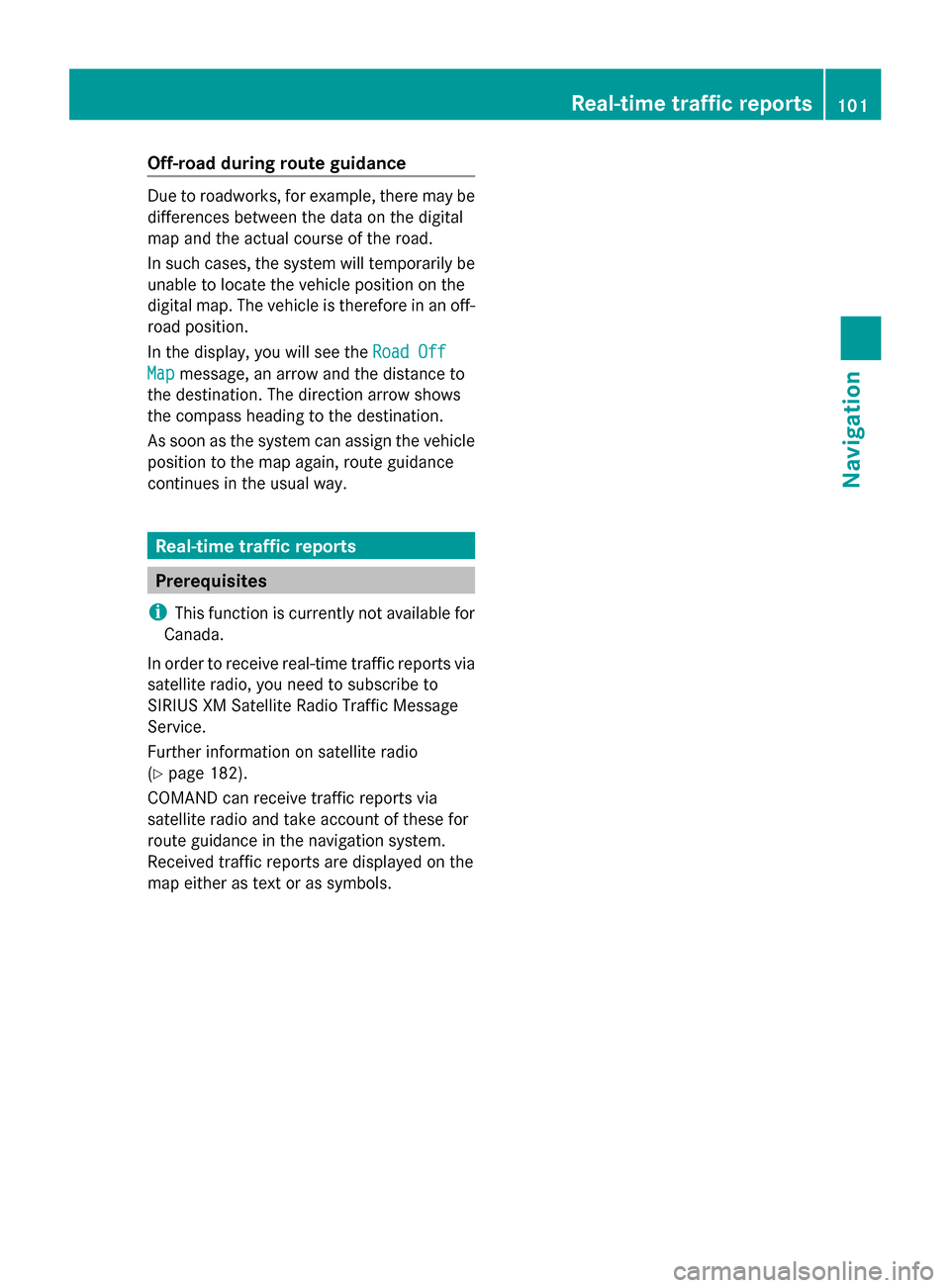
Off-road during route guidance
Due to roadworks, for example, there may be
differences between the data on the digital
map and the actual course of the road.
In such cases, the system will temporarily be
unable to locate the vehicle position on the
digital map. The vehicle is therefore in an off-
road position.
In the display, you will see the Road Off Road Off
Map
Map message, an arrow and the distance to
the destination. The direction arrow shows
the compass heading to the destination.
As soon as the system can assign the vehicle
position to the map again, route guidance
continues in the usual way. Real-time traffic reports
Prerequisites
i This function is currently not available for
Canada.
In order to receive real-time traffic reports via
satellite radio, you need to subscribe to
SIRIUS XM Satellite Radio Traffic Message
Service.
Further information on satellite radio
(Y page 182).
COMAND can receive traffic reports via
satellite radio and take account of these for
route guidance in the navigation system.
Received traffic reports are displayed on the
map either as text or as symbols. Real-time traffic reports
101Navigation Z
Page 118 of 278

Deleting all areas:
X
Slide 00520096and press the controller while the list is shown.
X Select Delete All Delete All .
A prompt appears asking whether you wish to delete all areas.
X Select Yes
Yes orNo
No.
After selecting Yes
Yes , all areas are deleted. SIRIUS XM service
Displaying SIRIUS XM service
information You can display the SIRIUS XM service
information.
X To switch to navigation mode: press the
00BE button.
X To show the menu: press the controller.
X To select Traffic
Traffic: turn the controller and
press to confirm.
X Select SIRIUS Service SIRIUS Service.
The window on the right half of the display
shows the telephone number of the
provider (SIRIUS XM) and the serial number
of your service module.
Registering for the SIRIUS XM traffic
report service X
Call the provider telephone number shown
on the COMAND display.
i You can also have the satellite service
activated online. To do so, visit the SIRIUS
XM Radio website at
http://www.sirius.com (USA).
Once the connection has been established:
X Follow the service employee's instructions.
The activation process may take up to ten
minutes.
If registration is not included when
purchasing the system, your credit card
details will be required to activate your
account. Updating the digital map
Introduction The digital maps generated by the map
software become outdated in the same way
as conventional road maps. Optimal route
guidance can only be provided by
the navigation system in conjunction with the
most up-to-date map software.
Information about new versions of the digital
map can be obtained from an authorized
Mercedes-Benz Center. You can have the
digital map updated there using a data
medium, or you can update it yourself. Navigation functions
Calling up the navigation system
menu
X
To switch to navigation mode: press the
00CB button.
X To show the menu: press the controller.
X Slide 00970052the controller twice.
Navi Navi is highlighted in the main function bar.
X Press the controller.
The navigation menu appears. 116
Navigation fun
ctionsNavigation
Page 159 of 278

Your COMAND equipment
................158
General notes .................................... 158
Establishing/ending the connection 159
Google™ local search .......................161
Destination/route download ...........164
Options .............................................. 166
Mercedes-Benz Apps ........................167
Internet radio .................................... 168
Internet .............................................. 170 157Online and Internet
Page 161 of 278

To use COMAND Online Mercedes-Benz Apps
and Internet access, the following conditions
must be fulfilled:
R mbrace is activated and operational
R mbrace is activated for COMAND Online
Mercedes-Benz Apps and Internet access
Priority of connections: an emergency call
has the highest priority. When a service call,
e.g. a breakdown service call or the MB Info
Call, is active, an emergency call can still be
initiated.
A service call, on the other hand, has priority
over a current Internet connection. Therefore,
you cannot establish an Internet connection
during a service call.
i The availability of individual COMAND
Mercedes-Benz Apps may vary depending
on the country.
i The terms of use are shown when
COMAND is used for the first time and then
once a year thereafter. Only read and
accept the terms of use when the vehicle
is stationary.
i The driver is not permitted to call up
websites while driving and use of the
Mercedes-Benz Apps is restricted. Establishing/ending the connection
Establishing the connection
Preconditions for establishing a connection
can be found under "General notes"
(Y page 158).
A connection can be established by:
R entering a web address (Y page 170).
R calling up the Mercedes-Benz Mobile
Website (Y page 167).
R calling up a Mercedes-Benz App
(Y page 167).
R calling up a Favorite (Y page 170).
R calling up the Internet radio (Y page 168).Ending the connection
X
Press Cancel Cancel in the connections window. Establishing/ending the connection
159Online and Internet Z
Page 170 of 278

You can call up additional Mercedes-Benz
Apps, such as Facebook, Google™ Street
View, Google™ Panoramio or country
information such as maximum speed here.
The following examples show how to call up
a Mercedes-Benz App, for example Facebook,
and generally how to call up Google™
services.
To call up Facebook:
X Press the 002Bbutton.
The last function called up appears.
X Select TEL/
TEL/ 00A7in the main function bar by
sliding 00970052, turning and pressing the
controller.
A menu appears.
X To select Internet Internet: turn and press the
controller.
The menu for the Internet functions
appears.
X Select the Mercedes-Benz Apps
Mercedes-Benz Apps menu.
The Mercedes-Benz Apps menu is
displayed.
X Select Facebook from the list.
The Facebook home page appears.
i Facebook is a social network. This App
allows you to log in from your vehicle and
use Facebook's many functions.
To call up Google™ services:
X This is done through Google™ Local Search
(Y page 162).
i Google™ Street View allows you to view
streets in 360-degree panoramas.
Google™ Panoramio expands Google Local
Search to include photos at the selected
position.
To exit Mercedes-Benz Apps:
X Press the 0038button.
The Internet menu appears.
i Additional Mercedes-Benz Apps can be
purchased on the Mercedes-Benz website.
You can find further information under:
http://apps.mercedes-benz.com/apps/
The available features are country-
dependent. Internet radio
General notes
A good Internet connection is required to
transmit audio data efficiently. To ensure the
best-possible reception, your mobile phone
should be connected to the vehicle's exterior
antenna via the phone bracket (optional).
i Bear in mind that a relatively large volume
of data can be transmitted when using
Internet radio. An average 128 kbit per
second data transfer rate can transfer
56 MB of data in one hour.
The data transfer rate of a station is
displayed while receiving data. Calling up the Internet radio
X
Press the 002Bbutton repeatedly until the
Internet menu appears.
X To select the Internet Radio Internet Radio menu: turn
and press the controller.
The Internet radio menu appears.
i You can also call up the Internet radio
directly in radio mode (Y page 179).168
Internet radioOnline and Internet
Page 171 of 278

Searching for stations
X
To select Search
Searchin the Internet radio
menu: turn and press the controller.
A list with search options appears. X
Select the desired search option.
i For example, as a search option you can
set an Internet radio station that is near to
your navigation destination. Connecting to a station
X Search for a station (Y page 169).
The connection is established
automatically.
Establishing a connection manually.
X To select 0065in the Internet radio menu:
turn and press the controller.
The call is placed.
If the connection is broken, COMAND will
restore the connection automatically.
Manually re-establishing a connection
X Select 0065again in the Internet radio
menu. Ending data transfer:
X
Select 00DBin the Internet radio menu.
or
X Change to another audio source, for
example Media Media.
If you change to a main function that is not an
audio source, e.g. navigation, the data
connection remains on. You can continue
listening to the set station. Pressing the
002B button takes you back to Internet radio. Saving a station as a favorite
X To select the Favorites Favoritesmenu: turn and
press the controller.
X Select Save ... as Favorite
Save ... as Favorite.
The set station is saved as a favorite. Further options
X
To make a selection in the 00DEmenu: turn
and press the controller.
A menu appears. You can load station
logos, select a stream or select automatic
playback on starting, for example.
X To select Load station logos: turn and press
the controller.
Checking the box switches the function on
0073 or off 0053.
X Select Automatic playback on start.
Checking or unchecking the box switches
the function on 0073or off 0053. Internet radio
169Online and Internet Z