2014 MERCEDES-BENZ S-Class phone
[x] Cancel search: phonePage 47 of 278

Bluetooth
®
technology is a standard for
short-range wireless data transmissions up to
approximately 10 meters. You can use
Bluetooth ®
to connect your mobile phone to
COMAND, to use the hands-free system,
establish an Internet connection, listen to
music using Bluetooth ®
Audio or to exchange
vCards, for example.
Bluetooth ®
is a registered trademark of
Bluetooth Special Interest Group (SIG) Inc. Activating/deactivating Bluetooth
®
X Press the 00D4button.
The Vehicle menu appears.
X To select System Settings
System Settings : slide005200C5,
turn and press the controller.
A menu appears.
X To select Activate Bluetooth
Activate Bluetooth: turn and
press the controller.
This switches Bluetooth ®
on 0073 or off 0053. Setting the system language
This function allows you to determine the
language for the menu displays and the
navigation messages. The selected language
affects the characters available for entry.
i The navigation announcements are not
available in all languages. If a language is
not available, the navigation
announcements will be in English.
i When you set the system language, the
language of the Voice Control System will
change accordingly. If it is not supported
by the Voice Control System, English will be
selected.
X Press the 00D4button.
The Vehicle menu appears.
X To select System Settings
System Settings : slide005200C5,
turn and press the controller.
A menu appears. X
To select Language Language : turn and press the
controller.
The list of languages appears. The 003Bdot
indicates the current setting.
X Select the desired language.
COMAND loads the selected language and
sets it. Assigning a favorites button
X Press the 00D4button.
The system menu appears.
X To select System Settings System Settings : slide005200C5
and press the controller.
A menu appears.
X To select Favorite Functions
Favorite Functions: turn and
press the controller.
A menu appears.
X To select Assign Function Assign Function : press the
controller.
The list of predefined functions appears.
X To select the desired function, e.g.
Entertainment Entertainment: turn and press the
controller.
A menu appears.
X Select the desired function, e.g. Play Play
More Like This
More Like This .
A menu with the prompt Please select
Please select
a favorites button:
a favorites button: appears.
X To select the desired button, e.g. 0083:
turn and press the controller.
A message appears stating that the button
has been assigned the selected function.
i A message appears for certain functions,
e.g. Assign station or media source Assign station or media source.
This explains how you can save the desired
station directly using the favorites function
menu in three steps.
i If you are in the favorite functions menu,
you can assign a desired favorites button
by pressing and holding the relevant
number key, e.g. 0089, on the telephone
keypad (Y page 22) until you hear a tone. Assigning a favorites button
45System settings
Page 70 of 278

Your COMAND equipment
These operating instructions describe all
standard and optional equipment available
for your COMAND system at the time of
purchase. Country-specific differences are
possible. Please note that your
COMAND system may not be equipped with
all the features described. This also applies to
safety-relevant systems and functions.
Therefore, the equipment on your COMAND
system may differ from that in the
descriptions and illustrations. Should you
have any questions concerning equipment
and operation, please consult an authorized
Mercedes-Benz Center. Introduction
Important safety notes
G
WARNING
If you operate information systems and
communication equipment integrated in the
vehicle while driving, you will be distracted
from traffic conditions. You could also lose
control of the vehicle. There is a risk of an
accident.
Only operate the equipment when the traffic
situation permits. If you are not sure that this
is possible, park the vehicle paying attention
to traffic conditions and operate the
equipment when the vehicle is stationary.
You must observe the legal requirements for
the country in which you are currently driving
when operating COMAND.
COMAND calculates the route to the
destination without taking account of the
following, for example:
R traffic lights
R stop and give way signs
R merging lanes
R parking or stopping in a no parking/no
stopping zone R
other road and traffic rules and regulations
R narrow bridges
COMAND can give incorrect navigation
commands if the actual street/traffic
situation does not correspond with the digital
map's data. Digital maps do not cover all
areas nor all routes in an area. For example,
a route may have been diverted or the
direction of a one-way street may have
changed.
For this reason, you must always observe
road and traffic rules and regulations during
your journey. Road and traffic rules and
regulations always have priority over the
system's driving recommendations.
Navigation announcements are intended to
direct you while driving without diverting your
attention from the road and driving.
Please always use this feature instead of
consulting the map display for directions.
Looking at the icons or map display can
distract you from traffic conditions and
driving, and increase the risk of an accident. General notes
Operational readiness of the navigation
system The navigation system must determine the
position of the vehicle before first use or
whenever operational status is restored.
Therefore, you may have to drive for a while
before precise route guidance is possible.
GPS reception Among other things, correct functioning of
the navigation system depends on GPS
reception. In certain situations, GPS
reception may be impaired, there may be
interference or there may be no reception at
all, e.g. in tunnels or parking garages.
i Using roof carriers may impair the correct
functioning of a roof antenna (phone,
satellite radio, GPS). 68
Int
roductionNavigation
Page 82 of 278

Using online search
X
To select Automatic Online Search Automatic Online Search :
turn and press the controller.
The search switches to the online
functions.
i Prerequisite:
mbrace must be activated for Internet
access (Y page 158).
Selecting search options X
To switch to navigation mode: press the
00BE button.
X To show the menu: press the controller.
X To select Destination
Destination: turn and press the
controller.
X Select Keyword Search
Keyword Search .
X To select Search Options Search Options : slide00970052, turn
and press the controller.
X Select Fuzzy Search
Fuzzy Search ,POI Search
POI Search or
Automatic Online Search
Automatic Online Search .
Switch the setting on 0073or off 0053.
Fuzzy search: useful if parts of the address
are incomplete or the spelling is unclear.
POI search: points of interest are taken into
account in the search.
Online search: the search is performed via
the online functions.
Selecting the country X
To switch to navigation mode: press the
00BE button.
X To show the menu: press the controller.
X To select Destination
Destination: turn and press the
controller.
X Select Keyword Search
Keyword Search .
X To select Country Country: slide 00970052, turn and
press the controller.
The alphabetical list of countries is
displayed.
X Select a country: turn and press the
controller. Searching via COMAND Requirement: a mobile phone with a data
package is connected to COMAND
(Y page 124).
X To switch to navigation mode: press the
00BE button.
X To show the menu: press the controller.
X To select Destination Destination: turn and press the
controller.
X Select Keyword Search Keyword Search .
X To select Online Search
Online Search : slide00970052, turn
and press the controller.
The search switches to the online
functions. Selecting a destination from the list of
last destinations
COMAND automatically stores the last 100
destinations.
X To switch to navigation mode: press the
00BE button.
X To show the menu: press the controller.
X To select Destination Destination: turn and press the
controller.
X Select From Previous Destinations
From Previous Destinations .
X Select the destination.
The address entry menu appears, showing
the destination address.
X To start route calculation: selectStart Start. 80
Destination inputNavigation
Page 85 of 278

Selection Instructions
Search By Name
Search By Name
Search for all POIs on the
digital map or around
one of the three
previously specified
positions X
Call up the POI menu (Y page 81).
X To select Search By Name Search By Name: turn and press the controller.
X Select All POIs
All POIs or one of the three previously selected
positions.
The point of interest list with character bar appears.
X Enter a name.
or
X To select Mercedes-Benz Service Mercedes-Benz Service: turn and press the
controller. Search By Phone
Search By Phone
Number Number
This function gives you
access to all points of
interest that have a
phone number. X
Call up the POI menu (Y page 81).
X To select Search By Phone Number Search By Phone Number: turn and press the
controller.
You will see a list of phone numbers.
X Enter the telephone number.
i The telephone number consists of:
R the country code (international dialing code)
R the area code
When entering the area code, omit the leading "0".
R the telephone number of the participating caller Selecting a POI category
After entering a city, POI categories appear
after choosing the menu item Near Near
Destination
Destination, Current
CurrentPosition
Position orOther
Other
City
City. X
Select a POI category: turn and press the
controller.
The 0043symbol after an entry shows that
further categories are available.
X Select a sub-category.
The POI search covers a
240 mile (400 km) radius around the
selected position.
Once the search is completed, the POI list
is displayed.
The search results display the following
information:
R
an arrow that shows the linear direction
to the POI (search around vehicle
position)
R the linear distance to the point of interest
R the name of the point of interest
X Selecting a point of interest.
The complete address of the POI is shown. Destination input
83Navigation Z
Page 86 of 278

Selecting a point of interest
The complete address of the POI is shown.
Starting route calculation
X To select Start
Start: press the controller.
Saving a POI
X To select Save Save: turn and press the controller.
The POI can be saved as a navigable address book contact or as "My address".
Calling up the map
X To select Map
Map: turn and press the controller.
X You can move the map, change the map scale and select POIs (Y page 85).
Requirements for the following functions:
mbrace must be activated for Internet access (Y page 158). The POI has a telephone number
and Internet address.
X To call a POI: selectCall
Call.
COMAND switches to telephone mode .
X To load data from the Internet: selectwww
www.
Available data are loaded from the Internet.
X To view the vicinity of the destination: select symbol0043.
The street in the vicinity of the destination address is shown. 84
Destination inputNavigation
Page 89 of 278

Accepting a way point
X
To select Start Start: press the controller.
The way point is entered into the way point
menu.
X To select details: turn and press the
controller.
X To make a call: selectCall
Call.
i COMAND switches to telephone mode
(Y page 131).
This menu item is available if the way point
has a telephone number and if a mobile
phone is connected to COMAND
(Y page 124).
X To call up the map: selectMap
Map .
X You can move the map and select the
destination.
X To store a way point in the destination
memory: selectSave
Save (Ypage 106).
Editing way points You can:
R
change way points
R change the sequence in the way point
menu
R delete way points X
To select a way point in the way point menu:
turn the controller and press to confirm.
A menu appears.
X To change the way point: in the menu,
select Edit Edit.
i You cannot edit POIs.
X Change the address, e.g. the city and
street.
X To select OK OK: turn and press the controller.
The way point menu appears and displays
the modified way point.
You can change the sequence of the way
points and the destination. To change the
sequence, at least one way point and the
destination must be entered.
X To change the order: in the menu, select
Move
Move.
X Turn the controller and move the way point
or destination to the desired position.
X Press the controller.
X To delete way points: In the menu, select
Delete Delete .
Accepting way points for the route X
To select Start
Startfrom the way point menu:
press the controller.
The route is calculated with the entered
way points.
i IfCalculate Alternative Routes Calculate Alternative Routes is
switched on in the basic settings, instead
of Start Start, the menu item Cont.
Cont.is shown
(Y page 72). Destination input
87Navigation Z
Page 90 of 278

i
If a way point was passed during route
guidance, the way point will be displayed in
the way point menu with a green tick mark.
Once the route has been recalculated, the
way point is deleted from the way point
menu.
Searching for a gas station when the
fuel level is low Requirement: the
Gas Gason
onReserve
Reserve setting is
switched on (Y page 73).
If the reserve fuel warning is displayed, you
will see the message: Fuel tank reserve Fuel tank reserve
level. Do you want to start the
level. Do you want to start the
search for gas stations? search for gas stations?.
X To select Yes
YesorNo
No: turn and press the
controller.
If you select Yes
Yes, the gas station search
starts. When the search is complete, a list
of the gas stations available along the route
or in the vicinity is displayed.
If you select No
No, the search is canceled.
X Select the gas station.
The address of the gas station is displayed.
X To select Start Start: press the controller.
The selected gas station is entered into
position 1 of the way points menu. Route
guidance begins.
If the way points menu already contains
four way points, a prompt will be displayed,
asking you whether you wish to enter the
gas station into position 1. If you select
Yes
Yes, the gas station is transferred into the
list and way point 4 is deleted. Entering a destination from
Mercedes-Benz Apps
Requirement: a mobile phone with a data
package is connected to COMAND
(Y page 124).
X To switch to navigation mode: press the
00BE button.
X To show the menu: press the controller. X
To select Destination
Destination: turn and press the
controller.
X Select From Mercedes-Benz Apps From Mercedes-Benz Apps.
A list shows the available destinations that
have been transmitted to the vehicle up to
this point (Y page 164). Using Geo-Coordinates
X To switch to navigation mode: press the
00CB button.
X To show the menu: press the controller.
X To select Destination Destination: turn and press the
controller.
X Select Using Geo-Coordinates
Using Geo-Coordinates.
Geo-coordinates are entered in degrees,
minutes and seconds.
Entering the latitude and longitude
coordinates
X To change the value: turn the controller.
X To move the selection within the line: slide
009500520096 the controller.
X To move the selection between lines: slide
009700520064 the controller.
X To confirm the value: press the controller.
Save destination
X To select Save Save: turn and press the
controller.
The destination can be saved as a navigable
address book contact or as "My address".
Starting route calculation
X To select Start Route Guidance Start Route Guidance: turn
and press the controller. Route guidance
Important safety notes
For this reason, you must always observe
road and traffic rules and regulations during
your journey. Road and traffic rules and 88
Route guidanceNavigation
Page 96 of 278
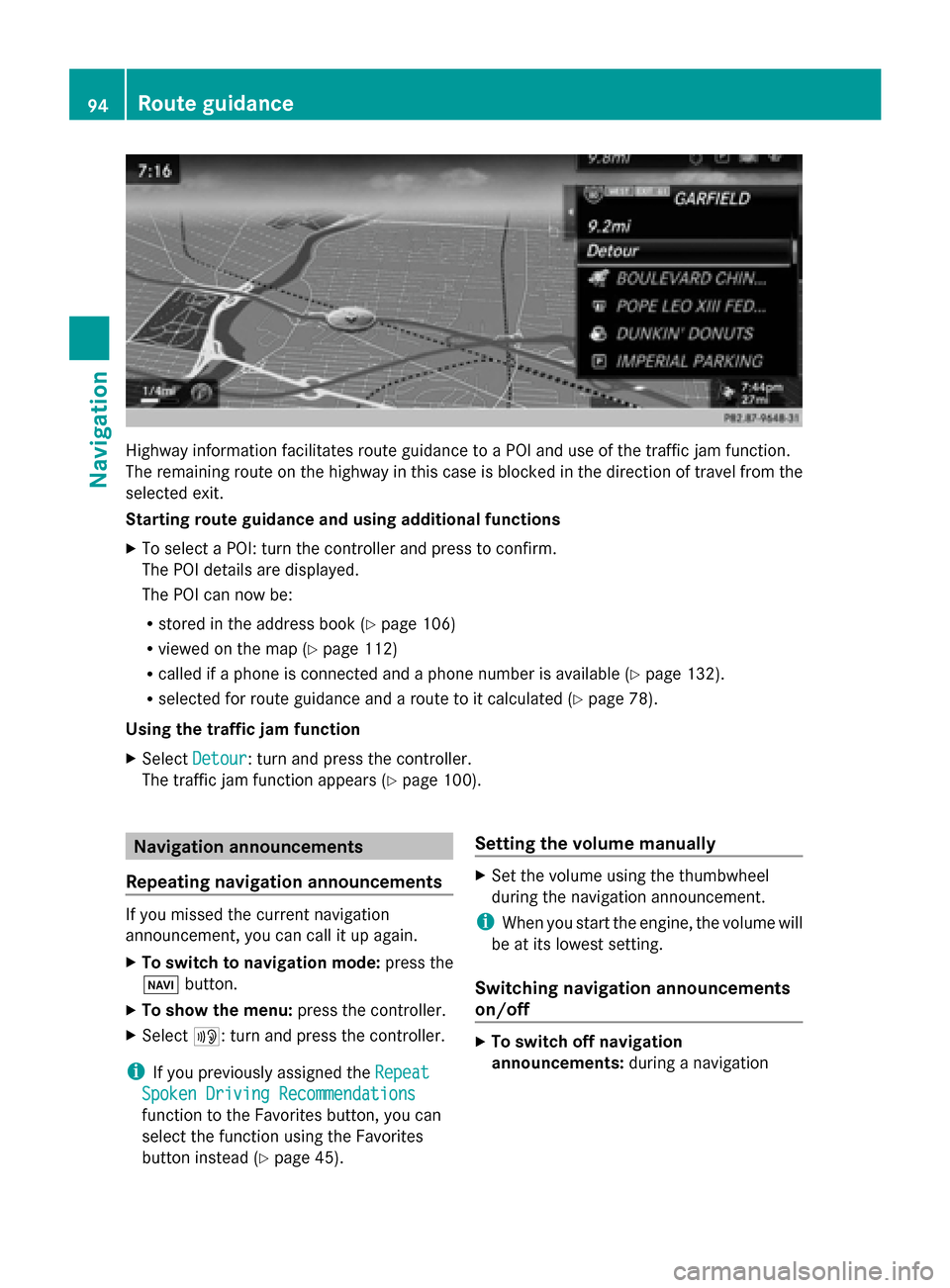
Highway information facilitates route guidance to a POI and use of the traffic jam function.
The remaining route on the highway in this case is blocked in the direction of travel from the
selected exit.
Starting route guidance and using additional functions
X To select a POI: turn the controller and press to confirm.
The POI details are displayed.
The POI can now be:
R stored in the address book (Y page 106)
R viewed on the map (Y page 112)
R called if a phone is connected and a phone number is available (Y page 132).
R selected for route guidance and a route to it calculated (Y page 78).
Using the traffic jam function
X Select Detour
Detour: turn and press the controller.
The traffic jam function appears (Y page 100).Navigation announcements
Repeating navigation announcements If you missed the current navigation
announcement, you can call it up again.
X To switch to navigation mode: press the
00BE button.
X To show the menu: press the controller.
X Select 006A: turn and press the controller.
i If you previously assigned the Repeat Repeat
Spoken Driving Recommendations Spoken Driving Recommendations
function to the Favorites button, you can
select the function using the Favorites
button instead (Y page 45). Setting the volume manually X
Set the volume using the thumbwheel
during the navigation announcement.
i When you start the engine, the volume will
be at its lowest setting.
Switching navigation announcements
on/off X
To switch off navigation
announcements: during a navigation94
Route guidanceNavigation