2014 MERCEDES-BENZ S-Class warning
[x] Cancel search: warningPage 102 of 278
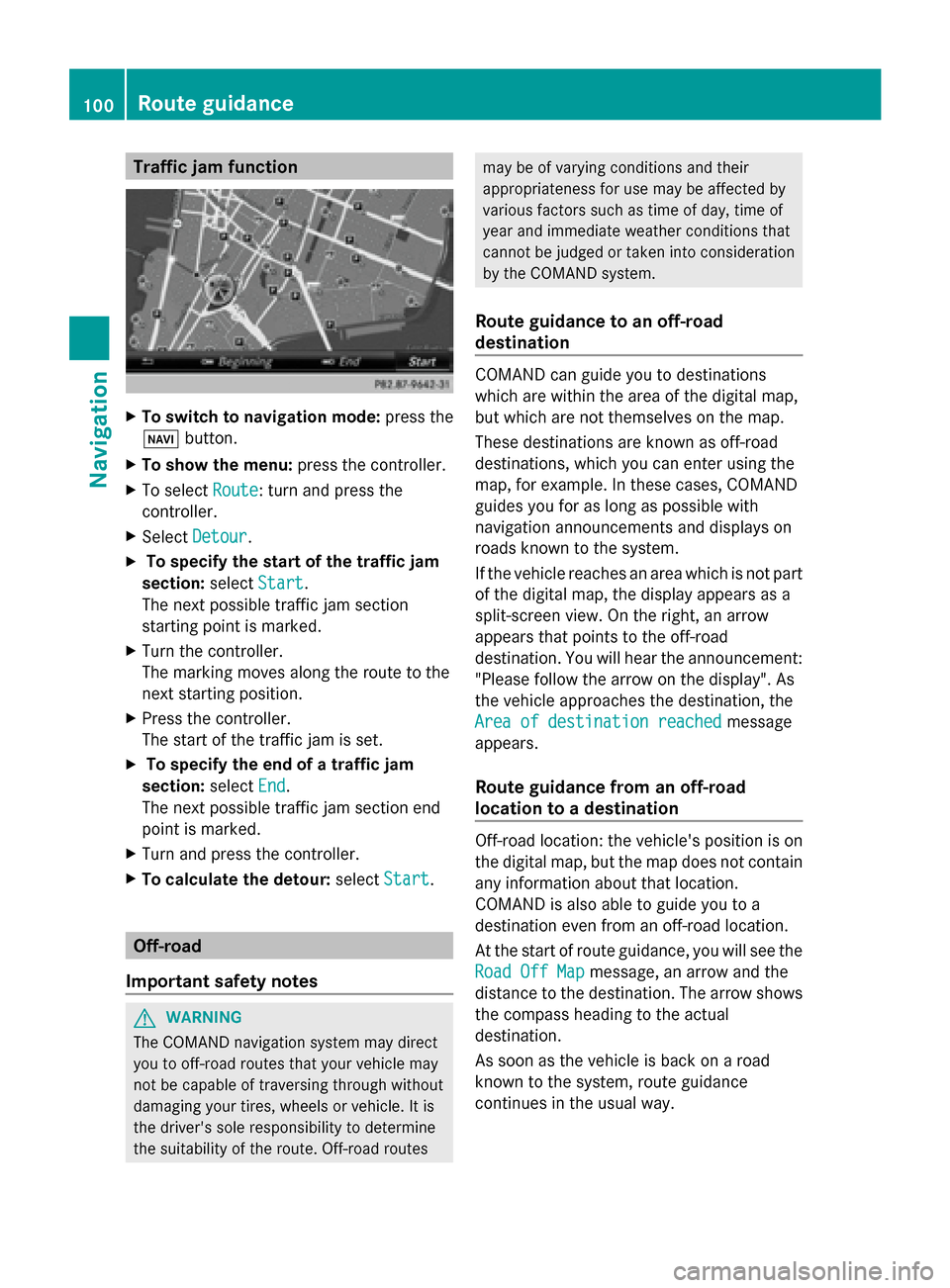
Traffic jam function
X
To switch to navigation mode: press the
00BE button.
X To show the menu: press the controller.
X To select Route
Route: turn and press the
controller.
X Select Detour
Detour .
X To specify the start of the traffic jam
section: selectStart
Start.
The next possible traffic jam section
starting point is marked.
X Turn the controller.
The marking moves along the route to the
next starting position.
X Press the controller.
The start of the traffic jam is set.
X To specify the end of a traffic jam
section: selectEnd
End .
The next possible traffic jam section end
point is marked.
X Turn and press the controller.
X To calculate the detour: selectStart Start. Off-road
Important safety notes G
WARNING
The COMAND navigation system may direct
you to off-road routes that your vehicle may
not be capable of traversing through without
damaging your tires, wheels or vehicle. It is
the driver's sole responsibility to determine
the suitability of the route. Off-road routes may be of varying conditions and their
appropriateness for use may be affected by
various factors such as time of day, time of
year and immediate weather conditions that
cannot be judged or taken into consideration
by the COMAND system.
Route guidance to an off-road
destination COMAND can guide you to destinations
which are within the area of the digital map,
but which are not themselves on the map.
These destinations are known as off-road
destinations, which you can enter using the
map, for example. In these cases, COMAND
guides you for as long as possible with
navigation announcements and displays on
roads known to the system.
If the vehicle reaches an area which is not part
of the digital map, the display appears as a
split-screen view. On the right, an arrow
appears that points to the off-road
destination. You will hear the announcement:
"Please follow the arrow on the display". As
the vehicle approaches the destination, the
Area of destination reached Area of destination reached
message
appears.
Route guidance from an off-road
location to a destination Off-road location: the vehicle's position is on
the digital map, but the map does not contain
any information about that location.
COMAND is also able to guide you to a
destination even from an off-road location.
At the start of route guidance, you will see the
Road Off Map Road Off Map message, an arrow and the
distance to the destination. The arrow shows
the compass heading to the actual
destination.
As soon as the vehicle is back on a road
known to the system, route guidance
continues in the usual way. 100
Route guidanceNavigation
Page 104 of 278

Real-time traffic reports on the map
0043
Icon indicating an incident on the route (traffic jam icon)
0044 Icon delimiting the section of the route affected (color lines)
0087 Map scale
COMAND can show certain traffic incidents on the map. Traffic reports are shown on the map
at scales of 0.05 mi to 20 mi.
X To hide the menu: slide00970052and press the controller.
The map can be seen in the full-screen display.
X To set the map scale: turn the controller until the desired map scale is selected.0043
Traffic jam on the route
0044 Slow-moving traffic on the route
0087 Road blocked
0085 Traffic disruption
0083 Traffic warning
0084 Dashed red and white line delimiting the traffic warning
006B Road block (crosses along the affected road) 102
Real-time traffic reportsNavigation
Page 124 of 278

Your COMAND equipment
These operating instructions describe all
standard and optional equipment available
for your COMAND system at the time of
purchase. Country-specific differences are
possible. Please note that your
COMAND system may not be equipped with
all the features described. This also applies to
safety-relevant systems and functions.
Therefore, the equipment on your COMAND
system may differ from that in the
descriptions and illustrations. Should you
have any questions concerning equipment
and operation, please consult an authorized
Mercedes-Benz Center. General notes
Important safety notes
G
WARNING
If you operate mobile communication
equipment while driving, you will be
distracted from traffic conditions. You could
also lose control of the vehicle. There is a risk
of an accident.
Only operate this equipment when the vehicle
is stationary.
If you make a call on your mobile phone while
driving, always use hands-free mode. Only
use the mobile phone when road, weather
and traffic conditions permit. Some
jurisdictions prohibit the driver from using a
mobile phone while driving a vehicle.
Bear in mind that at a speed of only 30 mph
(approximately 50 km/h), the vehicle covers
a distance of 44 feet (approximately 14 m)
per second.
Excessive levels of electromagnetic radiation
may cause damage to your health and the
health of others.
There is scientific discussion surrounding the
possible health risks posed by
electromagnetic fields. You can reduce this
risk by using an exterior antenna. Therefore, only use mobile communication
equipment if it is connected to the exterior
antenna of the vehicle. Introduction
COMAND allows you to use the following
modes of telephony:
R Telephony via the Bluetooth ®
interface
using COMAND
R Business telephony via the Bluetooth ®
interface of the Multi-Seat-Entertainment
System (handset).
i Business telephony is only available if the
vehicle is equipped with a Multi-Seat-
Entertainment System and the business
telephony option.
When connecting Bluetooth ®
-capable mobile
phones with PBAP (Phone BookAccess
Profile), the contacts are automatically
downloaded to COMAND or the Multi-Seat-
Entertainment System.
With a suitable mobile phone, you can use the
hands-free system and receive vCards via the
Bluetooth ®
interface.
You can use the text message and e-mail
functions if the mobile phone supports the
MAP Bluetooth ®
profile ( Message Access
Profile).
You can obtain more detailed information
about suitable mobile phones and about
connecting Bluetooth ®
-capable mobile
phones to COMAND on the Internet at
http://www.mbusa-mobile.com. Or call
the Mercedes-Benz Customer Assistance
center at
1-800-FOR-MERCedes(1-800-367-6372) for
the USA or at 1-800-387-0100 for Canada. 122
General notesTelephone
Page 125 of 278

Call disconnection while the vehicle is
in motion
A call may be disconnected if:
R there is insufficient network coverage in
certain areas.
R you move from one transmitter/receiver
area (cell) into another and no channels are
free.
R you use a SIM card which is not compatible
with the network available. Operating options
You can operate the telephone by:
R using the controller:
Turn
Slide 009500520096 or009700520064
Press
R using the 0061or0076 button and using
the telephone keypad on COMAND
R using the 0061or0076 button on the
multifunction steering wheel
R using the Voice Control System (see the
separate Voice Control System operating
instructions)
Unless stated otherwise, the descriptions and
illustrations in this section refer to COMAND. Function restrictions
The telephone is not ready for use in the
following situations:
R The telephone automatically tries to log on
to a network. If no network is available, you
may not be able to make a " 911"
emergency call. If you attempt to make an
outgoing call, the No
No Service Service message will
appear for a short while. "911" emergency call
G
WARNING
The 911 emergency call system is a public
service. Using it without due cause is a
criminal offense.
The following requirements must be fulfilled
for a 911emergency call:
R the mobile phone must be switched on.
R a network must be available.
R a valid and operational SIM card must be
inserted in the mobile phone.
R the mobile phone is connected to COMAND
via Bluetooth ®
.
If you cannot make an emergency call, you
must arrange rescue measures yourself.
X Enter the number on COMAND
(Y page 131).
X Press 0061.
The telephone makes the connection.
X Wait until the emergency call center
answers and describe the emergency
situation. Telephony via the Bluetooth
®
interface Prerequisites
For telephony via COMAND's Bluetooth ®
interface, a Bluetooth ®
-capable mobile
phone is required.
On COMAND
X Activate the Bluetooth ®
function in
COMAND (Y page 45).
On the mobile phone
X Switch on the mobile phone and enter the
PIN when prompted to do so (see the
manufacturer's operating instructions).
X Activate Bluetooth ®
functions and, if
necessary, Bluetooth ®
visibility on the Telephony via the Bluetooth
®
interface 123Telephone Z
Page 160 of 278

Your COMAND equipment
These operating instructions describe all
standard and optional equipment available
for your COMAND system at the time of
purchase. Country-specific differences are
possible. Please note that your
COMAND system may not be equipped with
all the features described. This also applies to
safety-relevant systems and functions.
Therefore, the equipment on your COMAND
system may differ from that in the
descriptions and illustrations. Should you
have any questions concerning equipment
and operation, please consult an authorized
Mercedes-Benz Center. General notes
Conditions for access
G
WARNING
If you operate information systems and
communication equipment integrated in the
vehicle while driving, you will be distracted
from traffic conditions. You could also lose
control of the vehicle. There is a risk of an
accident.
Only operate the equipment when the traffic
situation permits. If you are not sure that this
is possible, park the vehicle paying attention
to traffic conditions and operate the
equipment when the vehicle is stationary.
You must observe the legal requirements for
the country in which you are currently driving
when operating COMAND.
The COMAND Online Mercedes-Benz Apps
and Internet access are available via the
Bluetooth ®
interface, the USB interface or via
the data-enabled telephone module with
Bluetooth ®
(SAP profile).
In order to use the functions, the following
conditions are necessary:
R The mobile phone supports at least one of
the Bluetooth ®
profiles DUN (D ial-Up Networking) or PAN
PersonalArea
Network) and is connected to COMAND via
the Bluetooth ®
interface (Y page 124). The
Bluetooth ®
profiles DUN and PAN make the
mobile phone's Internet connection
available to COMAND and the Rear Seat
Entertainment System.
R The mobile phone supports at least one of
the USB classes CDC/ECM (Ethernet
Control Model) or CDC/ACM ( Access
Control Model) and is connected to
COMAND via the USB interface
(Y page 215). The USB classes make the
mobile phone's Internet connection
available to COMAND and the Rear Seat
Entertainment System.
R You need a valid mobile service contract
with a data option, which is used to
calculate the associated connection costs.
i You can obtain more detailed information
about suitable mobile phones on the
Internet at http://www.mercedes-
benz.com/connect or from your
authorized Mercedes-Benz Center.
i If you use incorrect access data,
additional costs may be incurred. This can
happen when you use details that are
different from the contract or details from
another contract/data package.
i The availability of individual Mercedes-
Benz Apps may vary depending on the
country.
i The terms of use are shown when
COMAND is used for the first time and then
once a year thereafter. Only read and
accept the terms of use when the vehicle
is stationary.
i The driver is not permitted to call up
websites while driving and use of the
Mercedes-Benz Apps is restricted. 158
General notesOnline and Internet
Page 194 of 278

Use
Additional Options
Additional Options to operate the
parental control screen for selected seats:
(Y page 63).
X To switch the media source to, e.g.
SplitView
SplitView: turn and press the controller
(Y page 26). Audio/video mode
Important safety notes
G
WARNING
The CD/DVD drive is a class 1 laser product.
If you open the CD/DVD drive housing, you
could be exposed to invisible laser radiation.
This laser radiation could damage your retina.
There is a risk of injury.
Never open the housing. Always have
maintenance and repair work carried out at a
qualified specialist workshop. G
WARNING
Only when the vehicle is stationary should
you:
R insert a data carrier
R eject a disc
There is a risk of being distracted from the
road and traffic conditions if you insert or
eject a disc while the vehicle is in motion. Inserting and removing a disc from
the single CD/DVD drive
Before inserting a CD/DVD, ensure that the
cup holder is empty and the spray guard flap
is open.
X To insert: press the00F8button on the
single drive.
If there is a disc already inserted, it will be
ejected.
X Insert a disc into the disc slot with the
printed side facing upwards.
The drive closes and the disc is played. If the CD/DVD is operated in Media mode,
the corresponding basic menu will be
shown. If the CD/DVD is started using
another application (e.g. navigation), the
display will not change.
i The drive may not be able to play discs
with copy protection.
X To remove: press the00F8button.
The drive ejects the disc.
X Remove the ejected disc from the slot.
If you do not take the disc out of the slot, it
is drawn in again automatically after a short
while. 192
Audio/video modeMedia
Page 221 of 278

Volume:
X
To select Volume Volume: turn and press the
controller.
X Select Standard
Standard orBoost
Boost.
Standard
Standard: the volume of the external audio
source is adjusted to a standard value.
Boost
Boost: the volume of the external audio
source is raised by approximately 10 dB.
The 0036dot indicates the current setting.
Traffic announcement:
X To select TA
TA: turn the controller and press
to confirm.
You have switched traffic announcements
on 0073 or off 0053.
A device which is connected as an external
audio source may seem quieter or louder in
the vehicle, or the usual maximum volume
cannot be achieved. On some devices, it is
possible to adjust the volume separately. In
this case, start at a medium volume and
increase it gradually. This enables you to
determine whether the system is able to play
the music at high volume without distorting
it. AUX video mode
Connecting external video sources
G
WARNING
External video sources may have different
volumes, which can mean that system
messages such as traffic announcements and
navigation system announcements are much
louder. If necessary, please deactivate the
system messages or adjust their volume
manually.
Video AUX is a further option for showing
videos via COMAND.
To connect an external video source to the
video AUX, you will require a video AUX cable. i
If you only use an audio AUX cable, you
will only be able to hear the sound from the
video being played.
Videos cannot be shown on the driver's
side while the vehicle is in motion. Switching to AUX video mode
X Connect the external video source.
The socket for the video AUX jack is located
in the stowage compartment in the center
console.
The video AUX is not selected
automatically.
X Press the 00FDbutton.
The menu for the last accessed media
source appears.
X To select Media Mediain the main function bar:
turn the controller and press to confirm.
You will see the menu.
X Select AUX AUX.
The AUX video menu appears.
X To select Audio/Video Audio/Video in the menu bar:
slide 005200C5 and press the controller.
A Source Type Selection Source Type Selection menu
appears.
X Select Video
Video.
The 0036dot indicates the current setting.
If the video source is connected and
playback selected, the image from the
external video source will appear if Video
Video
is selected.
Please see the corresponding device
operating instructions for information on how
to operate the external video source.
Information on:
R Sound settings: (Y page 230) AUX video mode
219Media Z
Page 222 of 278

Switching full-screen mode on/off
X
To switch on: slide00970052the controller in
video AUX mode.
The menu bars disappear.
X The full-screen symbol appears: press the
controller.
The full screen appears.
X To switch off: press the controller.
The menu is displayed. Setting further options
X
To select Options Optionsin the menu bar: slide
005200C5 and press the controller.
A menu appears. You can set Video
Video
Settings
Settings, Mono/Stereo
Mono/Stereo, Volume
VolumeandTA
TA.
Video settings:
X Select Video Settings
Video Settings.
X Select the preferred screen format, e.g.
16:9
16:9 orAutomatic Daylight Automatic Daylight
Adjustment
Adjustment.
The screen format is adjusted.
The 0036dot indicates the current setting. Mono/stereo:
X
To select Mono/Stereo Mono/Stereo: turn and press the
controller.
X Select Mono
MonoorStereo
Stereo.
The 0036dot indicates the current setting.
Volume:
X Select Volume Volume.
X Select Standard
Standard orBoost
Boost.
Standard
Standard: the volume of the external audio
source is adjusted to a standard value.
Boost Boost: the volume of the external audio
source is raised by approximately 10 dB.
The 0036dot indicates the current setting.
Traffic announcement:
X To select TA TA: turn the controller and press
to confirm.
You have switched traffic announcements
on 0073 or off 0053. Video DVD mode
Important safety notes
G
WARNING
The CD/DVD drive is a class 1 laser product.
If you open the CD/DVD drive housing, you
could be exposed to invisible laser radiation.
This laser radiation could damage your retina.
There is a risk of injury.
Never open the housing. Always have
maintenance and repair work carried out at a
qualified specialist workshop. G
WARNING
Handling discs while driving may distract you
from traffic conditions. You could also lose
control of the vehicle. There is a risk of an
accident.
Handle discs only when the vehicle is
stationary.
Bear in mind that at a speed of only 30 mph
(approximately 50 km/h) your vehicle covers220
Video DVD
modeMedia