2014 MERCEDES-BENZ S-Class warning
[x] Cancel search: warningPage 242 of 278

Your COMAND equipment
These operating instructions describe all
standard and optional equipment available
for your COMAND system at the time of
purchase. Country-specific differences are
possible. Please note that your
COMAND system may not be equipped with
all the features described. This also applies to
safety-relevant systems and functions.
Therefore, the equipment on your COMAND
system may differ from that in the
descriptions and illustrations. Should you
have any questions concerning equipment
and operation, please consult an authorized
Mercedes-Benz Center. Rear Seat Entertainment System
overview Important safety notes
G
WARNING
The CD/DVD drive is a class 1 laser product.
If you open the CD/DVD drive housing, you
could be exposed to invisible laser radiation.
This laser radiation could damage your retina.
There is a risk of injury.
Never open the housing. Always have
maintenance and repair work carried out at a
qualified specialist workshop. G
WARNING
If objects such as headphones/headsets or
external audio/video sources are not secured
in the passenger compartment, they can be
flung around and hit vehicle occupants. There
is a risk of injury, for example in the event of
sudden braking or a sudden change in
direction.
Always stow these items or similar objects
carefully so that they cannot be flung around,
for example in a lockable vehicle stowage
compartment. Components
The Rear Seat Entertainment System
includes:
R two screens for the rear behind the front-
seat head restraints
R two remote controls for the rear
compartment
R a CD/DVD drive in the rear compartment
R AUX jacks
R two USB ports
R two sets of cordless headphones General notes
R You can only adjust the volume for the
headphones supplied, directly on the
headphones.
R If media from different sources are used,
they can be used separately from each of
the operating positions. Example: a film
from the DVD drive is played on the rear
right-hand operating position. This means
that another film from the same DVD
cannot be played separately on the rear
left-hand operating position. However, on
the rear left-hand operating position, it is
possible to use the radio, TV, memory card,
MUSIC REGISTER, media interface, USB,
online and Internet functions or AUX.
R If you use the same medium on both sides,
you can both carry out the respective
settings. The "last one wins" principle
applies here, i.e. the last setting activated
is favored.
R The Internet can be used separately at all
operating positions.
R The Internet can only be used if it is set up
and connected via a telephone
(Y page 158). 240
Rea
r Seat Entertainment System overviewRear Seat Entertainment System
Page 249 of 278

Selecting the screen for the
headphones
X
Move push slider 0043toL(left-hand screen)
or R(right-hand screen).
Connecting additional headphones Up to two cordless headphones can be used
at the same time for each screen.
You can also connect one additional set of
corded headphones to each of the two rear-
compartment screens (Y page 241). The
socket is designed for headphones with a
3.5 mm stereo jack plug and an impedance
of 32 ohms. Replacing batteries
Notes G
WARNING
Batteries contain toxic and corrosive
substances. If batteries are swallowed, it can
result in severe health problems. There is a
risk of fatal injury.
Keep batteries out of the reach of children. If
a battery is swallowed, seek medical attention
immediately. H
Environmental note Batteries contain dangerous
substances. It is against the
law to dispose of them with
the household rubbish. They
must be collected separately
and recycled to protect the
environment.
Dispose of batteries in an
environmentally friendly
manner. Take discharged
batteries to a qualified
specialist workshop or a
special collection point for
used batteries.
Batteries are required for the remote control
and for the two sets of cordless headphones.
The batteries can be replaced. H
Environmental note
Dispose of discharged batteries in an
environmentally responsible manner.
Replacing the batteries of the remote
control 0043
Battery compartment
0044 Catch tab
0087 Battery compartment cover Rear Seat Entertainment System overview
247Rear Seat Entertainment System Z
Page 255 of 278

X
To select the media source: turn the
selector wheel on the remote control.
or
X Press the 00590065 button on the remote
control.
The menu appears with the available media
sources.
X Press button 008Bon the remote control.
If the disc contains music or video files,
these will be played. The corresponding
basic menu will be shown. Starting media using the device list
X
Press button 00FDon the remote control.
X To show the menu: press the 0064button
on the remote control.
X Using the 006400590065 buttons on the
remote control, select Devices
Devices.
The discs/devices available are shown. The
0036 dot indicates the current setting.
X Select the device/disc using the 0064
0063 buttons and press the 008Bbutton to
confirm.
If the device/disc contains music or video
files, these will be played. Music search
The media source has already been
selected: X
Press button 0064on the remote control.
The menu is shown.
X Select Search
Search using the 00590065 buttons
on the remote control and press the 008B
button to confirm.
The media source has not been selected
yet:
X To select the media source: keep pressing
the 00FD button on the remote control until
the desired media source has been set.
X Press button 0064on the remote control.
The menu is shown.
X Select Search
Search using the 00590065 buttons
on the remote control and press the 008B
button to confirm.
Further information on the music search
(Y page 200). Audio/video mode
Important safety notes
G
WARNING
The CD/DVD drive is a class 1 laser product.
If you open the CD/DVD drive housing, you
could be exposed to invisible laser radiation.
This laser radiation could damage your retina.
There is a risk of injury.
Never open the housing. Always have
maintenance and repair work carried out at a
qualified specialist workshop. General notes
You will find information on the following
topics in the Audio section:
R notes on CDs/DVDs (Y page 200)
R notes on MP3 mode (Y page 199)
R notes on copyright (Y page 200) Audio/video mode
253Rear Seat Entertainment System Z
Page 258 of 278

see a corresponding display in the display/
selection window.
i If you switch the data carrier which you
are currently listening to, the Normal
Normal
Track Sequence
Track Sequence option is activated
automatically. If an option is selected, it
remains selected after the system is
switched on or off. Switching track information on/off
If the function is switched on, the information
saved in the audio files, such as track, artist
or album, will be shown (if available).
If the function is switched off, the names of
the files and folders on the disc are shown.
X Select Options
Options using the 006400590065
buttons and press the 008Bbutton to confirm.
X Select Display Track Information
Display Track Information
using the 00630064 buttons and press the
008B button to confirm.
The function is switched on 0073or off 0053,
depending on the previous status. Video DVD mode
Important safety notes
G
WARNING
The CD/DVD drive is a class 1 laser product.
If you open the CD/DVD drive housing, you
could be exposed to invisible laser radiation.
This laser radiation could damage your retina.
There is a risk of injury.
Never open the housing. Always have
maintenance and repair work carried out at a
qualified specialist workshop. General notes
DVD playback conditions Playback problems may occur when playing
copied discs. There is a large variety of discs,
DVD authoring software, writing software and writers available. This variety means that
there is no guarantee that the system will be
able to play video DVDs you have copied
yourself.
Further information (Y
page 221).
Function restrictions Depending on the DVD, certain functions or
actions may be temporarily blocked or not
function at all. As soon as you try to activate
these functions, you will see the
0047symbol
in the display. Switching to video DVD mode
X Insert a video DVD (Y page 244).
The system loads the disc.
If disc mode was the last mode selected, it
will now be active.
X Manually switch to video DVD mode:
repeatedly press the 00FDbutton on the
remote control until the video DVD mode is
switched on.
If the video DVD fulfills the playback
criteria, the film starts automatically or the
DVD menu appears. If the DVD menu
appears, you must start the film manually.
X Select the corresponding menu item in the
DVD menu. Video menu
0043
Type of data medium
0044 Current title 256
Video DVD modeRear Seat Entertainment System
Page 264 of 278

Your COMAND equipment
These operating instructions describe all the
standard and optional equipment for your
COMAND system, as available at the time of
going to print. Country-specific differences
are possible. Please note that your COMAND
system may not be equipped with all the
features described. SIRIUS Weather
Introduction
i This function is currently not available for
Canada.
For the reception of weather forecasts via
satellite radio, you will need a SIRIUS XM
Satellite Weather subscription.
If the Call SIRIUS to activate system Call SIRIUS to activate system
at: 888-539-7474
at: 888-539-7474 message is displayed
along with the ID number of the SIRIUS
device, you must first have the weather
service activated. A description of the
procedure can be found in the "Registering
satellite radio" section (Y page 183).
COMAND can receive weather forecasts via
satellite radio for the entire USA (including
Alaska and Hawaii). The received weather
data can be displayed as an information chart
(daily forecast, five-day forecast, detailed
information) or on the weather map.
The weather data received from a weather
station is stored in COMAND for one hour. It
can therefore be displayed again immediately
after restarting the engine (for example after
refueling).
Depending on which scale has been selected,
the weather map can display the following
weather data with symbols:
R rain radar
R storm characteristics
R areas of high-pressure/low-pressure,
weather fronts R
course of tropical cyclones (hurricanes,
typhoons)
R gale warnings
R wind direction and speeds
i The rain radar cannot be displayed for
Alaska, Hawaii and Puerto Rico.
i Hurricane: term used to describe the
tropical cyclones that primarily develop in
the Atlantic, North Pacific and South Pacific
oceans. The wind speeds are above
74 mph (118 km/h). Five categories are
used to classify the strength of a hurricane.
Typhoon: term used to describe a tropical
cyclone that develops in the northwestern
Pacific. The wind speeds are in the category
of a hurricane. Switching the SIRIUS Weather display
on/off
Activating X
Select TEL/00A7 in the main function bar by
sliding 00970052, turning and pressing the
controller.
The menu for selecting telephone and
Internet applications appears.
X To select Sirius Weather Sirius Weather : turn and press
the controller.
The information chart shows the daily
forecast at the current vehicle position. 262
SIRIUS WeatherSIRIUS Weather
Page 269 of 278
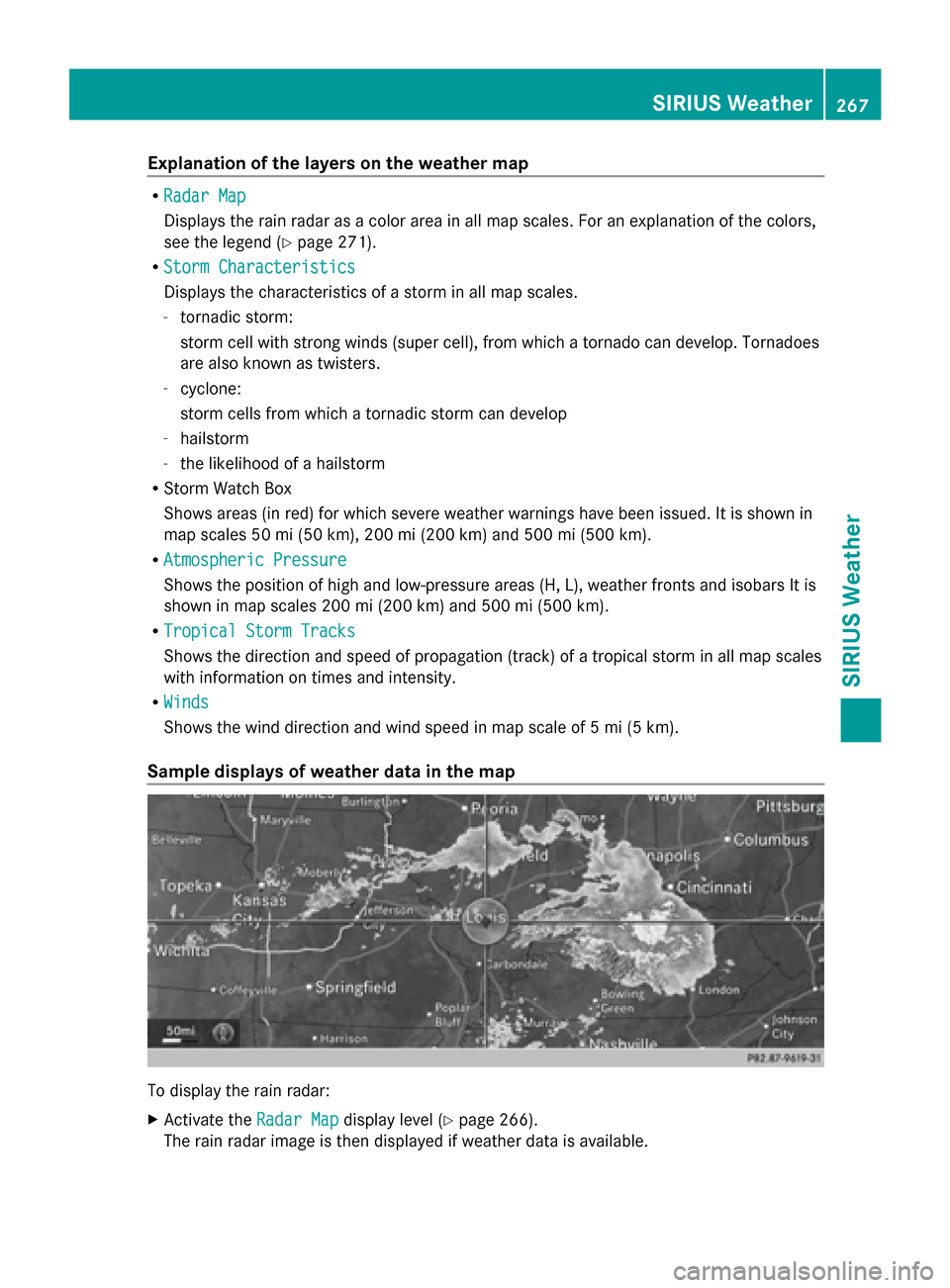
Explanation of the layers on the weather map
R
Radar Map
Radar Map
Displays the rain radar as a color area in all map scales. For an explanation of the colors,
see the legend (Y page 271).
R Storm Characteristics
Storm Characteristics
Displays the characteristics of a storm in all map scales.
- tornadic storm:
storm cell with strong winds (super cell), from which a tornado can develop. Tornadoes
are also known as twisters.
- cyclone:
storm cells from which a tornadic storm can develop
- hailstorm
- the likelihood of a hailstorm
R Storm Watch Box
Shows areas (in red) for which severe weather warnings have been issued. It is shown in
map scales 50 mi (50 km), 200 mi (200 km) and 500 mi (500 km).
R Atmospheric Pressure
Atmospheric Pressure
Shows the position of high and low-pressure areas (H, L), weather fronts and isobars It is
shown in map scales 200 mi (200 km) and 500 mi (500 km).
R Tropical Storm Tracks Tropical Storm Tracks
Shows the direction and speed of propagation (track) of a tropical storm in all map scales
with information on times and intensity.
R Winds Winds
Shows the wind direction and wind speed in map scale of 5 mi (5 km).
Sample displays of weather data in the map To display the rain radar:
X
Activate the Radar Map Radar Mapdisplay level ( Ypage 266).
The rain radar image is then displayed if weather data is available. SIRIUS Weather
267SIRIUS Weather
Page 274 of 278

Storm Watch Box
The Storm Watch Boxes highlight (in red) any areas on the weather map for which severe
weather warnings have been issued.
To activate/deactivate the display of areas in red:
X To call up the menu from the weather map display: press the controller.
X Select Layer
Layer: turn and press the controller.
The list of display levels appears.
X Select Storm Warnings
Storm Warnings.
X Select Highlight Storm Areas In Map Highlight Storm Areas In Map.
Depending on the previous setting, activate 0073or deactivate 0053the display of areas in red.
To activate/deactivate the automatic display of warning popups:
X Select Display Storm Watch Popups Automatically
Display Storm Watch Popups Automatically.
Depending on the previous setting, activate 0073or deactivate 0053the automatic display of
warning popups.
To set the radius for the popups:
X Select 5 miles
5 miles, 50 miles 50 miles or200 miles
200 miles. 272
SIRIUS WeatherSIRIUS Weather