2014 MERCEDES-BENZ S-Class seats
[x] Cancel search: seatsPage 194 of 278

Use
Additional Options
Additional Options to operate the
parental control screen for selected seats:
(Y page 63).
X To switch the media source to, e.g.
SplitView
SplitView: turn and press the controller
(Y page 26). Audio/video mode
Important safety notes
G
WARNING
The CD/DVD drive is a class 1 laser product.
If you open the CD/DVD drive housing, you
could be exposed to invisible laser radiation.
This laser radiation could damage your retina.
There is a risk of injury.
Never open the housing. Always have
maintenance and repair work carried out at a
qualified specialist workshop. G
WARNING
Only when the vehicle is stationary should
you:
R insert a data carrier
R eject a disc
There is a risk of being distracted from the
road and traffic conditions if you insert or
eject a disc while the vehicle is in motion. Inserting and removing a disc from
the single CD/DVD drive
Before inserting a CD/DVD, ensure that the
cup holder is empty and the spray guard flap
is open.
X To insert: press the00F8button on the
single drive.
If there is a disc already inserted, it will be
ejected.
X Insert a disc into the disc slot with the
printed side facing upwards.
The drive closes and the disc is played. If the CD/DVD is operated in Media mode,
the corresponding basic menu will be
shown. If the CD/DVD is started using
another application (e.g. navigation), the
display will not change.
i The drive may not be able to play discs
with copy protection.
X To remove: press the00F8button.
The drive ejects the disc.
X Remove the ejected disc from the slot.
If you do not take the disc out of the slot, it
is drawn in again automatically after a short
while. 192
Audio/video modeMedia
Page 234 of 278
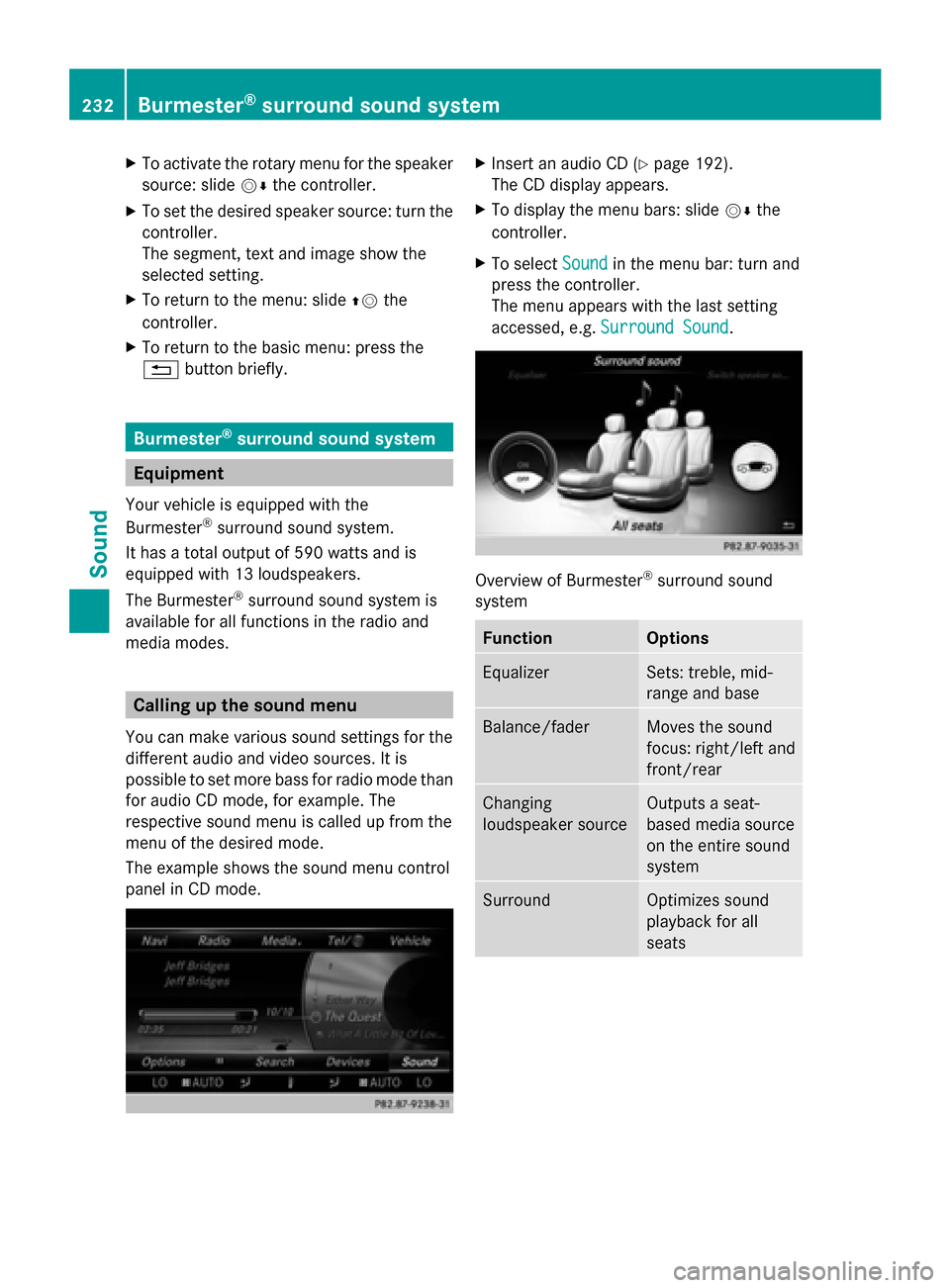
X
To activate the rotary menu for the speaker
source: slide 00520064the controller.
X To set the desired speaker source: turn the
controller.
The segment, text and image show the
selected setting.
X To return to the menu: slide 00970052the
controller.
X To return to the basic menu: press the
0038 button briefly. Burmester
®
surround sound system Equipment
Your vehicle is equipped with the
Burmester ®
surround sound system.
It has a total output of 590 watts and is
equipped with 13 loudspeakers.
The Burmester ®
surround sound system is
available for all functions in the radio and
media modes. Calling up the sound menu
You can make various sound settings for the
different audio and video sources. It is
possible to set more bass for radio mode than
for audio CD mode, for example. The
respective sound menu is called up from the
menu of the desired mode.
The example shows the sound menu control
panel in CD mode. X
Insert an audio CD (Y page 192).
The CD display appears.
X To display the menu bars: slide 00520064the
controller.
X To select Sound Soundin the menu bar: turn and
press the controller.
The menu appears with the last setting
accessed, e.g. Surround Sound Surround Sound. Overview of Burmester
®
surround sound
system Function Options
Equalizer Sets: treble, mid-
range and base
Balance/fader Moves the sound
focus: right/left and
front/rear
Changing
loudspeaker source Outputs a seat-
based media source
on the entire sound
system
Surround Optimizes sound
playback for all
seats232
Burmester ®
surround sound systemSound
Page 236 of 278

doesn't want to listen using headphones, but
instead using the sound system. In this case,
select Rear Left
Rear Left inSwitch Speaker
Switch Speaker
Source
Source .
X To display the menu bars: slide 00520064the
controller in media mode.
X To select Sound
Sound in the menu bar: turn and
press the controller.
The menu with the last accessed setting
appears.
X Turn the controller until Switch SwitchSpeaker
Speaker
Source
Source is in the center.
X Activate the rotary menus for Switch
Switch
Speaker
Speaker Source
Source. Slide00520064the controller.
X To set the desired speaker source: turn the
controller.
The segment, text and image show the
selected setting.
X To return to the menu: slide 00970052the
controller.
X To return to the basic menu: press the
0038 button briefly. Setting surround sound
The
Surround Sound Surround Sound setting optimizes the
sound playback for the selected seat
position.
X To display the menu bars: slide 00520064the
controller in media mode.
X To select Sound
Sound in the menu bar: turn and
press the controller.
The menu with the last accessed setting
appears. X
Turn the controller until Surround Sound Surround Sound
is in the center.
X Slide 00520064the controller.
The left-hand rotary menu to switch
surround sound on and off is activated.
X To activate Surround Sound Surround Sound: turn the
controller until On
Onis active.
X To set surround sound for Front
Front,Rear
Rearor
All Seats
All Seats: slide 00520096the controller.
The right-hand rotary menu is activated.
X To set the desired Surround Sound
Surround Soundfocus:
turn the controller.
The menu symbol, text and image show the
selected setting.
X To return to the menu: slide 00970052the
controller.
X To return to the basic menu: press the
0038 button briefly. Burmester
®
high-end 3D surround
sound system Equipment
Your vehicle is equipped with the
Burmester ®
high-end 3D surround sound
system.
It has a total output of 1540 watts and is
equipped with 24 loudspeakers.
The Burmester ®
high-end 3D surround sound
system is available for all functions in the
radio and media modes. Calling up the sound menu
You can make various sound settings for the
different audio and video sources. It is
possible to set more bass for radio mode than
for audio CD mode, for example. You can call
up the respective sound menu from the menu
of the desired mode.
The example describes where to call up the
sound menu in CD mode. 234
Burmester ®
high-end 3D surround sound systemSound
Page 237 of 278

X
Insert an audio CD (Y page 192).
The CD display appears.
X To display the menu bars: slide 00520064the
controller.
X To select Sound
Sound in the menu bar: turn and
press the controller.
A menu appears with the last setting
accessed, e.g. VIP & BAL Selection
VIP & BAL Selection. Overview of Burmester
®
high-end 3D
surround sound system Function Options
Equalizer Sets: treble, mid-
range and base
Balance/fader Moves the sound
focus: right/left and
front/rear
Changing
loudspeaker source Outputs a seat-
based media source
on the entire sound
system Function Options
VIP & BAL selection Optimizes sound
playback for
individual seats
Sound profile Five defined sound
settings: PURE/
EASY LISTENING/
LIVE/SURROUND/
3D SOUND
Setting treble, mid-range and bass
X
To display the menu bars: slide 00520064the
controller in media mode.
X To select Sound
Sound in the menu bar: turn and
press the controller.
The menu with the last accessed setting
appears.
X Turn the controller until Equalizer Equalizeris in the
center.
X Slide 00520064the controller.
Rotary menus for treble, mid-range and
bass are activated.
X To switch between the rotary menus: slide
009500520096 the controller.
X To make the desired Equalizer
Equalizer settings:
turn the controller.
Rotary menus show the set values.
X To return to the menu: slide 00970052the
controller.
X To return to the basic menu: press the
0038 button briefly. Burmester
®
high-end 3D surround sound system 235Sound
Page 238 of 278

Adjusting the balance/fader
You can use balance to move the focus of the
sound between left and right.
You can use fader to shift the focus of the
sound between the front and rear seats.
X To display the menu bars: slide 00520064the
controller in media mode.
X To select Sound Soundin the menu bar: turn and
press the controller.
The menu with the last accessed setting
appears.
X Turn the controller until Balance/Fader
Balance/Fader is
in the center.
X Slide 00520064the controller.
Rotary menus for balance and fader are
activated.
X To switch between the rotary menus: slide
009500520096 the controller.
X To set the desired Balance/Fader
Balance/Fader
focuses: turn the controller.
Rotary menu and the image show the sound
focus set.
X To return to the menu: slide 00970052the
controller.
X To return to the basic menu: press the
0038 button briefly. Changing loudspeaker source
Select Select
Sound
Sound Source
Source specifies which seat-
based media source shall be output on the
speaker system.
Example: A media source is being listened to
using headphones in the Rear Right Rear Right. If this
media source is to be listened to using the
sound system, Rear RearRight
Right must be selected
in Select Sound Source
Select Sound Source .
X To display the menu bars: slide 00520064the
controller in media mode.
X To select Sound
Soundin the menu bar: turn and
press the controller.
The menu with the last accessed setting
appears.
X Turn the controller until Select Sound
Select Sound
Source Source is in the center.
X Slide 00520064the controller.
Rotary menus for the speaker source are
activated.
X To set the desired speaker source: turn the
controller.
The segment, text and image show the
selected setting.
X To return to the menu: slide 00970052the
controller.
X To return to the basic menu: press the
0038 button briefly. 236
Burmester ®
high-end 3D surround sound systemSound
Page 247 of 278

AUX jacks
0043
AUX, right-hand (R) jack for audio signal
(red)
0044 AUX, left-hand (L) jack for audio signal
(white)
0087 AUX, video (V) jack (yellow)
Depending on the vehicle model and
equipment level, the AUX jacks are found:
R in the stowage box between the rear seats
or
R in the rear-compartment armrest. USB ports
0043
USB port 1
0044 USB port 2
Depending on the vehicle model and
equipment level, the USB ports are found:
R in the stowage box between the rear seats
or
R in the rear-compartment armrest. Rear Seat Entertainment System overview
245Rear Seat Entertainment System Z
Page 262 of 278

X
Select DVD Functions
DVD Functions and press the008B
button to confirm.
X Select Subtitles
Subtitles orCamera Angle
Camera Angle and
press the 008Bbutton to confirm.
In both cases, a menu appears after a few
seconds. The 0036dot in front of an entry
indicates the current setting.
X Select the setting using the 00630064
buttons and press the 008Bbutton to confirm.
X To exit the menu: press the0059
or 0065 button. Interactive content
DVDs can also contain interactive content
(e.g. a video game). In a video game, you may
be able to influence events by selecting and
triggering actions. The type and number of
actions depend on the DVD.
X Select an action using the
006300650064 buttons on the
remote control and press the 008Bbutton to
execute it.
A menu appears and the first entry,
Select
Select , is highlighted.
X Press the 008Bbutton. AUX mode
General information
You can connect an external video source in
the rear compartment.
Depending on the vehicle model and
equipment level, the AUX jacks are found:
R in the stowage box between the rear seats
or
R in the rear-compartment armrest
(Y page 245).
Please see the corresponding operating
instructions for information on how to
operate the external video source. For further details about external video
sources, please consult an authorized
Mercedes-Benz Center. Connecting AUX equipment
Audio and video connection X
Insert the audio plugs for the left and right
signals into the corresponding Land R
jacks.
X Insert the video plug into the Vjack. Activating AUX mode
AUX drive X
Select Aux Auxusing the 006300590065
buttons on the remote control and press
the 008Bbutton to confirm.
The AUX source is switched on once the
AUX device is active. 260
AUX modeRear Seat Entertainment System