2014 MERCEDES-BENZ CLS-Class seat adjustment
[x] Cancel search: seat adjustmentPage 12 of 270

Rear Seat Entertainment System
Active COMAND source .................250
Adjusting sound settings ...............240
Adjusting the brightness ................241
Adjusting the color ........................241
Adjusting the contrast ...................241
AUX mode ...................................... 252
CD/DVD audio and MP3 mode ...... 242
Changing the batteries ..................238
Changing the picture format ..........241
Cordless headphones ....................237
Multiple users ................................ 240
Operating with the headphones .....240
Picture settings .............................. 241
System settings ............................. 241
Using the main loudspeaker ..........240
Video DVD mode ........................... 246
Rear view camera
Displaying the image ........................ 55
Receiving vCards ............................... 153
Redialing (telephone) ........................133
Remote control Button lighting ............................... 236
Rear Seat Entertainment System ...235
Reset function ..................................... 47
Resetting (factory settings) ...............47
Route Estimated time of arrival ..................94
Route (navigation)
Calling up the "Routes" menu ..........96
Displaying the distance to the des-
tination ............................................ 94
Recording ........................................ 95
Route overview ................................ 94
Selecting an alternative route ..........93
Setting route options (avoiding:
highways, toll roads, tunnels, fer-
ries) ................................................. 62
Setting the route type (short
route, fast route, dynamic route or
economic route) ............................... 62
Starting calculation ..........................69
Route demonstration ..........................95
Route guidance Canceling ......................................... 92
Continuing ....................................... 92
Destination reached ......................... 92
General notes .................................. 87Lane recommendations
...................90
Off-road ........................................... 97
Traffic reports .................................. 99 S
Safety notes Audio CD/DVD and MP3 mode .....187
Using the telephone ....................... 124
Video DVD mode ........................... 224
SatRadio
Displaying information ...................187
Notes ............................................. 182
Registering .................................... 183
Selecting a category ......................184
Switching to ................................... 183
Saving the crosshair position ..........109
Screen Selecting for remote operation ......235
SD memory card
Ejecting .......................................... 191
Inserting ........................................ 191
Search & Send ...................................... 86
Seats Active multicontour sea t.................. 52
Adjusting the lumbar support
(COMAND) ....................................... 53
Balance (seat heating) .....................54
Multicontour seat ............................ 52
Resetting settings ............................ 55
Seat functions (COMAND) ...............52
Selecting for adjustment
(COMAND) ....................................... 52
Selecting a province ...........................64
Selecting a state .................................. 64
Selecting stations Radio ............................................. 180
Sending DTMF tones .........................134
Settings Menu overview ................................. 22
Picture (COMAND) .........................224
Sound settings ................................. 30
Setting the audio format
Rear Seat Entertainment System ...249
Setting the language
COMAND ......................................... 45
Rear Seat Entertainment System ...249
Setting the night design .....................4210
Index
Page 25 of 270

System menu overview
System Time SPLITVIEW Consump-
tion Seat Display off
Display settings 0073
Switches
the auto-
matic time
settings
on/off
Operates
COMAND
functions
from the
passenger
side Calls up the
fuel con-
sumption
display Changes
the driver/
front-
passenger
seat set-
tings Switches
off the dis-
play
Text reader speed Sets the
time zone
Voice-operated
control settings Switches to
summer
time
Rear view camera Manual
time setting
Language Sets the
time/date
format
Favorites button
Activates/deacti-
vates Bluetooth
® Automatic volume
adjustment
Imports/exports
data
Resets COMAND
i
Delete your
personal data
using this func-
tion, for example
before selling
your vehicle. If equipped with the rear view camera:
when the function is activated and COMAND is
switched on, the image from the rear view camera is automatically shown in the COMAND
display when reverse gear is engaged. COMAND operating system
23At a glance
Page 54 of 270

Calling up drive status regulator (ABC)
X Press 0066.
X In the system menu, slide 00970052the
COMAND controller up until the display/
selection window is selected.
X Slide 009500520096 the COMAND controller repeat-
edly until the driving conditions menu
(ABC) appears.
The corresponding displays appear in the
COMAND display.
Details on the displays:
R for all vehicles except AMG vehicles, see
the separate vehicle Operator's Manual
R for AMG vehicles, see the separate vehicle
Operator's Manual. Exiting the display
X Slide 009500520096 the COMAND controller until
the desired display (clock or fuel consump-
tion) is shown. Seat functions
Overview
Using the 0050button next to the COMAND
controller or the Seat menu item in the sys-
tem menu, you can call up different setting
functions. The following settings depend on
the type of seat and the vehicle model series:
R Seat cushion length
R Backrest side bolsters
R Lumbar
R Balance
R Seat cushion side bolsters
R Dynamics
R Massage
i You can also store and recall the current
seat function settings using the memory
button and the corresponding memory
position switch; see the separate vehicle
Operator's Manual. The massage function cannot be started or
stopped using the memory button. Selecting the seat
First select the seat which you wish to adjust.
This function is not available for all vehicles.
X Press the 0050or0066 button.
X Select Seat Seatand press 0098to confirm.
X To switch to the lower line, for both options
slide 00520064the COMAND controller.
X Select Driver's Seat Driver's Seat orPassenger
Passenger
Seat
Seat by turning 00790052007Athe COMAND con-
troller and press 0098to confirm. Adjustment functions
Adjusting the seat cushion length The availability of this function depends on
the type of seat and the vehicle model series.
This function allows you to adjust the height
of the seat cushion.52
Seat functionsVehicle functions
Page 57 of 270

X
Turn 00790052007A or slide 009700520064the COMAND con-
troller and press 0098to confirm.
The massage function runs for approx-
imately 15 to 25 minutes, depending on the
setting.
X To exit the menu: press the003Dback
button.
Adjusting the driving dynamics This function is available on vehicle model
series with a dynamic multicontour seat. X
Select the seat (Y page 52).
X Select Dynamic Seat
Dynamic Seat by turning00790052007Athe
COMAND controller and press 0098to con-
firm.
A scale appears.
You can select:
R 0 0: Off
R 1
1: level 1 (medium setting)
R 2
2: level 2 (high setting)
X Turn 00790052007A or slide 009700520064the COMAND con-
troller and press 0098to confirm.
X To exit the menu: press the003Dback
button. Resetting all adjustments
X
Select the seat (Y page 52).
X Select Reset All
Reset All by turning00790052007Athe
COMAND controller and press 0098to con-
firm.
A prompt appears.
X Select Yes YesorNo
No and press 0098to confirm.
If you select No
No, the process will be can-
celed.
After you select Yes Yes, all seat adjustments
are reset to the default values (factory set-
ting). Rear view camera
The rear view camera is only an aid. It is not
a replacement for your attention to your
immediate surroundings. You are always
responsible for safe maneuvering and park-
ing. When maneuvering or parking, make sure
that there are no persons, animals or objects
in the area in which you are maneuvering.
The image from the rear view camera is
shown in the COMAND display when reverse
gear is engaged if:
R your vehicle is equipped with a rear view
camera.
R COMAND is switched on
R the Activation by R gear Activation by R gear function is
activated.
If the function is activated, the COMAND dis-
play will automatically switch back to the pre- Rear view camera
55Vehicle functions
Page 242 of 270

Basic functions
Using headphones
You can use the cordless headphones sup-
plied and/or up to two sets of corded head-
phones connected to the corresponding jack
of the rear-compartment screens
(Y page 235).
Information on the cordless headphones
(Y page 237). Using the main loudspeakers
This function is available in conjunction with
COMAND.
You can use the vehicle loudspeakers to lis-
ten to a disc inserted in the rear-compartment
drive. To do so, at least one of the rear-com-
partment screens must be set to disc mode.
X To set on COMAND: press the002Afunc-
tion button to switch on an audio mode.
X Select Audio
Audio by sliding 00970052the COMAND
controller and press 0098to confirm.
The Audio menu appears.
X Select Rear
Rear by turning 00790052007Athe COMAND
controller and press 0098to confirm.
i The headphones' volume setting does not
affect the main loudspeakers. Selecting sound settings
You can select the sound settings in the CD/
audio DVD/MP3, video DVD and AUX modes.
X Switch on an operating mode (e.g. audio
CD mode) (Y page 242).
X Select Treble
Treble orBass Bass using
the 006400590065 buttons on the remote
control and press the 008Bbutton to confirm.
An adjustment scale appears.
X Select a setting using the 00630064but-
tons and press the 008Bbutton to confirm. Multiple users
Simultaneous use of the rear-compart-
ment disc drive The two rear-compartment screens can be
operated almost entirely independently from
one another. However, there can be a conflict
in some menus if the two screens are used
simultaneously.
If the rear-compartment disc drive is being
used for both screens simultaneously, select-
ing certain menus or settings on one of the
screens also affects the other screen.
The following functions affect both screens:
R changing playback options
R selecting a track (from a track list or folder)
R using the play, pause and stop functions
R fast forwarding/rewinding or scrolling
R calling up the DVD menu and navigating
within it
R setting the language, subtitles and camera
angle
R calling up interactive DVD content
The following functions affect only one
screen:
R audio and video functions as well as picture
settings
R switching between full screen and the
menu
Switching between operating modes When you exit an operating mode (e.g. audio
CD mode), the current setting is saved. If you
call up this operating mode again later, there
are two possibilities:
R the operating mode has been changed on
the other screen.
R the operating mode has not been changed.
In the first case, the operating mode appears
as it is on the other screen.
In the second case, the setting appears on the
screen as it was when you last exited the
operating mode. 240
Basic functionsRear Seat Entertainment System
Page 243 of 270

Picture settings
Overview You can select picture settings in video DVD
and AUX mode (Y page 252).
Adjusting the brightness, contrast and
color Example: TV mode
0043
Brightness, contrast and color
0044 Picture formats
X Switch on video DVD mode (Y page 246).
X To show the menu: press the008Bbutton
on the remote control.
or
X While the navigation menu is shown,
(Y page 226) select Menu Menuand press the
008B button to confirm.
X Select DVD-Video
DVD-Video using
the 006400590065 buttons and press the
008B button to confirm.
X Select Brightness
Brightness, Contrast
ContrastorColor
Color
using the 00630064 buttons and press the
008B button to confirm.
An adjustment scale appears.
X Select a setting using the 00630064but-
tons and press the 008Bbutton to confirm. Changing the picture format
X To show the menu: press the008Bbutton
on the remote control.
or
X While the navigation menu is shown,
(Y page 226) select Menu Menuand press the
008B button to confirm.
X Select DVD-Video
DVD-Video using
the 006400590065 buttons and press the
008B button to confirm.
The dot in front of one of the menu items
16:9
16:9 Optimized Optimized ,4:3
4:3 orWidescreen
Widescreen indi-
cates the format currently selected.
X Select a format using the 00630064but-
tons and press the 008Bbutton to confirm. System settings
Note
You can adjust almost all system settings
individually for each screen without affecting
the other screen. You make these settings
using the remote control (Y page 235). Selecting the display language
X Select System System using the 006300590065
buttons on the remote control and press
008B to confirm.
You see the system menu on the selected
rear screen.
X Select Settings Settings using the0064button
and press 008Bto confirm.
X Select Language
Language using the00630064 but-
tons and press the 008Bbutton to confirm.
The list of languages appears. A 0036dot
indicates the current setting.
X Select a language using the 00630064but-
tons and press the 008Bbutton to confirm.
The Rear Seat Entertainment System acti-
vates the selected language. System settings
241Rear Seat Entertainment System Z
Page 255 of 270
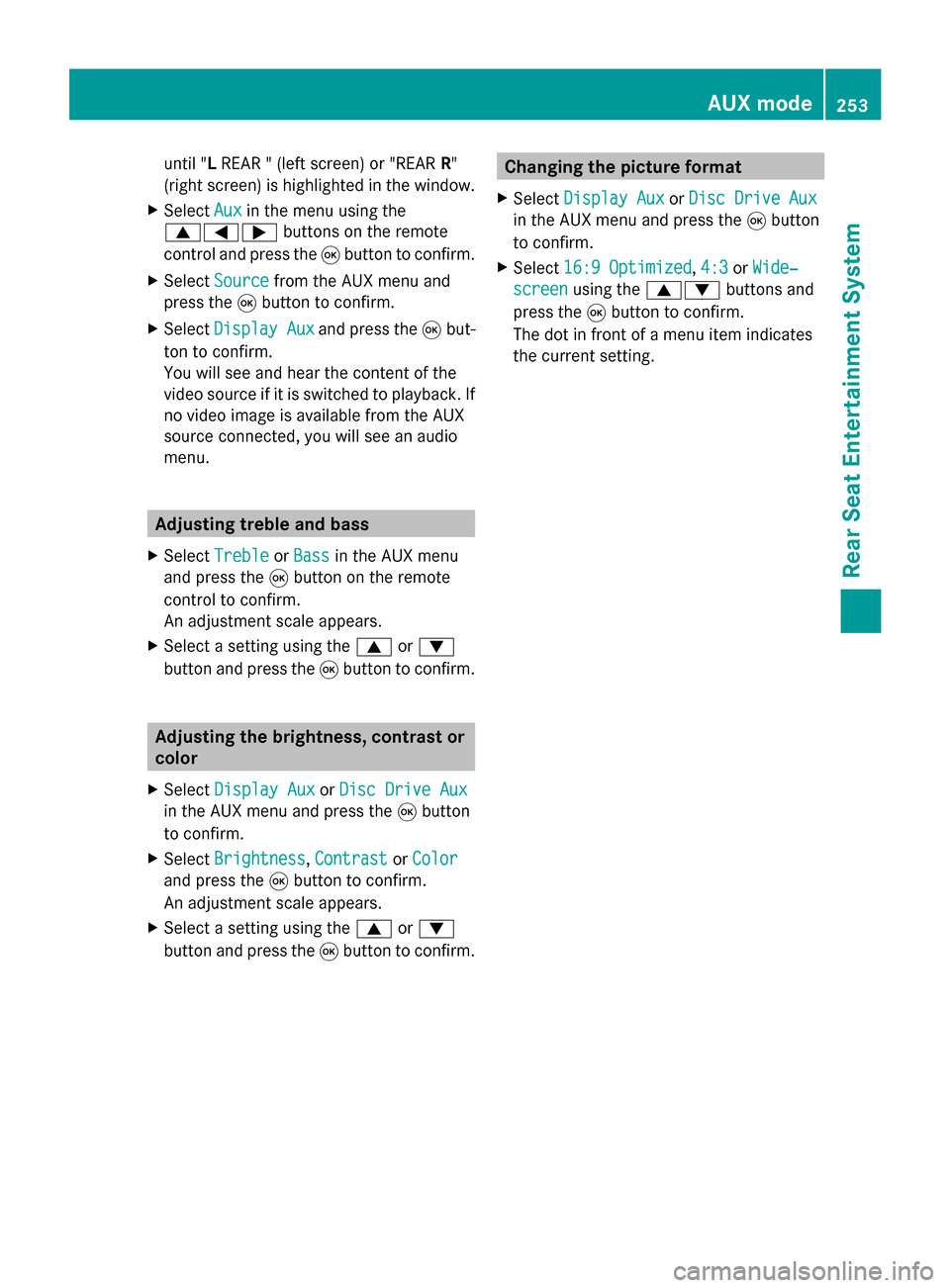
until "L
REAR " (left screen) or "REAR R"
(right screen) is highlighted in the window.
X Select Aux
Auxin the menu using the
006300590065 buttons on the remote
control and press the 008Bbutton to confirm.
X Select Source
Source from the AUX menu and
press the 008Bbutton to confirm.
X Select Display Aux Display Aux and press the008Bbut-
ton to confirm.
You will see and hear the content of the
video source if it is switched to playback. If
no video image is available from the AUX
source connected, you will see an audio
menu. Adjusting treble and bass
X Select Treble Treble orBass
Bass in the AUX menu
and press the 008Bbutton on the remote
control to confirm.
An adjustment scale appears.
X Select a setting using the 0063or0064
button and press the 008Bbutton to confirm. Adjusting the brightness, contrast or
color
X Select Display Aux Display Aux orDisc Drive Aux
Disc Drive Aux
in the AUX menu and press the 008Bbutton
to confirm.
X Select Brightness
Brightness, Contrast
ContrastorColor
Color
and press the 008Bbutton to confirm.
An adjustment scale appears.
X Select a setting using the 0063or0064
button and press the 008Bbutton to confirm. Changing the picture format
X Select Display Aux
Display Aux orDisc Drive Aux
Disc Drive Aux
in the AUX menu and press the 008Bbutton
to confirm.
X Select 16:9 Optimized
16:9 Optimized ,4:3
4:3 orWide‐
Wide‐
screen screen using the 00630064 buttons and
press the 008Bbutton to confirm.
The dot in front of a menu item indicates
the current setting. AUX mode
253Rear Seat Entertainment System Z