2014 MERCEDES-BENZ CLS-Class ECO mode
[x] Cancel search: ECO modePage 6 of 270

1, 2, 3 ...
360° camera Displaying images ............................ 56
Switching on/off .............................. 56
911 emergency call ..........................125A
Active partition (USB devices
only) Selecting ........................................ 198
Address book
Browsing ........................................ 147
Calling up ....................................... 147
Changing an entry .......................... 150
Connecting a call ........................... 150
Creating an entry ........................... 148
Deleting an entry ........................... 149
Deleting contacts ........................... 154
Details about an entry ...................149
Entering characters .........................34
Entry as a home address ...............103
Hiding contact details ....................155
Importing contacts ........................152
Introduction ................................... 147
Receiving vCards ........................... 153
Searching for an entry ...................148
Starting route guidance .................151
Voice tag ....................................... 151
Address entry menu ............................ 64
Adjusting the sound settings Balance ............................................ 30
Alternative Route ................................ 93
Audio Radio mode ................................... 178
Audio CD/DVD and MP3 mode
Switching to (Rear Seat Entertain-
ment System) ................................ 243
Audio DVD
Mode, switching to ........................191
Pause function ............................... 193
Playback options ........................... 198
Safety notes .................................. 187
Setting the audio format ................197
Stop function ................................. 193Audio format, setting
Audio DVD ..................................... 197
Video DVD ..................................... 229
Autostore ........................................... 181
AUX (audio) Notes/socket ................................ 220
Switching to ................................... 220
AUX (video)
Setting the volume and sound .......230
Showing/hiding the menu .............230
Switching to ................................... 230
AUX jacks
CD/DVD drive ............................... 236
Avoiding an area ................................ 115 B
Back button ......................................... 27
Balance, adjusting ............................... 30
Bass, setting ........................................ 30
Bird's-eye view (navigation) .............109
Bluetooth ®
Activating/deactivating ...................45
Activating audio mode ...................211
Conditions (telephone) ..................125
Connecting another mobile
phone ............................................ 129
Connecting audio devices ..............208
Device list ...................................... 208
Entering the passcode ...................128
External authorization ....................129
General information .........................44
Interface ........................................ 124
Introduction ................................... 124
Reconnecting an audio device .......210
Searching for a mobile phone ........127
Settings ........................................... 44
Telephone basic menu ...................131
Telephony ...................................... 125
Telephony notes ............................ 124
Bluetooth ®
audio basic display ........211
Brightness, setting (TV, video) .........224
Buttons on the COMAND control-
ler .......................................................... 27 4
Index
Page 9 of 270

G
Google™ local search Importing a destination/route .......160
Popular Searche s........................... 161
Search ........................................... 159
Search history ............................... 162
Selecting a search position ............160
Using as the destination ................160
GPS reception ...................................... 60
Gracenote ®
Media Database ............196 H
Harman/kardon ®
Logic 7 ®
sur-
round sound system see Surround sound (harman/
kardon ®
surround sound system)
Heading up (navigation) ...................109
Headphones Changing batteries ........................238
Highway information ........................112
Home address Entering and saving .........................69
Selecting from the destination
memory ........................................... 70I
Incident (traffic report) .......................99
Indicator lamp Remote control .............................. 238
Interface (USB, iPod ®
)
see Media Interface
Internet
Calling up the carousel view ..........168
Conditions for access ....................158
Creating favorites .......................... 173
Entering the URL ............................ 168
Favorites manager .........................173
Favorites menu .............................. 174
Menu functions .............................. 171
Opening favorites .......................... 172
Selecting favorites .........................169
Internet radio
Calling up ....................................... 167
Searching for stations .................... 167 iPod
®
Alphabetical track selection ..........218
Connecting to the Media Inter-
face ............................................... 214
Selecting a category/playlis t......... 216
iTunes ®
............................................... 218 L
Lane recommendations Explanation ...................................... 90
Presentation .................................... 90
Load/eject button .............................188
Lumbar support Adjusting (COMAND) .......................53 M
Map (navigation) Adjusting the scale ........................108
Arrival time/distance to the des-
tination .......................................... 111
City mode l..................................... 112
Geo-coordinate displa y.................. 111
Heading ......................................... 109
Information in the display ..............111
Map settings .................................. 109
Moving ........................................... 108
North orientation ........................... 109
Notes ............................................. 108
Point of interest symbols ...............110
Road displa y.................................. 111
Saving the crosshair position .........109
Showing the map data version ....... 118
Topographical map ........................112
Updating ........................................ 118
Updating process ........................... 119
Media Interface
Alphabetical track selection ..........218
Basic menu .................................... 215
Connecting an external audio
source ............................................ 214
Connection options .......................213
iPod ®
............................................. 213
Mode ............................................. 213
MP3 player. ................................... 214
Notes for the MP3 player ...............219
Playback options ........................... 219 Index
7
Page 10 of 270

Selecting categories
......................216
Selecting folders ............................ 216
Selecting music files ......................216
Selecting playlists ..........................216
Switching to ................................... 215
USB mass storage device ..............213
Media list ........................................... 193
Microphone, switching on/off .........134
Mobile phone Authorizing .................................... 128
Connecting (Bluetooth ®
inter-
face) .............................................. 126
De-authorizing ............................... 130
External authorization ....................129
Registering (authorizing) ................128
MP3
Bit/sampling rates ......................... 199
Copyright ....................................... 200
Data medium ................................. 198
Fast forward/fast rewind ...............196
File systems ................................... 198
Formats ......................................... 199
Mode, switching to ........................191
Notes ............................................. 198
Pause function ............................... 193
Playback options ........................... 198
Safety notes .................................. 187
Selecting a media type ..................193
Selecting a track ............................ 195
Sound settings (balance, bass,
treble) .............................................. 30
Multifunction steering wheel
Adjusting the volume .......................29
Multisession CD ................................ 199
Music files Recording ...................................... 204
MUSIC REGISTER
Deleting all music file s................... 206
Deleting individual music file s....... 207
Disk space information ..................206
General notes ................................ 203
Playback options ........................... 207
Switching to ................................... 204
Music search ..................................... 200 N
Navigation Adjusting the volume of the navi-
gation announcements ....................30
Alternative route .............................. 93
Avoiding an area ............................ 114
Basic settings .................................. 62
Blocking a route section affected
by a traffic jam ................................ .92
Compass function ..........................117
Destination/route download .........162
Destination memory ......................103
Displaying destination informa-
tion (arrival time, distance to des-
tination) ........................................... 94
Entering/saving your home
address ............................................ 69
Entering a destination ......................63
Entering a destination by address ....63
Entering a destination using the
map ................................................. 71
Entering a point of interest ..............76
Entering characters (character
bar) .................................................. 36
Freeway information ......................112
General notes .................................. 60
GPS reception .................................. 60
Important safety notes ....................60
Lane recommendation .....................90
List of areas ................................... 116
Map settings .................................. 108
Off-road/off-map (off-road desti-
nation) ............................................. 97
Previous destinations ....................107
Reading out traffic reports .............102
Repeating announcements ..............91
Route guidance ................................ 87
Search & Send ................................. 86
Selecting a destination from the
destination memory .........................70
Selecting a destination from the
list of last destinations ..................... 70
Selecting your home address ........... 70
Setting options for destination/
route downloa d.............................. 1658
Index
Page 11 of 270
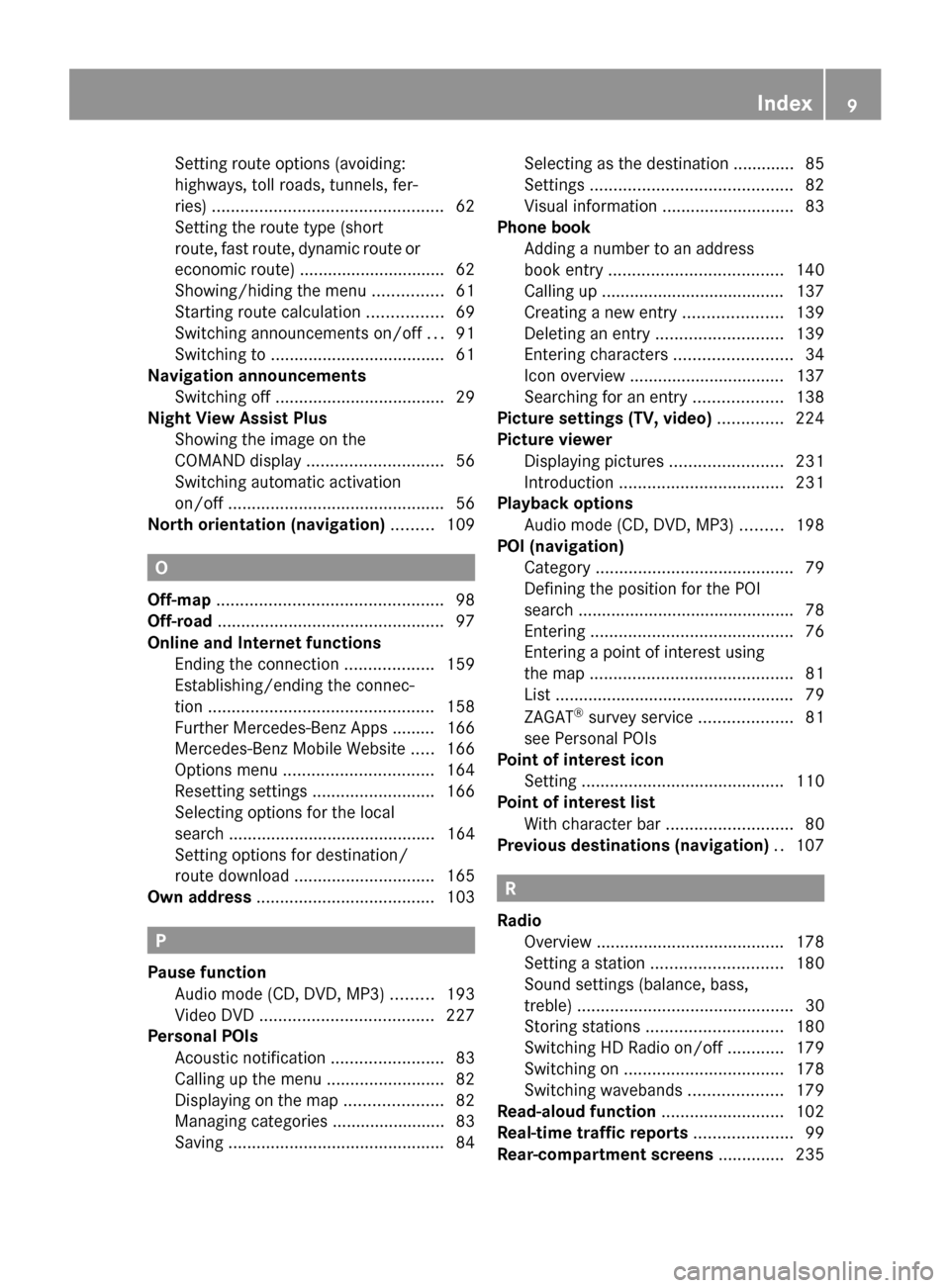
Setting route options (avoiding:
highways, toll roads, tunnels, fer-
ries)
................................................. 62
Setting the route type (short
route, fast route, dynamic route or
economic route) ............................... 62
Showing/hiding the menu ...............61
Starting route calculation ................69
Switching announcements on/off ...91
Switching to ..................................... 61
Navigation announcements
Switching off .................................... 29
Night View Assist Plus
Showing the image on the
COMAND displa y............................. 56
Switching automatic activation
on/off .............................................. 56
North orientation (navigation) .........109 O
Off-map ................................................ 98
Off-road ................................................ 97
Online and Internet functions Ending the connection ...................159
Establishing/ending the connec-
tion ................................................ 158
Further Mercedes-Benz Apps ......... 166
Mercedes-Benz Mobile Website .....166
Options menu ................................ 164
Resetting settings ..........................166
Selecting options for the local
search ............................................ 164
Setting options for destination/
route downloa d.............................. 165
Own address ...................................... 103P
Pause function Audio mode (CD, DVD, MP3) .........193
Video DVD ..................................... 227
Personal POIs
Acoustic notification ........................83
Calling up the menu .........................82
Displaying on the map .....................82
Managing categories ........................ 83
Saving .............................................. 84Selecting as the destination ............. 85
Settings ........................................... 82
Visual information ............................ 83
Phone book
Adding a number to an address
book entry ..................................... 140
Calling up ....................................... 137
Creating a new entry .....................139
Deleting an entry ........................... 139
Entering characters .........................34
Icon overview ................................. 137
Searching for an entry ...................138
Picture settings (TV, video) ..............224
Picture viewer Displaying pictures ........................231
Introduction ................................... 231
Playback options
Audio mode (CD, DVD, MP3) .........198
POI (navigation)
Category .......................................... 79
Defining the position for the POI
search .............................................. 78
Entering ........................................... 76
Entering a point of interest using
the map ........................................... 81
List ................................................... 79
ZAGAT ®
survey service ....................81
see Personal POIs
Point of interest icon
Setting ........................................... 110
Point of interest list
With character bar ...........................80
Previous destinations (navigation) ..107 R
Radio Overview ........................................ 178
Setting a statio n............................ 180
Sound settings (balance, bass,
treble) .............................................. 30
Storing stations ............................. 180
Switching HD Radio on/off ............179
Switching on .................................. 178
Switching wavebands ....................179
Read-aloud function ..........................102
Real-time traffic reports .....................99
Rear-compartment screens ..............235 Index
9
Page 12 of 270

Rear Seat Entertainment System
Active COMAND source .................250
Adjusting sound settings ...............240
Adjusting the brightness ................241
Adjusting the color ........................241
Adjusting the contrast ...................241
AUX mode ...................................... 252
CD/DVD audio and MP3 mode ...... 242
Changing the batteries ..................238
Changing the picture format ..........241
Cordless headphones ....................237
Multiple users ................................ 240
Operating with the headphones .....240
Picture settings .............................. 241
System settings ............................. 241
Using the main loudspeaker ..........240
Video DVD mode ........................... 246
Rear view camera
Displaying the image ........................ 55
Receiving vCards ............................... 153
Redialing (telephone) ........................133
Remote control Button lighting ............................... 236
Rear Seat Entertainment System ...235
Reset function ..................................... 47
Resetting (factory settings) ...............47
Route Estimated time of arrival ..................94
Route (navigation)
Calling up the "Routes" menu ..........96
Displaying the distance to the des-
tination ............................................ 94
Recording ........................................ 95
Route overview ................................ 94
Selecting an alternative route ..........93
Setting route options (avoiding:
highways, toll roads, tunnels, fer-
ries) ................................................. 62
Setting the route type (short
route, fast route, dynamic route or
economic route) ............................... 62
Starting calculation ..........................69
Route demonstration ..........................95
Route guidance Canceling ......................................... 92
Continuing ....................................... 92
Destination reached ......................... 92
General notes .................................. 87Lane recommendations
...................90
Off-road ........................................... 97
Traffic reports .................................. 99 S
Safety notes Audio CD/DVD and MP3 mode .....187
Using the telephone ....................... 124
Video DVD mode ........................... 224
SatRadio
Displaying information ...................187
Notes ............................................. 182
Registering .................................... 183
Selecting a category ......................184
Switching to ................................... 183
Saving the crosshair position ..........109
Screen Selecting for remote operation ......235
SD memory card
Ejecting .......................................... 191
Inserting ........................................ 191
Search & Send ...................................... 86
Seats Active multicontour sea t.................. 52
Adjusting the lumbar support
(COMAND) ....................................... 53
Balance (seat heating) .....................54
Multicontour seat ............................ 52
Resetting settings ............................ 55
Seat functions (COMAND) ...............52
Selecting for adjustment
(COMAND) ....................................... 52
Selecting a province ...........................64
Selecting a state .................................. 64
Selecting stations Radio ............................................. 180
Sending DTMF tones .........................134
Settings Menu overview ................................. 22
Picture (COMAND) .........................224
Sound settings ................................. 30
Setting the audio format
Rear Seat Entertainment System ...249
Setting the language
COMAND ......................................... 45
Rear Seat Entertainment System ...249
Setting the night design .....................4210
Index
Page 34 of 270

harman/kardon
®
Logic 7 ®
Surround
Sound system The example describes how to set the sur-
round sound for radio mode.
X To switch surround sound on/off: press
the 002A button.
The radio display appears. You will hear the
last station played on the last waveband.
X Select Sound
Sound by sliding 00520064and turning
00790052007A the COMAND controller and press
0098 to confirm.
X Select Surround Surround and press0098to confirm.
X Select Logic7
Logic7 ®
®
On
On orLogic7
Logic7 ®
®
Off
Off by turn-
ing 00790052007A the COMAND controller and press
0098 to confirm.
Depending on your selection, surround
sound is switched on or off and the menu
is exited.
X To exit the menu without saving: press
the 003D back button or slide 009500520096the
COMAND controller.
i Please note the following: for the opti-
mum audio experience for all passengers when Logic7
®
is switched on, the balance
should be set to the center of the vehicle
interior.
You will achieve the best sound results by
playing high-quality audio and video DVDs.
MP3 tracks should have a bit rate of at least
128 kbit/s.
Surround sound playback does not func-
tion for mono signal sources, such as for
AM radio mode.
If radio reception is poor, e.g. in a tunnel,
you should switch off Logic7 ®
, since it may
otherwise switch dynamically between
stereo and mono and cause temporary
sound distortions.
On some stereo recordings, the sound
characteristics may differ from conven-
tional stereo playback.
i The Logic7
Logic7 ® ®
On
On function creates a sur-
round sound experience for every
passenger when playing stereo recordings,
for example. It enables optimum playback
of music and films on CD, audio DVD or
video DVD with multichannel audio for-
mats, such as MLP, dts or Dolby Digital.
This results in sound characteristics like
those intended by the sound engineer
when the original was recorded.
i If you select Logic7
Logic7 ® ®
Off
Off, the sound sys-
tem plays the tracks as stored on the
medium. Due to the design of the
passenger compartment, an optimum
audio experience cannot be guaranteed for
all passengers. 32
Basic COMAND functionsAt a glance
Page 36 of 270

When playing using an iPod
®
, the bit rate
should also be at least 224 kbit/s.
For optimum playback quality:
XDeactivate the “EQ” setting on the
iPod ®
.
Surround-sound playback does not func-
tion for mono signal sources, such as the
medium wave range (MW) in radio mode.
On some stereo recordings, the sound
characteristics may differ from conven-
tional stereo playback. Character entry (telephony)
Example: entering characters
0043
0069
To switch the character bar to upper-
case/lowercase letters
0044 0042
To switch the character bar from
uppercase/lowercase letters to dig-
its
0087 0054
To change the language of the char-
acter bar
0085 0084
To delete a character/an entry
The example describes how to enter the sur-
name “Schulz”.
X Call up the input menu with data fields
(Y page 139).
X Select S Sand confirm 0098with the COMAND
controller.
S S appears in the data field. X
Select c cand confirm 0098with the COMAND
controller.
The letter c cis added to S
Sin the data field.
X Repeat the process until the name has
been entered in full.
Other input menu functions:
R Deleting a character/an entry
(Y page 35)
R Switching between upper/lower-case let-
ters (Y page 35)
R Changing the character set (Y page 35)
R Moving the cursor to the next data field
(Y page 35)
X To enter a phone number: select the dig-
its one by one in the corresponding data
field by turning 00790052007Aand sliding 009700520064the
COMAND controller and press 0098to con-
firm. Switching data fields
0043
Cursor in the next data field
0044 To store the entry
0087 005F and 0060symbols to select a data field
In the input menu, if you want to enter a first
name after you have entered a surname, for
example, proceed as follows to switch
between the data fields:
Option 1
X Select 005For0060 in the character bar and
press 0098to confirm.
The input menu shows the data field
selected. 34
Character entry (telephony)At a glance
Page 52 of 270

Your COMAND equipment
These operating instructions describe all the
standard and optional equipment for your
COMAND system, as available at the time of
going to print. Country-specific differences
are possible. Please note that your
COMAND system may not be equipped with
all the features described. Climate control status display
The climate status display in the COMAND display
(example)
If you change the settings of the climate
control system, the climate status display
appears for three seconds at the bottom of
the screen in the COMAND display. You will
see the current settings of the various climate
control functions.
Overview of climate control systems, see the
separate vehicle operating instructions.
The climate status display appears when:
X You turn the temperature control and set
the temperature.
or
X You turn the control to set the airflow.
or
X You press one of the following buttons:
0097 Increases air flow
0095 Decreases air flow
005A Switches climate control on/off
00D6 Switches the ZONE function on/off 0058
Controls the air conditioning auto-
matically
00F0 Sets the climate control style in auto-
matic mode (FOCUS/MEDIUM/DIFFUSE)
008F Sets the air distribution
0099, 009Cor009B Sets the air distribu-
tion
0064 Turns on the defrost function
00C9 Turns on maximum cooling
i The way that the climate control status
display is called up depends on your vehi-
cle's climate control system. Example settings for the defrost function (top) and
for the climate mode in automatic mode
X
To hide the display: turn or press the
COMAND controller.
or
X Press one of the buttons on COMAND. Fuel consumption indicator
Overview
Depending on the vehicle equipment and the
engine variant installed, fuel consumption
can be shown in the COMAND display.
If your vehicle is a hybrid vehicle and the
installed engine variant supports it, you can
call up other displays (see the separate oper-
ating instructions). 50
Fuel consu
mption indi catorVehicle functions