Page 257 of 270
Your COMAND equipment
................256
Introduction ...................................... 256
Switching the SIRIUS Weather dis-
play on/off ........................................ 256
Displaying detailed information ......257
Selecting the area for the weather
forecast ............................................. 257
Memory functions .............................259
Weather map ..................................... 260 255SIRIUS Weather
Page 258 of 270
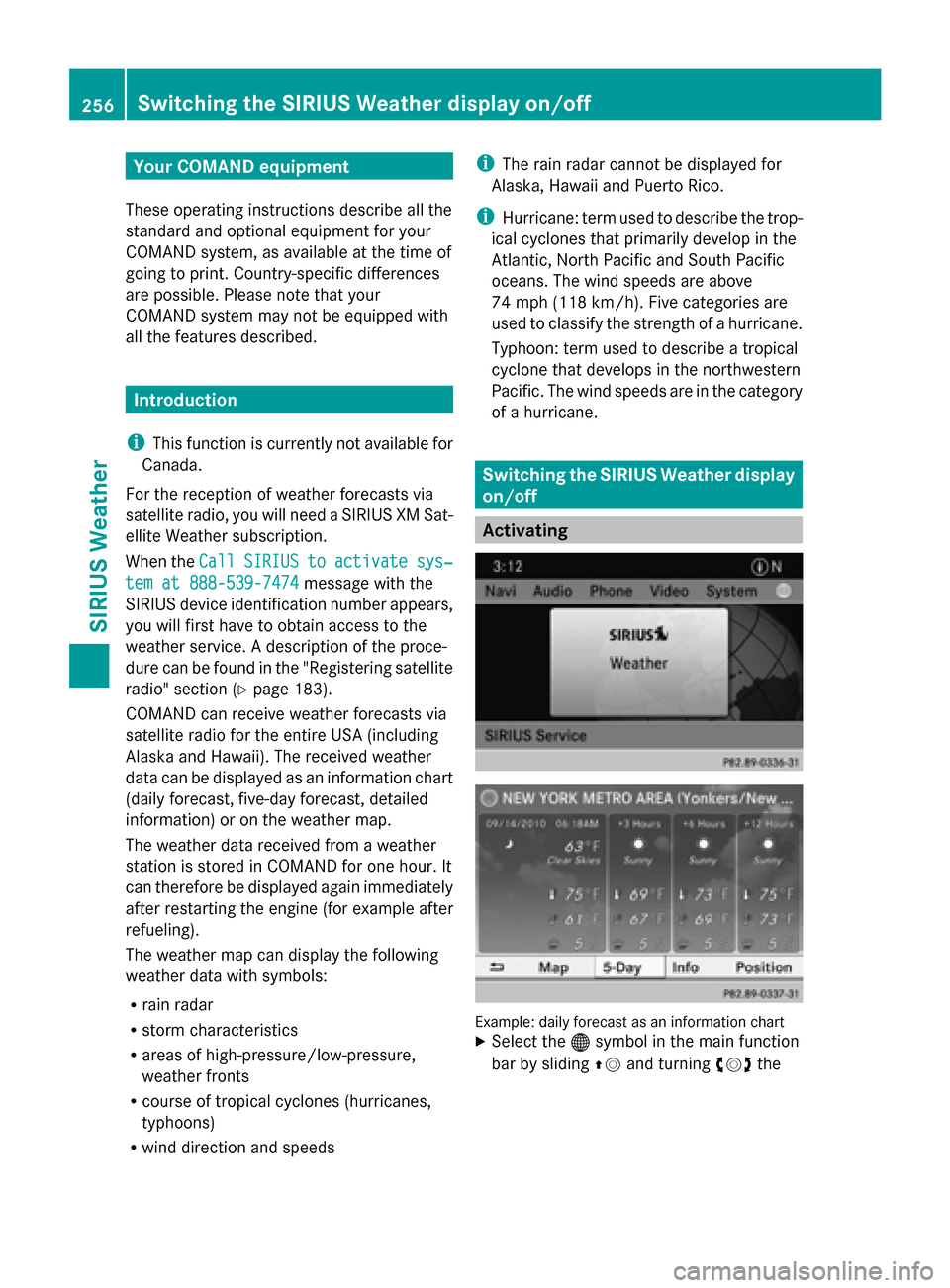
Your COMAND equipment
These operating instructions describe all the
standard and optional equipment for your
COMAND system, as available at the time of
going to print. Country-specific differences
are possible. Please note that your
COMAND system may not be equipped with
all the features described. Introduction
i This function is currently not available for
Canada.
For the reception of weather forecasts via
satellite radio, you will need a SIRIUS XM Sat-
ellite Weather subscription.
When the Call CallSIRIUS
SIRIUS to
toactivate
activate sys‐
sys‐
tem at 888-539-7474
tem at 888-539-7474 message with the
SIRIUS device identification number appears,
you will first have to obtain access to the
weather service. A description of the proce-
dure can be found in the "Registering satellite
radio" section ( Ypage 183).
COMAND can receive weather forecasts via
satellite radio for the entire USA (including
Alaska and Hawaii). The received weather
data can be displayed as an information chart
(daily forecast, five-day forecast, detailed
information) or on the weather map.
The weather data received from a weather
station is stored in COMAND for one hour. It
can therefore be displayed again immediately
after restarting the engine (for example after
refueling).
The weather map can display the following
weather data with symbols:
R rain radar
R storm characteristics
R areas of high-pressure/low-pressure,
weather fronts
R course of tropical cyclones (hurricanes,
typhoons)
R wind direction and speeds i
The rain radar cannot be displayed for
Alaska, Hawaii and Puerto Rico.
i Hurricane: term used to describe the trop-
ical cyclones that primarily develop in the
Atlantic, North Pacific and South Pacific
oceans. The wind speeds are above
74 mph (118 km/h). Five categories are
used to classify the strength of a hurricane.
Typhoon: term used to describe a tropical
cyclone that develops in the northwestern
Pacific. The wind speeds are in the category
of a hurricane. Switching the SIRIUS Weather display
on/off
Activating
Example: daily forecast as an information chart
X
Select the 00A7symbol in the main function
bar by sliding 00970052and turning 00790052the 256
Switching
the SIRIUS Weather display on/offSIRIUS Weather
Page 259 of 270

COMAND controller and pressing
0098to
confirm.
The SIRIUS Weather basic display appears.
X Confirm SIRIUS Weather SIRIUS Weather by pressing0098.
The information chart shows the daily fore-
cast at the current vehicle position.
You see the following information:
R the date and time of the weather message
received last
R information on the current weather (tem-
perature, cloud cover) and forecast for the
next 3, 6, 12 hours
R the current highest temperature and fore-
cast
R the current lowest temperature and fore-
cast
R the probability of rain Example: five-day forecast as an information chart
X To switch to the five-day forecast: con-
firm 5-Day 5-Day by pressing 0098.
The information chart displays the forecast
for the next five days in the currently
selected location.
X To return to the daily forecast: confirm
Current Current by pressing 0098. Deactivating
X Press the 003Dback button.
or
X Select Back Backby turning 00790052007Athe COMAND
controller and confirm by pressing 0098.
Both options appear in the SIRIUS Weather
basic display. Displaying detailed information
Besides the current temperatures, you can
display information such as wind speeds and
UV index.
X
Select Info Infoin the information chart by
turning 00790052007Athe COMAND controller and
press 0098to confirm.
The information chart shows detailed infor-
mation for the selected area. Selecting the area for the weather
forecast
Introduction
You can select the following areas:
R the current vehicle position
R vicinity of the destination
R a winter sports area
R an area within the USA
You can select an area in the information
chart (option 1), on the map (option 2) or from
the memory. To select from the memory you
must first save an area ( Ypage 259). Selecting the area for the weather forecast
257SIRIUS Weather
Page 260 of 270
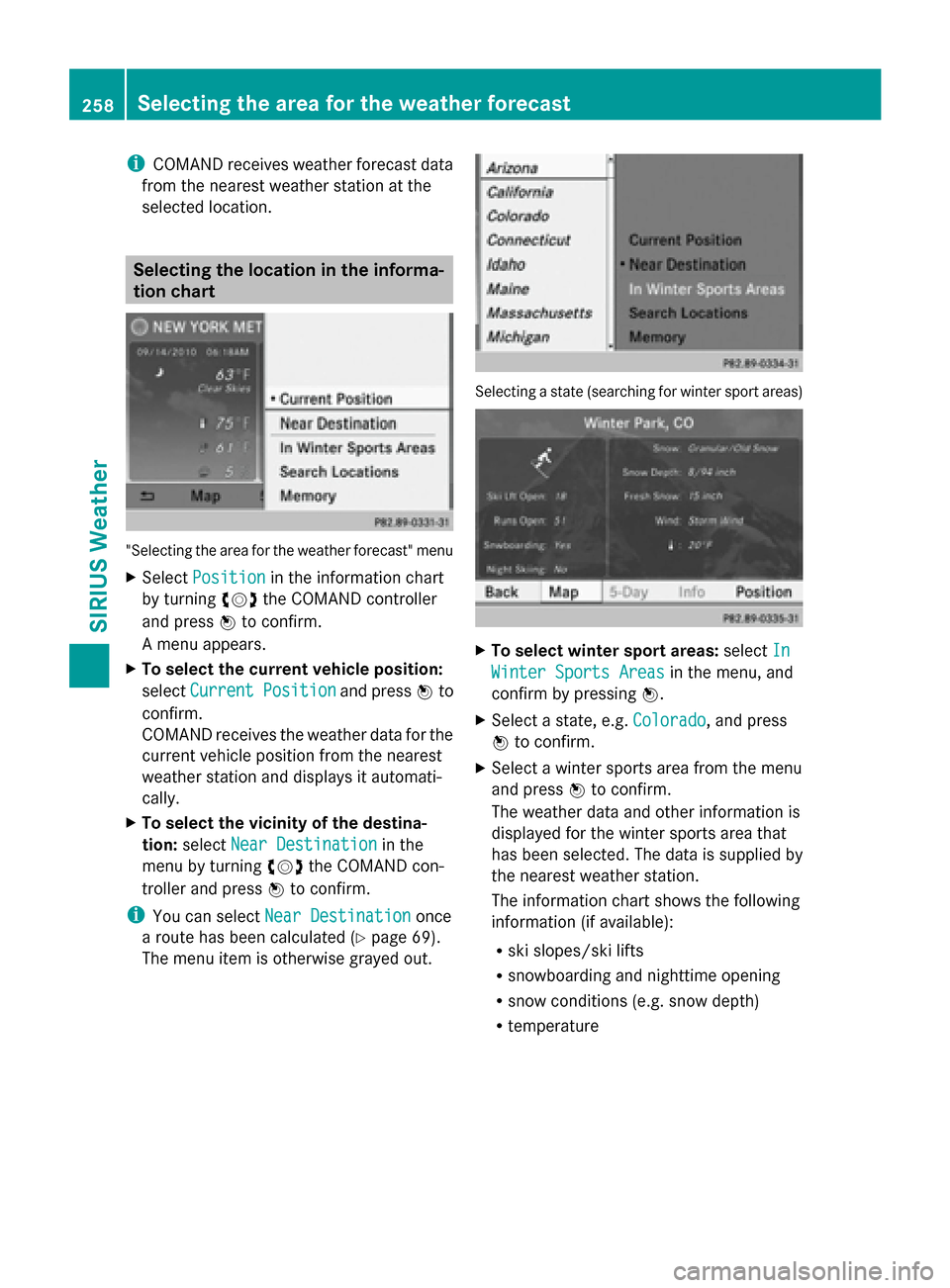
i
COMAND receives weather forecast data
from the nearest weather station at the
selected location. Selecting the location in the informa-
tion chart "Selecting the area for the weather forecast" menu
X Select Position
Position in the information chart
by turning 00790052007Athe COMAND controller
and press 0098to confirm.
A menu appears.
X To select the current vehicle position:
select Current Position
Current Position and press0098to
confirm.
COMAND receives the weather data for the
current vehicle position from the nearest
weather station and displays it automati-
cally.
X To select the vicinity of the destina-
tion: select Near Destination
Near Destination in the
menu by turning 00790052007Athe COMAND con-
troller and press 0098to confirm.
i You can select Near Destination
Near Destination once
a route has been calculated (Y page 69).
The menu item is otherwise grayed out. Selecting a state (searching for winter sport areas)
X
To select winter sport areas: selectIn In
Winter Sports Areas
Winter Sports Areas in the menu, and
confirm by pressing 0098.
X Select a state, e.g. Colorado
Colorado, and press
0098 to confirm.
X Select a winter sports area from the menu
and press 0098to confirm.
The weather data and other information is
displayed for the winter sports area that
has been selected. The data is supplied by
the nearest weather station.
The information chart shows the following
information (if available):
R ski slopes/ski lifts
R snowboarding and nighttime opening
R snow conditions (e.g. snow depth)
R temperature 258
Selecting the area for the weather forecastSIRIUS Weather
Page 262 of 270
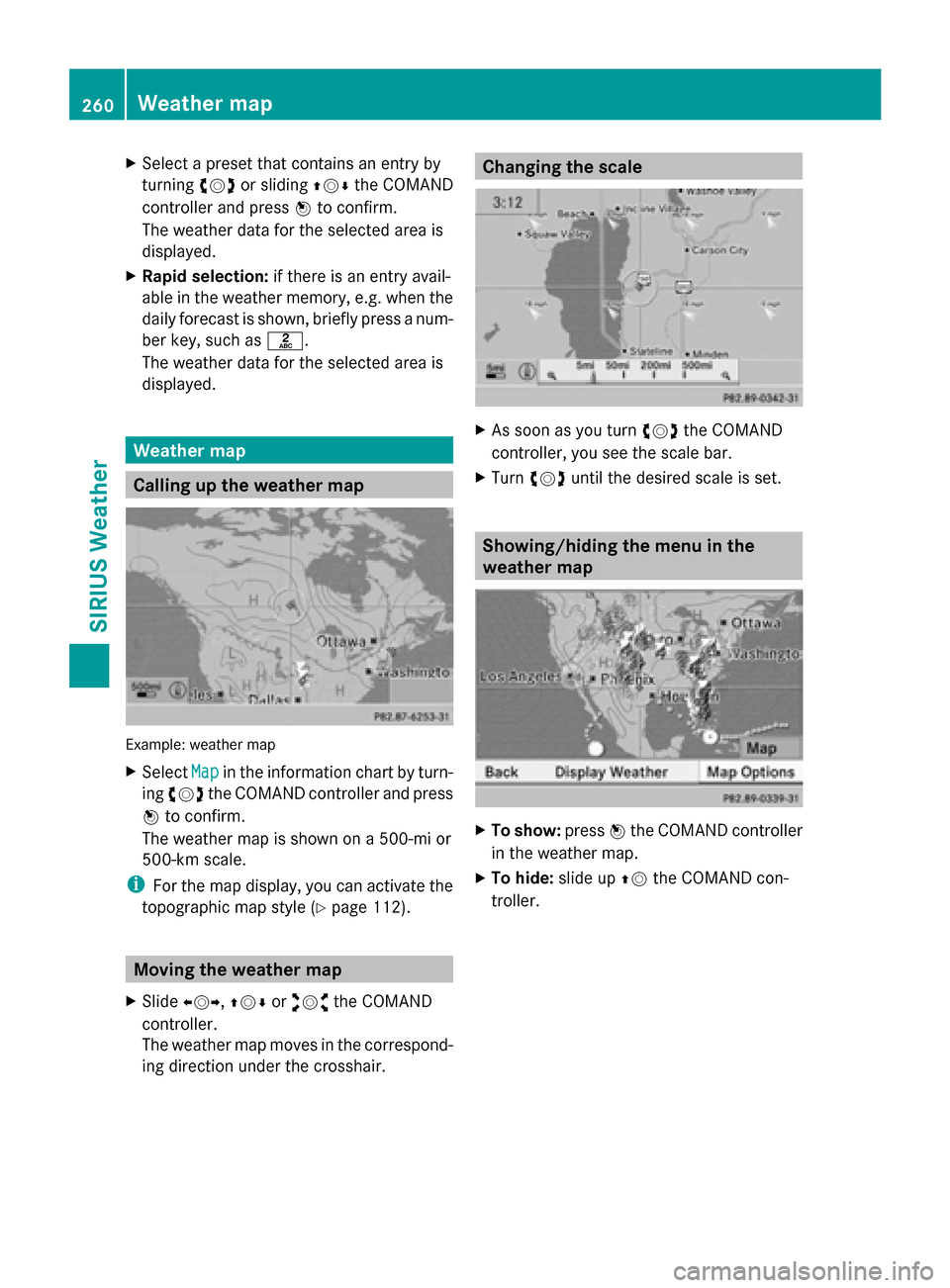
X
Select a preset that contains an entry by
turning 00790052007Aor sliding 009700520064the COMAND
controller and press 0098to confirm.
The weather data for the selected area is
displayed.
X Rapid selection: if there is an entry avail-
able in the weather memory, e.g. when the
daily forecast is shown, briefly press a num-
ber key, such as 0082.
The weather data for the selected area is
displayed. Weather map
Calling up the weather map
Example: weather map
X
Select Map Mapin the information chart by turn-
ing 00790052007A the COMAND controller and press
0098 to confirm.
The weather map is shown on a 500-mi or
500-km scale.
i For the map display, you can activate the
topographic map style (Y page 112).Moving the weather map
X Slide 009500520096,009700520064 or009100520078 the COMAND
controller.
The weather map moves in the correspond-
ing direction under the crosshair. Changing the scale
X
As soon as you turn 00790052007Athe COMAND
controller, you see the scale bar.
X Turn 00790052007A until the desired scale is set. Showing/hiding the menu in the
weather map
X
To show: press0098the COMAND controller
in the weather map.
X To hide: slide up00970052the COMAND con-
troller. 260
Weather mapSIRIUS Weather
Page 263 of 270
Selecting a weather station in the
map
X Move the weather map and crosshair to the
desired position (Y page 260).
X Press 0098the COMAND controller.
The menu is shown.
X Confirm Display Weather
Display Weather by pressing
0098.
COMAND receives the weather data for the
selected position from the nearest weather
station and displays it automatically as a
daily forecast. Switching layers on the map on/off
You can switch on different layers, for exam-
ple to display the rain radar, weather fronts
and the course of tropical storms on the map.
X Display the menu on the weather map
(Y page 260).
X Select Map Options
Map Options by turning00790052007Athe
COMAND controller and pressing 0098to
confirm.
A menu appears.
X Select the layer by turning 00790052007Aor sliding
009700520064 the COMAND controller and press
0098 to confirm.
Switch the display on 0073or off 0053. Weather map
261SIRIUS Weather
Page 264 of 270
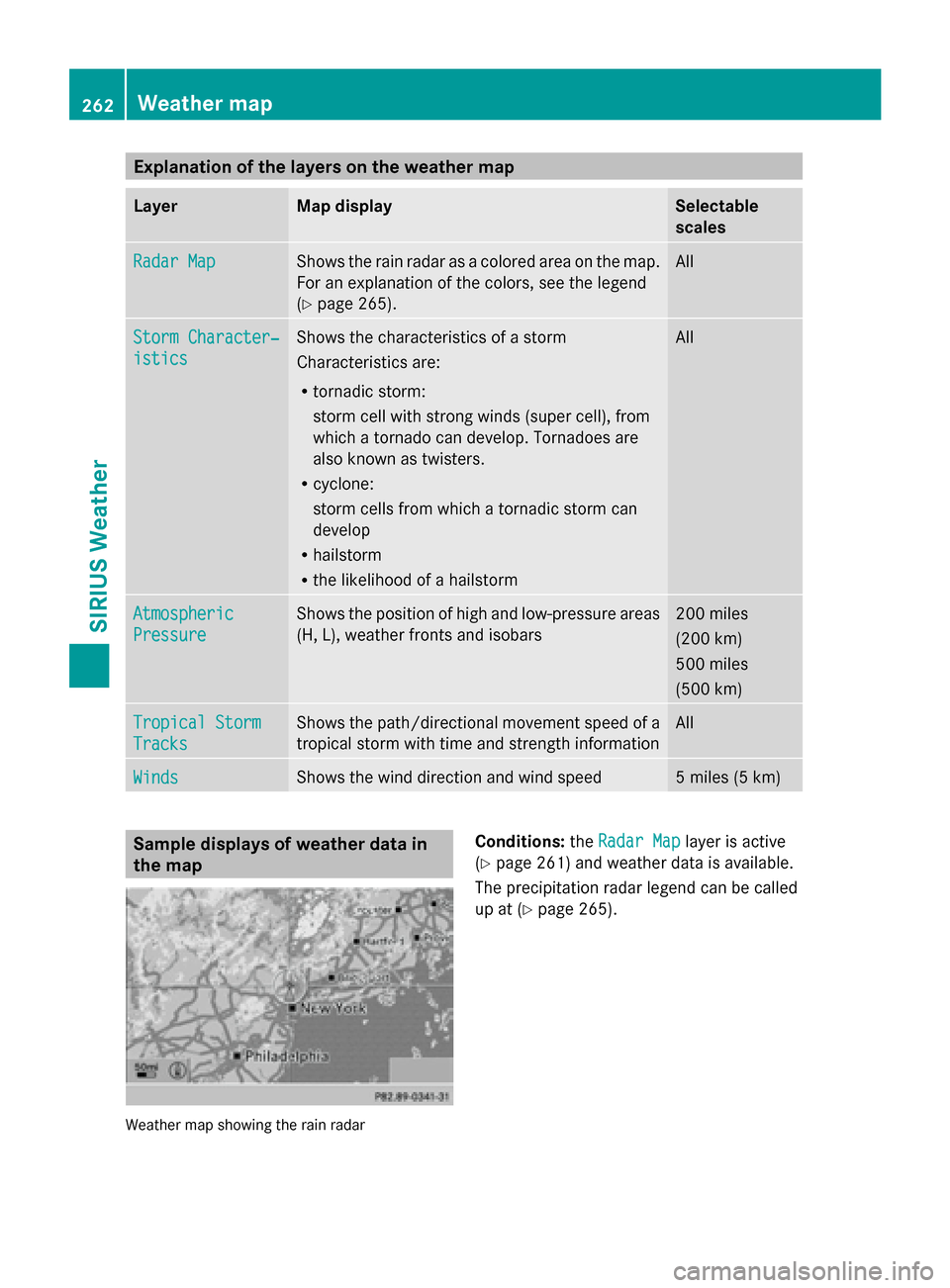
Explanation of the layers on the weather map
Layer Map display Selectable
scales
Radar Map Radar Map Shows the rain radar as a colored area on the map.
For an explanation of the colors, see the legend
(Y
page 265). All
Storm Character‐ Storm Character‐
istics istics Shows the characteristics of a storm
Characteristics are:
R
tornadic storm:
storm cell with strong winds (super cell), from
which a tornado can develop. Tornadoes are
also known as twisters.
R cyclone:
storm cells from which a tornadic storm can
develop
R hailstorm
R the likelihood of a hailstorm All
Atmospheric Atmospheric
Pressure Pressure Shows the position of high and low-pressure areas
(H, L), weather fronts and isobars 200 miles
(200 km)
500 miles
(500 km)
Tropical Storm Tropical Storm
Tracks Tracks Shows the path/directional movement speed of a
tropical storm with time and strength information All
Winds Winds Shows the wind direction and wind speed 5 miles (5 km)
Sample displays of weather data in
the map
Weather map showing the rain radar Conditions:
theRadar Map Radar Map layer is active
(Y page 261) and weather data is available.
The precipitation radar legend can be called
up at (Y page 265). 262
Weather mapSIRIUS Weather
Page 265 of 270
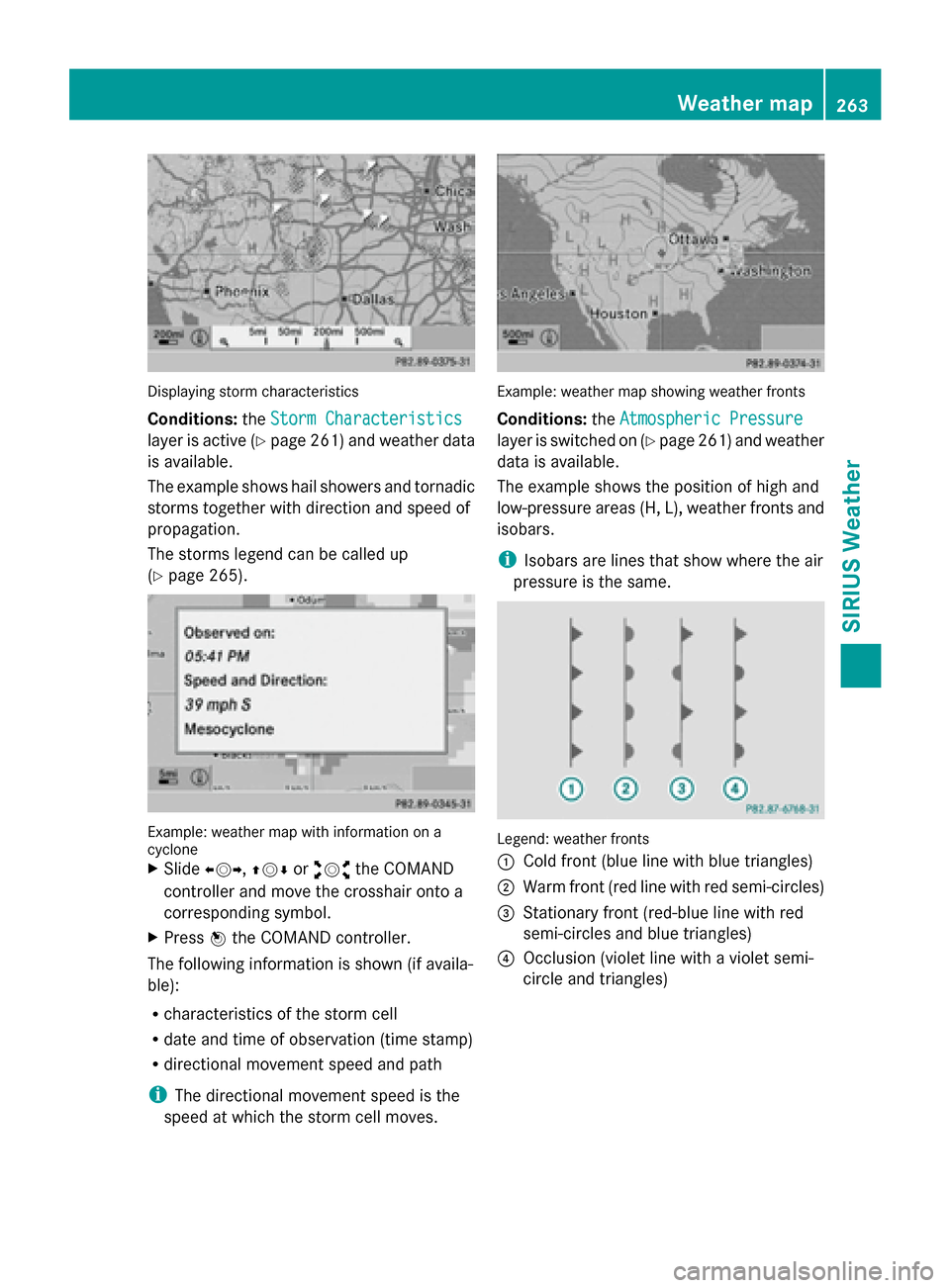
Displaying storm characteristics
Conditions:
theStorm Characteristics Storm Characteristics
layer is active (Y page 261) and weather data
is available.
The example shows hail showers and tornadic
storms together with direction and speed of
propagation.
The storms legend can be called up
(Y page 265). Example: weather map with information on a
cyclone
X Slide 009500520096,009700520064 or009100520078 the COMAND
controller and move the crosshair onto a
corresponding symbol.
X Press 0098the COMAND controller.
The following information is shown (if availa-
ble):
R characteristics of the storm cell
R date and time of observation (time stamp)
R directional movement speed and path
i The directional movement speed is the
speed at which the storm cell moves. Example: weather map showing weather fronts
Conditions:
theAtmospheric Pressure Atmospheric Pressure
layer is switched on (Y page 261) and weather
data is available.
The example shows the position of high and
low-pressure areas (H, L), weather fronts and
isobars.
i Isobars are lines that show where the air
pressure is the same. Legend: weather fronts
0043
Cold front (blue line with blue triangles)
0044 Warm front (red line with red semi-circles)
0087 Stationary front (red-blue line with red
semi-circles and blue triangles)
0085 Occlusion (violet line with a violet semi-
circle and triangles) Weather map
263SIRIUS Weather