2014 MERCEDES-BENZ CLS-Class steering
[x] Cancel search: steeringPage 10 of 270

Selecting categories
......................216
Selecting folders ............................ 216
Selecting music files ......................216
Selecting playlists ..........................216
Switching to ................................... 215
USB mass storage device ..............213
Media list ........................................... 193
Microphone, switching on/off .........134
Mobile phone Authorizing .................................... 128
Connecting (Bluetooth ®
inter-
face) .............................................. 126
De-authorizing ............................... 130
External authorization ....................129
Registering (authorizing) ................128
MP3
Bit/sampling rates ......................... 199
Copyright ....................................... 200
Data medium ................................. 198
Fast forward/fast rewind ...............196
File systems ................................... 198
Formats ......................................... 199
Mode, switching to ........................191
Notes ............................................. 198
Pause function ............................... 193
Playback options ........................... 198
Safety notes .................................. 187
Selecting a media type ..................193
Selecting a track ............................ 195
Sound settings (balance, bass,
treble) .............................................. 30
Multifunction steering wheel
Adjusting the volume .......................29
Multisession CD ................................ 199
Music files Recording ...................................... 204
MUSIC REGISTER
Deleting all music file s................... 206
Deleting individual music file s....... 207
Disk space information ..................206
General notes ................................ 203
Playback options ........................... 207
Switching to ................................... 204
Music search ..................................... 200 N
Navigation Adjusting the volume of the navi-
gation announcements ....................30
Alternative route .............................. 93
Avoiding an area ............................ 114
Basic settings .................................. 62
Blocking a route section affected
by a traffic jam ................................ .92
Compass function ..........................117
Destination/route download .........162
Destination memory ......................103
Displaying destination informa-
tion (arrival time, distance to des-
tination) ........................................... 94
Entering/saving your home
address ............................................ 69
Entering a destination ......................63
Entering a destination by address ....63
Entering a destination using the
map ................................................. 71
Entering a point of interest ..............76
Entering characters (character
bar) .................................................. 36
Freeway information ......................112
General notes .................................. 60
GPS reception .................................. 60
Important safety notes ....................60
Lane recommendation .....................90
List of areas ................................... 116
Map settings .................................. 108
Off-road/off-map (off-road desti-
nation) ............................................. 97
Previous destinations ....................107
Reading out traffic reports .............102
Repeating announcements ..............91
Route guidance ................................ 87
Search & Send ................................. 86
Selecting a destination from the
destination memory .........................70
Selecting a destination from the
list of last destinations ..................... 70
Selecting your home address ........... 70
Setting options for destination/
route downloa d.............................. 1658
Index
Page 31 of 270
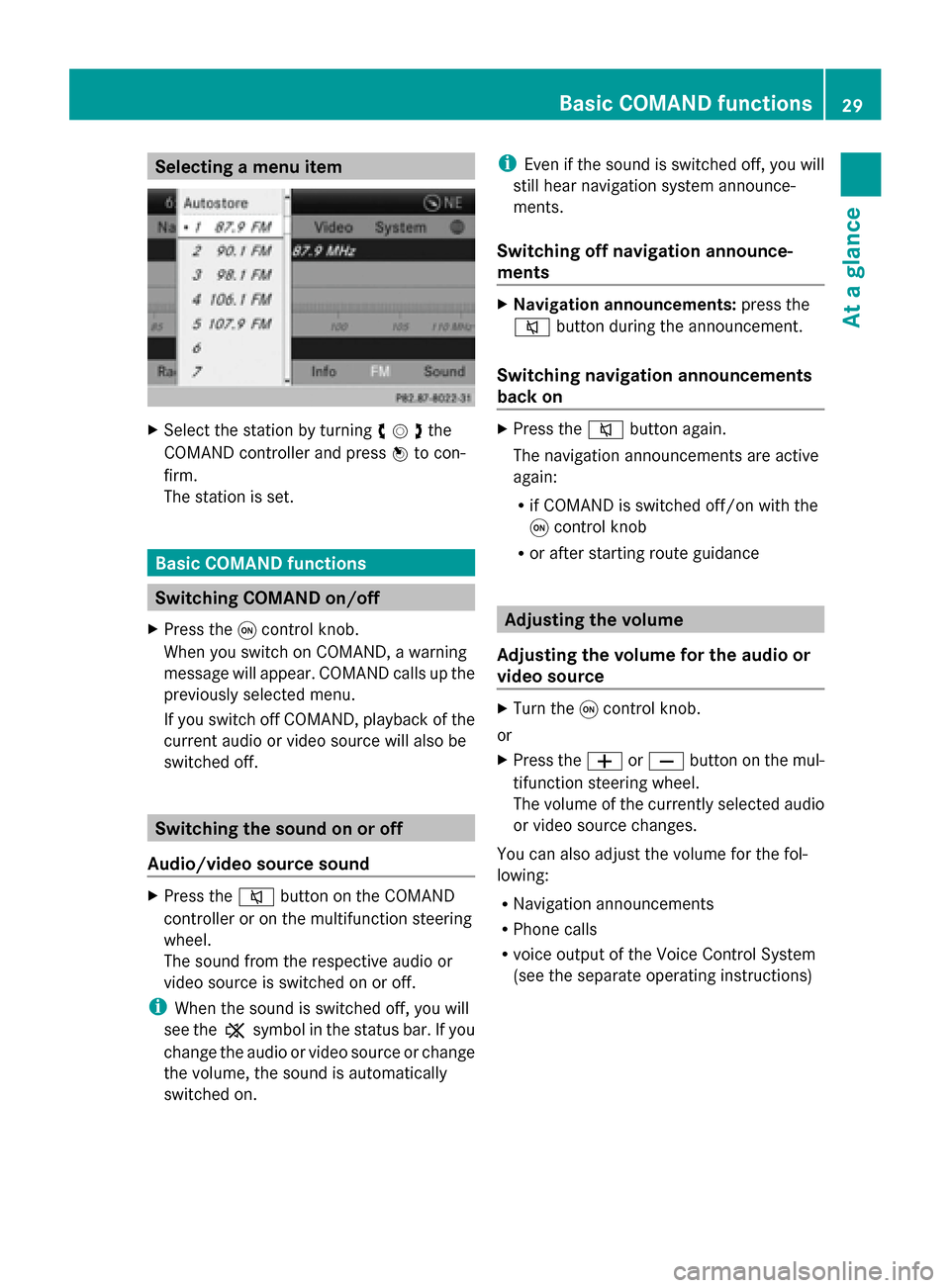
Selecting a menu item
X
Select the station by turning 00790052007Athe
COMAND controller and press 0098to con-
firm.
The station is set. Basic COMAND functions
Switching COMAND on/off
X Press the 0043control knob.
When you switch on COMAND, a warning
message will appear. COMAND calls up the
previously selected menu.
If you switch off COMAND, playback of the
current audio or video source will also be
switched off. Switching the sound on or off
Audio/video source sound X
Press the 0063button on the COMAND
controller or on the multifunction steering
wheel.
The sound from the respective audio or
video source is switched on or off.
i When the sound is switched off, you will
see the 006Bsymbol in the status bar. If you
change the audio or video source or change
the volume, the sound is automatically
switched on. i
Even if the sound is switched off, you will
still hear navigation system announce-
ments.
Switching off navigation announce-
ments X
Navigation announcements: press the
0063 button during the announcement.
Switching navigation announcements
back on X
Press the 0063button again.
The navigation announcements are active
again:
R if COMAND is switched off/on with the
0043 control knob
R or after starting route guidance Adjusting the volume
Adjusting the volume for the audio or
video source X
Turn the 0043control knob.
or
X Press the 0081or0082 button on the mul-
tifunction steering wheel.
The volume of the currently selected audio
or video source changes.
You can also adjust the volume for the fol-
lowing:
R Navigation announcements
R Phone calls
R voice output of the Voice Control System
(see the separate operating instructions) Basic COMAND functions
29At a glance
Page 32 of 270
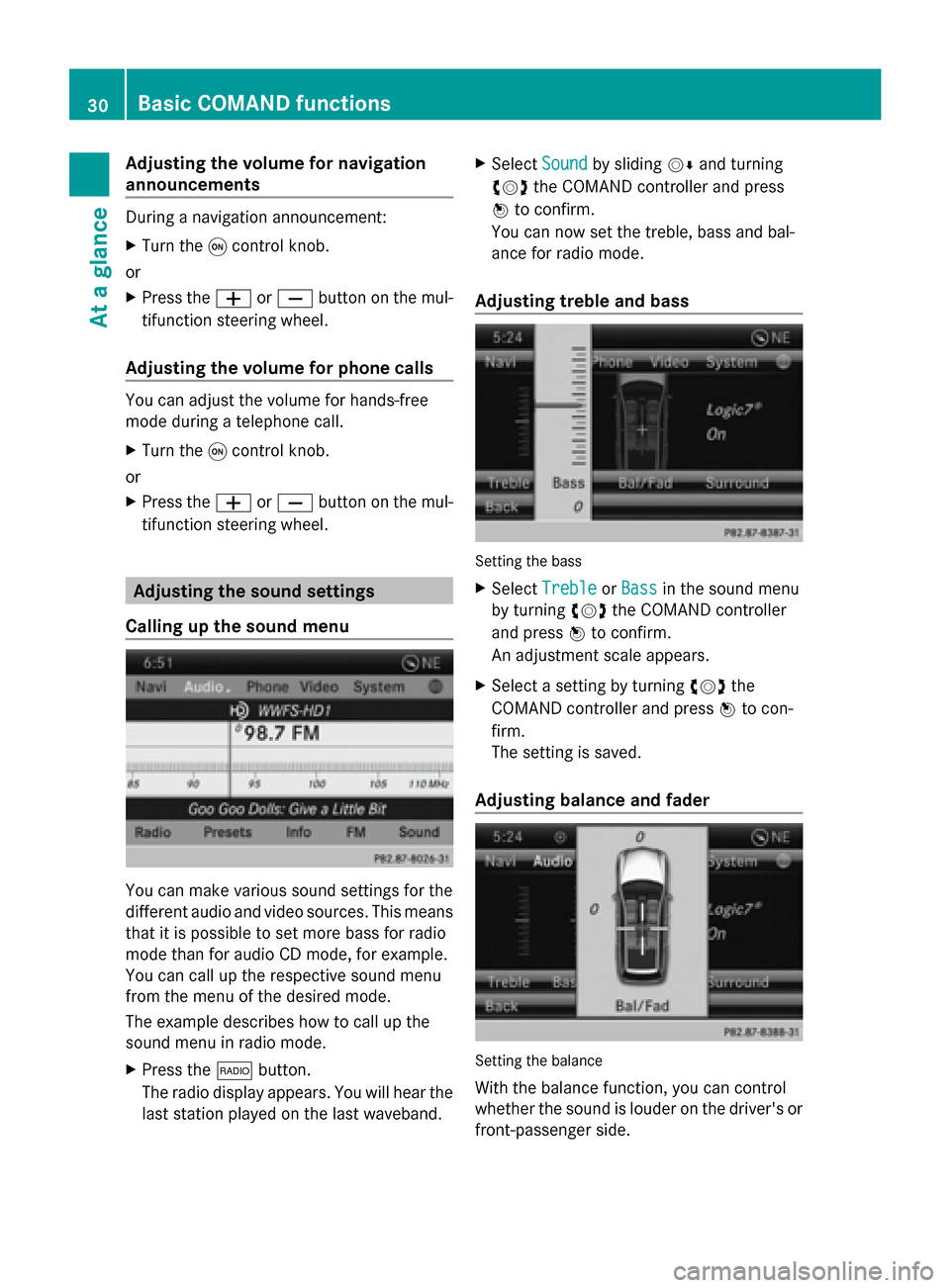
Adjusting the volume for navigation
announcements During a navigation announcement:
X Turn the 0043control knob.
or
X Press the 0081or0082 button on the mul-
tifunction steering wheel.
Adjusting the volume for phone calls You can adjust the volume for hands-free
mode during a telephone call.
X Turn the 0043control knob.
or
X Press the 0081or0082 button on the mul-
tifunction steering wheel. Adjusting the sound settings
Calling up the sound menu You can make various sound settings for the
different audio and video sources. This means
that it is possible to set more bass for radio
mode than for audio CD mode, for example.
You can call up the respective sound menu
from the menu of the desired mode.
The example describes how to call up the
sound menu in radio mode.
X Press the 002Abutton.
The radio display appears. You will hear the
last station played on the last waveband. X
Select Sound
Sound by sliding 00520064and turning
00790052007A the COMAND controller and press
0098 to confirm.
You can now set the treble, bass and bal-
ance for radio mode.
Adjusting treble and bass Setting the bass
X Select Treble Treble orBass
Bass in the sound menu
by turning 00790052007Athe COMAND controller
and press 0098to confirm.
An adjustment scale appears.
X Select a setting by turning 00790052007Athe
COMAND controller and press 0098to con-
firm.
The setting is saved.
Adjusting balance and fader Setting the balance
With the balance function, you can control
whether the sound is louder on the driver's or
front-passenger side. 30
Basic COMAND functionsAt a glance
Page 40 of 270

If there are several entries for a city or if sev-
eral cities of the same name are stored, then
0054 is highlighted in the character bar.
X Press 0098the COMAND controller. Option 2: city list as selection list
COMAND either shows the selection list auto-
matically or you can call up the selection list
from the list with the character bar.
The example shows the selection list after the
city NEW YORK
NEW YORK has been entered. The entry is
highlighted automatically.
X Confirm NEW YORK NEW YORK by pressing 0098the
COMAND controller.
The address entry menu appears. You can
now enter a street, for example.
Observe the information on destination entry
(Y page 63). SPLITVIEW
Method of operation
SPLITVIEW allows you to simultaneously use
different COMAND functions on the front-
passenger side and on the driver's side. Dif-
ferent content is seen depending on your per-
spective when viewing the display.
The "Navi" function, for example, can be used
from the driver's side while a video is watched
from the front-passenger side.
SPLITVIEW is operated with the remote
control from the front-passenger side. To do so, use the special radio headphones.
Using the headphones on the correct sides
ensures an optimal sound.
You can connect your own headphones to a
special headphones jack. You can use the
remote control to operate them. Points to remember
R You can only adjust the volume for the
headphones supplied, directly on the head-
phones.
R Only entertainment functions, i.e. audio,
TV, video and Internet, for example, may be
used with SPLITVIEW.
R Different media can be used on the driver
and front-passenger sides as long as they
use different media sources. Example: if a
medium from the DVD changer is being
played on the driver's side. then another
medium that is also played from the DVD
changer cannot be played separately on
the front-passenger side. However, other
media can be used at the same time on the
front-passenger side, including radio,
memory card, MUSIC REGISTER, Media
Interface, USB or AUX.
R If you use the same medium on both sides,
you can both carry out the respective set-
tings.
R Internet use is only available at any one
time to the driver or the front passenger.
A corresponding message appears on the
display.
R Internet can only be used, if it is set and
connected via a telephone on the driver's
side.
R The multifunction steering wheel can only
be used for functions which relate to the
driver's side. 38
SPLITVIEWAt a glance
Page 53 of 270

Calling up/exiting the display
X
To call up the full screen display: press
the 0066 button.
X In the system menu, slide 00970052the
COMAND controller up until the Full
Full
Screen
Screen option is selected.
X Press 0098the COMAND controller.
The system display is shown as full screen
(without system menu).
X Slide 009500520096 the COMAND controller repeat-
edly until the fuel consumption indicator
appears.
The COMAND display shows the fuel con-
sumption for the last 15 minutes of the
journey.
X To exit the full-screen display: press0098
the COMAND controller.
The system menu appears.
Every bar of the graph displays the average
value for one minute.
The fuel consumption display may differ from
the display in the FROM START
FROM START trip computer
in the Trip
Trip menu; see the vehicle Operator's
Manual. ON&OFFROAD display
Overview
Depending on the vehicle model series, the
settings and the status of the ON&OFFROAD
functions can be shown in the COMAND dis-
play, e.g.:
R vehicle's angle of inclination
R uphill or downhill gradient in percentage
R steering angle
Further information on the ON&OFFROAD
functions can be found in the vehicle Opera-
tor's Manual. Calling up displays
X Press 0066.
X In the system menu, slide 00970052the
COMAND controller up until the display/
selection window is selected.
X Slide 009500520096 the COMAND controller until
the ON&OFFROAD display appears.
The COMAND display shows the settings
and status of the ON&OFFROAD functions. Exiting the display
X Slide 009500520096 the COMAND controller until
the desired display (clock or fuel consump-
tion) is shown. Driving conditions menu (Active Body
Control)
General notes
On vehicles with Active Body Control (ABC),
you can display some driving systems and
additional information in the COMAND dis-
play. Driving conditions menu (Active Body Control)
51Vehicle functions
Page 120 of 270

Example: compass
0043
Current direction of travel
0044 Current height above average sea level
(rounded)
0087 Current vehicle position: longitude coor-
dinates
0085 Number of GPS satellites currently being
used
0083 Current vehicle position: latitude coordi-
nates
0084 Currently set steering angle of the front
wheels
i To display current elevation 0044, the sys-
tem must be able to receive at least four
satellites. Steering angle 0084can be a max-
imum of 35° in both directions.
X To exit the display: confirmBack
Back by press-
ing 0098or press the 0038back button. Country-specific information
You can call up information on the traffic con-
ditions in the country you are currently driving
in via the COMAND Internet and online func-
tion.
The availability of information is country-
dependent. Information can include maxi-
mum speeds, driving with low-beam head-
lamps or legal alcohol limits, for example.
X To switch to navigation mode: press the
00BE button.
X To show the menu: press0098the COMAND
controller. X
Select Position
Position in the navigation system
menu bar by sliding 00520064and turning 00790052007A
the COMAND controller and press 0098to
confirm.
X Select Country Information
Country Information and press
0098 to confirm.
When the connection has been made, the
available country information appears.
X To return to navigation: press the0038
button. Displaying the map data version
X
To show the map data menu: press0098
the COMAND controller.
X Select Navi Naviin the main function bar by
sliding 00970052and turning 00790052007Athe COMAND
controller and press 0098to confirm.
X Select Map Version
Map Version and press0098to con-
firm.
The number of the map data version is
shown. Information about new versions of
the digital map can be obtained from an
authorized Mercedes-Benz Center. Updating the digital map
Important safety notes G
WARNING
Combustion engines emit poisonous exhaust
gases such as carbon monoxide. Inhaling
these exhaust gases leads to poisoning. There 118
Additional settingsNavigation
Page 127 of 270

press
0098
R using the 0061or0076 button and using
the telephone keypad on COMAND
R using the 0061or0076 button on the mul-
tifunction steering wheel
R using the Voice Control System (see the
separate Voice Control System operating
instructions)
Unless stated otherwise, the descriptions and
illustrations in this section refer to COMAND. Function restrictions
The telephone is not ready for use in the fol-
lowing situations:
R The telephone automatically tries to log on
to a network. If no network is available, you
may not be able to make a " 911" emer-
gency call. If you attempt to make an out-
going call, the No Service
No Service message will
appear for a short while. "911" emergency call
The 911 emergency call is a public service.
Using it without due cause is a criminal
offense.
The following requirements must be fulfilled
for a 911emergency call:
R the mobile phone must be switched on.
R a network must be available.
R a valid and operational SIM card must be
inserted in the mobile phone.
R the mobile phone is connected to COMAND
via Bluetooth ®
.
If you cannot make an emergency call, you
must arrange rescue measures yourself. X
Enter the number on COMAND
(Y page 132).
X Press 0061.
The telephone makes the connection.
X Wait until the emergency call center
answers and describe the emergency sit-
uation. Telephony via the Bluetooth
®
inter-
face Prerequisites
For telephony via COMAND's Bluetooth ®
interface, a Bluetooth ®
-capable mobile
phone is required.
On COMAND
X Activate the Bluetooth ®
function in
COMAND (Y page 45).
On the mobile phone
X Switch on the mobile phone and enter the
PIN when prompted to do so (see the
mobile phone operating instructions).
X Activate Bluetooth ®
functions and, where
necessary, Bluetooth ®
visibility on the
mobile phone (see the mobile phone oper-
ating instructions).
The battery of the mobile phone should
always be kept sufficiently charged in order
to prevent malfunctions.
In preparation for telephoning via the Blue-
tooth ®
interface, you should check the fol-
lowing items on your mobile phone (see the
mobile phone operating instructions):
R Hands-Free Profile
The mobile phone must support Hands-
Free Profile 1.0 or above.
R Bluetooth ®
visibility
On certain mobile phones, the device itself
must be made "visible" to other devices, as
well as activating the Bluetooth ®
function
(see the mobile phone operating instruc-
tions). Telephony via the Bluetooth
®
interface 125Telephone Z
Page 134 of 270

X
Select Reception Volume
Reception Volume orTransmis‐
Transmis‐
sion Volume
sion Volume and press0098to confirm.
X Select a volume setting by turning 00790052007Athe
COMAND controller.
X To close the setting scale: press0098or
slide 009500520096 .
i Incorrect settings may have an impact on
the quality of calls. Using the telephone
Incoming call
Accepting a call Example: incoming call
X
To accept: confirmAccept Acceptby pressing
0098.
or
X Press the 0061button on COMAND or on
the multifunction steering wheel.
i You can also accept the call by voice com-
mand using the Voice Control System (see
the separate operating instructions).
Once you have accepted the call, you can use
hands-free mode.
The call volume can be adjusted (Y page 30).
Other functions during a call (Y page 133)
If the phone number of the caller is transfer-
red, it appears in the display.
If an entry for the caller exists in the phone
book, you will also see the name. If the phone number is not transferred or the
"Hide data" function is activated,
Unknown
Unknown
appears in the display.
i You can also accept a call as described
above when another main function is
switched on in COMAND. Once you have
accepted the call, the display switches to
the telephone display. After the call is fin-
ished, you see the display of the previous
main application again.
The display does not switch to telephone
mode if you:
R press the 0038back button next to the
COMAND controller and then
R accept the call using the 0061button on
the multifunction steering wheel
Rejecting a call X
To reject: selectReject Reject by turning 00790052007A
the COMAND controller and press 0098to
confirm.
or
X Press the 0076button on COMAND or on
the multifunction steering wheel. Making a call
Using the number keypad X
Call up the telephone basic menu
(Y page 131).
X Enter the digits using the number keypad.
X To connect the call: press the0061but-
ton on COMAND or on the multifunction
steering wheel.
Using the telephone basic menu X
Call up the telephone basic menu
(Y page 131).
X Select the digits one by one by turning
00790052007A and sliding 009700520064the COMAND con-
troller and press 0098to confirm. 132
Using the telephoneTelephone