2014 MERCEDES-BENZ CL-Class light
[x] Cancel search: lightPage 168 of 494

6
Repor ttext
C First exit/intersection after the affected
route section ends
X To scroll within arepor tort o access
the next report: turncVd the COMAND
controller.
X To return to the list of messages: press
W or slide XVYthe COMAND controller.
Showing icon information Example display
:
Affected section of freeway
; Icon for an event
X To show the next/previous incident:
select Next or
Previous (if available) and
press Wto confirm.
X To show the detailed view: select
Details and press
Wto confirm.
X To scroll the map: selectMap and press
W to confirm.
You can move the map (Y page 147) to
enable further traffic reports to be
displayed. Destination memory
Home address (My address) Entering the home address via address
entry
X Enter the home address as a destination,
e.g .as a city, street and house number
(Y page 140). Then, save the home address without starting route guidance
(Y
page 144).
Adopting an address book entry as a
home address
X To activate navigation mode: press the
S function button once or twice.
X To show the menu: pressWthe COMAND
controller.
X Select Destination in the navigation
system menu bar by turning cVdthe
COMAND controller and press Wto
confirm.
X Select From Memory and press
Wto
confirm.
X Slide ZVthe COMAND controller
repeatedly until the destination memory
list appears as a selection list. X
Select My Address by turning
cVdthe
COMAND controller and press Wto
confirm.
i If you have not yet entered any
characters, the My Address entry is
automatically highlighted in the selection
list.
If no home address has been stored yet, you
can now assign an address book entry. If a
home address already exists, it is displayed
and you can alter it.
i If you select New Entry , you are also
offered the option of entering the home
address for the first time. You can then 166
NavigationCOMAND
Page 169 of 494

save the home address without starting
route guidance.
X To enter the home address for the first
time: select Assign Address Book Entry and press
Wto confirm.
X Select Home or
Work and press
Wto
confirm.
X To change the home address: select
Change and press
Wto confirm.
X Select Assign Address Book Entry and
press Wto confirm.
i If you select New Entry , you are also
offered the option of changing the home
address by entering an address. You can
then save the home address without
starting route guidance.
X Select Home or
Work and press
Wto
confirm.
In both cases, you will see the address book
either with the character bar or as a
selection list.
X To select an address book entry:
proceed as described in the "Searching for
an address book entry" section
(Y page 193).
X To confirm the selection: pressWthe
COMAND controller.
If no home address has been stored,
COMAND saves the entry. You will see a
message and then the address menu with
the selected address. Start is highlighted
automatically.
If a home address has already been stored,
you will see a prompt asking you whether
the My Address entry should be
overwritten.
X Select Yes or
No and press
Wto confirm.
If you select Yes , COMAND overwrites the
destination. You will see a message and
then the address menu with the selected
address. Start is highlighted
automatically.
If you select No , the list will reappear.Selecting the home address for route
guidance
X
Proceed as described in the "Selecting a
destination from the destination memory"
section (Y page 146).
Storing adestination in the destination
memory Note
This function also stores the destination in
the address book.
After destination entry
X
The destination has been entered and is
shown in the address entry menu
(Y page 143).
X Select Save by sliding
VÆand turning
cVd the COMAND controller and press
W to confirm.
You can now selec tstorage options.
During route guidance
X To show the menu: pressWthe COMAND
controller.
X Select Destination in the navigation
syste mmenu bar by turning cVdthe
COMAND controller and press Wto
confirm.
X Select Save Destination and press
Wto
confirm.
You can now select storage options.
From the list of previous destinations
X To show the menu: pressWthe COMAND
controller.
X Select Destination in the navigation
system menu bar by turning cVdthe
COMAND controller and press Wto
confirm.
X Select From Last Destinations and
press Wto confirm.
The list of last destinations appears. Navigation
167COMAND Z
Page 179 of 494

Information about new versions of map
software can be obtained from an authorized
Mercedes-Benz Center.
You can have yourm ap software updated
there with a DVD, or you can update it
yourself.
Updating process G
WARNING
Never leave the engine running in enclosed
spaces. The exhaust gases contain toxic
carbon monoxide. Breathing in exhaust fumes
is a health hazard and can lead to
unconsciousness or death.
The update process can take a long time (over
an hour), depending on th esize of the digital
map. During this time, you will only be able to
switch on radio mode and to accept incoming
calls. The update will be completed more
quickly if the vehicle is stationary.
If the starter battery is not sufficiently
charged, COMAND may end the process
automatically. This protect sthe battery. If
this occurs, restart the update with the
engine running.
Displaying information on the map
version currently in use
X To activate navigation mode: press the
S function button once or twice.
X To show the menu: pressWthe COMAND
controller.
X Select Navi in the main function bar by
sliding VÆand turning cVdthe COMAND
controller and press Wto confirm.
X Select Map version and press
Wto
confirm.
Notes on handling DVDs
R Only hold DVDs by the edge.
R Handle DVDs carefully to prevent reading
errors.
R Avoid getting scratches, fingerprints and
dust on DVDs. R
Use a commercially-available cleaning
cloth to clean discs. When cleaning CDs,
you should wipe in straight lines from the
center outwards rather than in a circular
motion.
R Place DVDs back in their cases after use.
R Protect DVDs from heat and direct sunlight.
Map software copy protection
Map software for COMAND is subject to a
charge. The map software has just one
activation code which is usable in one vehicle
only, and is not transferable. You can obtain
the six-digit activation code from an
authorized Mercedes-Ben zCenter. If you
have lost the activation code, contact an
authorized Mercedes-BenzC enter. If
COMAND does not accept the activation
code that you have received, also contact an
authorized Mercedes-BenzC enter.
Your vehicle is supplied with map software at
the factory. Depending on the country, map
software for your region is either pre-installed
or the map software is supplied as a DVD.Y ou
do not require an activation code for the map
software that is provided with your vehicle.
If the map software on your vehicle has been
installed at the factory and you wish to
reinstall it, this also does not necessitate
entry of the activation code.
Installation process
X Load the map software DVD in the DVD
drive (Y page 209).
COMAND checks the DVD and shows a
corresponding message in the display.
Map software is not compatible with the
navigation system
You will see a message that the map software
cannot be installed.
X To confirm the message: pressW.
COMAND ejects the DVD.
X Take the DVD out of the slot.
X Insert a DVD which is compatible with the
vehicle’s navigation system. Navigation
177COMAND Z
Page 214 of 494
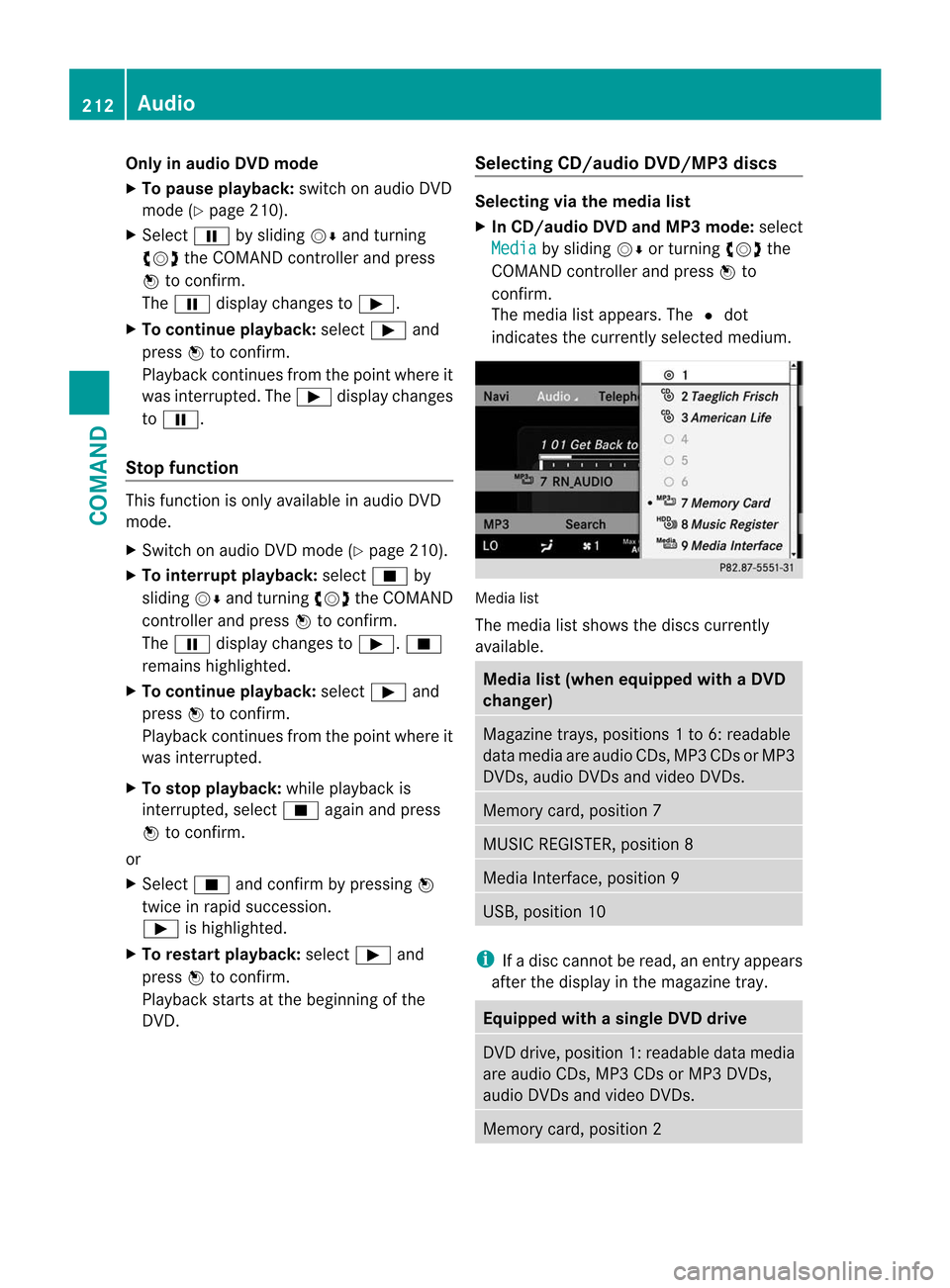
Only in audio DVD mode
X To pause playback: switch on audio DVD
mode (Y page 210).
X Select Ëby sliding VÆand turning
cVd the COMAND controller and press
W to confirm.
The Ë display changes to Ì.
X To continue playback: selectÌand
press Wto confirm.
Playback continues from the point where it
was interrupted. The Ìdisplay changes
to Ë.
Stop function This function is only available in audio DVD
mode.
X
Switch on audio DVD mode (Y page 210).
X To interrupt playback: selectÉby
sliding VÆand turning cVdthe COMAND
controller and press Wto confirm.
The Ë display changes to Ì.É
remains highlighted.
X To continue playback: selectÌand
press Wto confirm.
Playback continues from the point where it
was interrupted.
X To stop playback: while playback is
interrupted, select Éagain and press
W to confirm.
or
X Select Éand confirm by pressing W
twice in rapid succession.
Ì is highlighted.
X To restart playback: selectÌand
press Wto confirm.
Playback starts at the beginning of the
DVD. Selecting CD/audio DVD/MP3 discs Selecting via the media list
X
In CD/audio DVD and MP3 mode: select
Media by sliding
VÆor turning cVdthe
COMAND controller and press Wto
confirm.
The media list appears. The #dot
indicates the currently selected medium. Media list
The media list shows the discs currently
available.
Media list (when equipped with a DVD
changer)
Magazine trays, positions
1to 6: readable
data media are audio CDs, MP3 CDs or MP3
DVDs, audio DVDs and video DVDs. Memory card, position 7
MUSIC REGISTER, position 8
Media Interface, position 9
USB, position 10
i
If a disc cannot be read, an entry appears
after the display in the magazine tray. Equipped with a single DVD drive
DVD drive, position 1: readable data media
are audio CDs, MP3 CDs or MP3 DVDs,
audio DVDs and video DVDs.
Memory card, position 2212
AudioCOMAND
Page 221 of 494

Example display
:MUSIC REGISTER
: Type of data carrier: MUSIC REGISTER
; Track number
= Track name
? Track time
A Graphict ime and track display
B Curren tplayback settings (no symbol for
"Normal track sequence")
C Sound settings
D Media selection
E Curren tfolder
F Search functions
G Data carrier position in the media list
H To call up the MUSIC REGISTER menu
Copying music data to the MUSIC
REGISTER Introduction
You can copy music files from discs in the
DVD changer, the single DVD drive, the
memory card or the COMAND USB, as long
as they are in MP3 and/or WMA formats.
i While copying, several functions will not
be available. If this is the case, you will see
a message to this effect.
1. Selecting a data medium
X Select Audio by sliding
ZVand turning
cVd the COMAND controller and press
W to confirm.
The audio menu appears. X
Select Music Register and press
Wto
confirm.
X Select Copy Music Files and press
Wto
confirm. :
Data medium selected
X To select adisc: slide ZVÆ or turn cVd
and press Wto confirm.
The data medium is loaded.
2. Selecting music files
X Select All Music Files .
This function copies all music files on the
selected data carrier. The symbol in front
of All Music Files is filled in.
X Select Continue .
The copying menu appears.
Folders can also be selected individually.
X To select individual folders: select the
corresponding folder by sliding ZVÆor
turning cVdand press Wto confirm.
A tick in front of the entry highlights the
selection. Audio
219COMAND Z
Page 222 of 494

3. Starting the copying process
:
To copy from a memory card
; To copy to the MUSIC REGISTER
= Memory requirement, see "Calling up
memory space info" (Y page 220)
? To start the copying process
A Name of the data carrier from which data
is being copied and storage location
B To cancel copying of music files
C Data carrier position in the media list
X Select Start and press
Wto confirm.
Copying begins. The progress bar indicates
the status of the copying procedure.
X To exit without copying files: select
Back and press
Wto confirm.
! Under no circumstances should you
remove the memory card while you are
copying data from it. This will generate
unusable data in the MUSIC REGISTER. :
Progress bar
i It may take some time for the copying
process to be completed, depending on the amount of data. The time required may vary
depending on the data source. If there is
not enough memory space, you will see a
message to this effect.
X To cancel copying: selectCancel .
Music files are stored in the MUSIC
REGISTER up until the point of cancellation.
Deleting all music files This function deletes all music files from the
MUSIC REGISTER.
!
The deletion procedure may take several
minutes. In order to prevent malfunctions,
do not use COMAND during this period.
X Select Music Register by sliding
VÆand
turning cVdthe COMAND controller and
press Wto confirm.
X Select Delete All Music Files and
press Wto confirm.
Aq uery appears. No is highlighted.
If you select Yes , all musi
cfiles are deleted.
You see the Please wait... message.
Then, you see the Deletion successful message.
If you select
No , the process will be aborted.
Calling up memory space info X
Select Music Register by sliding
VÆand
turning cVdthe COMAND controller and
press Wto confirm.
X Select Memory Information and press
W to confirm.
The following is displayed:
R storage capacity
R available memory
R occupied memory
R content (folders, tracks) 220
AudioCOMAND
Page 223 of 494
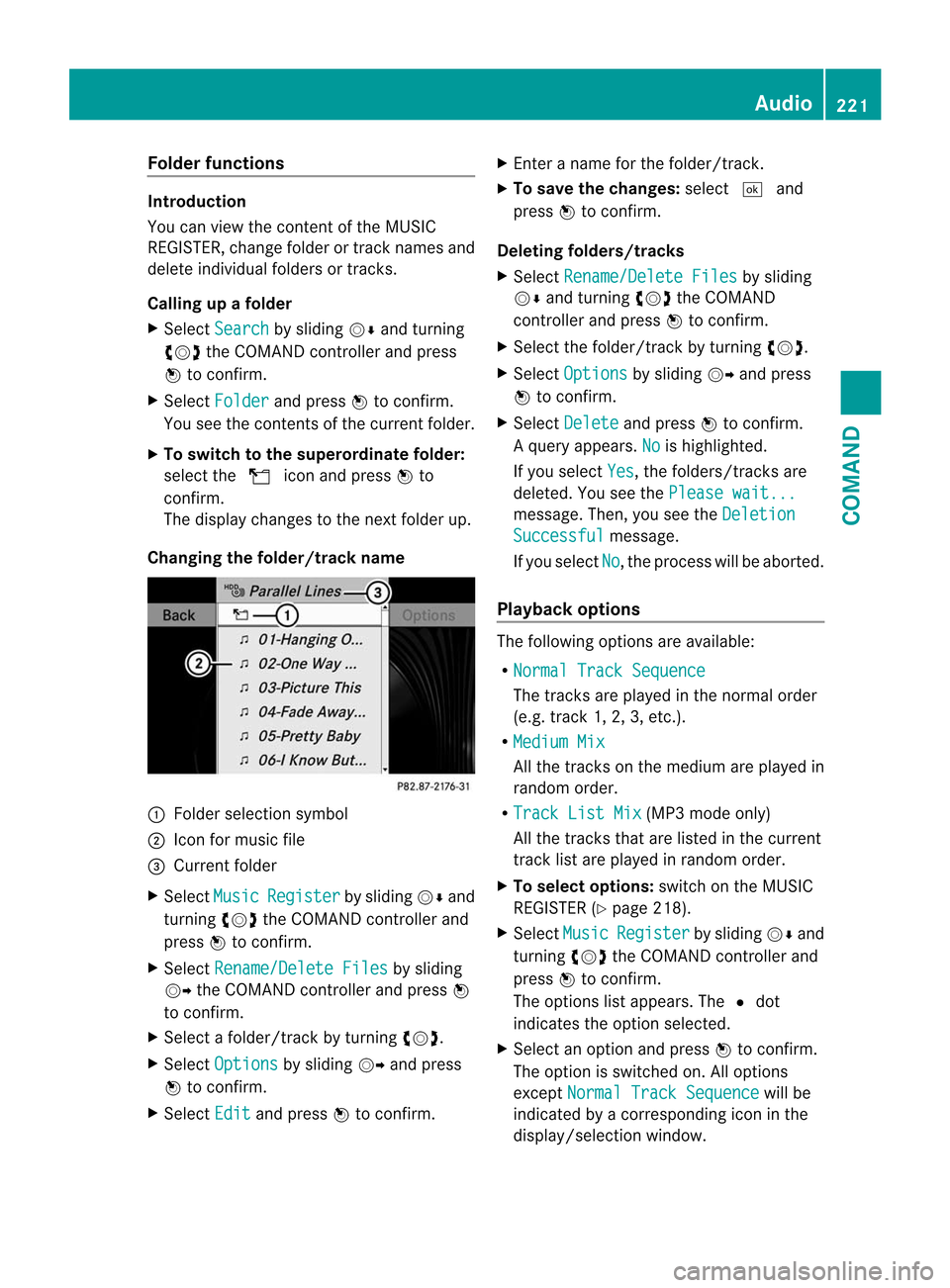
Folde
rfunctions Introduction
You can view the content of the MUSIC
REGISTER, change folder or track names and
delete individual folders or tracks.
Calling up afolder
X Select Search by sliding
VÆand turning
cVd the COMAND controller and press
W to confirm.
X Select Folder and press
Wto confirm.
You see the contents of the curren tfolder.
X To switch to the superordinate folder:
select the Uicon and press Wto
confirm.
The display changes to the next folder up.
Changing the folder/track name :
Folder selection symbol
; Icon for music file
= Current folder
X Select Music Register by sliding
VÆand
turning cVdthe COMAND controller and
press Wto confirm.
X Select Rename/Delete Files by sliding
VY the COMAND controller and press W
to confirm.
X Select a folder/track by turning cVd.
X Select Options by sliding
VYand press
W to confirm.
X Select Edit and press
Wto confirm. X
Enter a name for the folder/track.
X To save the changes: select¬and
press Wto confirm.
Deleting folders/tracks
X Select Rename/Delete Files by sliding
VÆ and turning cVdthe COMAND
controller and press Wto confirm.
X Select the folder/track by turning cVd.
X Select Options by sliding
VYand press
W to confirm.
X Select Delete and press
Wto confirm.
Aq uery appears. No is highlighted.
If you select Yes , the folders/tracks are
deleted. You see the Please wait... message
.Then, you see the Deletion Successful message.
If you select No , the process will be aborted.
Playback options The following options are available:
R
Normal Track Sequence The tracks are played in the normal order
(e.g. track 1, 2, 3, etc.).
R Medium Mix All the tracks on the medium are played in
random order.
R Track List Mix (MP3 mode only)
All the tracks that are listed in the current
track list are played in random order.
X To selecto ptions:switch on the MUSIC
REGISTER (Y page 218).
X Select Music Register by sliding
VÆand
turning cVdthe COMAND controller and
press Wto confirm.
The options list appears. The #dot
indicates the option selected.
X Select an option and press Wto confirm.
The option is switched on. All options
except Normal Track Sequence will be
indicated by a corresponding ico ninthe
display/selection window. Audio
221COMAND Z
Page 224 of 494

i
The Normal Track Sequence option is
automatically selected when you change
the disc you are currently listening to or
when you select a different medium. If an
option is selected, it remains selected after
COMAND is switched on or off. Media Interface mode
Connection options Overview
You will find the connection sockets in the
glove box.
Device-specific adapter cables are required
to connect external devices to the Media
Interface. These cables are included in the
Media Interface scope of delivery.
i Store individual parts in asafe place.
Only use genuine Mercedes-Benz
connection cables.
You can connect the following data carriers
to COMAND via the Media Interface:
R iPod ®
R USB devices (USB sticks, USB hard drives,
MP3 players)
i iPod ®
is a registered trademar kofApple
Inc., Cupertino, California, USA.
Supported iPod ®
variants
The following are examples of supported
iPod ®
variants:
R iPod ®
nano
R iPod ®
classic
R iPod ®
touch
R iPhone ®
Supported USB devices
The following USB devices are supported:
R USB sticks (flash memory)
R USB hard drives requiring a startup/
permanent current of a maximum of 800 mA (it may be necessary to connect a
separate power supply)
R certain MP3 players
i The Media Interface supports USB
storage media of "USB Device Subclass 6".
Information concerning USB Device
Subclass 6is available from the equipment
manufacturer.
For details and a list of supported devices,
visit http://www.mbusa-mobile.com. Or
call the Mercedes-Benz Customer Assistance
Center at
1-800-FOR-MERCedes(1-800-367-6372) (for
the USA) or Customer Relations at
1-800-387-0100 (for Canada).
Connecting an external device i
Do not leave external devices in the
vehicle as extreme temperatures (e.g.
direct sunlight or extremely low outside
temperatures) could cause them to
malfunction (see the operating instructions
for the respective device). Mercedes-Benz
USA, LLC accepts no liability for damage to
external devices.
Never connect more than one device at a
time. You will otherwise not be able to
operate the external device. :
4-pin jack for 1/8 inch jack plug, e.g. for
MP3 player (audio and video)
; iPod ®
plug
= USB socket
? Example of device, iPod ®222
AudioCOMAND