2014 MERCEDES-BENZ CL-Class navigation system
[x] Cancel search: navigation systemPage 146 of 494

X
In the address entry menu, confirm Startby pressing
W.
If no other route has been calculated, route
calculation starts immediately (Option 1). If
another route has already been calculated
(route guidance is active), a prompt
appears (option 2).
Option 1 –no route guidance active: route
calculatio nstarts. While route calculatio nis
in progress, an arrow will indicate the
direction to your destination. Below this, you
will see a message, e.g. Fast route isbeing calculated .
Once the route has been calculated, route
guidance begins. If the vehicle is traveling on
a non-digitized road, the system displays the
linear distance to the destination, the
direction of the destination and the StreetUnknown message. In this case, the display
will be grayed out.
Option 2 – route guidance is already
active: if route guidance is already active, a
prompt will appear asking whether you wish
to terminate the currently active route
guidance.
X Select Yes or
No and press
Wto confirm.
If you select Yes , COMAND will stop route
guidance and start route calculation for the
new destination.
If you select No , COMAND will continue
with the active route guidance.
i Route calculation takes a certain amount
of time. The time depends on the distance
fro mt he destination, for example.
COMAND calculates the route using the
digital map data.
The calculated route may differ from the
ideal route, e.g. due to roadwork or
incomplete map data. Please also refer to
the notes about the digital map
(Y page 176).
Entering and saving your home address
You can either enter your home address for
the first time (option 1) or edit a previously
stored home address (option 2). X
Option 1: enter the address, e.g. a city,
street and house number (Y page 141).
X Once you have entered the address, select
Save in the address entry menu by turning
cVd and sliding ZVÆthe COMAND
controller and press Wto confirm.
X Select Save as "My Address" and press
W to confirm.
COMAND stores your home address as My Address in the destination memory.
X Option 2: proceed as described under
"Option 1".
Ap rompt appears asking whethe rthe
current home address should be
overwritten.
X Select Yes and press
Wto confirm.
After selecting Yes , the
Save successful message appears.
Entering aZIP code
Entering a ZIP code will delete a previously
entered city.
X Select Zip Code in the address entry menu
by turning cVdand sliding ZVÆthe
COMAND controller and press Wto
confirm.
You see the list of zip codes with the
character bar.
X Enter a ZIP code. Instructions for entering
characters using city input as an example
can be found in the "Entering characters in
navigation mode (entering acity)" section
(Y page 122). 144
NavigationCOMAND
Page 147 of 494

:
Digits entered by the user
; Digits automatically added by the system
= List entry mos tclosely resembling the
characters entered so far
? To switch to the list without the character
bar
A To delete the entire entry: press and hold;
to delete the last character: press briefly
B Available characters
C Selected character
D Unavailable characters
E Character bar
F To cancel an entry
G List
X Confirm the entry with W.
If COMAND is able to assign the ZIP code
unambiguously to a specific address, the
address entry menu appears again. The ZIP
code appears in place of the city's name.
If COMAND cannot assign the ZIP code
unambiguously to a specific address, the
address entry menu also appears again.
The ZIP code is automatically entered. For
a more precise location, you can now enter,
for example, the street, a city, a center or
a POI.
X Start route calculation (Y page 143).
Entering acenter
Entering a center will, for example, delete a
previously entered street.
X Select Center (center) in the address entry
menu by turning cVdand sliding ZVÆthe COMAND controller and press
Wto
confirm.
You will see the center list either with the
character bar (option 1) or as a selection
list (option 2).
Option 1: center list with character bar
X Enter a center. Instructions for entering
characters using city input as an example
can be found in the "Entering characters in
navigation mode (entering acity)" section
(Y page 122). Option 2: center list as selection list
X
Select a center by turning cVdthe
COMAND controller.
X Irrespective of the option, press Wto
confirm your selection.
The address entry menu appears again. The
center selected has been entered.
X Start route calculation (Y page 143). Navigation
145COMAND Z
Page 148 of 494

Entering an intersection name
Entering an intersection will delete a
previously entered house number.
X
Select Intersection (intersection) in the
address entry menu by turning cVdand
sliding ZVÆthe COMAND controller and
press Wto confirm.
You will see the intersection list either with
the character bar (option 1) or as a
selectio nlist (option 2).
Option 1: intersection list with character
bar
X Enter an intersection. Instructions for
entering characters using city input as an
example can be found in the "Entering
characters in navigation mode (entering a
city)" section (Y page 122). :
List entry most closely resembling the
characters entered so far
; List
= Character bar
Option 2: intersection list as selection list X
Select an intersection by turning cVdthe
COMAND controller.
X Irrespective of the option, press Wto
confirm your selection.
The address entry menu appears again. The
intersection selected has been entered.
X Start route calculation (Y page 143).
Selecting adestination from the
destination memory (e.g. My address) Introduction
The destination memory always contains an
entry named "My address". You may wish to
assign your home address to this entry, for
example (Y
page 144), and selec titfor route
guidance. This entry is always located at the
top of the list in the destination memory.
X To activate navigation mode: press the
S function button once or twice.
X To show the menu: pressWthe COMAND
controller.
X Select Destination in the navigation
system menu bar by turning cVdthe
COMAND controller and pressing Wto
confirm.
X Select From Memory and press
Wto
confirm.
X Select My Address by turning
cVdthe
COMAND controller.
X Irrespective of the option, press Wto
confirm your selection.
"My address" has been entered.
X To start route calculation: selectStart and press
Wto confirm.
Entering adestination from the list of
last destinations X
To activate navigation mode: press the
S function button once or twice. 146
NavigationCOMAND
Page 149 of 494

X
To show the menu: pressWthe COMAND
controller.
X Select Destination in the navigation
system menu ba rby turning cVdthe
COMAND controller and pressing Wto
confirm.
X Select From Last Destinations and
press Wto confirm. "Las
tdestinations" list
: Last destination
X Select the desired destination by turning
cVd the COMAND controller and pressing
W to confirm.
The destination address selected has been
entered.
X To start route calculation: selectStart and press
Wto confirm.
Once the route has been calculated, route
guidance begins (Y page 154).
i Further information on the "Last
destinations" memory can be found on
(Y page 169).
X To navigate to another street in the
same city or to another house number on the same street:
call up an address
destination from the last destinations.
X Select Change by turning
cVdand sliding
ZVÆ the COMAND controller and press
W to confirm.
All destination entry functions are
available.
X Edit/enter the destination as described for
destination entry (Y page 140).
Entering adestination usin gthe map Calling up the map
X
To activate navigation mode: press the
S function button once or twice.
X To show the menu: pressWthe COMAND
controller.
X Select Destination in the navigation
system menu bar by turning cVdthe
COMAND controlle rand pressing Wto
confirm.
X Select Via Map and press
Wto confirm.
You see the map with the crosshair. :
Current vehicle position
; Crosshair
= Details of the crosshair position
? Map scale selected
Display =depends on the settings selected
in "Map informatio ninthe display"
(Y page 173). The current street name can
be shown, provided the digital map contains
the necessary data, or the coordinates of the
crosshair if the geo-coordinate display is Navigation
147COMAND Z
Page 150 of 494

switched on and the GPS signal is strong
enough.
Moving the map and selecting the
destination
X
To scroll the map: slideXVY, ZVÆor
aVb the COMAND controller.
X To set the map scale: as soon as you turn
cVd the COMAND controller, the scale bar
appears.
X Turn cVd until the desired scale is set.
Turning clockwise zooms out from the map;
turning counter-clockwise zooms in.
X To selectad estination:pressWthe
COMAND controller once or several times.
You will see either the address entry menu
with the destination address or, if COMAND
is unable to assign a unique address, a
selectio nlist. X
Selec tadestination by turning cVdthe
COMAND controller and press Wto
confirm.
If the destination is within the limits of the
digital map, COMAND attempts to assign
the destination to the map.
If the destination can be assigned, you will
see the address entry menu with the
address of the destination. If not, you will
see the entry Destination from Map .
X To start route calculation: selectStart and press
Wto confirm. Entering an intermediate stop Introduction
When route guidance is active, you can enter
an intermediate stop. Intermediate stops can
be predefined destinations from the following
categories that COMAND offers for selection:
R Mercedes-Benz Service Center R
Hospital R
Gas Station R
Parking Lot R
Restaurant However, you can also enter destinations
other than the predefined ones. To do this
select the menu item
Other .
You can use the intermediate stop function to
influence route guidance to the main
destination. When you have reached your
intermediate stop, COMAND automatically
recalculates the route to the main
destination.
Entering predefined destinations
X To activate navigation mode: press the
S function button once or twice.
X To show the menu: pressWthe COMAND
controller.
X Select Destination in the navigation
system menu bar by turning cVdthe
COMAND controller and pressing Wto
confirm.
X Select Stopover and press
Wto confirm.
Option 1: no intermediate stop has been
entered yet.
X Select a category; see option 2.
Option 2: an intermediate stop has
already been entered.
X Select Change Stopover and press
Wto
confirm. 148
NavigationCOMAND
Page 151 of 494

X
To select acategory: select a category by
turning cVdthe COMAND controller and
pressing Wto confirm.
COMAND first searches in the selected
category for destinations along the route.
If there are no destinations available there,
COMAND searches for destinations within
a radius of up to 100 km of the vehicle
position.
If COMAND finds destinations, a list
appears on the right-hand side of the
display. The currently selected point of
interest is highlighted on the left-hand side
of the map.
The intermediate stops are listed according
to increasing distance from the current
vehicle position. They are displayed in the
form of a name and their position in relation
to the route and your direction of travel.
If COMAND does not find any destinations,
you will see a message to this effect.
X Confirm OK by pressing
W.
X Select a different category.
X Select the intermediate stop by turning
cVd the COMAND controller and pressing
W to confirm.
X To start route calculation: selectStart and press
Wto confirm.
Entering anothe rdestination as an
intermediate stop
X To activate navigation mode: press the
S function button once or twice.
X To show the menu: pressWthe COMAND
controller.
X Select Destination in the navigation
system menu bar by turning cVdthe
COMAND controller and pressing Wto
confirm.
X Select Stopover and press
Wto confirm.
X Select Other and press
Wto confirm. X
Select Address Entry ,
From Memory ,
From Last Destinations or
From POIs .
Selection Step
Address Entry X
Enter a
destination by
address
(Y page 141). From Memory X
Select a
destination from
the destination
memory
(Y page 146). From Last
Destinations X
Select a
destination from
the list of last
destinations
(Y page 146). From POIs X
Enter a point of
interest
(Y page 150). X
To start route calculation: once you have
entered a destination, select Start and
press Wto confirm.
Deleting an intermediate stop
If an intermediate stop has already been
entered, you can delete it.
X To activate navigation mode: press the
S function button once or twice.
X To show the menu: pressWthe COMAND
controller.
X Select Destination in the navigation
system menu bar by turning cVdthe
COMAND controller and pressing Wto
confirm.
X Select Stopover and press
Wto confirm. Navigation
149COMAND Z
Page 152 of 494

X
Select Delete Stopover and press
Wto
confirm.
COMAND deletes the intermediate stop
and recalculates the route to the main
destination. Entering
aPOI
Initiating point of interest entry X
To activate navigation mode: press the
S function button once or twice.
X To show the menu: pressWthe COMAND
controller.
X Select Destination in the navigation
system menu bar by turning cVdthe
COMAND controller and press Wto
confirm.
X Select From POIs and press
Wto confirm.
Am enu appears.
Entering apoint of interes tin the
vicinity of the destination Entering a point of interest in the vicinity of
the destination is only possible when route
guidance is active.
X Select Destination Area from the menu
and press Wto confirm.
X Continue with assigning the point of
interest category (Y page 151).
Entering apoint of interes tin the
vicinity of the current position X
Select Current Position and press
Wto
confirm.
X Continue with assigning the point of
interest category (Y page 151). Entering
apoint of interes tin the
vicinity of aspecific city Option 1
X
Select Other City in the menu and press
W to confirm.
X If desired, select the state/province
(Y page 140).
X To enter a city: selectCity and press
W
to confirm.
Proceed as described in the "Entering a
city" section (Y page 140).
X After entering the city, select the point of
interest category (Y page 151).
Option 2
X Enter an address in the address entry
menu, e.g. a city ,stree tand house number
(Y page 140).
X Select POI and press
Wto confirm.
X Select the point of interest category
(Y page 151).
Entering apoint of interes tusing name
search This function allows you to access all the
points of interest available on the digital map.
X Select By Name from the menu and press
W to confirm.
You will see a list of further selection
options.
X Select the desired option and press Wto
confirm.
X Enter the name using the character bar.
Entering apoint of interes tusing the
phone number search This function gives you access to all points of
interest that have a phone number.
X
Select By Telephone Number and press
W to confirm.
You will see a list of phone numbers. 150
NavigationCOMAND
Page 153 of 494
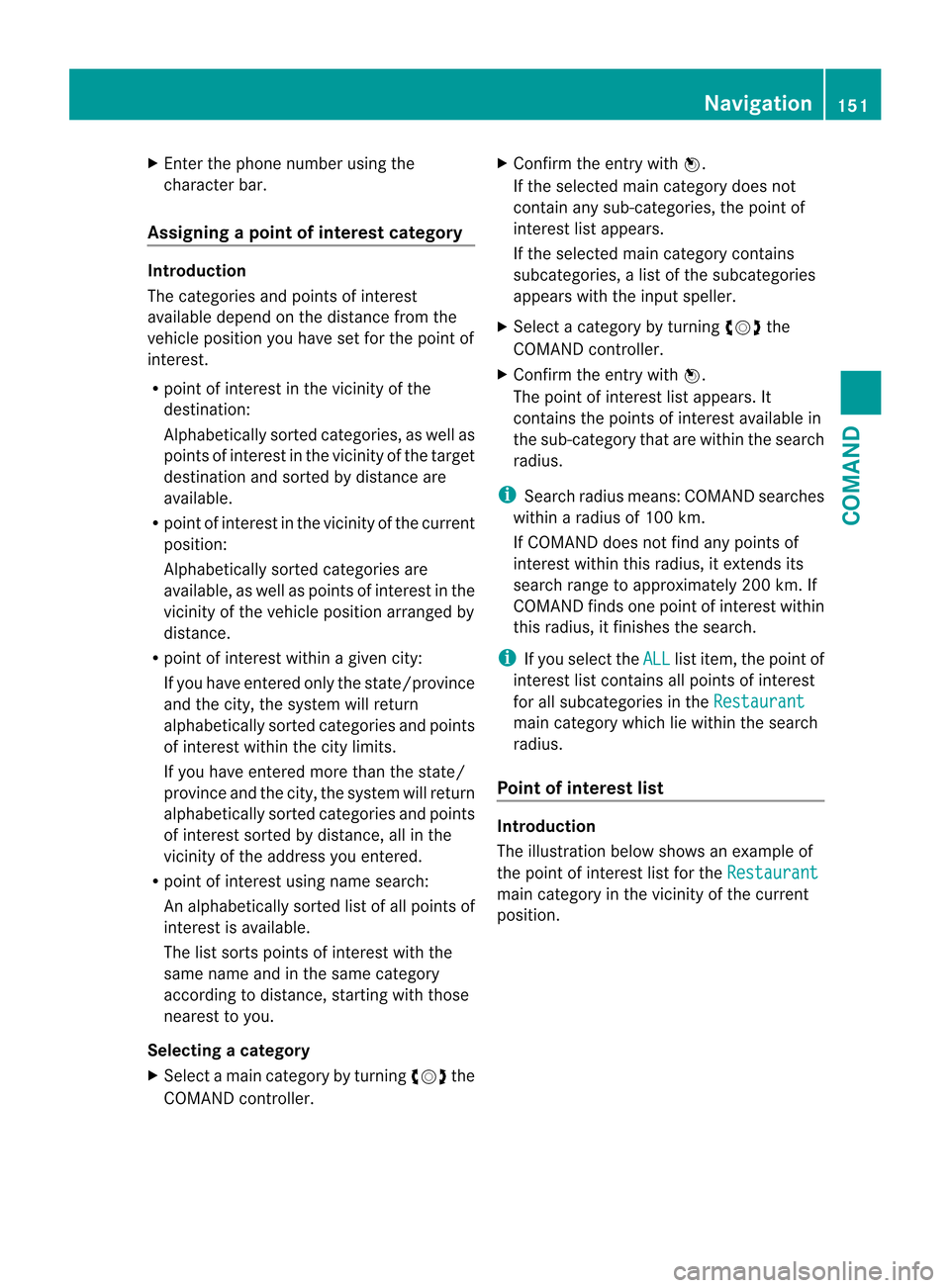
X
Enter the phone number using the
character bar.
Assigning apoint of interes tcategory Introduction
The categories and points of interest
available depend on the distance from the
vehicle position you have set for the point of
interest.
R point of interest in the vicinity of the
destination:
Alphabetically sorted categories, as well as
points of interes tinthe vicinity of the target
destination and sorted by distance are
available.
R point of interest in the vicinity of the current
position:
Alphabetically sorted categories are
available, as well as points of interest in the
vicinity of the vehicle position arranged by
distance.
R point of interest within a given city:
If you have entered only the state/province
and the city, the system will return
alphabetically sorted categories and points
of interest within the city limits.
If you have entered more than the state/
province and the city, the system will return
alphabetically sorted categories and points
of interest sorted by distance, all in the
vicinity of the address you entered.
R point of interest using name search:
An alphabetically sorted list of all points of
interest is available.
The list sorts points of interest with the
same name and in the same category
according to distance, starting with those
nearest to you.
Selecting acategory
X Select a mai ncategory by turning cVdthe
COMAND controller. X
Confirm the entry with W.
If the selected main category does not
contain any sub-categories, the poin tof
interest list appears.
If the selected main category contains
subcategories, a list of the subcategories
appears with the input speller.
X Selec tacategory by turning cVdthe
COMAND controller.
X Confirm the entry with W.
The point of interest list appears. It
contains the points of interest available in
the sub-category that are within the search
radius.
i Search radius means: COMAND searches
within a radius of 100 km.
If COMAND does not find any points of
interest within this radius, it extends its
search range to approximately 200 km. If
COMAND finds one point of interest within
this radius, it finishes the search.
i If you select the ALL list item, the point of
interest list contains all points of interest
for all subcategories in the Restaurant mai
ncategory which lie within the search
radius.
Point of interes tlist Introduction
The illustration below shows an example of
the point of interest list for the
Restaurant main category in the vicinity of the current
position. Navigation
151COMAND Z