2014 MERCEDES-BENZ CL-Class navigation system
[x] Cancel search: navigation systemPage 180 of 494

Map software is not compatible with the
current system software
You will see a message that the system
software and the map software are not
compatible.
X To confirm the message: pressW.
COMAND ejects the DVD.
X Take the DVD out of the slot.
X Have the system software updated at an
authorized Mercedes-Benz Center.
The map software cannot be installed until
the system software has been updated.
Map software compatible with the
navigation system and the current
system software
COMAND checks whethe rthe map data on
the DVD is already installed.
Map data is already installed
You will see a message that the map data is
already installed. Aprompt will also appear
asking you whethe ryou wish to continue with
the map software installation.
X Select Yes or
No .
If you select Yes , the existing map data is
overwritten.
If you select No , COMAND automatically
ejects the DVD and the installation of the
map software is canceled.
X Take the DVD out of the slot.
Map data is not installed yet
In the display, you will see a comparison of
the version statuses of the map software DVD
and the map software installed in COMAND.
Ap rompt then appears asking whethe rthe
map software installation should be carried
out.
X Select Yes or
No .
If you select Yes , the map data is installed.
If you select No , COMAND automatically
ejects the DVD and the installation of the
map software is canceled.
X Take the DVD out of the slot. If an activation code is required for the map
software, a prompt appears in the display
requesting the code to be entered.
X
Enter the activation code and confirm the
entry with !.
The map software is installed.
If you enter an incorrect activation code, the
prompt to enter the activation code appears
again. If the activation code is entered
incorrectly three times, the prompt asking
you to enter the activation code appears after
a time delay.T he time delay increases every
time the activation code is entered
incorrectly, from five minutes up to a
maximum of five hours.
Installing map data
Just before the copying process starts,
COMAND restarts the system.
While the installation is running, you will see
a message to this effect and a progress bar.
X To cancel the installation process: eject
the DVD.
X Take the DVD out of the slot.
i If you interrupt the installation process,
the navigation system will not be
operational. You can continue an
interrupted installation process at a later
date.
X Installation process with multi-DVD
map data: once the content of the first
DVD has been installed, a message appears 178
NavigationCOMAND
Page 182 of 494

Problems with the navigation system
Problem Possible causes/consequences and
M Solutions
COMAND is unable to
continue route
guidance after the
journey has been
interrupted. Route guidance is canceled if you interrupt the journey for more
than two hours.
"Interrupting the journey" refers to stopping the vehicle and
switching off COMAND. "Continuing route guidance" refers to
switching COMAND back on and driving on.
X
Continue route guidance (Y page 157).
COMAND determines the vehicle's position. Depending on the
driving situation, this may take some time.
Route guidance may be restricted during the determination of
the vehicle's location.
When positioning is complete, route guidance is resumed with
navigation announcements and route guidance displays. COMAND is unable to
determine the vehicle's
position. COMAND has to redetermine the position of the vehicle if the
vehicle has been transported (e.g. by ferry, by motorail or after
towing).
X
Start the vehicle and pull away.
COMAND determines the vehicle's position. Depending on the
driving situation, this may take some time.
Route guidance may be restricted during the determination of
the vehicle's location.
When positioning is complete, route guidance is resumed with
navigation announcements and route guidance displays. The
Navigation function
unavailable message
appears. COMAND has an integrated hard drive on which the digital map is
stored.
To protect the hard drive from damage, COMAND switches it off
at very high temperatures. The navigation system will then be
temporarily unavailable.
X
Let the vehicle and COMAND cool down.
X To hide the message: switch COMAND off and then on again. If an area of the hard disk has a malfunction, COMAND can no
longer access the map data in this area, for example when
calculating a route.
X
To hide the message: switch COMAND off and then on again.
The navigation system will be operational again until it has to
access the faulty area of the hard drive once more. The message
will then reappear.
X Consult an authorized Mercedes-Benz Center. 180
NavigationCOMAND
Page 195 of 494

R
Bluetooth ®
must be activated in COMAND
and on the Bluetooth ®
device ( Noperating
instructions of the device).
R the Bluetooth ®
device mus tbe able to send
vCards via Bluetooth ®
(N operating
instructions of the device).
R the Bluetooth ®
device in the vehicle must
be switched on.
i If you switch to another main function,
e.g. navigation, while receiving vCards, the
reception of vCards will be terminated.
X Select Data/Connections in the
telephone basic menu by sliding VÆand
turning cVdthe COMAND controller and
press Wto confirm.
X Select Download Contacts and press
W
to confirm.
X Select Via Bluetooth and press
Wto
confirm.
This interrupts the Bluetooth ®
connection
between COMAND and your active mobile
phone. In turn, COMAND is ready to receive
vCards from another Bluetooth ®
device.
X Start data transfer on the external
Bluetooth device ( Noperating instructions
of the device).
The data on the vCards is automatically
transferred to the address book. The
number of vCards received is displayed. X
To cancel reception: pressW.
or
X Press the %back button on the center
console.
Calling up contacts/details You can call up contact
swith the list or by
using the character bar. Phone book/address book basic display
:
List
Ç Entry with navigable data
\ Entry with voice tag; see the
separate operating instructions for the
Voice Control System
Æ Address book entry
à Mobile phone entry
0 SIM card entry
® Entry imported via Bluetooth ®
¯ Entry imported via memory card
G Entry with multiple phone numbers
; Two-line character bar
B To change the language of the
characters
p To selec tthe character set
F To delete your selection
¬ To confirm your selection
% Back
Calling up contacts from alist
X Phone book :select Name in the telephone
basic menu by sliding VÆand turning Telephone
193COMAND Z
Page 198 of 494
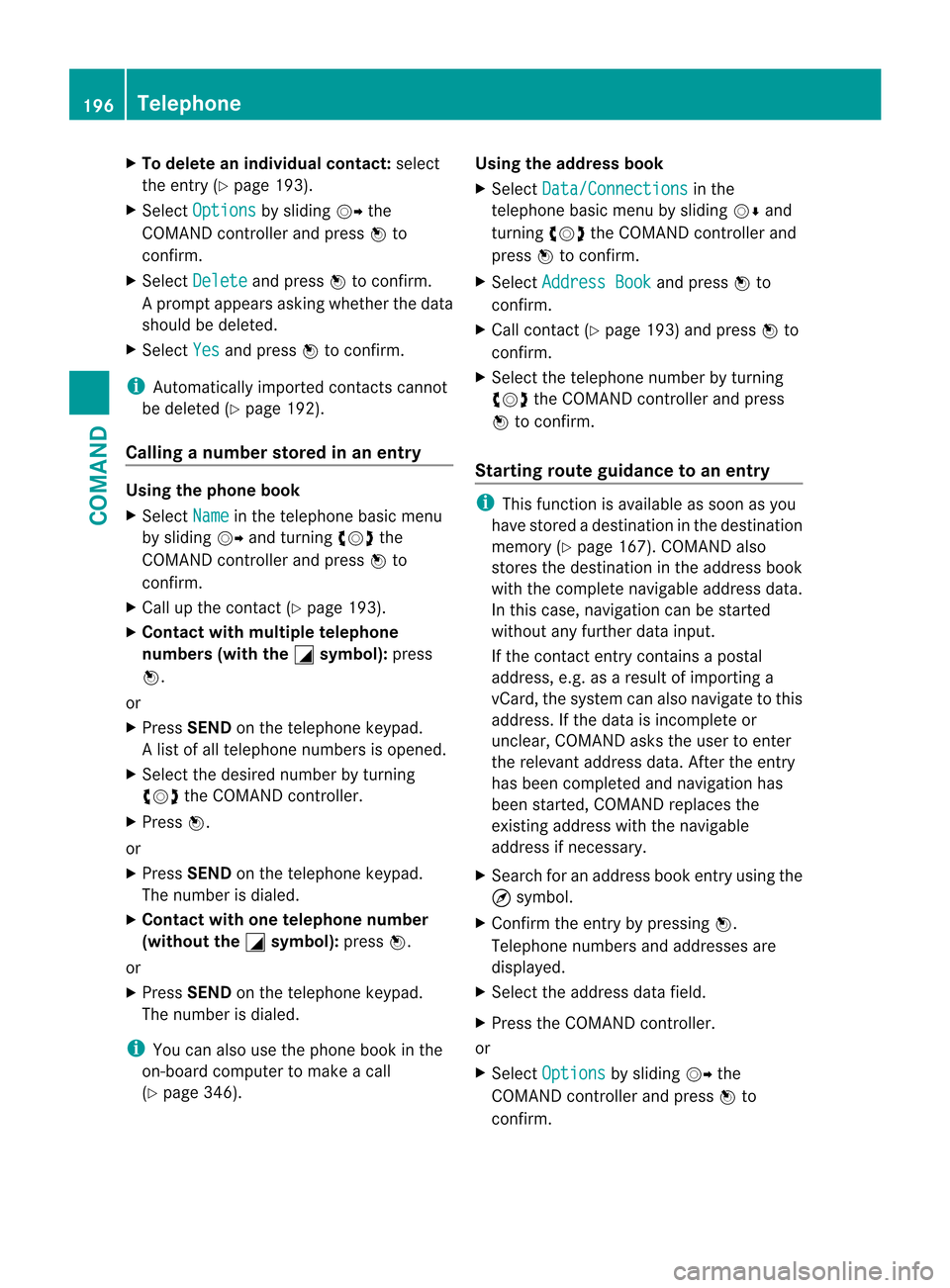
X
To delete an individual contact: select
the entry ( Ypage 193).
X Select Options by sliding
VYthe
COMAND controller and press Wto
confirm.
X Select Delete and press
Wto confirm.
Ap rompt appears asking whethe rthe data
should be deleted.
X Select Yes and press
Wto confirm.
i Automatically imported contacts cannot
be deleted (Y page 192).
Calling anumber stored in an entry Using the phone book
X
Select Name in the telephone basic menu
by sliding VYand turning cVdthe
COMAND controlle rand press Wto
confirm.
X Call up the contact (Y page 193).
X Contac twith multiple telephone
numbers (with the G symbol):
press
W.
or
X Press SEND on the telephone keypad.
Al ist of all telephone numbers is opened.
X Selec tthe desired number by turning
cVd the COMAND controller.
X Press W.
or
X Press SEND on the telephone keypad.
The number is dialed.
X Contact with one telephone number
(without the G symbol):
pressW.
or
X Press SEND on the telephone keypad.
The number is dialed.
i You can also use the phone book in the
on-board computer to make a call
(Y page 346). Using the address book
X
Select Data/Connections in the
telephone basic menu by sliding VÆand
turning cVdthe COMAND controller and
press Wto confirm.
X Select Address Book and press
Wto
confirm.
X Call contact (Y page 193) and press Wto
confirm.
X Select the telephone number by turning
cVd the COMAND controller and press
W to confirm.
Starting route guidance to an entry i
This function is available as soon as you
have stored a destination in the destination
memory (Y page 167). COMAND also
stores the destination in the address book
with the complete navigable address data.
In this case, navigation can be started
without any further data input.
If the contact entry contains a postal
address, e.g. as a result of importing a
vCard, the system can also navigate to this
address. If the data is incomplete or
unclear, COMAND asks the user to enter
the relevant address data. After the entry
has been completed and navigation has
been started, COMAND replaces the
existing address with the navigable
address if necessary.
X Search for an address book entry using the
¤ symbol.
X Confirm the entry by pressing W.
Telephone numbers and addresses are
displayed.
X Select the address data field.
X Press the COMAND controller.
or
X Select Options by sliding
VYthe
COMAND controller and press Wto
confirm. 196
TelephoneCOMAND
Page 218 of 494

X
Switch on audio CD mode (Y page 210).
X Select CD by sliding
VÆand turning cVd
the COMAND controlle rand press Wto
confirm.
X Select Gracenote Media Database by
turning cVdthe COMAND controller and
press Wto confirm.
Switch the function on Oor off ª.
Updating Gracenote ®
music recognition
technology and the Gracenote Media
Database
The digital data on the Gracenote Media
Database becomes obsolete due to the
release of new CDs .Optimum functionality
can only be attained with up-to-date
Gracenote ®
music recognition technology.
Information about new versions can be
obtained from an authorized Mercedes-Benz
Center.
You can have your music recognition
software updated there with aDVD, or you
can update it yourself.
i The Gracenote Media Database is
updated in conjunction with the navigation
system's digital map (Y page 176).
Setting the audio format You can only set the audio format in audio
DVD mode. The number of audio formats
available depends on the DVD. The contentof
an audio DV Dis called an "album", and this
can be divided into up to nine groups. Agroup
can contain musi cindifferen tsound qualities
(stereo and multichannel formats, for
example), or bonus tracks. Each group can
contain up to 99 tracks. If an audio DVD only
contains one audio format, the "Group" menu
item(s) cannot be selected.
X Switch on audio DVD mode (Y page 210).
X Select DVD-A by sliding
VÆand turning
cVd the COMAND controller and press
W to confirm. X
Select Group by turning
cVdand press
W to confirm.
The list of available groups appears. The
# dot indicates the group currently
selected.
X To exit the menu: slideXVY the COMAND
controller or press the %button.
Playback options The following options are available to you:
R
Normal Track Sequence The tracks are played in the normal order
(e.g. track 1, 2, 3, etc.).
In MP3 mode, the track order is determined
by the order in which the tracks are written
to the MP3 data carrier when it is created.
Alphabetical order is the most common.
Once all the tracks in a folder have been
played, the tracks in the next folder are
played.
R Medium Mix All the tracks on the medium are played in
random order (e.g. track 3, 8, 5 etc.).
R Track List Mix (MP3 mode only)
All the tracks that are listed in the current
track list are played in random order.
X To select options: switch on audio CD/
DVD or MP3 mode (Y page 210).
X Select CD ,
DVD-A or
MP3 by sliding
VÆand
turning cVdthe COMAND controller and
press Wto confirm.
The options list appears. The #dot
indicates the option selected.
X Select an option by turning cVdand press
W to confirm.
The option is switched on. For all options
except "Normal track sequence", you will
see a corresponding display in the display/
selection window. See the example of the
display in audio CD mode (Y page 210).
i The "Normal track sequence" option is
automatically selected when you change
the medium you are currently listening to 216
AudioCOMAND
Page 230 of 494

Activating audio AUX mode
When you connec
tanexternal audio source,
audio AUX is not selected automatically.
X Select Audio in the main function bar by
sliding ZVand turning cVdthe COMAND
controller and press Wto confirm.
X Select AUX using
cVdand press Wto
confirm.
The audio AUX menu appears. The medium
in the external audio source is played, if the
source is connected and playback
selected. Please see the respective operating
instructions for how to operate the external
audio source.
You will find details on volume (Y
page 127)
and sound (Y page 128) settings in the "At a
glance" section. G
WARNING
External audio sources ma yhave different
volumes, which can mean that system
messages such as traffic announcements and
navigation system announcements are much
louder .Ifnecessary, please deactivate the
system messages or adjust their volume
manually.
Increasing the volume In some cases, the volume of the AUX device
may be quieter or louder, or the usual
maximum possible volume cannot be
reached. On some devices, it is possible to
adjust the volume separately. In this case, start at a medium volume and increase it
gradually
.This enables you to determine
whether the system is able to play tones at
high volume without distortingt hem. Video
General information
Automatic picture shutoff If the vehicle is traveling faster than
approximately
3mph (5 km/h) and video
DVD mode is activated, the picture is
deactivated automatically.
The video picture is only shown if the selector
lever is in the Pposition.
When the selector lever is moved from the P
position, the In order not to distract the driver, the picture is faded out
while the vehicle is in motion.
message appears.
As soon as the vehicle speed falls below
approximately
3mph (5 km/h), the picture is
reactivated. Basic settings
Picture settings Adjusting the brightness, contrast or
color
X
Press Wthe COMAND controller to show
the menu.
X Select Video by sliding
VÆand turning
cVd the COMAND controller and press
W to confirm.
X Select DVD-V and press
Wto confirm.
X Select Brightness ,
Contrast or
Color by
turning cVdthe COMAND controller and
press Wto confirm. 228
VideoCOMAND
Page 236 of 494

X
Select DVD Functions and press
Wto
confirm.
X Select Subtitles or
Camera angle and
press Wto confirm.
In both cases, a menu appears .The # dot
in front of an entry indicates the current
setting.
X Select a setting by turning cVdthe
COMAND controller and press Wto
confirm.
X To exit the menu: slideXVY the COMAND
controller.
Interactive content DVDs can contain interactive content (e.g. a
video game). In a video game, for example,
you may be able to influence events by
selecting and triggering actions. The type and
number of actions depend on the DVD.
X
Select an action by sliding ZVÆorXVY the
COMAND controller and press Wto
execute it.
A menu appears and the first entry,
Select , is highlighted.
X Press Wthe COMAND controller. AUX video mode
AUX jacks An external video source (video AUX) can be
connected to COMAND via the media
interface( Ypage 222 )using the AUX jacks in
the glove box.
i In vehicles with a rear view camera, the
video AUX jack cannot be used for external
video sources. Switching to video AUX mode X
Select Video in the main function bar by
sliding ZVand turning cVdthe COMAND
controller and press Wto confirm.
If video AUX mode was the last mode
selected, it will now be active.
If another video source is switched on, you
can now switch to video AUX mode in the
video menu.
X Select Video and press
Wto confirm.
X Select AUX and press
Wto confirm.
The video AUX menu appears. You will hear
and see the content of the external video
source if it is connected and switched to
playback.
For details on how to operate the external
video source, see the respective device's
operating instructions.
Showing/hiding the menu X
To show: pressWthe COMAND
controller.
X To hide: slideZVthe COMAND controller
and confirm Full screen by pressing
W.
Volume and sound settings You will find details on volume (Y
page 127)
and sound (Y page 128) settings in the "At a
glance" section. G
WARNING
External video sources may have different
volumes, which can mean that system
messages such as traffic announcements and
navigation system announcements are much
louder. If necessary, please deactivate the
system messages or adjust their volume
manually.
i In some cases, the volume of the AUX
device may be quieter or louder, or the
usual maximum possible volume cannot be
reached. On some devices, it is possible to
adjust the volume separately.Int his case,
start at a medium volume and increase it 234
VideoCOMAND
Page 248 of 494

X
Select Setting by sliding ZVÆor turning
cVd the COMAND controller and press
W to confirm.
Massage function (PULSE)
The massage function helps yo uto prevent
muscle tension on long journeys.
X Select the seat (Y page 244).
X Select Massage by sliding
XVYor turning
cVd the COMAND controller and press
W to confirm.
Al ist appears.
You can selec tdifferen ttypes of massage
function:
R 0: OFF R
1: Slow and Gentle R
2: Slow and Vigorous R
3: Fast and Gentle R
4: Fast and Vigorous X
To confir myour selection: pressW. X
Select Setting by sliding ZVÆor turning
cVd the COMAND controller and press
W to confirm.
The massage function runs for
approximately 6to 20 minutes, depending
on the setting. Uploading/downloading data
With this function, you can transfer COMAND
data from one system (vehicle) to another
system (vehicle). You can use either a USB
stick or an SD card as temporary storage.
You can only transfer the complete
transferable data record.
The following data is included in the complete
transferable data record:
R navigation destination memory and last
destination
R address book entries
R audio station/video channel presets
R system settings Copying data to a storage medium
X
Insert an SD card into the SD card slot
or
X Insert a USB stick into the socket on the
side in the glove box.
X Select Vehicle in the main function bar by
turning cVdthe COMAND controller and
press Wto confirm.
The "Vehicle" menu appears.
X Select System and press
Wto confirm. 246
VehicleCOMAND