2014 MERCEDES-BENZ CL-Class display
[x] Cancel search: displayPage 319 of 494

Guidance only shows parking spaces on the
passenger side in the default setting. Parking
spaces on the driver's side are displayed as
soo nas the turn signal on the driver's side is
activated. To park on the driver's side, you
must leave the driver's side turn signal
switched on until you have engaged reverse
gear. If a parking space is detected, parking
symbol ;changes to blue. Additionally, an
arrow pointing to the right =or left :is
shown.
Parking Guidance will only detect parking
spaces:
R that are closed in at the back
R that are parallel to the direction of travel
R that are at least 5 ft (1.5 m) wide
R that are at least 4.3 ft (1.3 m) longer than
your vehicle.
Ap arking space is displayed while you are
driving past it, and until you are
approximately 50 ft (15 m) away from it.
Parking The following instructions refer to parking in
a space on the front-passenger side. To park
in a space on the driver's side, mirror the
instructions. G
WARNING
The Parking Guidance is only an aid and may
no td etec tall obstacles. The Parking
Guidance does not relieve you of the
responsibility to pay attention. You are always
responsible for safety and must continue to
pay attention to your immediate surroundings
when parking and maneuvering. Otherwise,
you could endanger yourself and others. X
Stop the vehicle when the blue parking
space symbol shows the desired parking
space in the instrument cluster.
X Engage reverse gear.
The multifunction display shows the
message: Check surroundings Confirm with OK .
X Press aon the multifunction steering
wheel to confirm.
The display in the instrumen tcluster
switches to Parking Guidance. :
Green lane
; White bracket marking the target position
X Depending on the distance, you may have
to reverse along the lane towards the
parking space. This is indicated by green
lane :.
Continue backing up until you hear a tone.
Stop; the parking position has been
reached and is marked by white
bracket ;with an arrow for the target
position. Driving systems
317Driving and parking Z
Page 320 of 494

Steering tips
:
Red lane indicating the route the vehicle
will take with the steering wheel in its
current position
; Yellow lane indicating the route the
vehicle will take whe nyou have turned the
steering wheel in the required direction
X Turn the steering wheel while the vehicle is
stationary until red lane :and yellow
lane ;overlap.
Lane ;is then marked in green and you
hear a tone. If the parking space is inside
the area displayed, the end of the green
lane is marked with a white bracket and an
arrow showing the target position.
Backing up into a parking space :
Lane turns green when the steering wheel
is turned in the correct direction
X Keep the steering wheel in that position
and reverse carefully.
X Stop as soon as you hear a tone.
The vehicle has reached the position in
which you need to countersteer. Countersteering
:
Red lane indicating the route the vehicle
will take with the steerin gwheel in its
current position
; Yellow lane indicating the route the
vehicle will take when you have turned the
steering wheel in the required direction
X Turn the steering wheel while the vehicle is
stationary until red lane :and yellow
lane ;overlap.
Lane ;is then marked in green and you
hear a tone. Awhite arrow and white
bracket are shown to indicate the target
position.
Driving to the final position :
Lane turns green when the steering wheel
is turned in the correct direction
X Keep the steering wheel turned in that
direction and reverse carefully until you
have reached the final position.
The Parking Guidance finished message appears in the multifunction
display and a tone sounds.318
Driving systemsDriving and parking
Page 321 of 494

Final position
Depending on the size of the parking space,
you may now be in an angled positio ninthe
parking space. If possible, Parking Guidance
will guide you as far back as possible towards
the rear limit of the parking space.
X Maneuver to the final position if necessary.
X Always observe the warning messages
displayed by PARKTRONIC (Y page 313).
Canceling Parking Guidance X
Press the PARKTRONIC button on the
dashboard (Y page 314).
Parking Guidance is canceled immediately
and PARKTRONIC is deactivated.
Parking Guidance is canceled automatically if
it is no longer possible to guide you into the
parking space, or if a malfunction occurs.
The parking space symbol goes out and a
warning tone sounds. The ParkingGuidance Canceled message appears in the
multifunction display. Rear view camera
Important safety notes The rear view camera is an optical parking aid.
It shows the area behind your vehicle in the
COMAND display. G
WARNING
Make sure that no persons or animals are in
the maneuvering range. Otherwise, they
could be injured. The rear view camera is located in the handle
strip of the trunk lid.
:
Rear view camera
View through the camera The area behind the vehicle is displayed as a
mirror image, as in the rear view mirror.
G
WARNING
The rear view camera is only an aid and may
display obstacles
R from a distorted perspective
R inaccurately
R may not display obstacles at all
The rear view camera does not relieve you of
the responsibility to be cautious. Take care
and pay careful attention. The rear view
camera may not show objects which are
R very close to the rear bumper
R under the rear bumper
R above the trunk handle
You are responsible for safety at all times and
must continue to pay attention to the
immediate surroundings when parking and
maneuvering. This includes the area behind,
in front of, and beside the vehicle. Otherwise
you could endanger yourself and/or others. G
WARNING
The rear view camera will not function or will
not fully function if: Driving systems
319Driving and parking
Z
Page 322 of 494

R
the trunk lid is open
R it is raining or snowing strongly or if it is
foggy
R it is night or if you are parking/
maneuvering your vehicle in a very dark
area
R a very bright white light is affecting the
camera
R the immediate vicinity is illuminated with
fluorescent light (the displa yofthe
COMAND system can flicker)
R temperature changes abruptly, for example
if you drive out of the cold into a heated
garage (condensation on the lens)
R the camera lens is dirty or covered
R the rear of your vehicle is damaged
In this case, have the position and the
setting of the camera checked at a
specialist workshop. Mercedes-Benz
recommends that you consult a Mercedes-
Benz Center for this purpose.
Do not use the rear view camera in these
situations. You could otherwise injure
yourself and other people and/or cause
damage -including damage to your vehicle -
while parking/maneuvering.
Activating the rear view camera X
Make sure tha tthe SmartKey is in position
2 in the ignition lock.
X Engage reverse gear.
The area behind the vehicle is shown in the
COMAND display with guide lines.
Guide lines in the COMAND display G
WARNING
Use of rear view camera can be dangerous if
you are color-blind or have impaired color
vision.
Only use rear view camera if you can see and
distinguish all colored guidelines shown by
rear view camera on the COMAND system
display. G
WARNING
Please note that objects that do not touch the
ground may appear to be further away than
they actually are, for example:
R the bumper of a vehicle parked behind you
R the trailer drawbar
R the ball coupling of a trailer tow hitch
R the rear end of a truck
R a slanted post
In such cases, you should not use the guide
lines to judge the distance. You may misjudge
the distance, which increases the risk of
impacting the objects.
Even if the object you approach is directly on
the ground, do not approach the object any
closer than the red guide line. Example: information in the COMAND display
Guide lines
;and =show the approximate
distance to the rear area. Yellow guide
line ;indicates a distance of approximately
3 ft (1 m) and red guide line =indicates a
distance of approximately 10 in (0.25 m).The
distances only apply to objects that are at
ground level. Blue guide lines :depict the
width required for the vehicle. They are used
to align the vehicle with the edge of the road,
e.g. the curb. 320
Driving systemsDriving and parking
Page 323 of 494
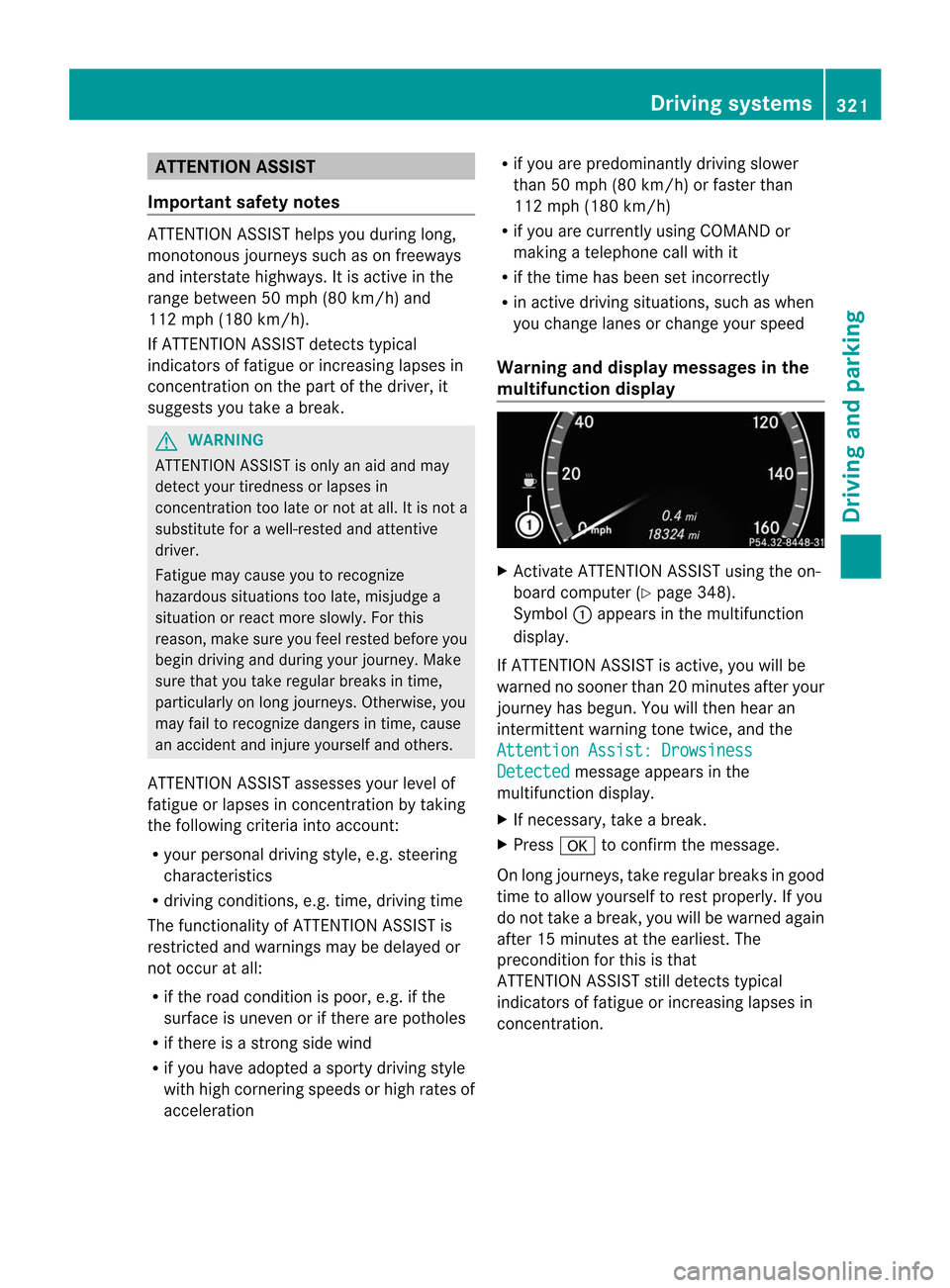
ATTENTION ASSIST
Important safety notes ATTENTION ASSIST helps you during long,
monotonous journeys such as on freeways
and interstate highways. It is active in the
range between 50 mph (80 km/h) and
112 mph (180 km/h).
If ATTENTION ASSIST detects typical
indicators of fatigue or increasing lapses in
concentration on the part of the driver, it
suggests you take a break. G
WARNING
ATTENTION ASSIST is only an aid and may
detec tyour tiredness or lapses in
concentration too late or not at all. It is not a
substitute for a well-rested and attentive
driver.
Fatigue may cause you to recognize
hazardous situations too late, misjudge a
situation or react more slowly. For this
reason, make sure you feel rested before you
begin driving and during your journey. Make
sure that you take regular breaks in time,
particularly on long journeys. Otherwise, you
may fail to recognize dangers in time, cause
an accident and injure yourself and others.
ATTENTION ASSIST assesses your level of
fatigue or lapses in concentration by taking
the following criteria into account:
R your personal driving style, e.g. steering
characteristics
R driving conditions, e.g. time, driving time
The functionality of ATTENTION ASSIST is
restricted and warnings may be delayed or
not occur at all:
R if the road condition is poor, e.g. if the
surface is uneven or if there are potholes
R if there is a strong side wind
R if you have adopted a sporty driving style
with high cornering speeds or high rates of
acceleration R
if you are predominantly driving slower
than 50 mph (80 km/h) or faster than
112 mph (180 km/h)
R if you are currently using COMAND or
making a telephone call with it
R if the time has been set incorrectly
R in active driving situations, such as when
you change lanes or change your speed
Warning and display messages in the
multifunction display X
Activate ATTENTION ASSIST using the on-
board computer (Y page 348).
Symbol :appears in the multifunction
display.
If ATTENTION ASSIST is active, you will be
warned no sooner than 20 minutes after your
journey has begun. You will then hear an
intermittent warning tonet wice, and the
Attention Assist: Drowsiness Detected message appears in the
multifunction display.
X If necessary, take a break.
X Press ato confirm the message.
On long journeys, take regular breaks in good
time to allow yourself to rest properly. If you
do not take a break, you will be warned again
after 15 minutes at the earliest. The
preconditio nfor this is that
ATTENTION ASSIST still detects typical
indicators of fatigue or increasing lapses in
concentration. Driving systems
321Driving and parking Z
Page 324 of 494

ATTENTION ASSIST is reset when you
continue your journey and starts assessing
your tiredness agai
nif:
R you switch off the engine.
R you take off you rseat belt and open the
driver's door, e.g. for a change of drivers or
to take a break. Night View Assist Plus with spotlight
function
Important safety notes In addition to the illumination provided by the
normal headlamps, Night View Assist Plus
uses infrared light to illuminate the road. The
Night View Assist Plus camera picks up the
infrared light and shows a black-and-white
image in the multifunction display. The image
shown in the multifunction display
corresponds to a road lit up by high-beam
headlamps. This enables you to see the road's
course and any obstacles in good time. If
pedestrian recognition is activated,
pedestrians recognized by the system are
highlighted in the Night View Assist Plus
display.
The spotlight function also illuminates
individual detected pedestrians with a
spotlight that flashes four times in quick
succession. After this targeted illumination,
the headlamps return to the original driving
position again. G
WARNING
Night View Assist Plus is only an aid designed
to assist driving. It is not a substitute for
attentive driving. Do not rely solely on the
Night View Assist Plus display. Continue to
look through the windshield. You are
responsible for safety and must drive in
accordance with traffic conditions .You could
otherwise put yourself and others in danger. The system may be impaired or unavailable if:
R
there is poor visibility, e.g. due to snow,
rain, fog or heavy spray.
R the windshield is dirty, fogged up or
covered, for instance by a sticker, in the
vicinity of the camera.
R you are driving on bends, uphill gradients
or downhill gradients.
Light from the headlamps of oncoming
vehicles does not affect the Night View Assist
Plus display in the multifunction display .This
is also the case if you cannot switch on the
high-beam headlamps due to oncoming
traffic. G
WARNING
The Night View Assist Plus cannot record
objects immediately in front of or next to the
vehicle. When maneuvering, continue to look
through the windshield. Make sure no
persons or animals are in the area in which
you are maneuvering. You could otherwise
injure them.
i Infrared light is not visible to the human
eye and therefore does not glare. Night
View Assist Plus can therefore remain
switched on even if there is oncoming
traffic. :
Night View Assist Plus camera 322
Driving systemsDriving and parking
Page 325 of 494

Pedestrian recognition
G
WARNING
Pedestrian recognition may be impaired or
inoperative if:
R pedestrians are partially or entirely
obscured by objects, e.g. parked vehicles.
R the silhouette of the pedestrian in the Night
View Assist Plus display is incomplete or
interrupted, e.g. by powerful light
reflections.
R pedestrians do not contrast with the
surroundings.
R pedestrians are not standing upright, for
example, if they are sitting, crouching or
lying down.
i Animals are not recognized by pedestrian
recognition.
Night View Assist Plus is able to recognize
pedestrians by typical characteristics, e.g. a
silhouette in the shape of aperson.
Pedestrian recognition is then switched on
automatically if:
R Night View Assist Plus is activated.
R you are driving faster than 6 mph
(10 km/h).
R the surroundings are dark, e.g. when
driving outside built-up areas without
street lighting.
If pedestrian recognition is active, the symbol
for active pedestrian recognition
(Y page 325) appears in the multifunction
display. If a pedestrian is now recognized,
they are framed and thereby highlighted. If
the pedestrian recognition system has
brought a pedestrian to your attention, look
through the windshield to evaluate the
situation .The actual distance to objects and
pedestrians cannot be gauged accurately by
looking at a screen.
It may be the case that objects are highlighted
as well as pedestrians. Spotlight function
Pedestrian recognition with spotlight
function is activated automatically if:
R
Night View Assist Plus with spotlight
function is activated.
R you are driving faster than 28 mph
(45 km/h).
R the surroundings are dark, e.g. when
driving outside built-up areas without
street lighting.
Only one person or object can be illuminated
by the spotlight at any one time.
The spotlight function will not function if:
R pedestrians or objects cannot be
recognized due to fast cornering.
R pedestrians or objects are on the driver's
side of the vehicle.
Conversely, if you switch to symmetrical
low beams (Y page 250), pedestrians or
objects located on the passenger side of
the vehicle will not be detected.
It may be the case that pedestrians and other
objects are inadvertently illuminated.
Activating/deactivating Night View
Assist Plus with spotlight function You can only activate Night View Assist Plus
with spotlight function if:
R
the SmartKey is in position 2in the ignition
lock.
R it is dark.
R the "Adaptive Highbeam Assist" function is
activated via the on-board computer
(Y page 350).
R the light switch is in position c.
R the combination switch is pushed forward
beyond the point of resistance.
R reverse gear has not been engaged. Driving systems
323Driving and parking Z
Page 326 of 494

X
To activate: activate Adaptive Highbeam
Assist (Y page 254).
X Press button :.
The Night View Assist Plus with spotlight
functio ndisplay appears in the
multifunction display. Example: display for a slow-moving vehicle
:
Night View Assist Plus display
; Pedestrian recognized
= Framing
? Example: symbol for active spotlight
function
A Speed display
The active spotlight function symbol ?
changes according to the vehicle's speed and
surroundings. Symbols for the active spotlight function
:
Symbol for stationary vehicle and when
driving on well-lit roads
; Symbol at speeds above approximately
6 mph (10 km/h)
= Symbol at speeds above approximately
28 mph (45 km/h)
You can find out more about adjusting the
brightness of the multifunction display in the
"COMAND" section (Y page 118).
i The spotlight function only switches on
when you are driving at speeds of at least
28 mph (45 km/h). Therefore, when the
vehicle is stationary or moving slowly, you
cannot chec kwhether Night View Assist
Plus with spotlight function is operating.
When you activate Night View Assist Plus with
spotlight function, speed display Ain the
multifunction display changes. Speed display
A is shown as a bar at the bottom edge of
the multifunction display. This line is no
longer available for basic menus. You have to
deactivate Night View Assist Plus with
spotlight function in order to change a setting
using the buttons on the multifunction
steering wheel.
X To deactivate the spotlight function
briefly: move the combination switch back
to its normal position.
The spotlight function and Adaptive
Highbeam Assist are deactivated. 324
Driving systemsDriving and parking