2014 MERCEDES-BENZ CL-Class ESP
[x] Cancel search: ESPPage 221 of 274
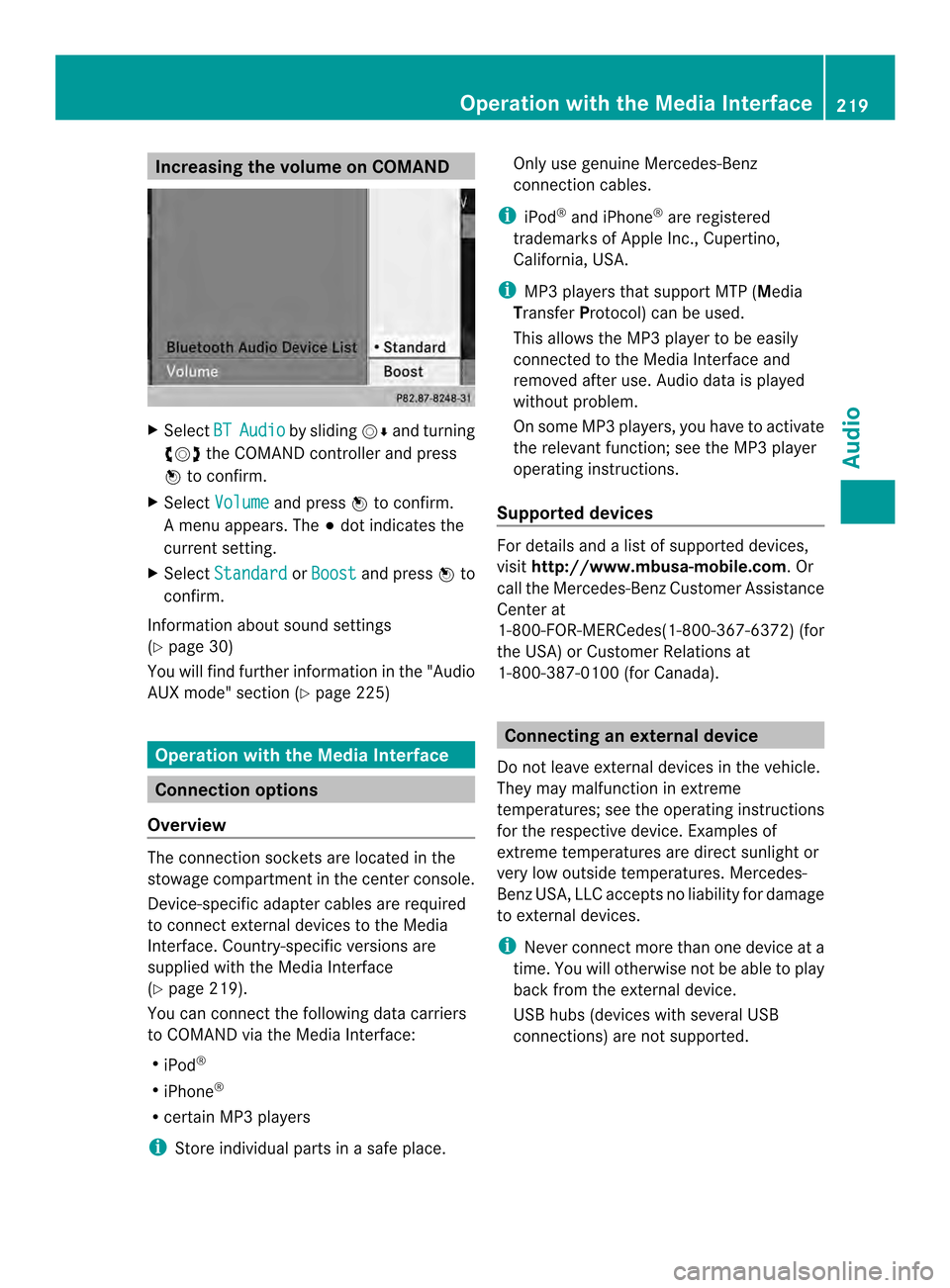
Increasing the volume on COMAND
X
Select BT Audio by sliding
00120008and turning
003C0012003D the COMAND controller and press
0037 to confirm.
X Select Volume and press
0037to confirm.
Am enu appears. The 000Fdot indicates the
current setting.
X Select Standard or
Boost and press
0037to
confirm.
Information about sound settings
(Y page 30)
You will find further information in the "Audio
AUX mode" section (Y page 225)Operation with the Media Interface
Connection options
Overview The connection sockets are located in the
stowage compartment in the center console.
Device-specific adapter cables are required
to connect external devices to the Media
Interface. Country-specific versions are
supplied with the Media Interface
(Y page 219).
You can connectt he following data carriers
to COMAND via the Media Interface:
R iPod ®
R iPhone ®
R certain MP3 players
i Store individual parts in asafe place. Only use genuine Mercedes-Benz
connection cables.
i iPod ®
and iPhone ®
are registered
trademarks of Apple Inc., Cupertino,
California, USA.
i MP3 players that support MTP ( Media
Transfer Protocol) can be used.
This allows the MP3 player to be easily
connected to the Media Interface and
removed after use. Audio data is played
without problem.
On some MP3 players, you have to activate
the relevan tfunction; see the MP3 player
operating instructions.
Supported devices Fo
rd etails and a list of supported devices,
visit http://www.mbusa-mobile.com. Or
call the Mercedes-BenzC ustomerAssistance
Center at
1-800-FOR-MERCedes(1-800-367-6372) (for
the USA) or Customer Relations at
1-800-387-0100 (for Canada). Connecting an external device
Do not leave external devices in the vehicle.
They may malfunction in extreme
temperatures; see the operating instructions
for the respective device. Examples of
extreme temperatures are direct sunlight or
very low outside temperatures. Mercedes-
Benz USA, LLC accepts no liability for damage
to external devices.
i Never connect more than one device at a
time. You will otherwise not be able to play
back from the external device.
USB hubs (devices with several USB
connections) are not supported. Operation with the Media Interface
219Audio Z
Page 223 of 274
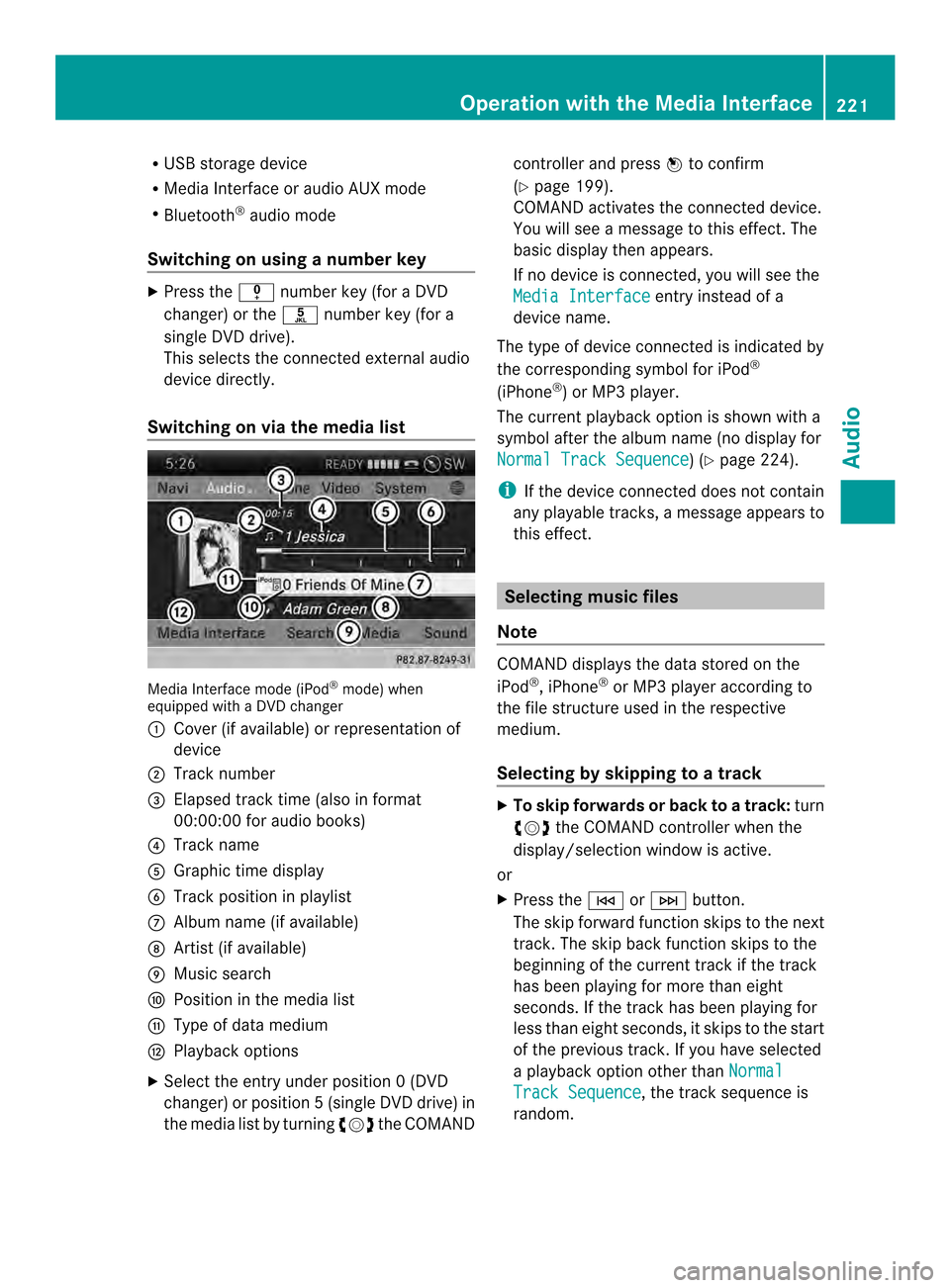
R
USB storage device
R Media Interface or audio AUX mode
R Bluetooth ®
audio mode
Switching on using anumber key X
Press the 001Dnumber key (for a DVD
changer) or the 002Dnumber key (for a
single DVD drive).
This selects the connected external audio
device directly.
Switching on via the media list Media Interface mode (iPod
®
mode) when
equipped with a DVD changer
0001 Cove r(if available) or representation of
device
0002 Track number
0014 Elapsed track time (also in format
00:00:00 for audio books)
0013 Track name
0011 Graphic time display
0012 Trac kposition in playlist
0005 Album name (if available)
0006 Artist (if available)
0007 Music search
0008 Position in the media list
0009 Type of data medium
000B Playback options
X Select the entry under position 0 (DVD
changer) or position 5(single DVD drive) in
the media list by turning 003C0012003Dthe COMAND controller and press
0037to confirm
(Y page 199).
COMAND activates the connected device.
You will see a message to this effect. The
basic display then appears.
If no device is connected, you will see the
Media Interface entry instead of a
device name.
The type of device connected is indicated by
the corresponding symbol for iPod ®
(iPhone ®
) or MP3 player.
The current playback option is shown with a
symbol after the albumn ame (no display for
Normal Track Sequence ) (Y
page 224).
i If the device connected does not contain
any playable tracks, a message appears to
this effect. Selecting music files
Note COMAND displays the data stored on the
iPod
®
, iPhone ®
or MP3 player according to
the file structure used in the respective
medium.
Selecting by skipping to atrack X
To skip forwards or back to a track: turn
003C0012003D the COMAND controller when the
display/selectio nwindow is active.
or
X Press the 0001or0002 button.
The skip forward function skips to the next
track. The skip back function skips to the
beginning of the current track if the track
has been playing for more than eight
seconds .Ifthe track has been playing for
less than eight seconds, it skips to the start
of the previous track.Ify ou have selected
a playback option other than Normal Track Sequence , the track sequence is
random. Operation with the Media Interface
221Audio Z
Page 224 of 274
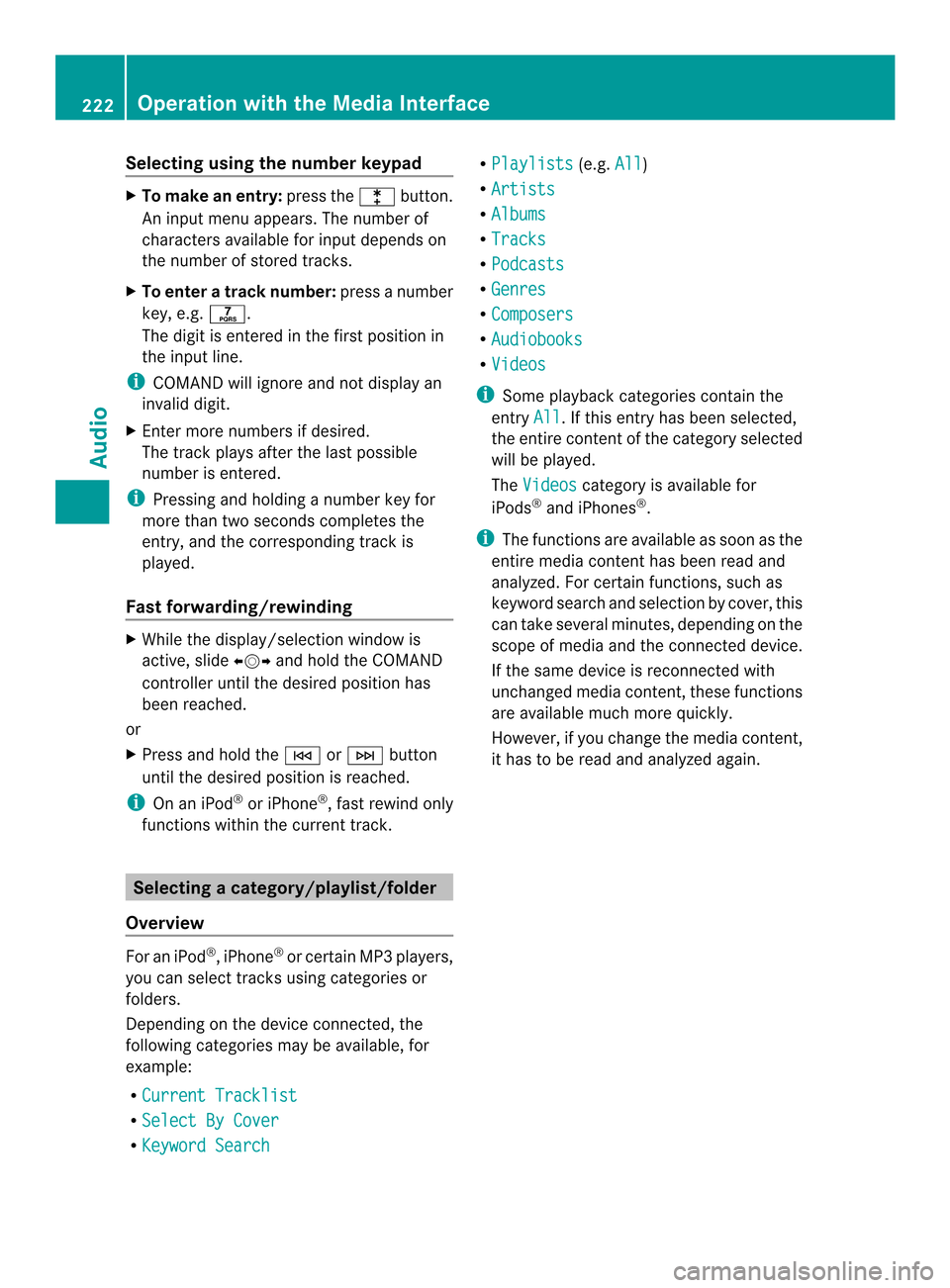
Selecting using the number keypad
X
To make an entry: press the000Dbutton.
An input menu appears. The number of
characters available for input depends on
the number of stored tracks.
X To enter a track number: press a number
key, e.g. 002F.
The digit is entered in the first position in
the input line.
i COMAND will ignore and not display an
invalid digit.
X Enter more numbers if desired.
The track plays after the last possible
number is entered.
i Pressing and holding a number key for
more than two seconds completes the
entry, and the corresponding track is
played.
Fast forwarding/rewinding X
While the display/selection window is
active, slide 003400120035and hold the COMAND
controller until the desired position has
been reached.
or
X Press and hold the 0001or0002 button
until the desired position is reached.
i On an iPod ®
or iPhone ®
, fast rewind only
functions within the current track. Selecting
acategory/playlist/folder
Overview For an iPod
®
, iPhone ®
or certai nMP3 players,
you can select tracks using categories or
folders.
Depending on the device connected, the
following categories may be available, for
example:
R Current Tracklist R
Select By Cover R
Keyword Search R
Playlists (e.g.
All )
R Artists R
Albums R
Tracks R
Podcasts R
Genres R
Composers R
Audiobooks R
Videos i
Some playback categories contain the
entry All .Ift
his entry has been selected,
the entire content of the category selected
will be played.
The Videos category is available for
iPods ®
and iPhones ®
.
i The functions are available as soon as the
entire media content has been read and
analyzed. For certain functions, such as
keyword search and selection by cover, this
can take several minutes, depending on the
scope of media and the connected device.
If the same device is reconnected with
unchanged media content, these functions
are available much more quickly.
However, if you change the media content,
it has to be read and analyzed again. 222
Operation with the Media InterfaceAudio
Page 226 of 274

This function is available for alphabetically
sorted categories and folders. This function
is not available for albums or playlists, for
example.
X
Select a category, e.g. Artists , by turning
003C0012003D the COMAND controller and press
0037 to confirm.
The available artists are displayed.
X Press the corresponding number key once
or repeatedly to select the initial letter of
the desired artist. For example, to select an
artist whose name begins with C, press the
002A number key three times.
The available letters are listed at the lower
edge of the display.
After a message, the first entry in the list
which matches the letter entered is
highlighted.
i If no corresponding entry exists, the last
entry corresponding to aprevious letter is
highlighted instead.
i iPods and MP3 players :the quality of the
search results is highly dependent on the
version and language variant of the
software used to populate the device. A
well-known example of such software is
iTunes ®
.
If different sorting rules are defined (e.g. in
iTunes ®
), the search is canceled without
any result.
Additional selection functions R
Select By Cover Albums can be chosen by cover using the
menu item.
The first time the
Select By Cover function is used, additional data must be
loaded from the iPod
®
/iPhone ®
.T he
current music playback is interrupted to
allow access to this data. The process may
take a few minutes and should not be
canceled. Otherwise it will start again from
the beginning the next time Select ByCover is selected. Covers are initially searched for in the Gracenote Media
Database and are then added to during
playback from the connected device
(Y
page 202). The availability depends on
the use and the tracks already selected.
R Keyword Search Selecting keyword search allows you to
search through all categories on the
connected device for keywords.
i More information on Select By Cover and
Keyword Search can be found under
"Music search, selecting category"
(Y page 222).
i For an iPod ®
/iPhone ®
, the available
covers are added most efficiently if the
entire media content is in the current
playlist. This is the case if you have selected
the playback option Tracks or
Random Medium (Y
page 224).
Special feature in iPod ®
/iPhone ®
mode i
If the connected iPod ®
/iPhone ®
is not
functioning or paused, you can search for
tracks but cannot select them. After
confirming a new track,t heFunction Unavailable message appears.
Playback options
X To select a playback option: select
Media Interface in the basic display by
sliding 00120008and turning 003C0012003Dthe COMAND
controller and press 0037to confirm.
The options list appears. The 000Fdot
indicates the option selected.
X Select an option and press 0037to confirm.
The following options are available:
R Normal Track Sequence Normal track sequence: you hear the
tracks in their normal order (e.g. numerical
or alphabetical).
R Random Medium 224
Operation with the Media InterfaceAudio
Page 228 of 274

Switching modes via the audio menu
When you connect an external audio source,
audio AUX is not selected automatically.
X Select Audio in the main function bar by
sliding 00360012and turning 003C0012003Dthe COMAND
controller and press 0037to confirm.
If AUX mode was the last mode selected, it
will now be active.
If another audio source is switched on, you
can now switch to audio AUX mode in the
audio menu.
X Select Audio using
00360012and press 0037to
confirm.
The audio menu appears.
X Select Aux using
003C0012003Dand press 0037to
confirm.
The audio AUX menu appears. The medium
in the external audio source is played if the
source is connected and playback
selected. Please see the respective operating
instructions for how to operate the external
audio source.
Information on:
R
Volume settings (Y page 29)
R Sound settings (Y page 30) Increasing the volume on COMAND
X
Select Volume in the AUX display by turning
003C0012003D the COMAND controller and press
0037 to confirm.
Am enu appears. The 000Fdot indicates the
current setting.
X Select Standard or
Boost and press
0037to
confirm.
Standard :t
he volume of the external audio
source is adjusted to a standard value.
Boost :t
he volume of the external audio
source is raised by approximately 10 dB.
A device which is connected as an external
audio source may seem quieter or louder in
the vehicle, or the usual maximum volume
cannot be achieved. On some devices, it is
possible to adjust the volume separately. In
this case, start at a medium volume and
increase it gradually. This enables you to
determine whether the system is able to play
the music at high volume without distorting
it. 226
Audio AUX modeAudio
Page 234 of 274

This function is only available if the DVD is
divided into several films/titles. If the DVD
contains several films, these can be selected
directly.
Afilm can be selected either when
the DV Dis being played back or when it is
stopped.
The film can also be selected from the menu
on the DVD itself.
X Show the menu (Y page 230).
X Select DVD-Video by turning
003C0012003Dthe
COMAND controller and press 0037to
confirm.
X Select DVD Functions and press
0037to
confirm.
Am enu appears.
X Select Title Selection by turning
003C0012003D
the COMAND controller and press 0037to
confirm.
X Select a film/title and press 0037to confirm. Selecting
avideo DVD from the media
list
X Show the menu (Y page 230).
X Select Media by sliding
00120008and turning
003C0012003D the COMAND controller and press
0037 to confirm.
The media list appears. The 000Fdot indicates
the current medium being played. Video
DVDs are indicated by the ýicon.
X Equipped with a DVD changer: press0037
the COMAN Dcontroller to display all
magazine trays.
X Select a video DVD by turning 003C0012003Dthe
COMAND controller and press 0037to
confirm.
COMAND loads the video DVD and begins
playing it.
i If you select a CD, an audio DVD or an
MP3 medium, you switch to the respective
audio mode.
Further information on the media list
(Y page 199). DVD menu
Calling up the DVD menu The DVD menu is the menu stored on the DVD
itself. It is structured in various ways
according to the individual DVD and permits
certain actions and settings.
In the case of multi-language DVDs, for
example, you can change the DVD language
in the DVD menu.
X
Show the menu (Y page 230).
X Select DVD-Video in the menu by turning
003C0012003D the COMAND controller and press
0037 to confirm.
X Select DVD Functions and press
0037to
confirm.
X Select Menu and press
0037to confirm.
The DVD menu appears.
Selecting menu items in the DVD menu X
Show the DVD menu (Y page 232).
X Select a menu item by sliding 003600120008the
COMAND controller and press 0037to
confirm.
or
X Select a menu item by sliding 003400120035the
COMAND controller and press 0037to
confirm.
The menu appears.
X To reconfirm your selection: confirm
Select by pressing
0037.
COMAND carries out the action. 232
Video DVD modeVideo
Page 235 of 274

Make a selection from the further options,
if necessary.
COMAND then switches back to the DVD
menu.
i Menu items which cannot be selected are
shown in gray.
i Depending on the DVD, the menu items:
Back (to the movie) ,
Play ,
Stop ,
0003,
0004 orGo up may either not function at
all or may not function at certain points in
the DVD menu. To indicate this, the 0005
symbol appears in the display.
Moving up one level in the DVD menu X
Show the DVD menu (Y page 232).
X Select the corresponding menu item in the
DVD menu and press 0037the COMAND
controller to confirm.
or
X Select any menu item in the DVD menu and
press 0037the COMAND controller to
confirm.
X Select Go Up and press
0037to confirm.
Back to the movie X
Press the 000Aback button repeatedly
until you see the movie.
or
X Select the corresponding menu item from
the DVD menu.
X Select the Back (to the movie) menu
item in the menu and press 0037to confirm. Setting the language and audio
format
This function is not available on all DVDs. If it
is available, you can set the DVD menu
language, the audio language or the audio
format. The number of settings is determined
by the DVD content. It is possible that the
settings may also be accessed in the DVD
menu (Y page 232). X
Show the DVD menu (Y page 232).
X In full-screen mode, press 0037the COMAND
controller to show the menu.
X Select DVD-Video in the menu by turning
003C0012003D the COMAND controller and press
0037 to confirm.
X Select DVD Functions and press
0037to
confirm.
X Select Menu Language or
Audio Language and press
0037to confirm.
In both cases, a menu appears after a few
seconds. The 000Fdot in front of an entry
indicates the currently selected language.
X Select a setting by turning 003C0012003Dthe
COMAND controller and press 0037to
confirm. Subtitles and camera angle
These functions are not available on all DVDs.
The number of subtitle languages and camera
angles available depends on the content of
the DVD.Itm ay also be possible to access
the settings from the DVD menu.
X Show the DVD men u(Ypage 232).
X Select DVD-Video in the menu by turning
003C0012003D the COMAND controller and press
0037 to confirm.
X Select DVD Functions and press
0037to
confirm.
X Select Subtitles or
Camera Angle and
press 0037to confirm.
In both cases, a menu appears. The 000Fdot
in front of an entry indicates the current
setting.
X Select a setting by turning 003C0012003Dthe
COMAND controller and press 0037to
confirm. Interactive content
DVDs can contain interactive content (e.g. a
video game). In a video game, for example, Video DVD mode
233Video Z
Page 242 of 274

minutes. Before the screens switch off, they
show a message to this effect.
You can switch the screens back on.
However, this will discharge the starter
battery.
X
Point the remote control at the rear-
compartment screen which has been
selected for remote operation.
X Press button 0001on the remote control
(Y page 239).
The respective rear-compartment screen
switches on or off.
i You can only switch the screens on using
the remote control if the ignition is
switched on.
Switching the button lighting on/off X
Press button 0002on the remote control
(Y page 239).
Depending on the previous status, the
button lighting is switched on or off.
i If you do not use the remote control for
about 15 seconds, the button lighting
switches off automatically.
Switching the sound on or off X
Press button 0012on the remote control
(Y page 239).
The sound is switched on/off.
Selecting amenu/menu item and
confirming your selection X
Select a menu/menu item using the
0006000A0008 buttons on the
remote control and press the 0016button to
confirm. CD/DVD drive and AUX jacks
0001
CD/DVD slot
0002 AUX, right-hand (R) jac kfor audio signal
(red)
0014 AUX, left-hand (L) jack for audio signal
(white)
0013 AUX, video (V) jack (yellow)
0011 CD/DVD eject button
The AUX jacks shown are for the AUX drive.
Identical jacks can be found on the right-hand
side of the rear-compartment screens (AUX
display) (Y page 239).240
OverviewRear Seat Entertainment System